Upgrade the tool that you can use to upgrade everything else.
What you need to know
- Windows Package Manager is a command line tool you can use to install and upgrade apps from sources all over the web as well as the Microsoft Store.
- The latest addition to its arsenal is the ability to upgrade itself, removing the need to leave the command line to do it.
- This feature will only apply to stable versions for the time being until Windows Package Manager has support for channels.
My favorite tool on Windows 11 is the Windows Package Manager. I've written before about Windows Package Manager is so good I won't use anything else, but it continues to get better all the time.
The latest goodness, as communicated by Microsoft's Demitrius Nelon, is that the Windows Package Manager can now upgrade itself.
The addition of this feature also means that the winget upgrade --all command will now incorporate Windows Package Manager if there is a new version of the App Installer available.
Only stable versions will be published this way for the time being, since there's currently no support for channels. But that said, reading between the lines, it would seem that support for channels is something planned for the tool.
The best Windows 11 tool you should be using
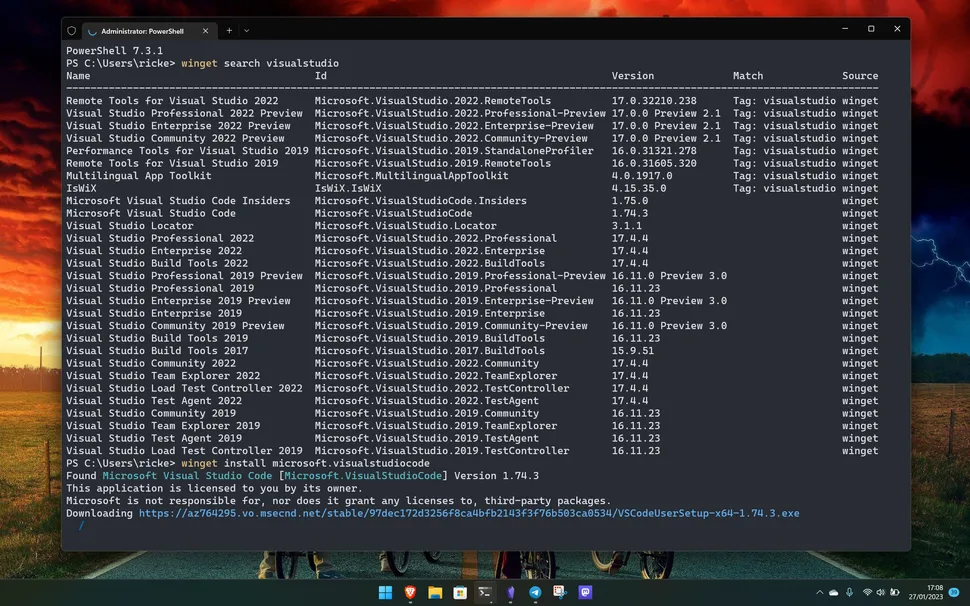
Windows Package Manager is AWESOME. (Image credit: Windows Central)
The number one reason I recommend the Windows Package Manager to anyone who will listen is speed. It's so fast. Fast to find your apps, fast to install them, you can set it going and mostly leave it alone.
Sure, the Microsoft Store can do that to some degree, but if you install as much software from outside the Store as I do, Windows Package Manager is the way to do it. This quote from my previous piece linked above demonstrates how it's fit into my workflow.
Ultimately it comes down to speed. I'm someone who uses the keyboard for everything where possible. I spend my days typing, and it's a far better workflow to launch the terminal, type in a short command or two, and be out of there again than go to websites or get into the Store.
The terminal doesn't have to be scary, and Windows Package Manager is actually very simple when you learn the basic commands. There's a built-in help option to guide you, but trust me when I say it doesn't take long to get the hang of.
The beauty is that because Windows Package Manager doesn't actually host the packages itself, as you would find on a Linux package manager, you're essentially just downloading your apps from source. So instead of going to a website, downloading a .exe file, opening it, running through the installer, you can tell Windows Package Manager to do it for you. The same applies to upgrading all those apps, you can do them all at once with a single command, wherever they came from.
And now you don't even need to manually update the Package Manager tool itself, it's getting closer and closer to being perfect. Hit the GitHub repo to get yourself rolling for the first time and give it a try!
- kiwidave1 and funkyy
-

 2
2


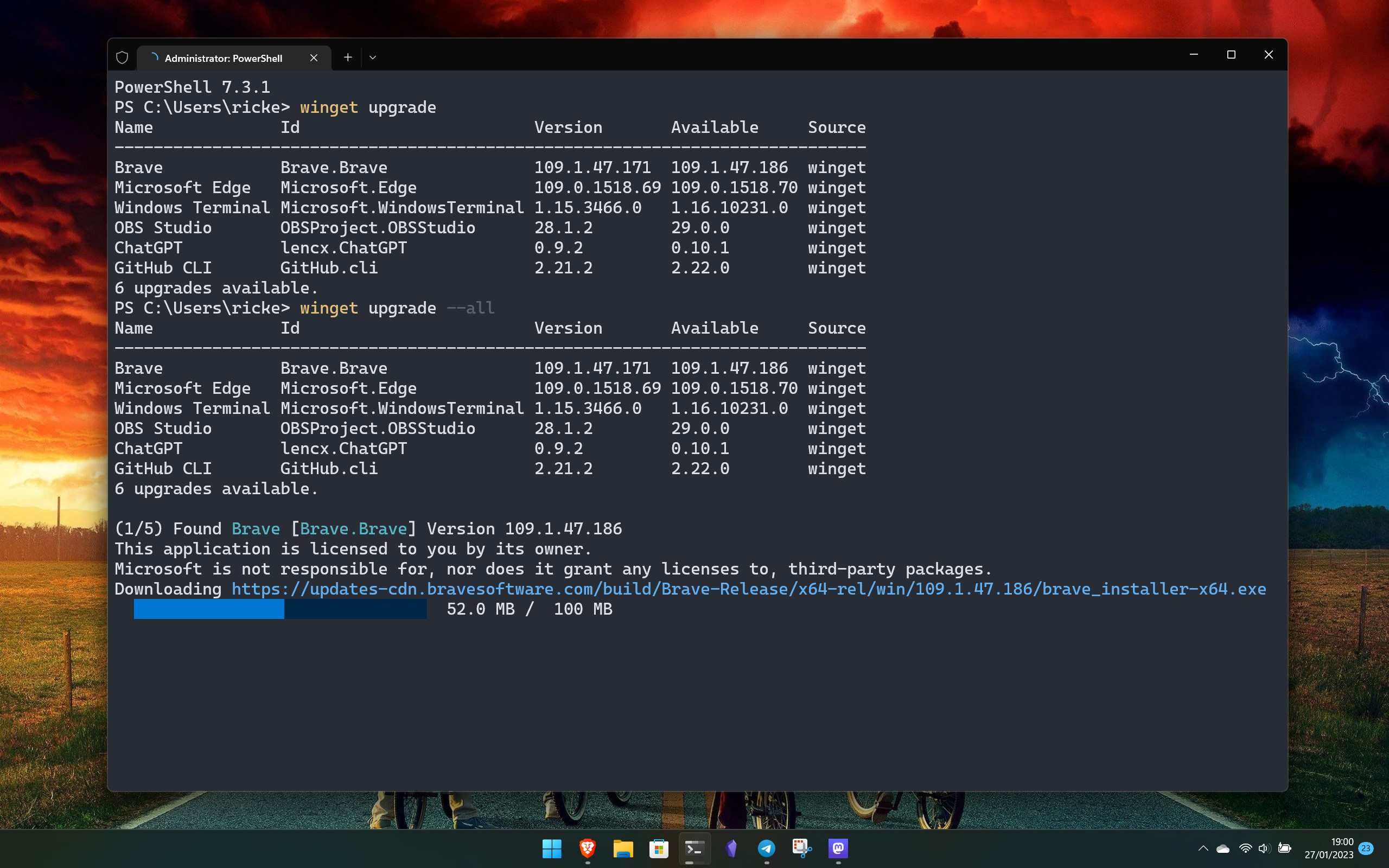
3175x175(CURRENT).thumb.jpg.b05acc060982b36f5891ba728e6d953c.jpg)
Recommended Comments
There are no comments to display.
Join the conversation
You can post now and register later. If you have an account, sign in now to post with your account.
Note: Your post will require moderator approval before it will be visible.