Like many of the other items, the Context Menu or the right-click menu in Windows 11 has also undergone changes compared to what it previously was in 10. The UI has been slimmed down tremendously with many of the options having gone into the new newly added "Show more options".
However, if you are a fan of how the older Context Menu looked or maybe don't like clicking the Show more options often, you may want to check out Sordum's new application dubbed "Win 11 Classic Context Menu". This new app essentially restores the classic Classic Menu style from Windows 10. (image above). For those who are unaware, Sordum is known for making some useful Windows-based software like Defender Control, among other stuff.
The classic look of the Context Menu can also be restored via making tweaks and changes to the registry and this appears to be a tool that does basically that without the hassle of manually having to edit the registry.
The tool seems pretty intuitive too as the legacy right-click menu can be switched on by simply clicking the "Enable Win11 Classic Context Menu Style" and can be disabled by clicking the option just below it. The software will also alert the user in case the Explorer needs to be restarted.
.jpg)
If you're interested, you can download the software by visiting Sordum's official website here.
- hpwamr and Karlston
-

 2
2


.jpg)
Recommended Comments
Join the conversation
You can post now and register later. If you have an account, sign in now to post with your account.
Note: Your post will require moderator approval before it will be visible.