The latest version of Rufus, a tool to create bootable USB Flash drives, supports bypassing Windows 11 system requirements during Inplace upgrades.
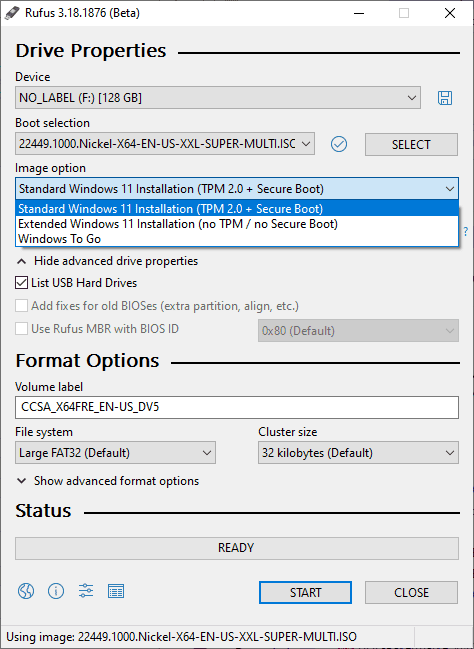
Rufus is one of those handy open source tools that let you create bootable media. You can use it to create Windows installation media among other things, to upgrade or install Windows on devices.
Up until now, Rufus supported the bypassing of Windows 11 system requirements when installing Windows 11 from scratch. The new release, Rufus 3.18, adds support for bypassing the restrictions while doing Inplace upgrades.
Inplace upgrades may be used for two main purposes: repairing a Windows installation or installing a newer feature update on the machine.
![]()
Rufus 3.18, currently available as a beta, supports the functionality now. The entire process of creating bootable media remains more or less the same.
Here is how you create bootable Windows 11 media that bypasses the restrictions for Inplace upgrades:
- Download Rufus 3.18 Beta or newer, when released, from the GitHub project website.
- Run the application with elevated rights.
-
Insert a USB device that you want to turn into bootable media into the PC.
- If you already have a Windows 11 ISO image, activate the Select button and select it using the file browser that opens.
- If you don't have a Windows 11 ISO image already, check out our guide on downloading Windows 11, or use the Fido application that has been created by the developer of Rufus to download Windows 11. Alternatively, you may also select the tiny down-arrow button next to Select in the Rufus interface to switch it to Download. Rufus downloads Fido and you may use it to download a Windows 11 ISO to your system.
- Switch from Standard Windows 11 Installation (TPM 2.0 + Secure Boot) to Extended Windows 11 Installation (no TPM / no Secure Boot).
- Optional: you may change the volume label but should leave most options as they are.
- Select the Start button to create a bootable Windows 11 media that you may use to install Windows 11 from scratch or to perform Inplace repairs or upgrades with. Installation and upgrade will bypass the requirements check regarding TPM and secure boot.
Closing Words
Rufus is a handy application, and the new bypass option for Inplace upgrades makes it even more attractive. Now it is possible to use it to upgrade Windows 11 installations on incompatible systems once the first feature update is released using Inplace upgrades.
Now You: Have you installed Windows 11? Are your devices compatible with the operating system? (via Deskmodder)
Rufus 3.18: bypass Windows 11 system requirements during Inplace upgrades
Frontpaged: Rufus 3.18.1876 BETA


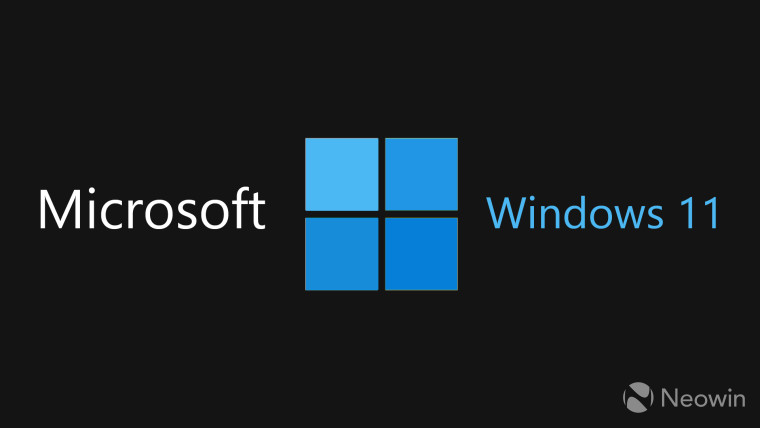
3175x175(CURRENT).thumb.jpg.b05acc060982b36f5891ba728e6d953c.jpg)

Recommended Comments
Join the conversation
You can post now and register later. If you have an account, sign in now to post with your account.
Note: Your post will require moderator approval before it will be visible.