The latest Raspberry Pi OS version adds menu search, a more mainstream network and VPN manager, and plenty of camera and machine learning possibilities through a new open source camera package.
None of these additions will do much for you if you can't find a Raspberry Pi for less than twice its price, but they'll likely make setting up a Pi much easier when you're able to get one.
The main menu of the Pi OS is now searchable by text and provides instant results as you type. It's not a dedicated search box, but it shows up if you hit the Raspberry/Windows key or click the menu button and start typing.
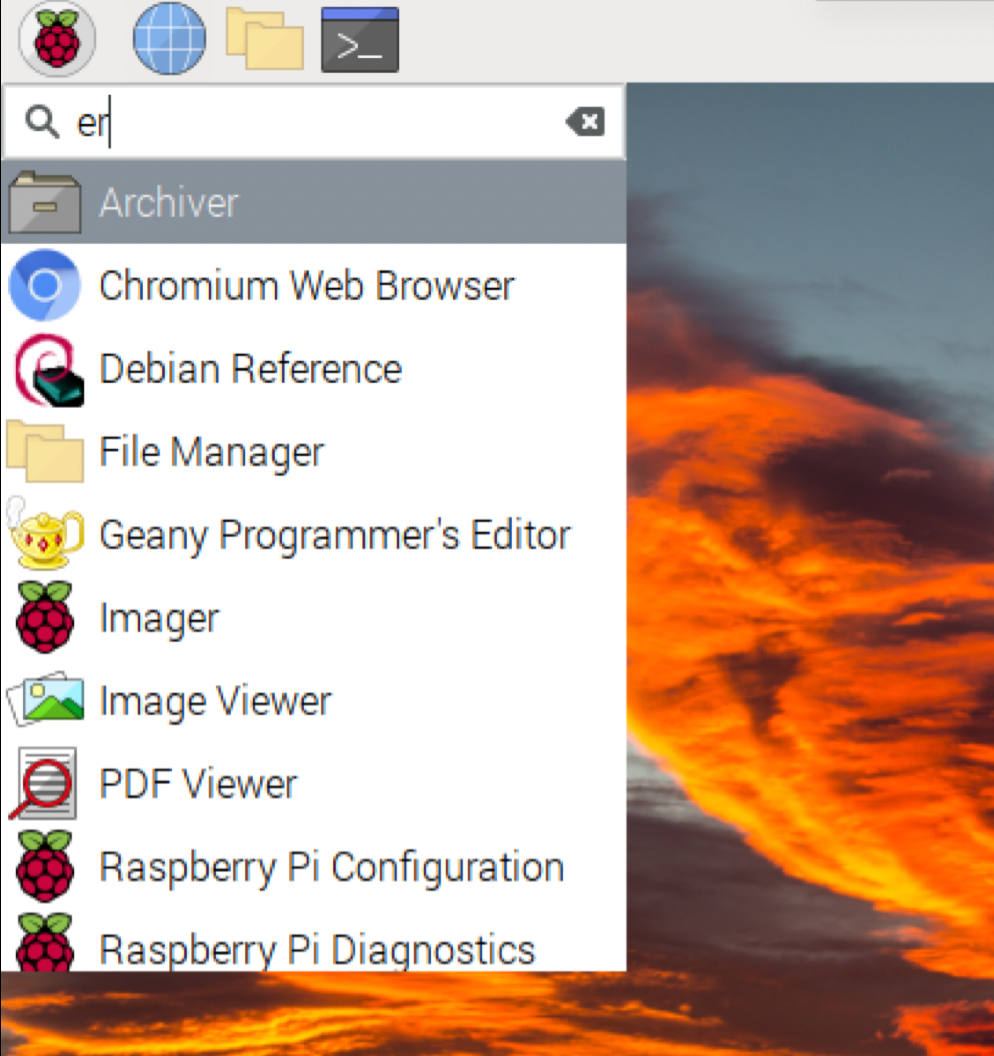
The audio input and output taskbar icons have been split up, so you don't have to dig into sound preferences to adjust their individual levels. You'll see a microphone icon if you plug in something to your Pi that can record via USB or Bluetooth. Clicking that icon gives you a quick volume slider and a mute button.
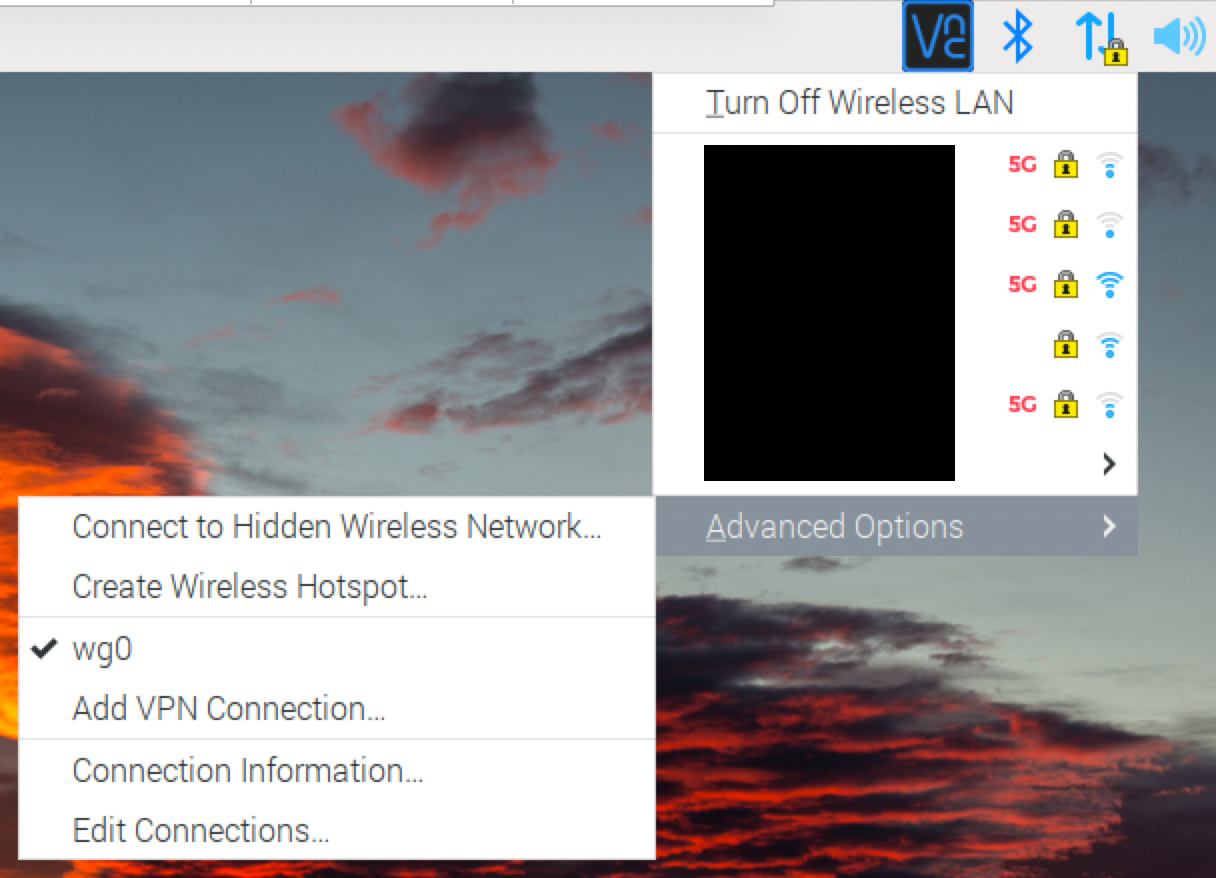
The biggest change is support for NetworkManager, the most widely known tool for managing Wi-Fi on Linux distributions. Compared to the default dhcpcd tool, NetworkManager more easily connects to hidden wireless networks and VPNs and allows you to quickly turn a Raspberry Pi into a wireless access point. It won't come installed by default for either upgraders or freshly flashed images, but you can enable it with a couple of terminal commands, detailed in Raspberry Pi's blog post.
Another big change to Raspberry Pi OS is tucked away, waiting to be discovered by anyone with a camera attached to their system. Picamera2 is a Python camera library, an open source alternative and advancement past Broadcom's proprietary and closed APIs. Picamera2 makes it easier to access and manipulate cameras with scripts, embed camera tools into applications, and more.
Most interesting, though, is native support for NumPy, the scientific computing module that lets you run all kinds of learning experiments (like, for example, generating Ars headlines). The Pi blog has recently shown off TensorFlow Lite running against Picamera2 to do things like distinguishing apples from bananas.
You can grab the latest Pi OS image from Raspberry Pi's download page, use the Raspberry Pi Imager, or upgrade from an existing installation.



3175x175(CURRENT).thumb.jpg.b05acc060982b36f5891ba728e6d953c.jpg)
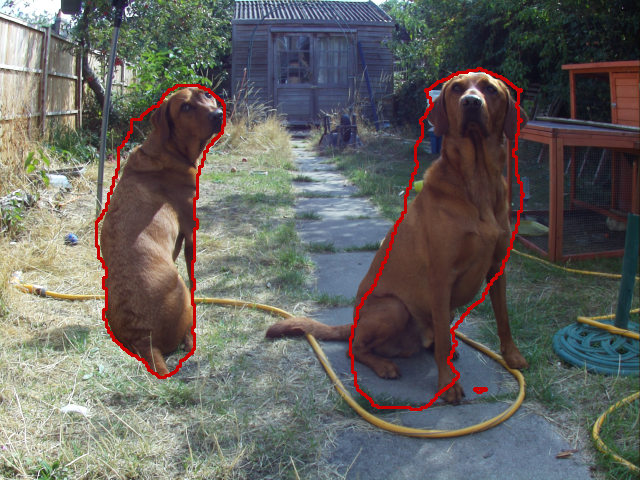
Recommended Comments
There are no comments to display.
Join the conversation
You can post now and register later. If you have an account, sign in now to post with your account.
Note: Your post will require moderator approval before it will be visible.