The Snipping Tool is one of Windows 11's best features, and it's getting a big boost soon with a direct keyboard shortcut for text OCR copy and paste.
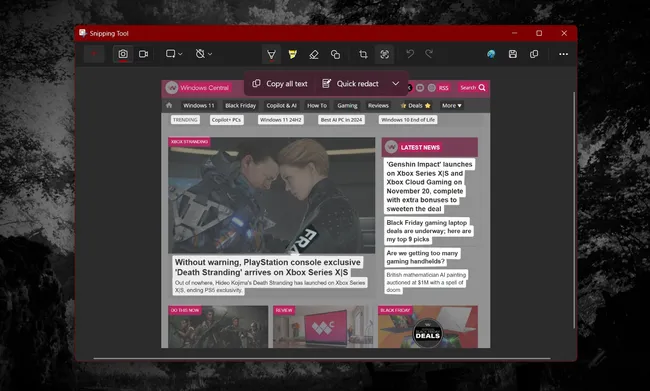
(Image credit: Windows Central | Jez Corden)
What you need to know
- Windows 11's new Snipping Tool is one of the best "new" programs the platform has received in recent years.
- Replacing the previous Snipping Tool, the Windows 11 Snipping Tool has a wealth of upgraded features, including screen recording, annotations, shape placements, and much more.
- One of my favorite aspects, its Optical Character Recognition (OCR) screenshot-to-text copy and paste is getting a direct keyboard shortcut in an upcoming Windows 11 build.
Windows 11 marches on, with a variety of updates and improvements hitting Windows Insider builds throughout the year. Not all of the updates are particularly welcome, mind. The new Outlook replacing Mail & Calendar leaves a lot to be desired, and other features like Windows Recall lament with delays and other issues. Microsoft has had some wins though. And my favorite is one you might not even know exists.
Although it was missing features I needed initially, the refreshed Snipping Tool has been a delightful success story for the Windows 11 development team. It's something I use almost every day for my job here at Windows Central, given how quickly allows you to crop screenshots for articles and guides and things like that. The updated version also added video recording, stickers in the form of emojis, shapes like arrows and rectangles for highlighting text, and much more.
Last year, though, the Snipping Tool picked up an incredible OCR image-to-text feature, allowing you to copy and paste text straight out of a screenshot with character recognition tech. One of the new Windows Insider Builds also has a great (hidden) enhancement for the OCR feature too, spotted by Insider @phantomofearth on Twitter (X).
So in a future update if the feature ships, you'll be able to hit Win + Shift + T to instantly enter OCR extraction mode in the Snipping Tool, removing some extra steps to get to the feature. Right now, you need to hit Win + Shift + S to pull up the Snipping Tool or open it manually from the Start Menu, and then select the image, and then select the "Text Actions" button from the menu. Of course, there's always a chance Microsoft might decide not to make this keyboard combination public, but we'll keep an eye out for it.
This update isn't live to the public even in the Insider Program yet, but you can sign up to test future Windows builds using the Windows Insider Program, detailed here, ready for when (and if) it does go live.
OCR is an example of actually useful machine recognition "AI" technology that has made its way into various platforms in recent years. And sure, it's not exactly new (it's decades old in fact), but it hasn't always been the most accurate at translating text. It has improved leaps and bounds in recent years, and has become incredibly useful and intuitive when baked into existing tools like this.


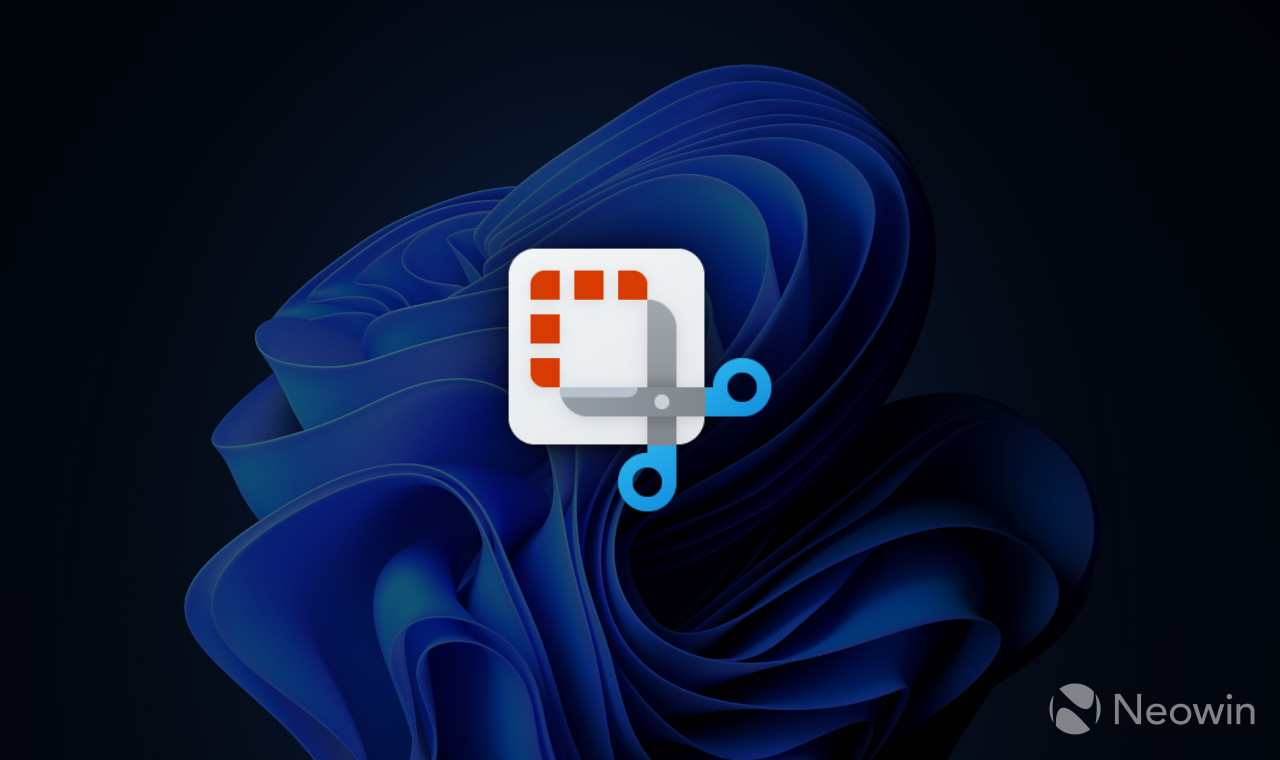
3175x175(CURRENT).thumb.jpg.b05acc060982b36f5891ba728e6d953c.jpg)
Recommended Comments
There are no comments to display.
Join the conversation
You can post now and register later. If you have an account, sign in now to post with your account.
Note: Your post will require moderator approval before it will be visible.