The Start Menu and Widgets maybe the most unpopular changes that Microsoft introduced in its new operating system. But, for many people, the lack of an option to move the Windows 11 Taskbar, is just as frustrating.
![]()
Unlike its predecessors, Windows 11 does not let you drag the Taskbar to the sides or the top. I think it is a silly change, especially considering how the Redmond company is marketing the OS'personalization features. Fortunately, there are a few third-party tools that can help us overcome such limitations. Martin mentioned StarDock's Start11 as an option. That however is a premium application. Why should I pay for a feature that existed before and was removed needlessly? I hear you loud and clear, and if you want a free way to fix it, Taskbar11 fits the bill.
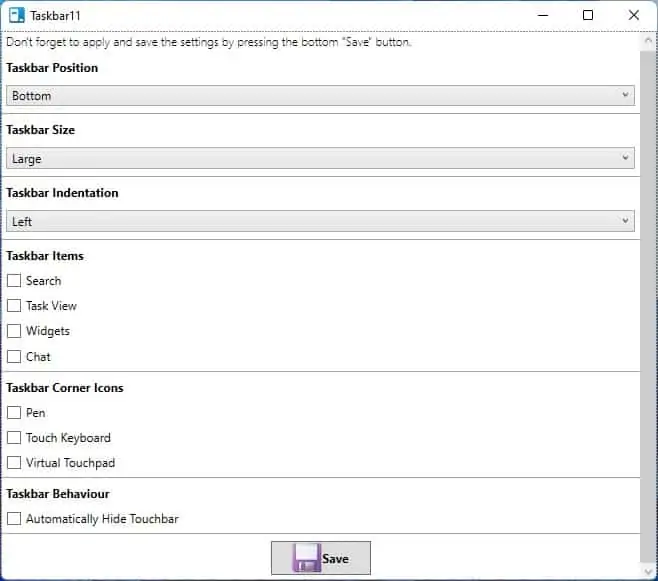
The application is portable, so all you need to do is download the Taskbar11.exe and run it. The program's interface has some useful options, let's begin with the Taskbar setting. Click the Taskbar Position drop-down menu. Taskbar11 allows you to switch the Windows 11 Taskbar's position to the top. The flyout menus (pop-up right-click menus) drops-down correctly too. It's a shame that we can't move it to the sides, but I think we'll take what we got.
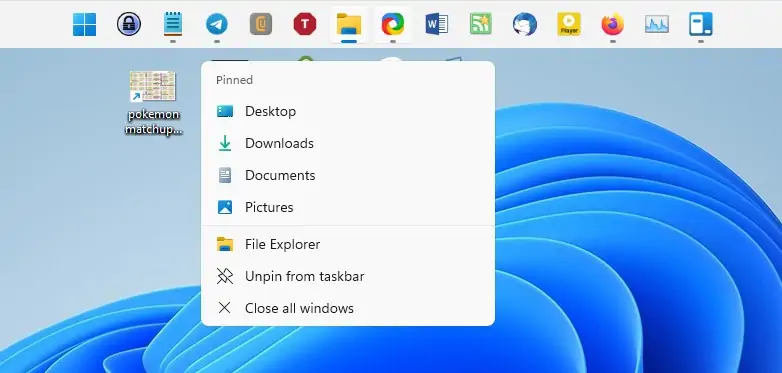
Optionally, you may set the Taskbar size to Small, Medium or Large. Now, these options don't actually change the size of the bar, it just reduces the size of the icons.
![]()
The next setting, Taskbar Indentation, lets you move the Taskbar and Start Menu to the left edge of the screen, just like in previous Windows iterations. Don't like the default icons Microsoft has slapped onto the Taskbar? You can use Taskbar11 to disable the Search, Task View, Widgets and Chat buttons. Similarly, you can hide the Pen menu, Touch keyboard and the Virtual Touchpad.
![]()
Note: Setting it to the Small Size results in a visual bug, the system tray's clock is sort of hidden partially. The Large Size has a problem too, the icons appear to be blurry when you use the option.
![]()
You don't need this tool for toggling the Taskbar icons, or to change its alignment. Windows 11's built-in options allows you to do this too, just open the Settings app, switch to Personalization > Taskbar, and customize it as necessary.
Select the option that you want to change in Taskbar11, and click the Save button at the bottom of the Window. Your Taskbar will disappear briefly, and flash right back into place. Don't worry about it, the program is just restarting the Explorer.exe process to apply the modifications you selected. As mentioned earlier, the program is portable, so it doesn't need to be running in the background, you may close it after making the changes.
Taskbar11 is an open-source program.
There is another open-source software, called Windows11DragAndDropToTaskbarFix, that does a similar job. However, this tool is currently detected as a Trojan by Kaspersky and Zone Alarm (VirusTotal). Windows Defender seems to think it is harmless, so I think it is a false positive, but I'll leave you to be the judge.
Thanks, Joe for the tip!
Move the Windows 11 Taskbar to the top and change the icon size with Taskbar11
- Edgar.Elooo
-

 1
1


:format(webp)/cdn.vox-cdn.com/uploads/chorus_image/image/69950006/Hero_Bloom_Logo.0.jpg)
3175x175(CURRENT).thumb.jpg.b05acc060982b36f5891ba728e6d953c.jpg)
Recommended Comments
There are no comments to display.
Join the conversation
You can post now and register later. If you have an account, sign in now to post with your account.
Note: Your post will require moderator approval before it will be visible.