PowerToys, a rich set of advanced features for Windows 10 and 11, was initially released in September 2019. Since then, it has received dozens of updates with various improvements and new features. The idea of advanced Windows tools from Microsoft is not new. PowerToys was initially conceived in the days of Windows 95, giving PC users some interesting features that were not available in the OS by default.
With time, some of the original PowerToys utilities for Windows 95 became part of subsequent Windows releases, like the ability to quickly change display resolution (Quick Res). The same is happening to the now-killed Dev Home app, parts of which are making their way to the new "Advanced" settings section. With the modern PowerToys now being over five years old, here are five modules that I would like to see Microsoft make part of Windows 11.
1. Always on Top
Sometimes, all we need is a simple new feature, not some overcomplicated AI stuff. No, I am not going to rant about Windows 11's inability to auto-switch themes like I did in my recent article. I am talking about Always on Top, one of my favorite tools.
The gist is simple: you press Win + Ctrl + T, and your current app stays on top of everything with a small highlight surrounding it. If necessary, you can have a bunch of apps on top. Sticky Notes, browser tabs, messengers, and calculator, just to name a few things I pin to the screen every day. I love this simple utility, and I feel like Microsoft should make it part of Windows 11 so that more users can enjoy it, too.
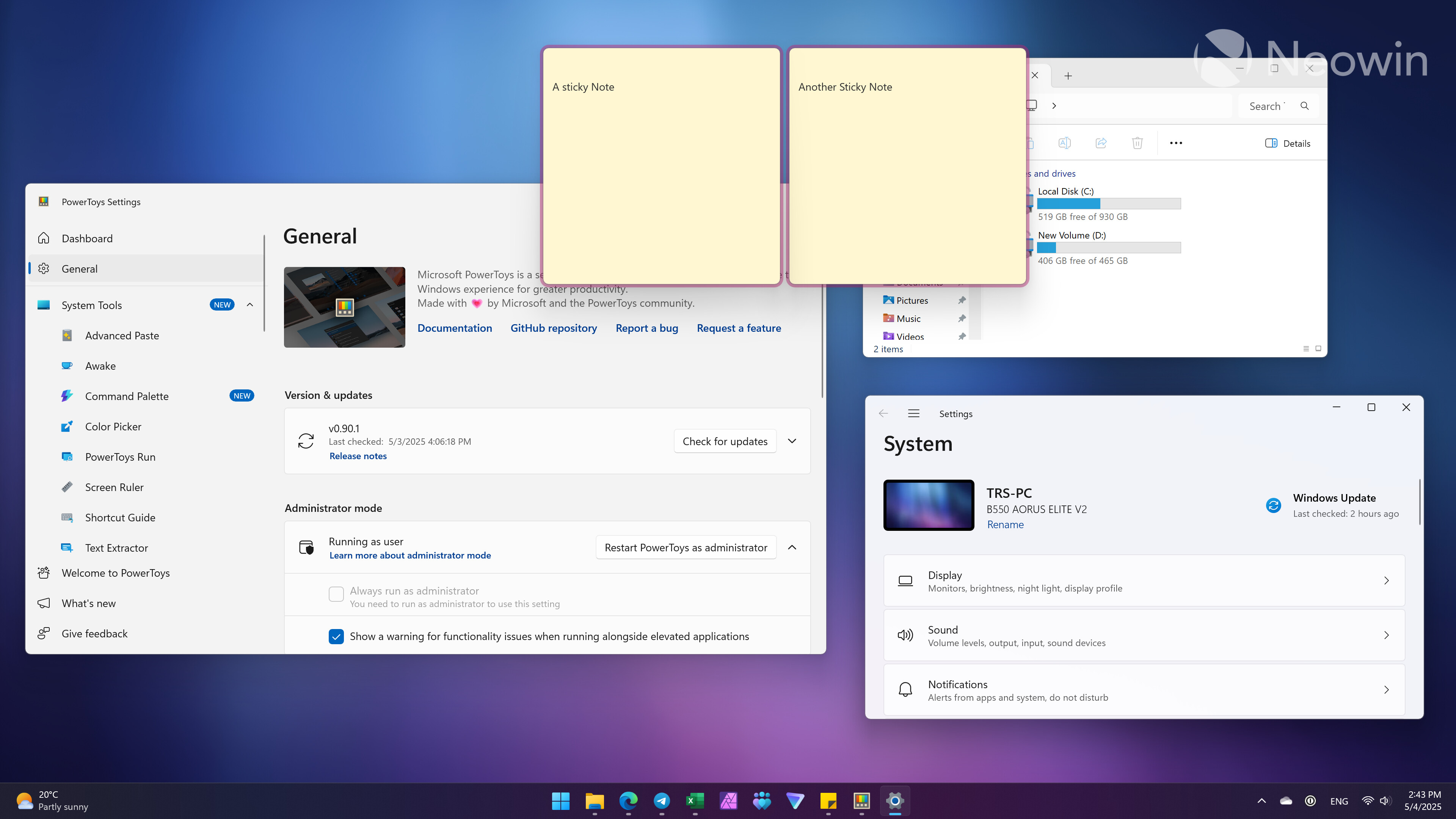
2. Peek
Another simple tool that everyone will find useful. Select a file and press Ctrl + Space to preview it. Quick and easy, and no need to open a dedicated app. I find it particularly useful for images, but it also works great with Excel spreadsheets, PDF documents, text files, and more. It is one of those things that just work whenever you need it. macOS has this feature on a system level, and I want to have it on Windows 11 as well.
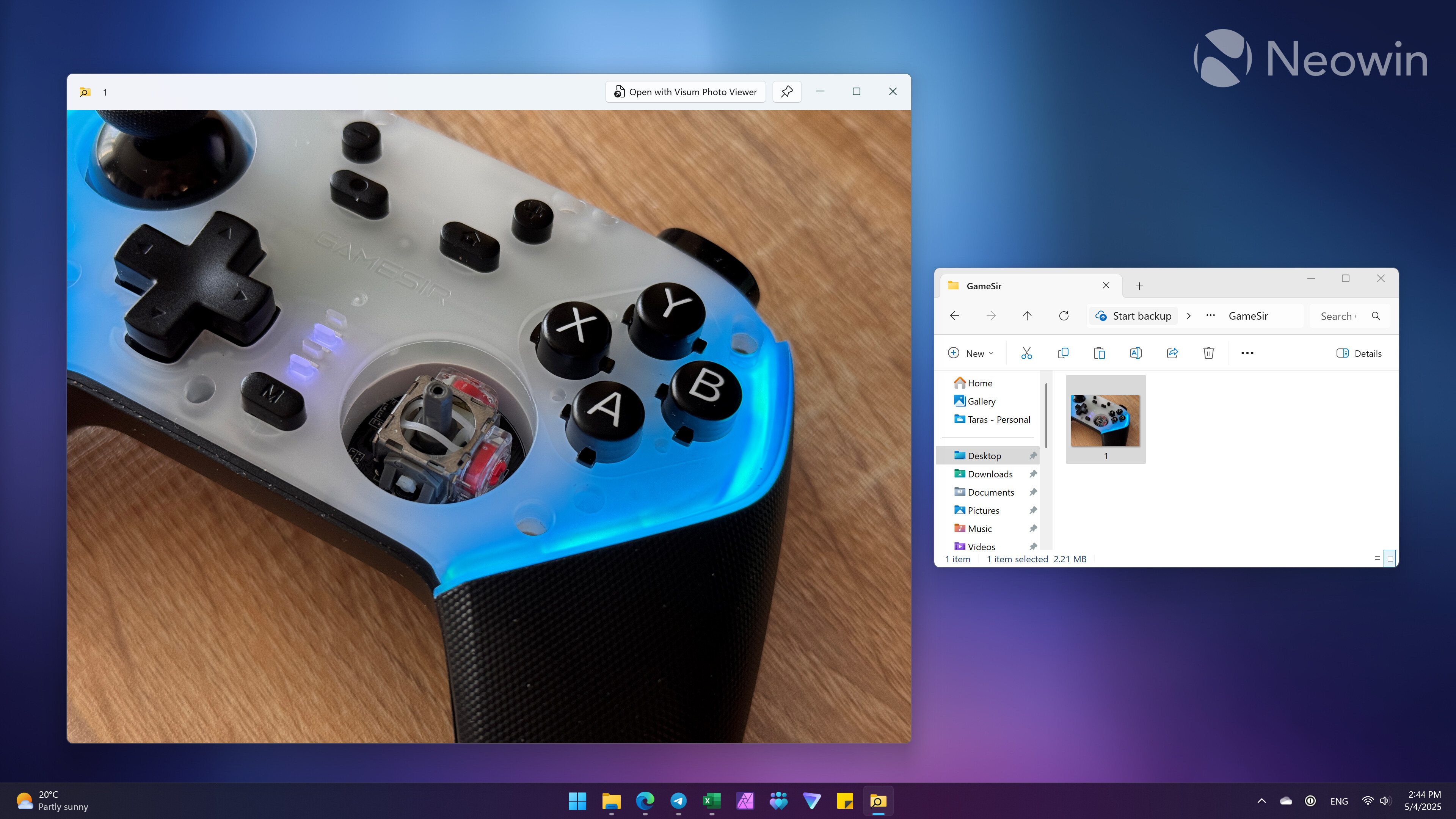
3. Mouse utilities
PowerToys has quite a few useful features for the mouse cursor. For example, finding the cursor by pressing the left Ctrl key twice, highlighting mouse clicks, and turning the cursor into a crosshair. In addition to simple convenience in daily use or when sharing your screen, they are great accessibility features.
I know that the legacy Control Panel lets you highlight the cursor by pressing the Ctrl key, but I find the more modern variant in PowerToys much better. And with Microsoft moving the old mouse settings from the Control Panel to the Settings app, maybe it is time to borrow some stuff from PowerToys as well.
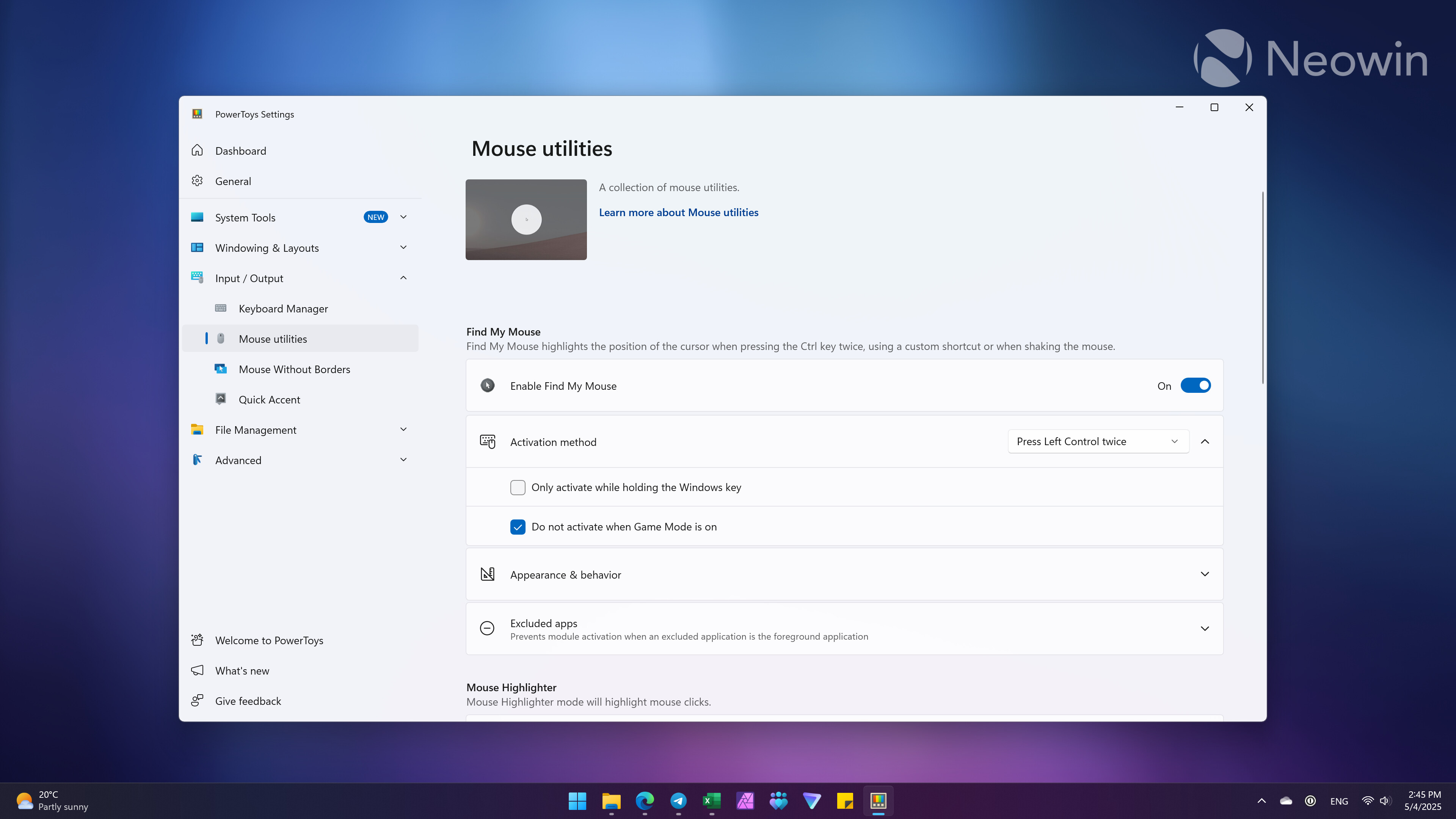
4. Command Palette / PowerToys Run
It is a universal consensus that Windows Search sucks, even though Microsoft is trying to fix it with some AI power. In the video about switching from Windows to Linux, Pewdiepie called Windows Search one of the reasons to abandon Windows. If switching is not an option, you can at least use a better search with the Command Palette.
This recently launched module is a powerful launcher that can find apps, folders, files, switch between windows, work as a calculator, execute system commands, open web pages, and expand its capabilities with various extensions from third-party apps. It is fast and reliable, and it fully replaced the Start menu for me.
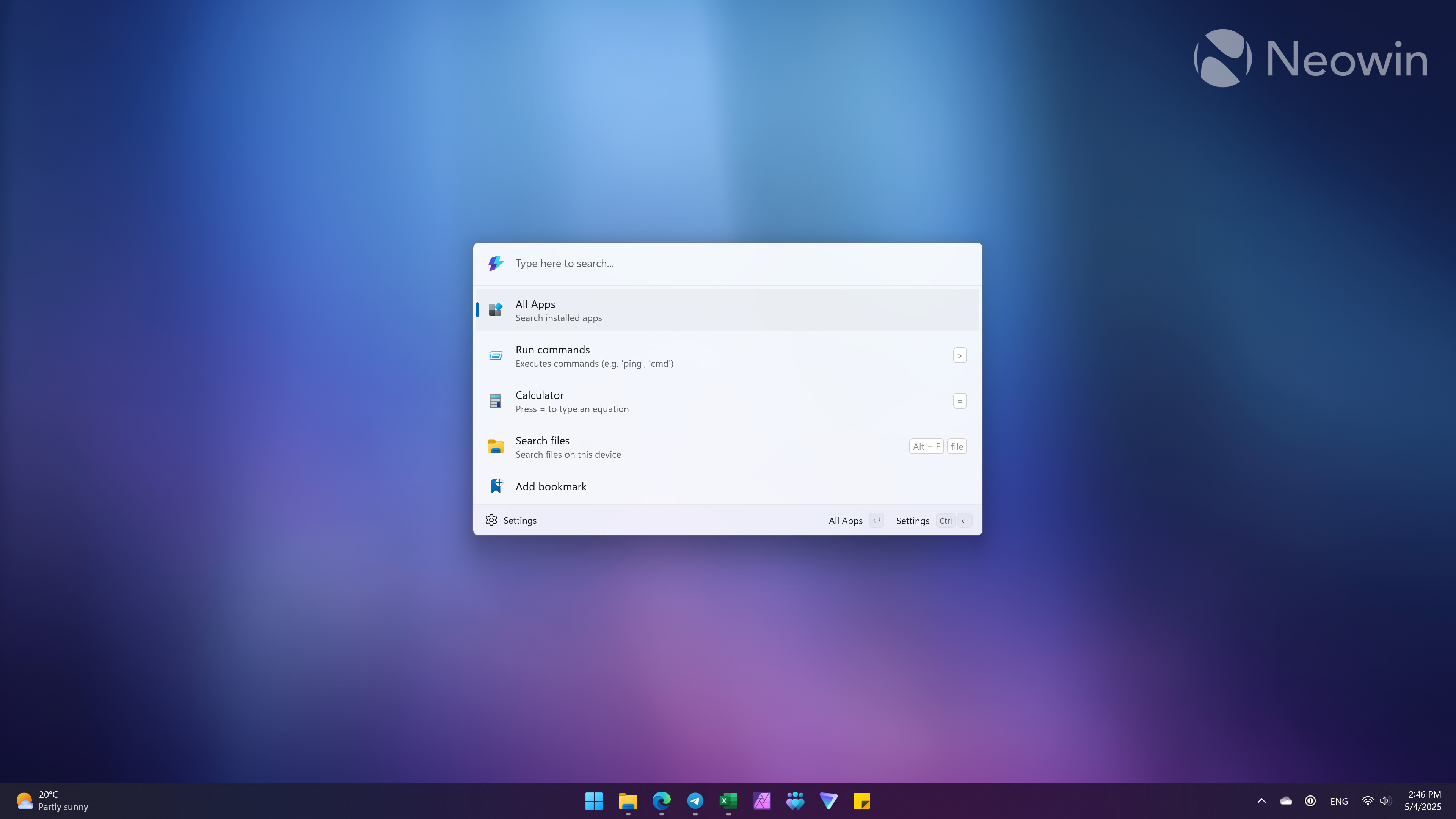
I do not hold my breath to see Microsoft making Command Palette a part of Windows because all that Bing stuff that is deeply integrated into Windows Search (KPI, ads, and everything), but it would be so much nicer to have Command Palette or PowerToys Run, its previous version, instead of Windows Search that still does not know how to find Recycle Bin (no joke).
5. Shortcut Guide
I love keyboard shortcuts, and there are a bunch of them that I use every day to boost my productivity. Not everyone knows about useful Windows shortcuts, so implementing a shortcut guide on a system level would help more users, especially newcomers, learn about Windows 11's capabilities.
PowerToys lets you invoke an overlay with Windows shortcuts by pressing a dedicated shortcut key or holding the Windows button. I would like to see it in Windows 11's Settings app with a toggle for those who do not want or need the guide.
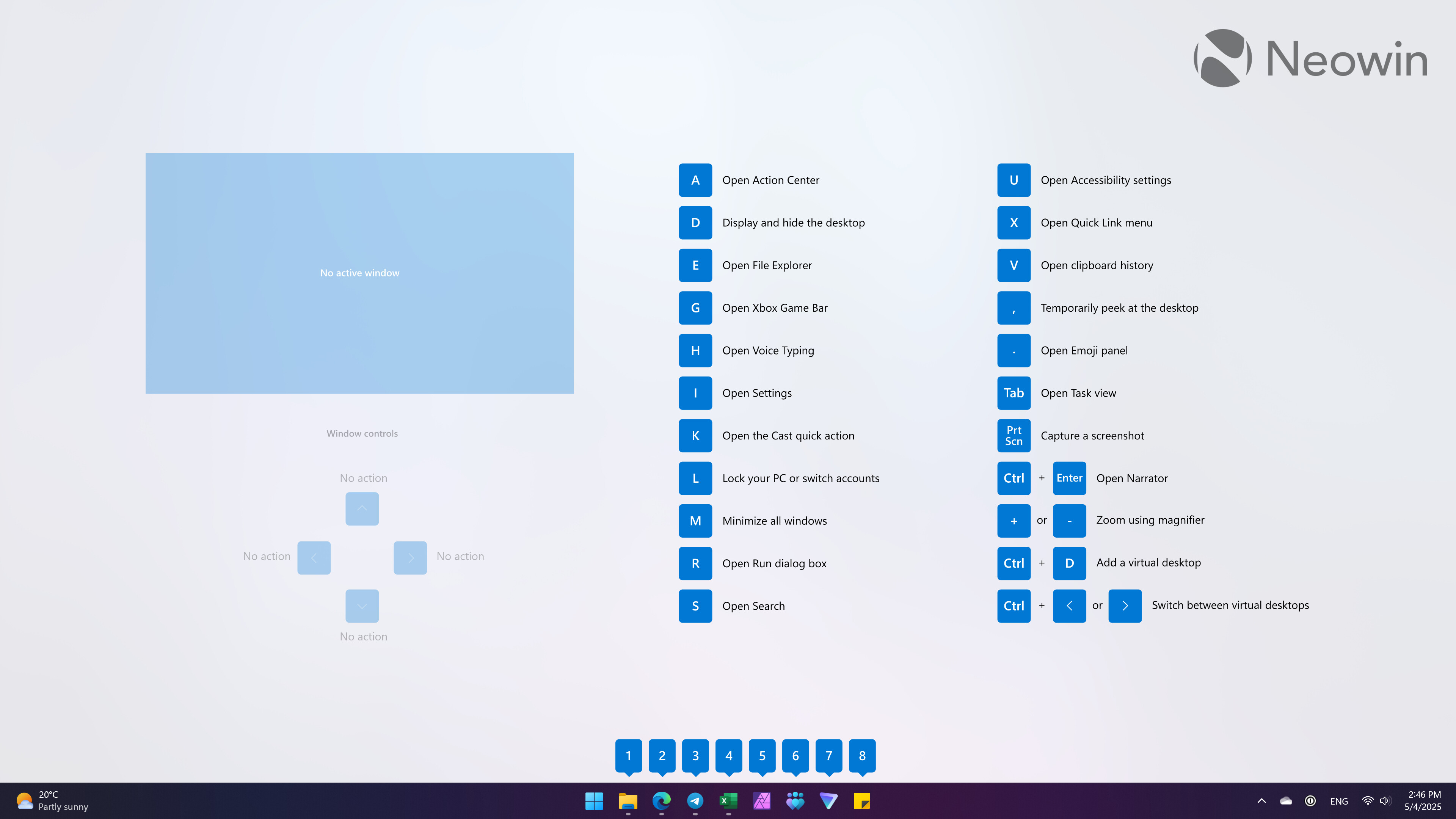
What other PowerToys modules or advanced features would you like to see implemented natively? Share your thoughts in the comments.
Hope you enjoyed this news post.
Thank you for appreciating my time and effort posting news every day for many years.
News posts... 2023: 5,800+ | 2024: 5,700+ | 2025 (till end of April): 1,811
RIP Matrix | Farewell my friend ![]()
- Fowler
-

 1
1



3175x175(CURRENT).thumb.jpg.b05acc060982b36f5891ba728e6d953c.jpg)
Recommended Comments
There are no comments to display.
Join the conversation
You can post now and register later. If you have an account, sign in now to post with your account.
Note: Your post will require moderator approval before it will be visible.