Earlier this week, Microsoft released the Windows 11 "Moment 3" update with a few quality-of-life improvements and new features (check out our full review here). One of the most notable changes in the release is the ability to enable seconds for the system clock. However, Microsoft warns that enabling the feature will result in higher power consumption and lower battery life. I decided to conduct a small (and limited) experiment to see if the claim is true, and if it is true, see how significant is the battery life impact.
Restoring the missing feature in a better form

The system tray seconds feature is one of those returning capabilities Microsoft initially removed when upgrading from Windows 10 to 11. Although I firmly believe no one should praise Microsoft for restoring things it earlier took away for no reason, I think the company deserves some credit for making it much more user-friendly.
In Windows 10, enabling seconds requires a deep dive into the system's registry and a complete restart, while in Windows 11, a single tick in the Settings app is all it takes. Many Windows 10 users do not even know you can make the taskbar display seconds, plus very few want to mess with the system's internals. In this regard, Windows 11 offers a much better experience, so thank you, Microsoft.
It is also worth noting that despite having a brand-new, entirely rewritten taskbar, Windows 11 uses the same registry key for disabling or enabling seconds in the tray clock. Therefore, I was curious to see if there is a difference in power consumption between Windows 10 and 11 with seconds on and off.
How to enable seconds for the system clock in Windows 11?
If you want to enable clocks for the system clock without installing third-party apps like ElevenClock (one of our picks for must-have Windows 11 apps), update to the Windows 11 "Moment 3" update (build 22621.1778 or later, KB5026446) and do the following:
- Open the Settings app and go to Personalization > Taskbar.
-
Expand the Taskbar behaviors section and place a checkmark next to the "Show seconds in system tray clock" option.

Alternatively, use the Registry Editor method, which is the same for Windows 10 and 11 (assuming you are on the latest "Moment 3" update):
- Press Win + R and type regedit.
- Go to HKCU\Software\Microsoft\Windows\CurrentVersion\Explorer\Advanced and double-click the ShowSecondsInSystemClock value. If the value is missing, click Edit > New > DWORD (32-bit) value and name it ShowSecondsInSystemClock.
- Change Value Data from 0 to 1.
- Restart your computer.
How did I test it?
I clean-installed the latest Windows 11 update on my 14-inch HP Pavilion x360 with 11th Gen Intel Core i3 and 16GB of RAM, charged it 100%, set brightness to max, enabled flight mode, disconnected from the charger, and left it idling with only stopwatch running. Once the battery was dead, I charged it back to 100%, restarted, enabled seconds on the system clock, and did all over again.
Rinse and repeat three times.
Once I finished experimenting with Windows 11, I purged the OS, replaced it with Windows 10, and did the same testing.
I understand that such a test probably requires more than one device for better results, but I could not source one, so it is what it is. My goal was to take one device, put it into a "sterile" environment, and see how toggling on or off one feature affects the battery life.
The results
The results proved that turning on seconds on the system clock indeed increases the power draw. On average, Windows 11 showed a 1.892% standby time downgrade when running the system clock with seconds off.
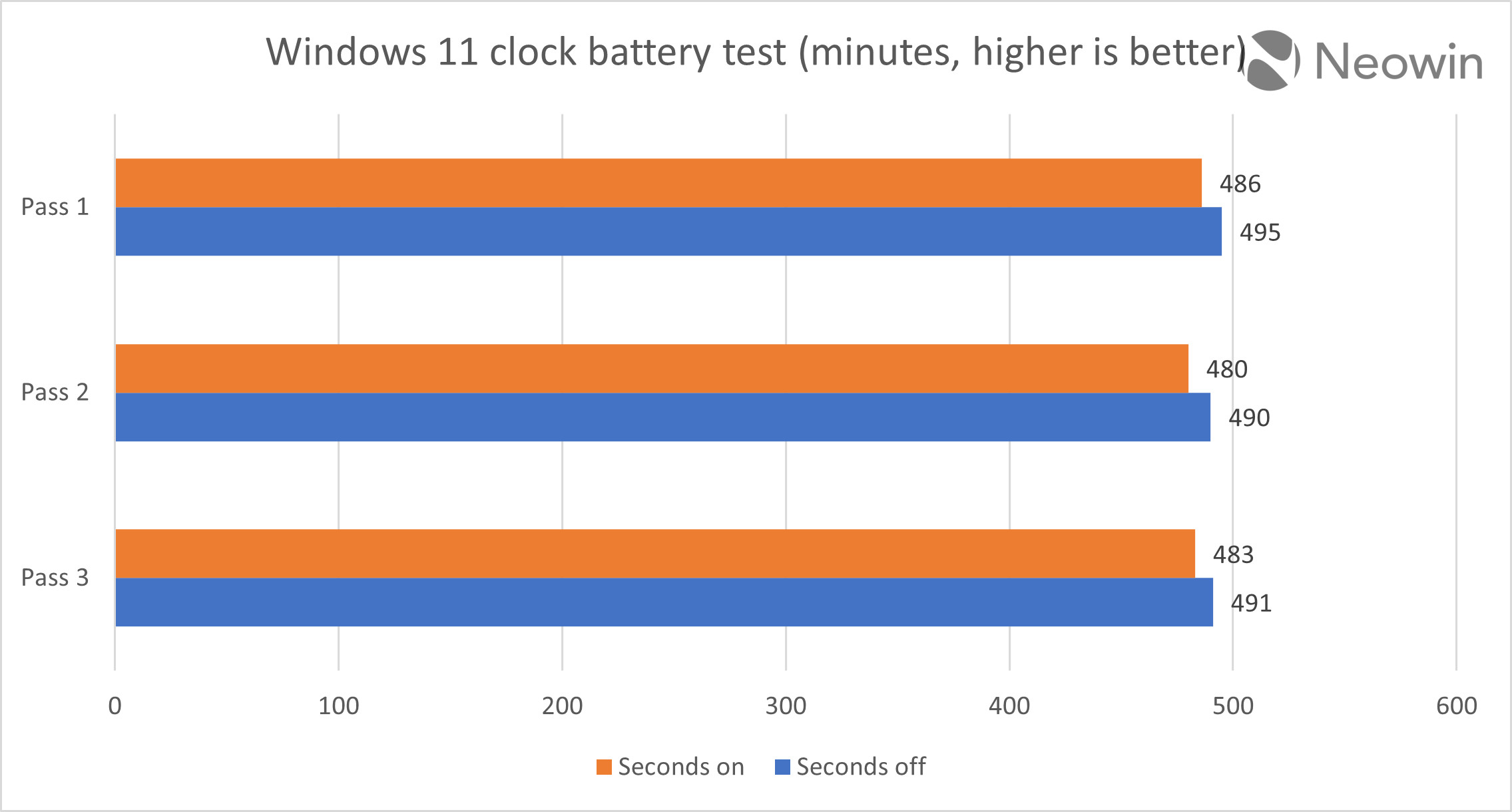
I know a 43Wh battery is not great.
And here is Windows 10 with almost identical results and an average 1.902% downgrade:
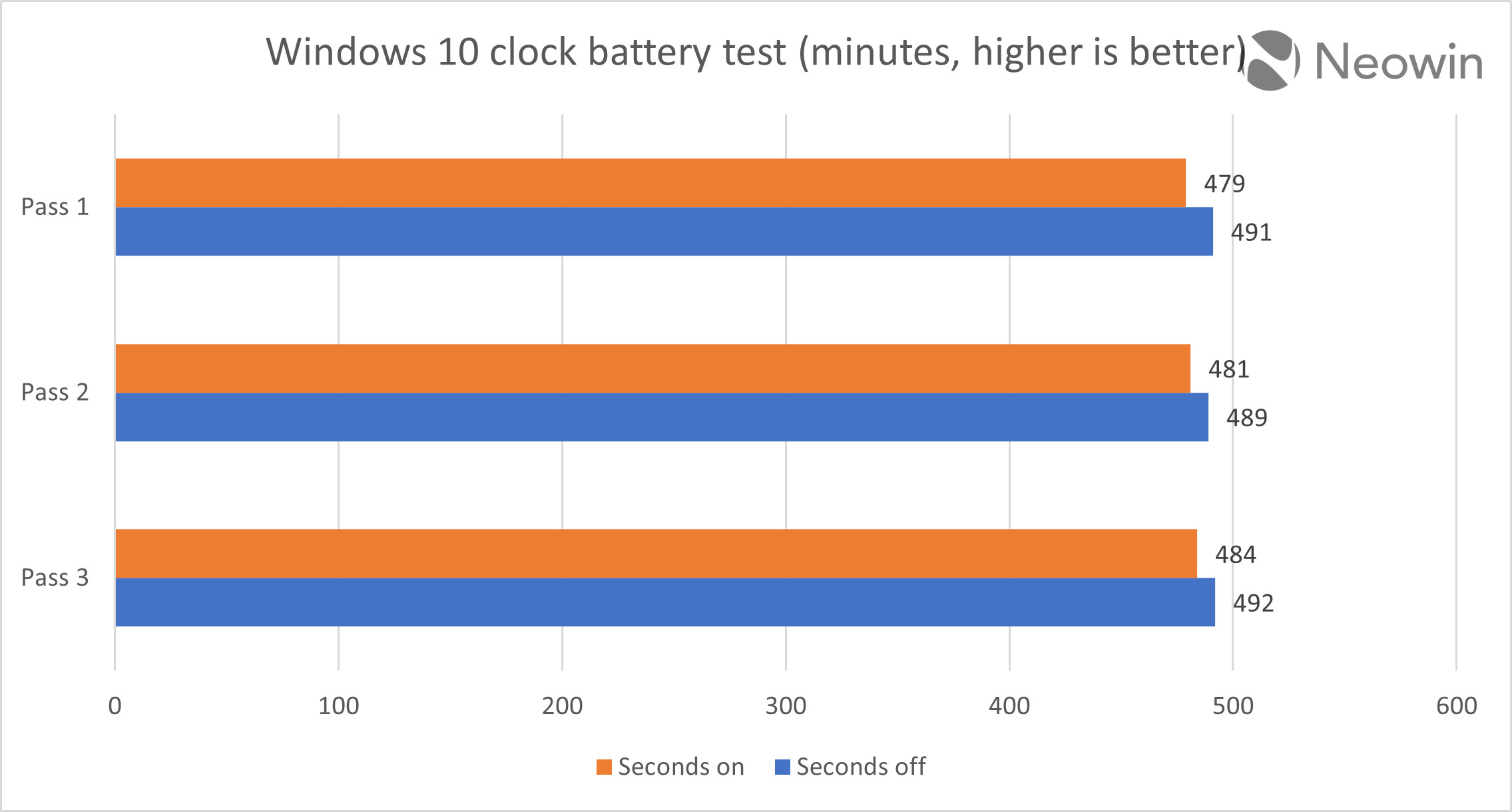
Pretty much the same result
In conclusion
Yes, turning on seconds on the taskbar clock indeed makes your tablet or laptop consume more battery. Should you worry about it? Probably not, since the difference is negligible. Besides, Windows 10 shows the same difference in power consumption, so if it were not bothering you when running Windows 10, it would not bother you after upgrading to Windows 11. Too many extra things affect your battery life during daily use, so you are extremely unlikely to spot a 2% difference.
Microsoft says this Windows 11 taskbar setting can worsen your battery life, is it true?
- Matt
-

 1
1



3175x175(CURRENT).thumb.jpg.b05acc060982b36f5891ba728e6d953c.jpg)
Recommended Comments
There are no comments to display.
Join the conversation
You can post now and register later. If you have an account, sign in now to post with your account.
Note: Your post will require moderator approval before it will be visible.