A new support page on Microsoft's support website provides instructions on installing Windows 11. A paragraph on the page includes instructions on upgrading Windows 10 devices that are not compatible with Windows 11's system requirements to Windows 11.
When Microsoft announced Windows 11, it shocked part of the userbase with its updated system requirements for the operating system. Microsoft did not change requirements when it released previous versions of Windows. A Windows 7 PC of 2009 could very well run Windows 10, released in 2015.
Windows 10 users may get incompatibility messages in Windows Updates or the PC Health Check application. Windows Update may display This PC doesn't currently meet all the system requirements for Windows 11, indicating that at least one component is not compatible. The PC Health Check app may reveal the components, but some users reported already that this was not the case on their systems.
Users may download Windows 11 manually to install it, but incompatibilities may prevent the installation.
Workarounds were discovered quickly to install Windows 11 on incompatible PCs. Microsoft confirmed that Windows 11 could be installed on incompatible devices, but that users should not do so. The company warned customers that incompatible Windows 11 devices would not receive support and that they were not eligible to receiving updates. The message sparked a heated debate: would incompatible Windows 11 PCs get regular security updates, or would Microsoft prevent these devices from receiving any updates.
We know now that updates will be delivered, and that feature updates may not be delivered to incompatible devices. Still, the workarounds will likely continue to work on these devices so that future feature updates, the first will be released in about 12 months, can be installed on incompatible Windows 11 devices.
Microsoft's official Windows 11 upgrade workaround for incompatible PCs

All that is required is to set a single Registry value on the device that is not compatible. The Windows 11 installer will not check the processor or TPM component according to Microsoft. Other requirements, such as hard drive space, will still be checked.
Note: Microsoft advises against installing Windows 11 on unsupported devices. A linked support page warns users that the devices may malfunction and that the devices are not guaranteed to receive updates.
Your device might malfunction due to these compatibility or other issues. Devices that do not meet these system requirements will no longer be guaranteed to receive updates, including but not limited to security updates.
Bypass the compatibility check
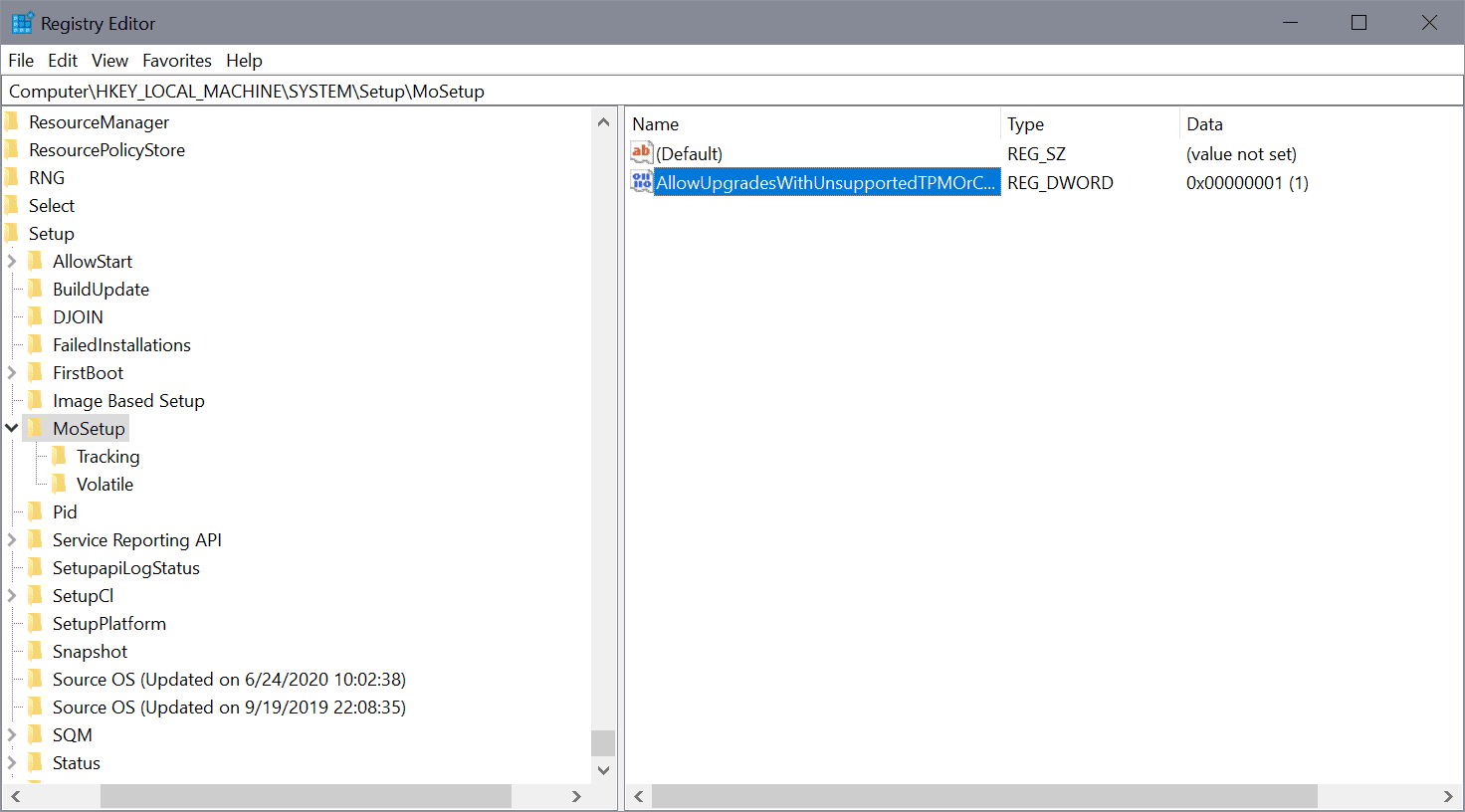
- Open the Start Menu.
- Type regedit.exe and start the Registry Editor once the results are displayed.
- Confirm the UAC prompt.
- Go to HKEY_LOCAL_MACHINE\SYSTEM\Setup\MoSetup
- Right-click on MoSetup and select New > Dword (32-bit) Value.
- Name it AllowUpgradesWithUnsupportedTPMOrCPU.
- Double-click on the new Dword and set its value to 1.
- Restart the PC.
Administrators may then upgrade to Windows 11 using installation media, which can be downloaded using our instructions (and not via Windows Update).
Microsoft posts instructions for upgrading to Windows 11 on unsupported PCs


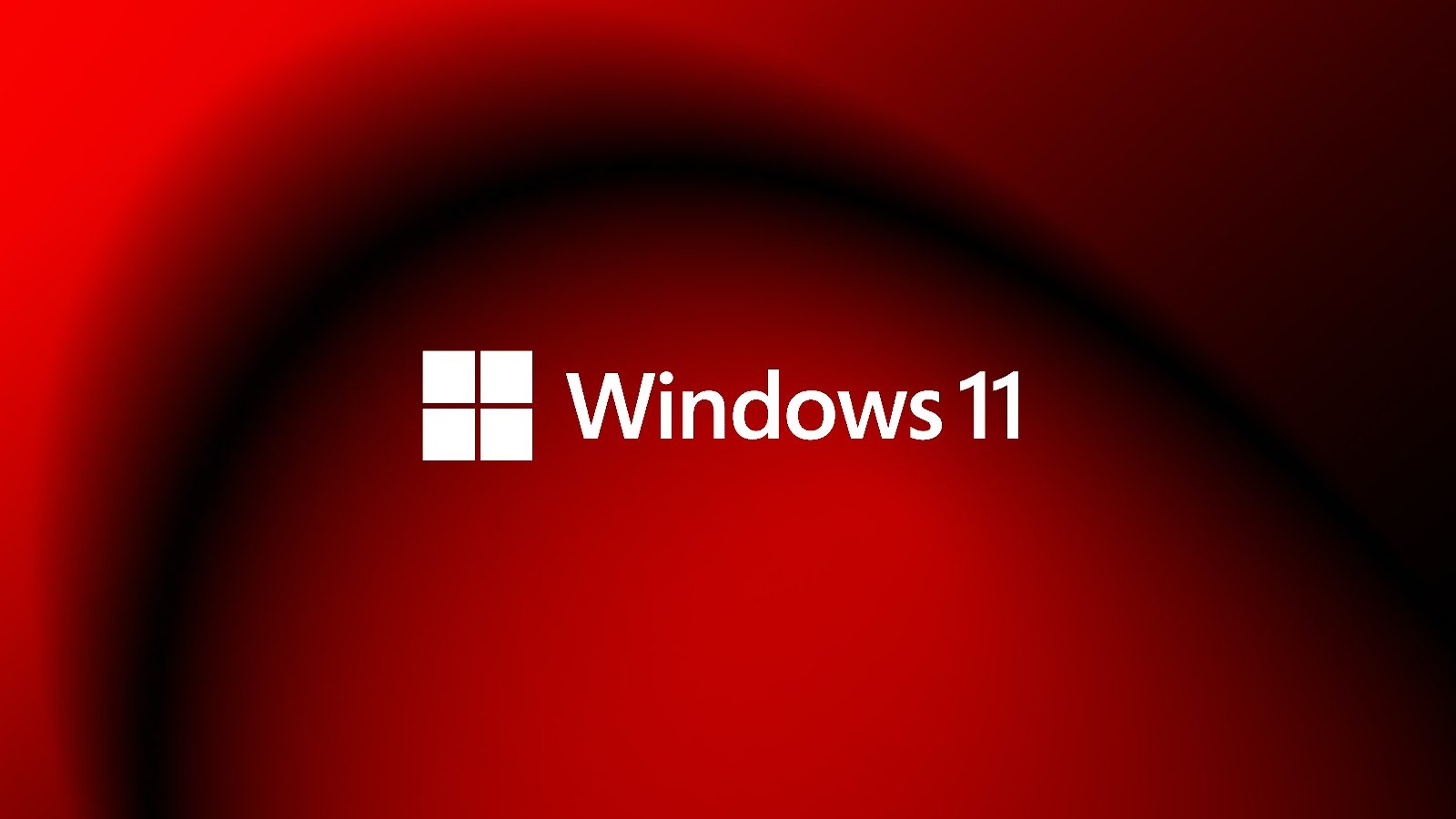
3175x175(CURRENT).thumb.jpg.b05acc060982b36f5891ba728e6d953c.jpg)

Recommended Comments
Join the conversation
You can post now and register later. If you have an account, sign in now to post with your account.
Note: Your post will require moderator approval before it will be visible.