What you need to know
- Microsoft just shipped an update to Windows Subsystem for Android on Windows 11.
- The update adds support for file sharing and transferring files using drag and drop and copy and paste.
- Several other improvements arrive with the update as well, including Android 13 security updates.
Windows Subsystem for Android (WSA) on Windows 11 allows you to use Android apps on your PC. The feature came out in late 2021, though it's still relatively unknown. Microsoft steadily improves WSA on a regular basis, and the company recently shipped an update that makes it much easier to use your PC's files with Android apps.
Windows Subsystem for Android on Windows 11 now supports file sharing, letting you use Windows folders with Android apps. For example, your Pictures folder could be shared with WSA to make it easier to edit photos within an Android app.
The update also adds the ability to transfer files using drag and drop or copy and paste.
In addition to file-related changes, the latest version of WSA includes Android 13 security updates, and updated version of Chromium Webview, and several other improvements.
Here are the full release notes from GitHub:
- File sharing enabled
- File transfer using drop and drop and copy and paste!
- Windows Subsystem for Android Settings (renamed to just "Windows Subsystem for Android") redesign, including displaying all installed Android apps
- Enable apps that specify android.hardware.type.pc in their manifest to opt into receiving raw input events
- Wi-Fi API compatibility improvements
- Camera hardware compatibility improvements
- Linux kernel security update
- Updated latest Chromium WebView to version 113
- Android 13 security updates
The biggest addition is support for file sharing. Since you can now share your Windows folders with WSA, it should be easier to upload and work with content within Android apps.
A separate GitHub page from Microsoft outlines the addition and its benefits:
"We are pleased to announce that Windows Subsystem for Android™ can now share your Windows user folders, like Documents and Pictures, with the Subsystem, so scenarios like uploading a photo to a social media app or editing a video in a creative app work seamlessly. Folder sharing is enabled by default for preview users and can be toggled on and off in Windows Subsystem for Android™ Settings. When folder sharing is enabled, your Windows user profile folder (e.g., “C:\Users\John Doe”) is shared as “/sdcard/Windows” in the Subsystem."
If you're new to the Windows Subsystem for Android, make sure to check out our guide on how to get started with Android apps on Windows 11. While the Amazon Appstore is the simplest way to get Android apps onto your PC, you can also sideload Android apps onto Windows 11.
Microsoft just made it easier to get the most out of Android apps on Windows 11


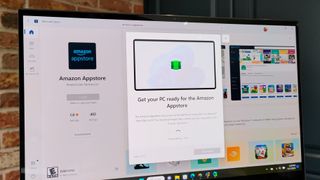
3175x175(CURRENT).thumb.jpg.b05acc060982b36f5891ba728e6d953c.jpg)
Recommended Comments
There are no comments to display.
Join the conversation
You can post now and register later. If you have an account, sign in now to post with your account.
Note: Your post will require moderator approval before it will be visible.