Animations are now easier to control and customize within PowerPoint for the web.
What you need to know
- Microsoft has improved animations within PowerPoint for the web.
- Feedback to the company explained that the previous workflow for animations was "daunting," so Microsoft revamped how to set and customize animations within PowerPoint.
- The Animation Pane now features cards for each item that can be customized and reordered with a familiar drag and drop movement.
Microsoft just rolled out an update to PowerPoint for the web that improves animations. The web version of PowerPoint now has an Animation Pane that's easy to use and that provides more controls over animations within a presentation. Each item within the Animation Pane has a card that can be reordered using drag and drop and that can be customized with a few clicks.
Microsoft explained in its blog post announcing the improvements that many find the current animation workflow to be "quite daunting." The update should fix that, as it has a more modern interface that is easier to use.
The updated animation features are available now, apart from a preview feature that Microsoft teased. At some point in the near future, you'll also be able to preview animations within PowerPoint for the web using a preview button.
Fixing PowerPoint animations
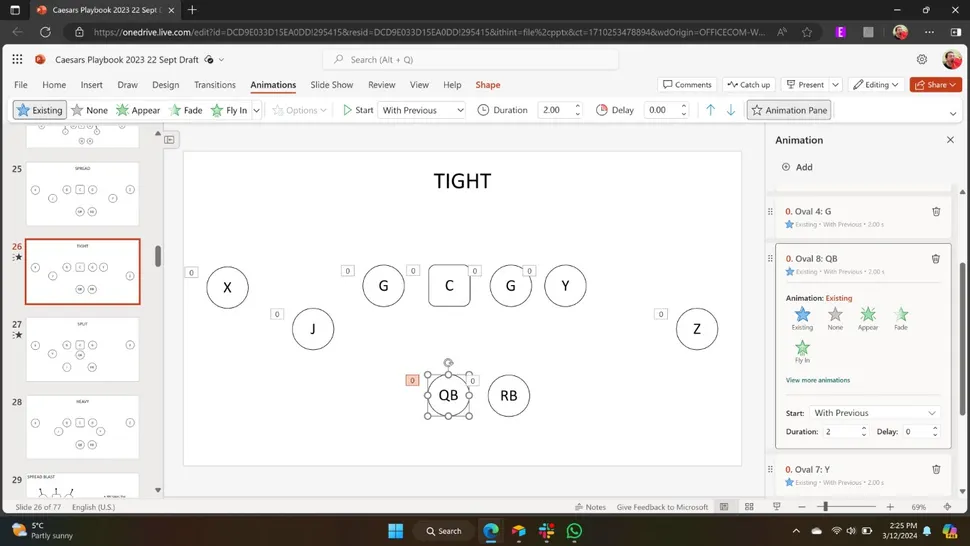
Animations are easier to control and customize after an update to PowerPoint for the web. (Image credit: Future)
When it comes to ease of use, there's little to say about PowerPoint animations that would be considered a compliment. The best thing I can say is that animations work if you can figure them out. But the overall interface is clunky, and the web version of PowerPoint has even less animation controls than the desktop version.
The new animation pane within PowerPoint for the web is even easier to use than PowerPoint for the desktop's version. The same general options are there, but they're laid out in a way that's easier to understand and customize. Maybe I've gotten used to the drag and drop interface of smartphone apps, but the new animation pane within PowerPoint for the web just feels right.
Microsoft's blog post about the new animation features listed three priorities: being intuitive, being quick and efficient, and having a simple workflow. Based on my early testing, I'd say the new animation features check all of those boxes. The learning curve is smaller, the interface is more natural, and animations are easier to control and customize.
How to use animations in PowerPoint for the web
Microsoft outlines the steps on how to use animations in PowerPoint for the web. As a quick reminder, these features roll out gradually, so you may not see the updated animation options yet.
- Open an existing presentation and select an object you want to animate.
- Select Animations > Animation Pane.
- In the Animation pane, click the Add Animation button.
- In the animation card for the selected object, edit the animation properties as needed.
- To add more than one animation to the selected object, click the Add button at the top of the task pane and notice that corresponding cards are added to the Animations pane.
- To delete an applied animation, click the Delete icon in the top right corner of the corresponding card.
- To reorder animations, select the six-dots (reordering dots) icon in the top-left of the card and drag the card to place the selected animation in a new position.


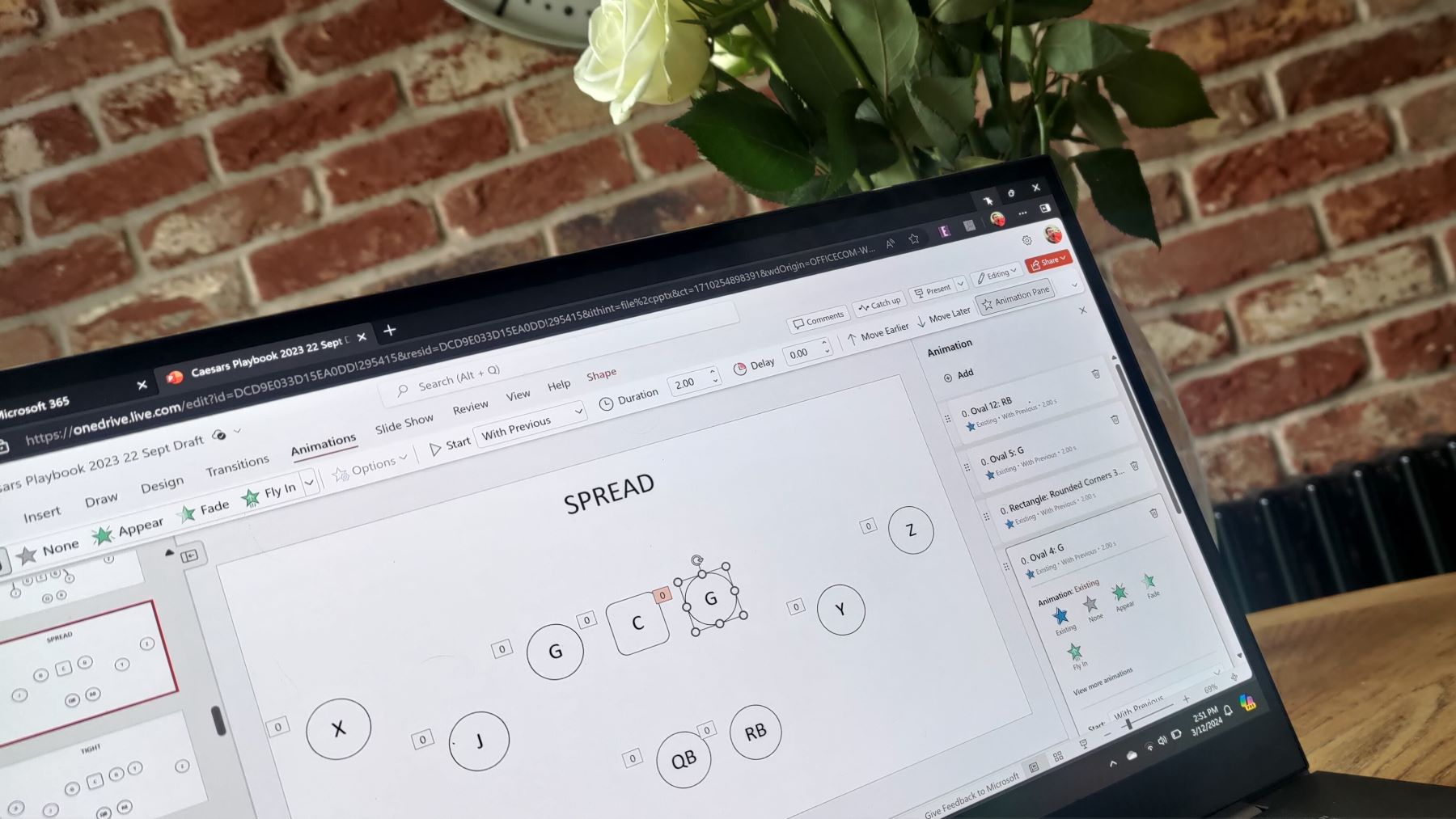
3175x175(CURRENT).thumb.jpg.b05acc060982b36f5891ba728e6d953c.jpg)
Recommended Comments
Join the conversation
You can post now and register later. If you have an account, sign in now to post with your account.
Note: Your post will require moderator approval before it will be visible.