Windows 11 may soon have a new home for the widget button for those with the taskbar aligned to the left. Windows 11 build 22635.3420, which was released in the Beta Channel on March 29, 2024, moves the widget button closer to the notification area, making the entire taskbar look more like the one in Windows 10 with its News and Interests button.
Besides changing the button placement, Microsoft increased its size so that users "can see richer content from Widgets on your taskbar." In addition, the widget board is now appearing from the right side of the display on systems with left-aligned taskbars.
![]()
From the official release notes:
We’re beginning to roll out a new position for the Widgets entry-point on left-aligned taskbars. The taskbar entry-point will move to the left of the systems tray and will be wider so you can see richer content from Widgets on your taskbar. When you launch the Widgets board, it will fly out from the right side instead of the left side.
It is not perfect, though. Besides a massive blank space between the forecast and the notification area, you will notice that the entire thing shifts around when Copilot animations play or new icons, such as location, appear in the tray area. If you do not like the new variant or have a suggestion on how to improve it, send Microsoft your feedback by pressing Win + F.
The new widgets button placement is rolling out gradually to Windows Insiders in the Beta Channel, but you can get it without waiting for Microsoft to decide whether your system is eligible for this change.
- Download ViveTool from GitHub and unpack the files in a convenient and easy-to-find folder.
- Launch Command Prompt as Administrator and navigate to the folder containing the ViveTool files with the CD command. For example, if you have placed ViveTool in C:\Vive, type CD C:\Vive.
- Type vivetool /enable /id:48660958,48468527,48468541 and press Enter.
- Restart your computer.
What do you about the new placement for the widget button in Windows 11?
Credit for the IDs goes to @PhantomOfEarth on X.


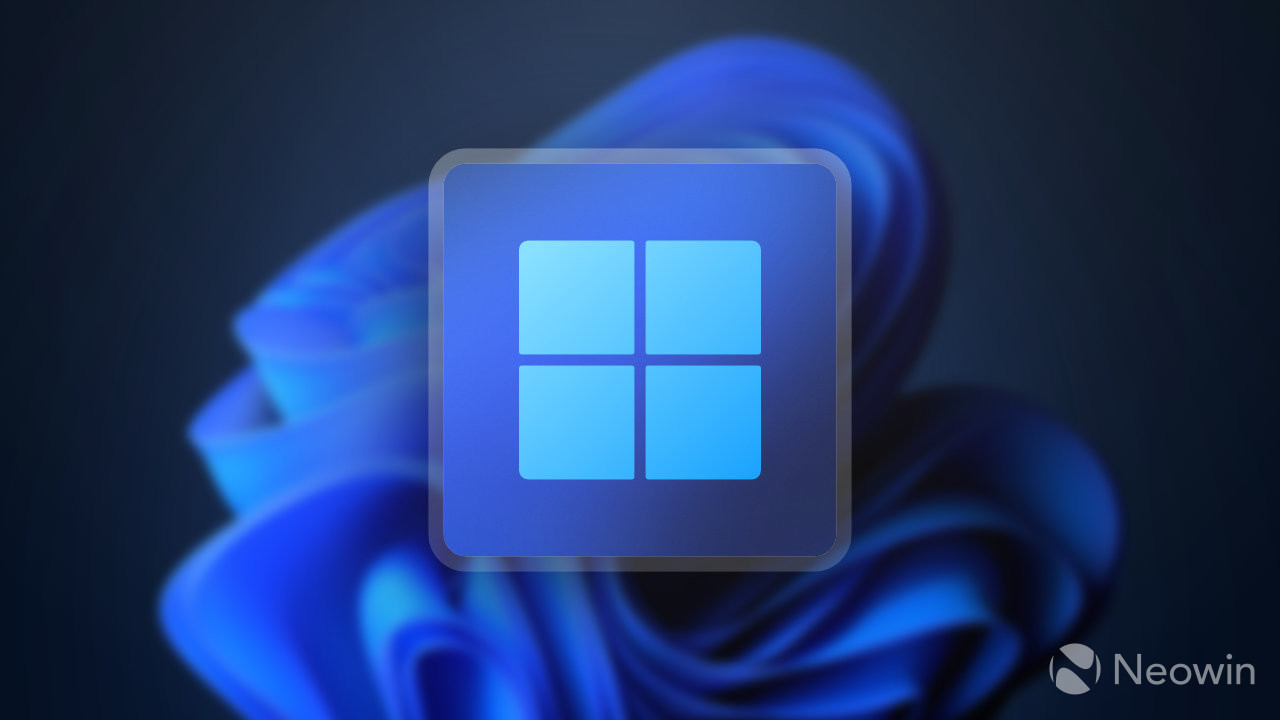
3175x175(CURRENT).thumb.jpg.b05acc060982b36f5891ba728e6d953c.jpg)
Recommended Comments
There are no comments to display.
Join the conversation
You can post now and register later. If you have an account, sign in now to post with your account.
Note: Your post will require moderator approval before it will be visible.