Microsoft has released a new Edge Canary update for Edge Insiders. It introduces a new series of Copilot ads across the browser's settings, showing users how Copilot can work with different parts of Microsoft Edge.
After updating Edge Canary to version 125.0.2520.0, you may notice a big blue Copilot banner at the top of each settings section (via Leopeva64 on X). Microsoft uses it to advertise "Copilot for more efficient Settings" and its ability to do different things, such as grouping tabs, clearing history, switching to vertical tabs, etc. There is also an "Ask Copilot" button, which just launches Microsoft's new AI as if there are not enough Copilot buttons across Edge and Windows.
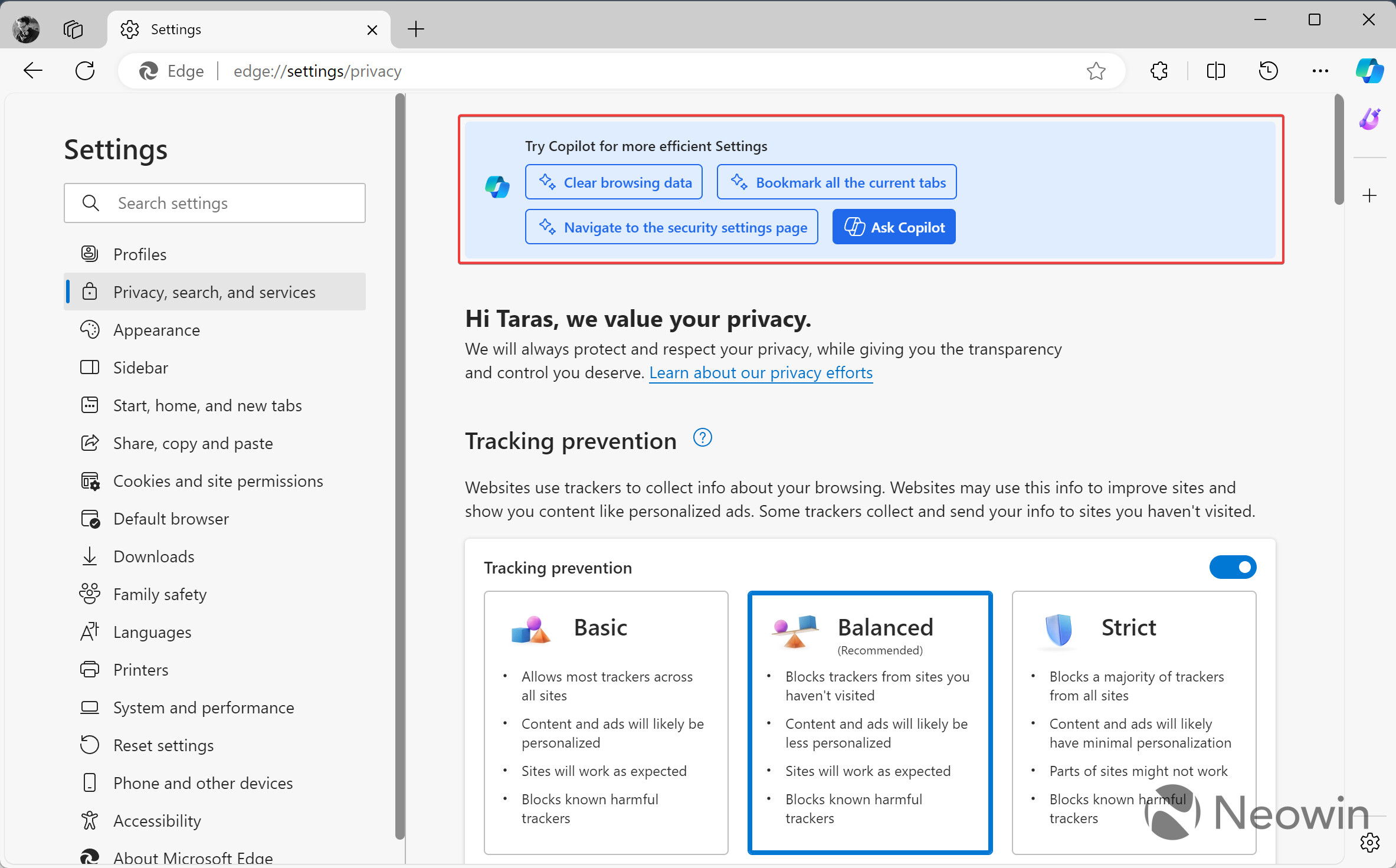
For well-experienced users, the new Copilot banner could feel irritating and intrusive. Also, such customers will find it easier to adjust settings manually rather than opening Copilot, typing a request, and waiting for it to execute. Inexperienced users or newcomers to Edge, on the other hand, may find the new ad actually useful and helpful in terms of learning about the browser's capabilities. However, clicking one of those examples does not execute the selected command—you still need to type it into the Copilot UI.
As usual, it is a double-edged sword, and the feature will surely rough some feathers in light of the constant increase of various banners across Microsoft products. The Start menu ads in the latest Windows 11 Beta build are one such example.
Microsoft is testing the new Copilot ad among a limited set of Edge Canary users. If you do not have it yet, try enabling it with the --enable-feature command:
- Update Microsoft Edge Canary to version 125.0.2520.0.
- Turn off Startup Boost in Edge Canary if enabled.
- Right-click its shortcut on the desktop and select Properties.
- Click the target box and type --enable-feature=msEdgeSettingsCopilotV2. If you want to get rid of the banner, use the --disable-feature command.
- Save the changes and launch the browser with the modified shortcut.
- Click Menu > Settings and behold the big blue banner.
What do you think about the new Copilot ad in Microsoft Edge?


3175x175(CURRENT).thumb.jpg.b05acc060982b36f5891ba728e6d953c.jpg)
Recommended Comments
Join the conversation
You can post now and register later. If you have an account, sign in now to post with your account.
Note: Your post will require moderator approval before it will be visible.