Windows 11 users may soon see more ads in the system's default file browser File Explorer. The ads were spotted by Twitter user Florian (@flobo09) who published the following screenshot on the social messaging service.

The screenshot shows the upper part of a File Explorer window. Below the address field is an ad for Microsoft Editor, a spelling and grammar checker by Microsoft that is available for Google Chrome and Microsoft Edge.
Write with confidence across documents, emails, and the web with advanced writing suggestions from Microsoft Editor.
It appears that Microsoft is using File Explorer to advertise some of its products. Another user replied stating that Microsoft was suggesting to "check out PowerPoint templates on the official website" in File Explorer.
The new attempt to cross-promote its products in Windows is not the first run at displaying ads in File Explorer. Back in 2017, Microsoft started to advertise its OneDrive service in File Explorer on Windows 10 devices.
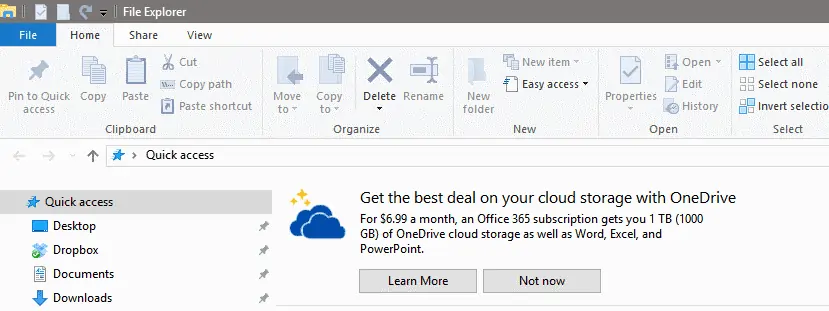
The Windows 10 ad in File Explorer advertised an Office 365 subscription that would give users 1 Terabyte of OneDrive storage space plus access to Office apps.
The advertisement was not the first to show up on Windows 10 devices. Users spotted ads in various locations, including the lockscreen, the start menu, the share menu, and the taskbar.
The ads that Microsoft shows to Windows Insiders in File Explorer on Windows 11 have little to do with File Explorer itself. Microsoft Editor is a browser extension and PowerPoint templates are only useful for use in PowerPoint, not in File Explorer.
Windows 11 and 10 systems show ads by default. Microsoft has different names for these, including "sync provider notifications" or "tips and suggestions".
Sync Provider notifications can be turned off in the following way on Windows 11:
- Open File Explorer..
- Select Menu > Three-Dots > Options at the top.
- Switch to the View menu when the Folder Options window opens.
- Scroll down until you find "show sync provider notifications".
- Uncheck that box.
- Click ok.
OnMSFT suggests that users can disable the new File Explorer ad system by turning off tips and suggestions in the Windows 11 Settings.
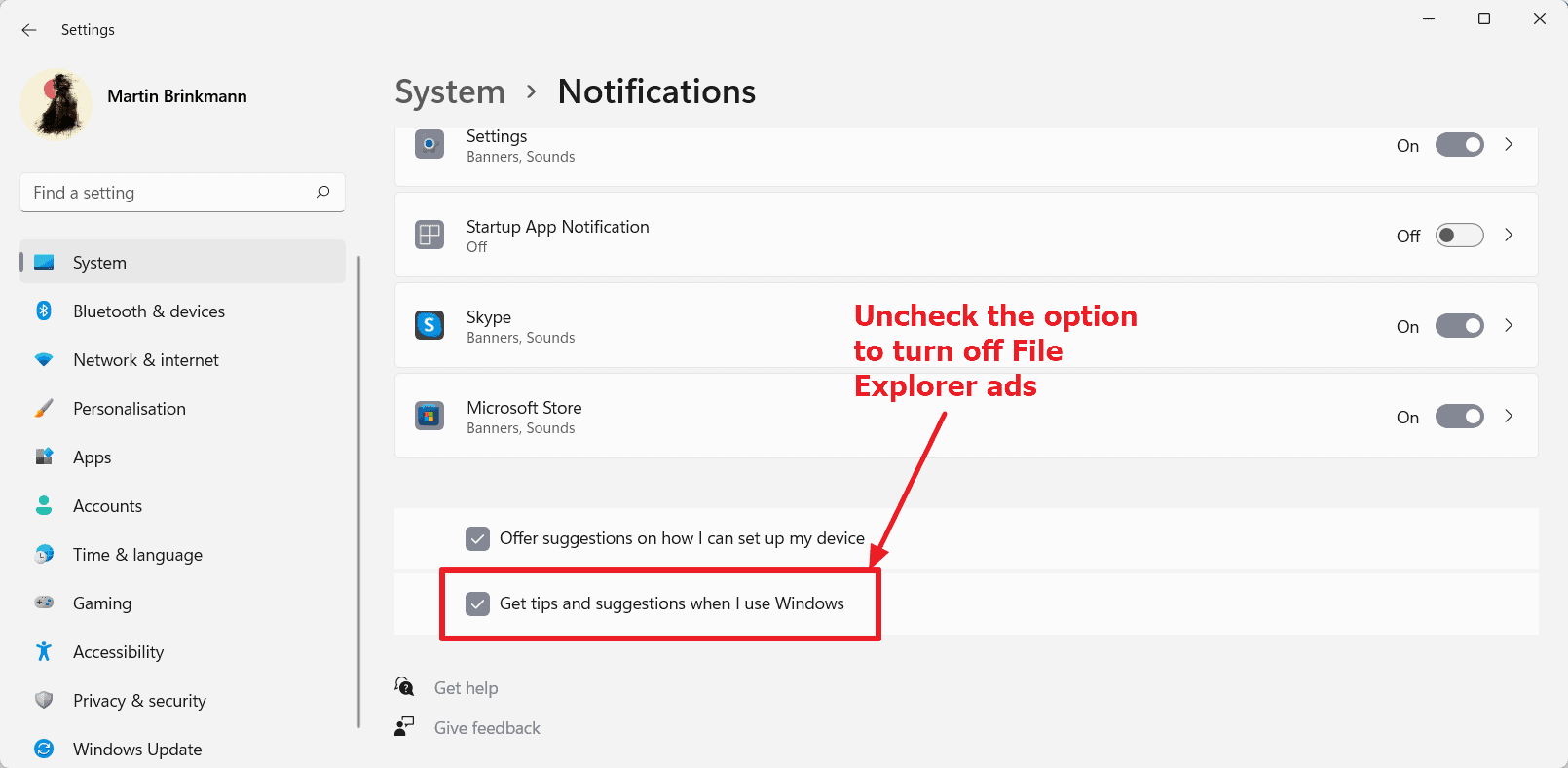
Here is how that is done:
- Select Start > Settings.
- Open System and then Notifications.
- Scroll all the way down on the page that opens and uncheck "Get tips and suggestions when I use Windows".
This should take care of the File Explorer ads.
The advertisement was spotted in recent Insider builds of Windows 11 only; these are development builds of Windows that are used for testing. It is possible that the ads won't make it into stable versions of Windows, but it is too early to tell.
Another option that users may have is to use a different file manager for Windows. We reviewed a few recently, including NexusFile, Sigma File Manager, and Imperium.
Now You: what is your take on this? (via Deskmodder)
Microsoft is testing File Explorer ads in latest Windows 11 Insider build



3175x175(CURRENT).thumb.jpg.b05acc060982b36f5891ba728e6d953c.jpg)
Recommended Comments
Join the conversation
You can post now and register later. If you have an account, sign in now to post with your account.
Note: Your post will require moderator approval before it will be visible.