Windows build 23575, released on October 27, 2023, introduces a new hidden feature for Copilot. Microsoft is testing the ability to autorun Copilot when Windows starts, claiming that users with wider displays can afford a few pixels to spare to keep the company's new AI assistant visible right after signing in.
You can make Copilot open on startup in a new (also hidden) Settings app section. Microsoft has not announced the feature, so turning it on requires executing a command using a third-party app called ViVeTool. As of right now, that section has only one option, but you can expect more from Microsoft in future updates as it makes Copilot more capable and better integrated into Windows.
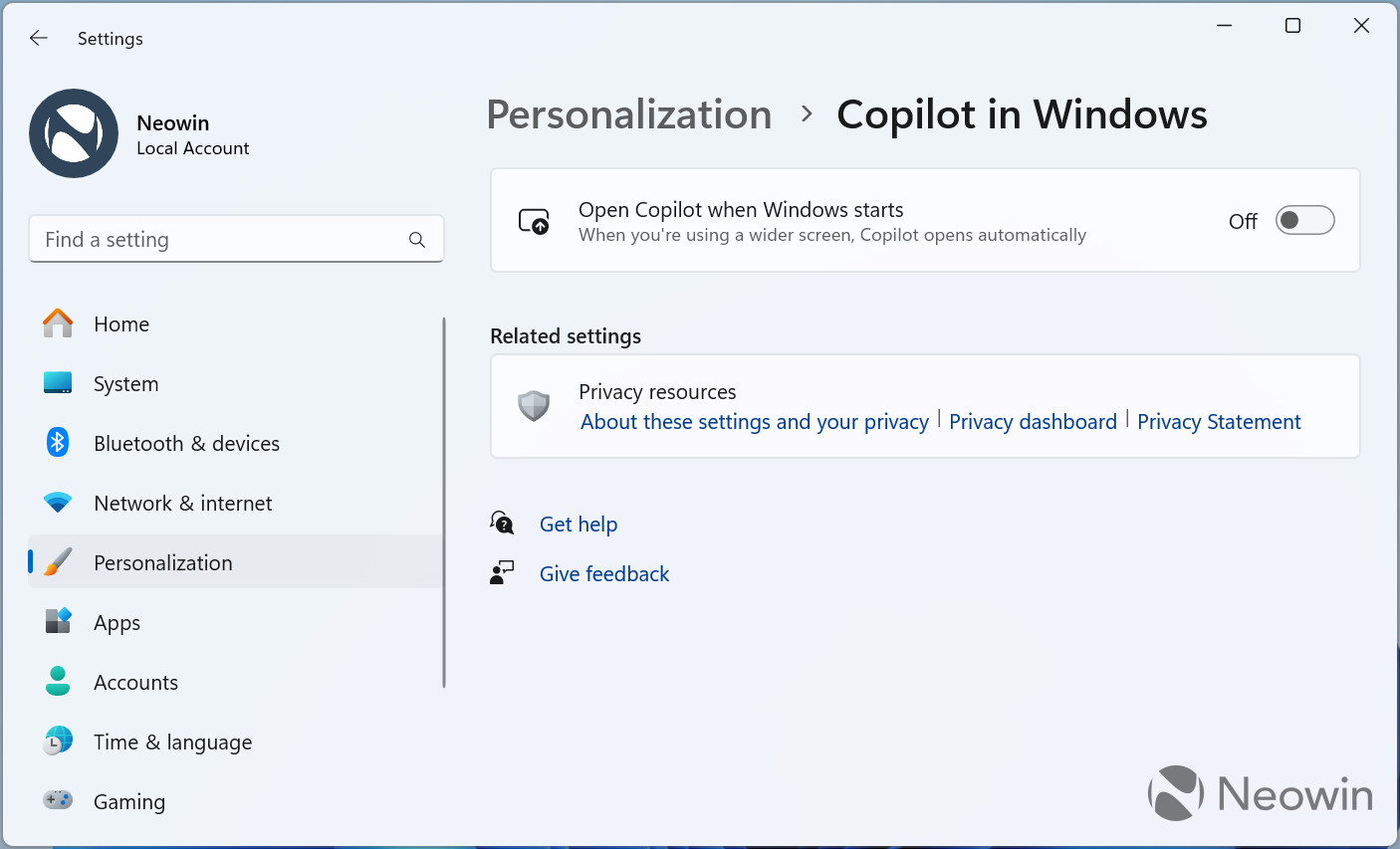
Caution: Unannounced features are often raw, unstable, or borderline unusable. Back up important data before enabling them with the ViVeTool app. Remember that using stable Windows 11 is the best way to ensure your system remains as bug-free as possible.
How to enable Copilot autostart in Windows 11 build 23575?
- Download ViveTool from GitHub and unpack the files in a convenient and easy-to-find folder.
- Press Win + X and select Terminal (Admin).
-
Switch Windows Terminal to the Command Prompt profile with the Ctrl + Shift + 2 shortcut or by clicking the arrow-down button at the top of the window.

- Navigate to the folder containing the ViveTool files with the CD command. For example, if you have placed ViveTool in C:\Vive, type CD C:\Vive.
- Type vivetool /enable /id:45690501 and press Enter.
- Restart your computer.
- Open the Settings app and go to Personalization > Copilot in Windows. Toggle on the Open Copilot when Windows starts option.
To revert the changes, replace /enable with /disable on step 5.
Full release notes for Windows 11 build 23575 are available here.
Credit for the finding goes to Twitter user @PhantomOfEarth.



3175x175(CURRENT).thumb.jpg.b05acc060982b36f5891ba728e6d953c.jpg)
Recommended Comments
There are no comments to display.
Join the conversation
You can post now and register later. If you have an account, sign in now to post with your account.
Note: Your post will require moderator approval before it will be visible.