Microsoft, a few days ago, acknowledged that the Windows 11 February 2024 Patch Tuesday update (KB5034765) was having installation issues, and affected systems would find that the update installation process getting stuck at around 96%. It would say:
Something didn’t go as planned. No need to worry – undoing changes. Please keep your computer on.
Upon digging through the Windows Event Viewer, users may find the "0x800F0922" error code along with the issue.
At that time, the tech giant did not go into much detail about the workaround, stating that the issue could be "prevented by deleting the hidden folder C:\$WinREAgent." Since then though, the company has gone into more detail regarding the workaround.
While the previous workaround section of the issue only mentioned deleting the said hidden folder, now the same section has been updated to include two ways to proceed with it, including an elevated command as well.
On its Windows health dashboard website, the company writes:
Below are two possible ways to delete the C:\$WinREAgent folder.
1) Manually delete the folder: To delete a hidden folder in Windows 11, you need to first make the folder visible and then delete it.
- Open File Explorer from the Taskbar, or by pressing Windows key + E.
- Click on the three-dotted icon and select Options.
- Go to the View tab and select the Show hidden files, folders, and drives option. Click the OK button to save the change.
- Now, you should be able to see the hidden folder C:\$WinREAgent in File Explorer. Right-click the hidden folder C:\$WinREAgent and select Delete.
2) Run a script to delete the folder:
- Open the start menu and type command prompt.
- From the results displayed at the right side of the start menu, select ‘Run as administrator’.
- On the command prompt, type the command rd /s /q "C:\$WinREAgent" and press enter.
- If no message is displayed, it means the command has succeeded and the folder has been deleted. You can proceed to close the command prompt window.
Note that a message is only displayed if an error was encountered. In this case, we recommend deleting the folder manually.
For now, Microsoft says that it is investigating the bug and a resolution will be deployed in a future update.


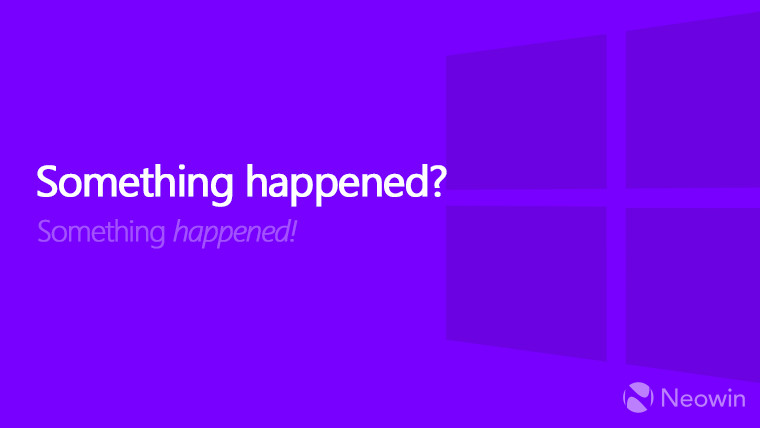
3175x175(CURRENT).thumb.jpg.b05acc060982b36f5891ba728e6d953c.jpg)
Recommended Comments
There are no comments to display.
Join the conversation
You can post now and register later. If you have an account, sign in now to post with your account.
Note: Your post will require moderator approval before it will be visible.