Microsoft Edge once had a one-click solution for auto-playing videos, allowing you to block this bane of the modern internet without third-party extensions. Later, Microsoft removed the "Block" option, leaving only "Allow" and "Limit" variants available by default. Now the company is getting ready to restore the missing option—Microsoft has announced that Edge Insiders in the Canary Channel can try the new old setting in the latest builds.
You can block media autoplay in Microsoft Edge by heading to edge://settings/content/mediaAutoplay and selecting Block from the drop-down. Alternatively, go to Settings > Cookies and Site Permissions > Media Autoplay. The restored feature is rolling out gradually to Canary users, so it may take a few days to appear on your computer.
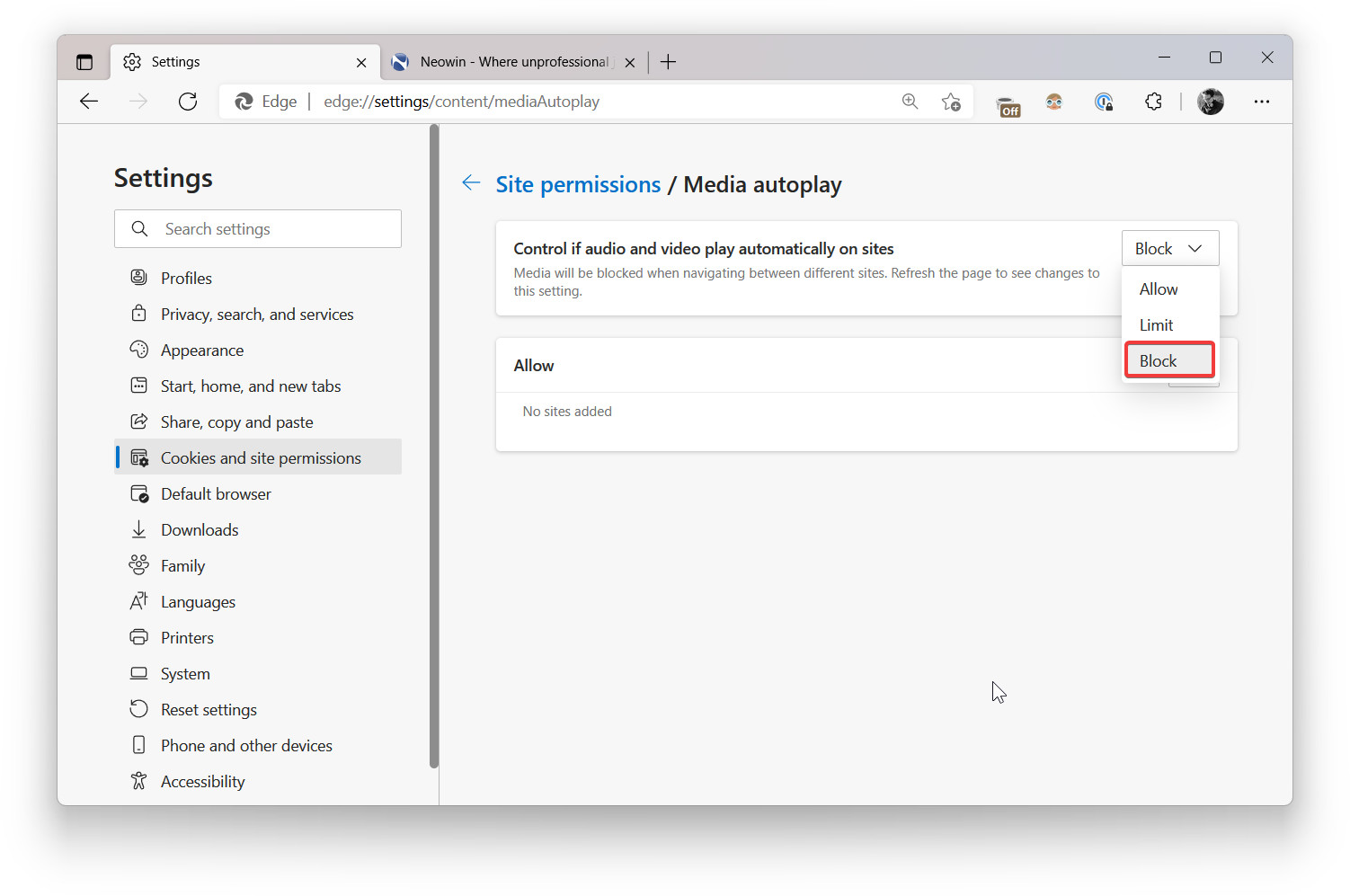
It is worth noting that what Microsoft has announced is anything but new. All Microsoft Edge users, including the Stable Channel, can restore the "Block" option for media autoplay controls by enabling an experimental flag using the edge://flags/#edge-autoplay-user-setting-block-option link. Once enabled (you must also restart the browser to apply the changes), you can go to media autoplay permissions and select the "Block" option. You can also fine-tune your preferences by adding websites to the exceptions list as described in our "How to block video autoplay in Microsoft Edge" guide.
The gist is that Microsoft wants to remove the need to use experimental flags to limit autoplay on all websites regardless of previous usage (the "Limit" option manages media autoplay, depending on your choice). It is a small change, but it will help more users make their browsing experience better and less annoying.
- alf9872000
-

 1
1



Recommended Comments
There are no comments to display.
Join the conversation
You can post now and register later. If you have an account, sign in now to post with your account.
Note: Your post will require moderator approval before it will be visible.