Microsoft has updated its browser in the Canary Channel, giving Edge insiders another set of visible and hidden or gradually rolling out improvements. The most notable change in Microsoft Edge Canary version 117.0.2026.0 is browsing history enhancements, namely the ability to export history in a CSV file. And unlike the recently spotted website-screenshot feature, this one is less confusing.
Every modern browser can bring over history and other data from competing alternatives, and Edge is no exception. However, it was impossible to export browsing history to store it in a separate file or to move it to another instance of Microsoft Edge without using sync. Microsoft's browser seems to be the first to offer its customers the ability to save their browsing history in a CSV file. Here is how to do that:
- Update Microsoft Edge Canary to version 117.0.2026.0 by heading to edge://settings/help.
- Press Ctrl + H or click Menu > History. Alternatively, type edge://history.
-
Click the three-dot button on the history flyout and select "Export Browsing Data."

- Select where to save the CSV file with your browsing history.
Microsoft Edge Canary currently lacks a proper UI for importing history using CSV files. Still, you can simply drag and drop a backup file into a Microsoft Edge window to import it. Hopefully, Microsoft will soon add a more elegant solution for managing history backups.
The browsing history export feature is rolling out gradually to Edge Insiders (controlled feature rollout), but you can force-enable it using a special command.
- Update Microsoft Edge Canary to the latest version (117.0.2026.0 or higher). Go to edge://settings/help to force-update the browser.
- Right-click the browser's icon and select "Properties."
- Click the target field, place space, and enter the following command: --enable-features=msHistoryExportUI
- Launch the browser using the modified shortcut.
- Go to edge://history and click "Export Browsing Data."
Microsoft Edge 117 is scheduled for release in the Stable Channel on the week of September 14, 2023.


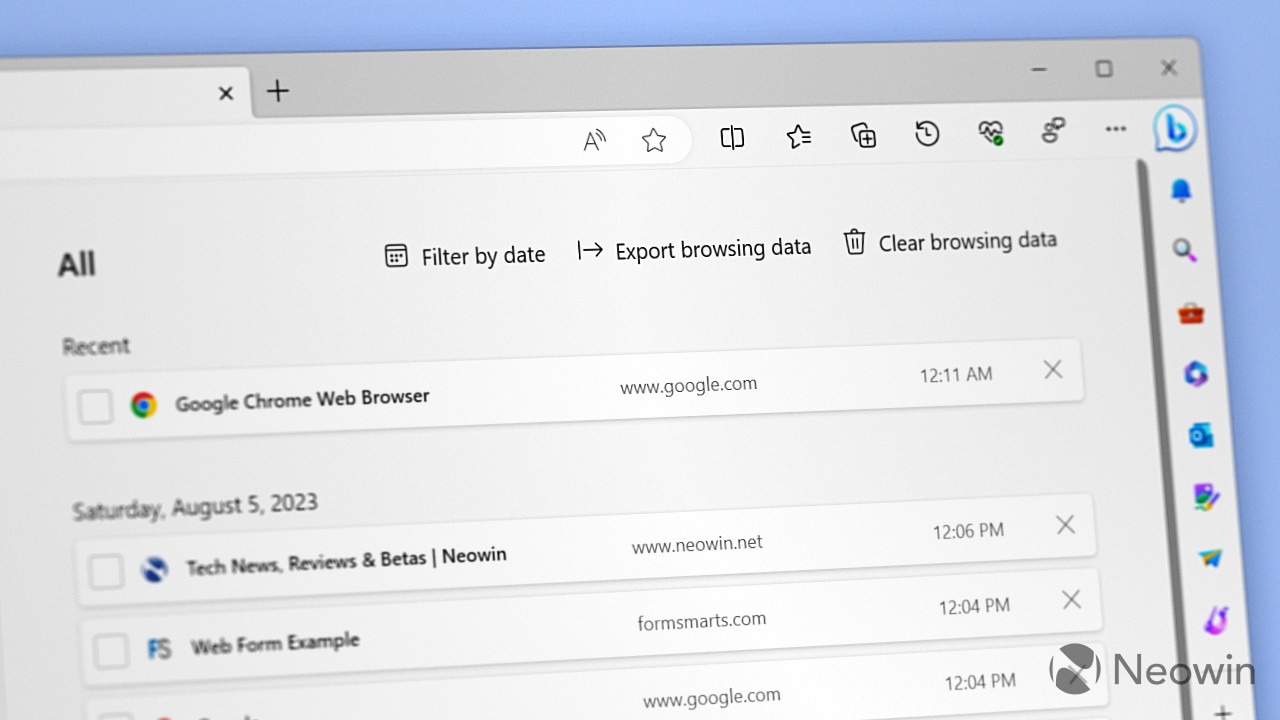
3175x175(CURRENT).thumb.jpg.b05acc060982b36f5891ba728e6d953c.jpg)
Recommended Comments
There are no comments to display.
Join the conversation
You can post now and register later. If you have an account, sign in now to post with your account.
Note: Your post will require moderator approval before it will be visible.