Apple is set to release macOS 14 Sonoma tomorrow, September 26. Let's take a look at the new features that the update brings for your Mac.
What's new in macOS 14 Sonoma
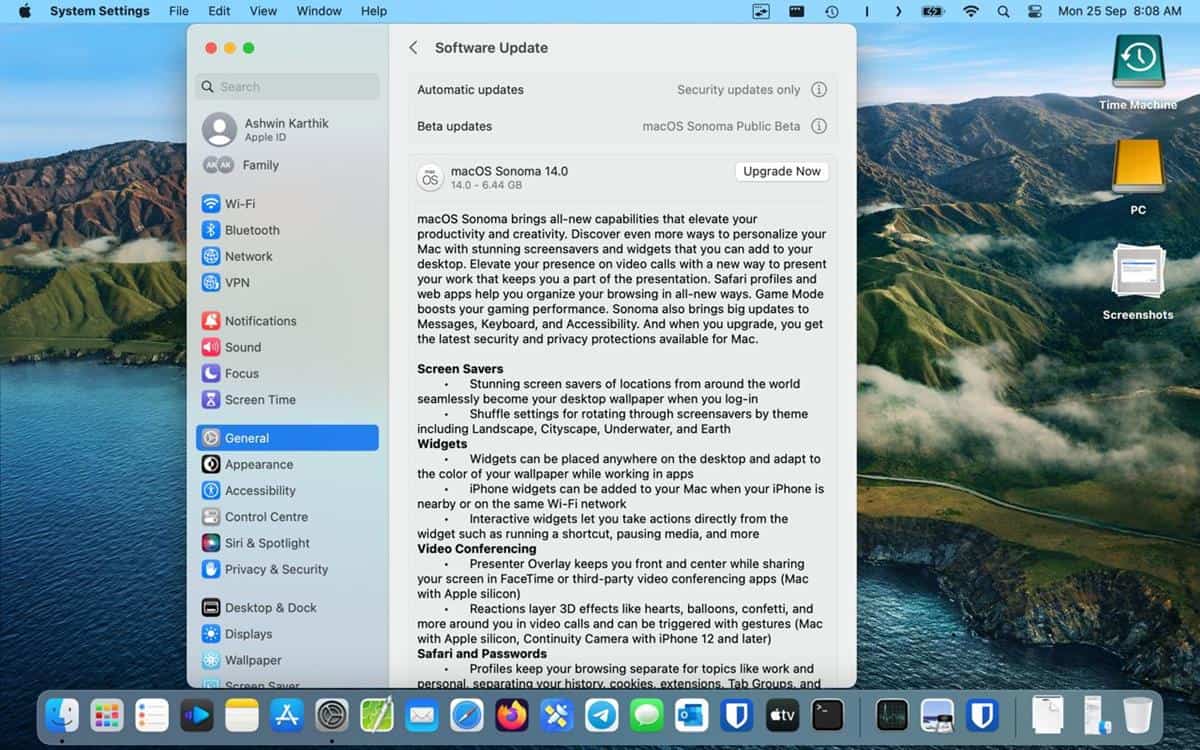
Lock Screen and Screen Savers
The lock screen on macOS 14 is slightly different compared to previous versions of the operating system. The login section, with your user profile picture and name, is no longer centered, it now appears at the bottom of the screen. The picture displays a smaller thumbnail.
The clock has been removed from the menubar, and the date, day and time are now displayed directly in the top half of the lock screen.
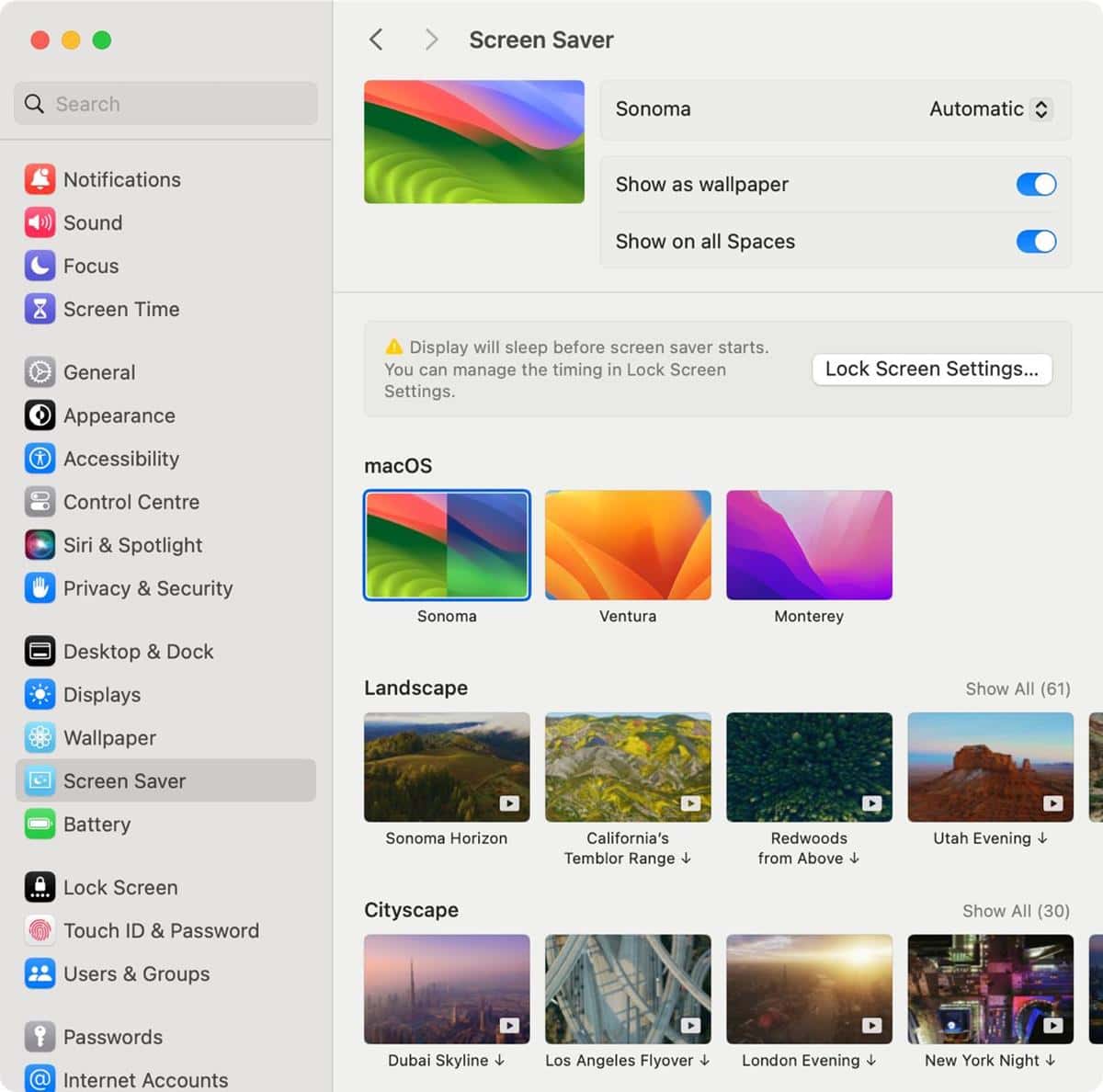
Apple has brought the Aerial Screen Savers from Apple TV to macOS. These are cinematic versions, i.e. slow-motion videos which zoom-in or move around. The screen savers feature landscapes, cityscapes from around the world. The interesting bit is that when you log in, your screen saver transforms into a still image to become your wallpaper. You can view a demo of it here.
Desktop Widgets
macOS 14 Sonoma introduces support for Widgets on the desktop. You can now place your favorite widgets like Photos, Contacts, Stocks, etc., on your home screen. Right-click on the desktop and select Edit widgets to access the new Widget Gallery. This allows you to browse through the various widgets that you can add to your home screen.
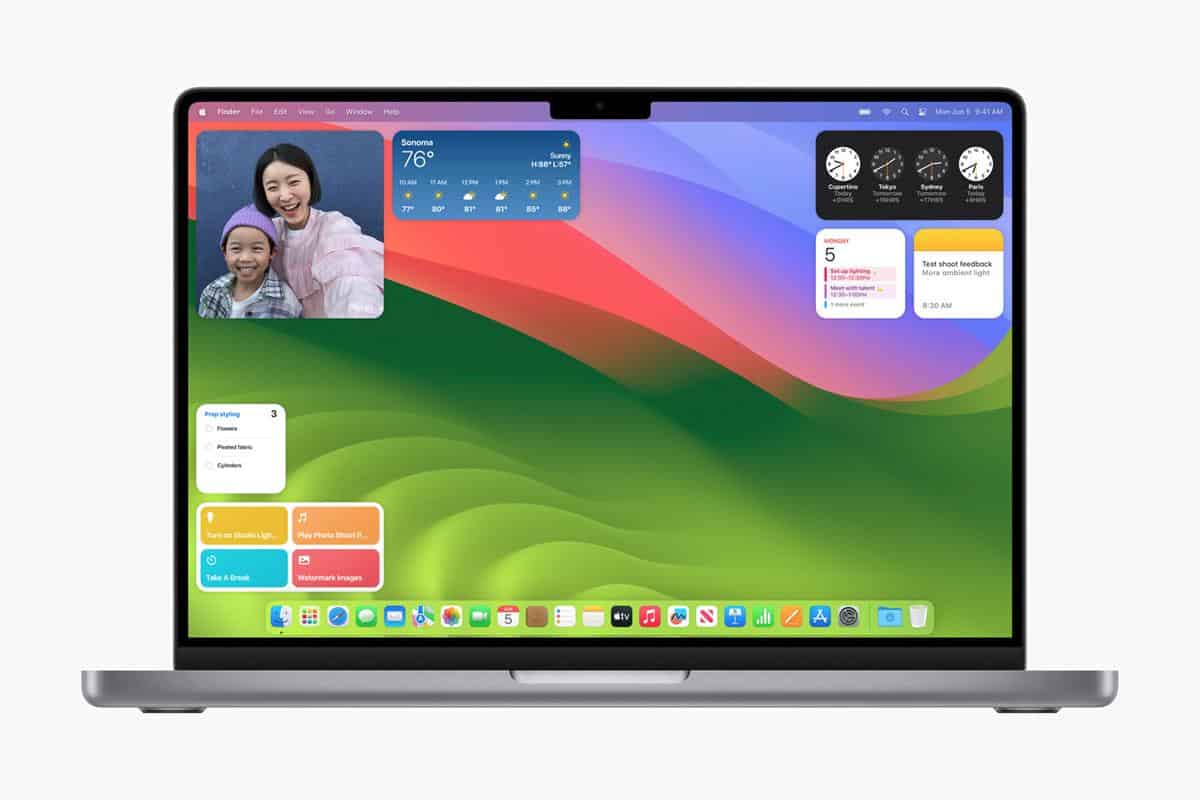
It is not limited to the system widgets on macOS, you can also add widgets from third-party apps. And as a bonus, you may also add widgets from apps that are installed on your iPhone. These get added to your Mac's desktop, thanks to Continuity, and you don't even need the corresponding app installed on macOS. All you need to do is to keep your iPhone and Mac connected to the same Wi-Fi network.
Widgets will adapt to your desktop background's colour, and change the tint automatically. They will fade when in the background, to not distract you while you work with an app. The desktop widgets in macOS 14 Sonoma are fully interactive, so you can use them for managing your To-dos, play/pause media, access home controls, and more, without having to open the respective app. If you are not a fan of desktop widgets, you may continue using them from the side panel.
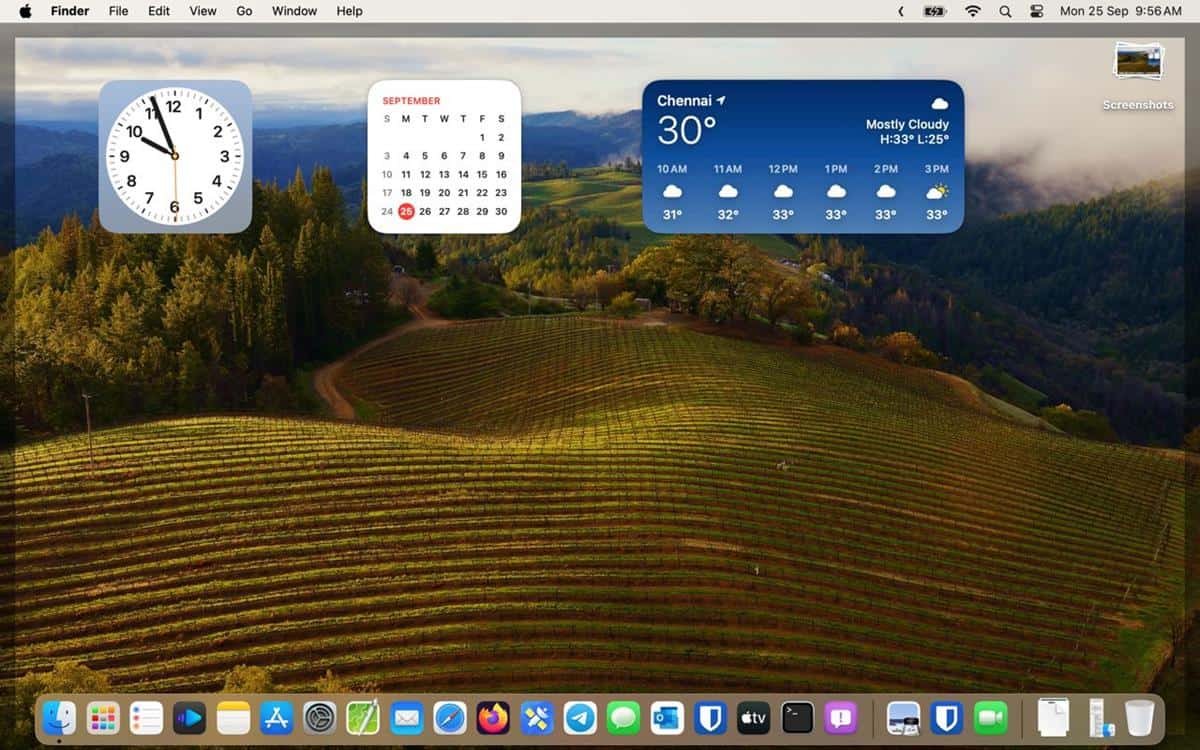
Speaking of the desktop, you can click outside an app's window, i.e. directly on the wallpaper, to instantly view your desktop. You can change this behavior under the Desktop and Dock Settings.
Game Mode
Apple wants Macs to be gaming machines, and the new Game Mode in macOS 14 Sonoma drastically improves the performance in games. The Game Mode triggers automatically when you run a game, to give it top priority on the CPU and GPU, while reducing the usage for background tasks. It also reduces latency with wireless game controllers, AirPods, etc.

Metal 3 allows games to take advantage of the Mac's GPU to render high-resolution graphics in less time, minimize loading, etc. Death Stranding, Baldur's Gate 3, Resident Evil Village and No Man's Sky are some of the big games that have recently released on macOS. Apple has also released a Game Porting Toolkit for developers to bring their Windows games to Mac easily. In fact, it is so easy to use that many people have used this to play their favorite games on their MacBooks.
Apple Safari
Safari now supports profiles, which you can use to keep your work and personal like separate. The browser maintains each profile uniquely with its own set of extensions, Tab Groups, favorites, history, and cookies. This allows you to use multiple accounts on a same website.
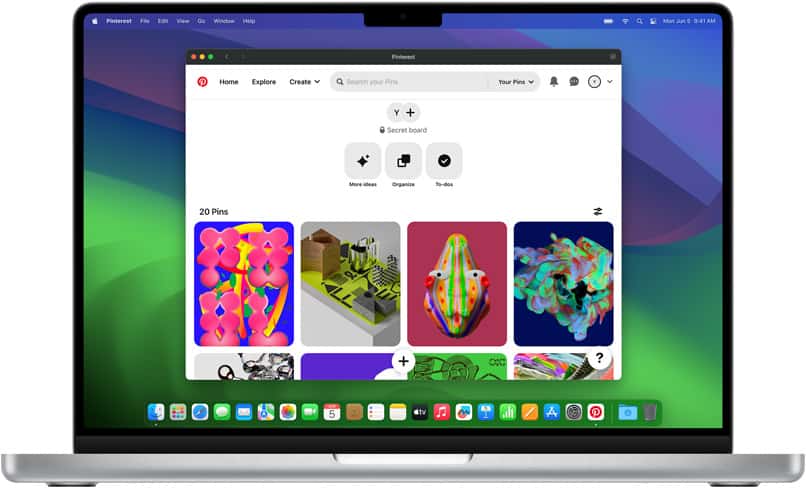
Private Browsing in Safari has been improved, it now locks when you are not using it, and will require your Face ID, Touch ID or device password to access the tabs in it. Users may now set a different search engine for Private Browsing. The app will block trackers and fingerprinting in Private Browsing mode. It also removes tracking parameters from URLs automatically.
Safari displays favicons for websites in the favorites bar to help you identify the site quickly. Multiple tab selection enables a way to organize your tab bar, and provides an option to move them into a Tab Group.
Web apps on dock
You can now pin your favorite website to your dock from Safari's share menu. This will turn into a web app, with a streamlined app-like design with a simple toolbar. Web apps pinned on docks will display notification badges.
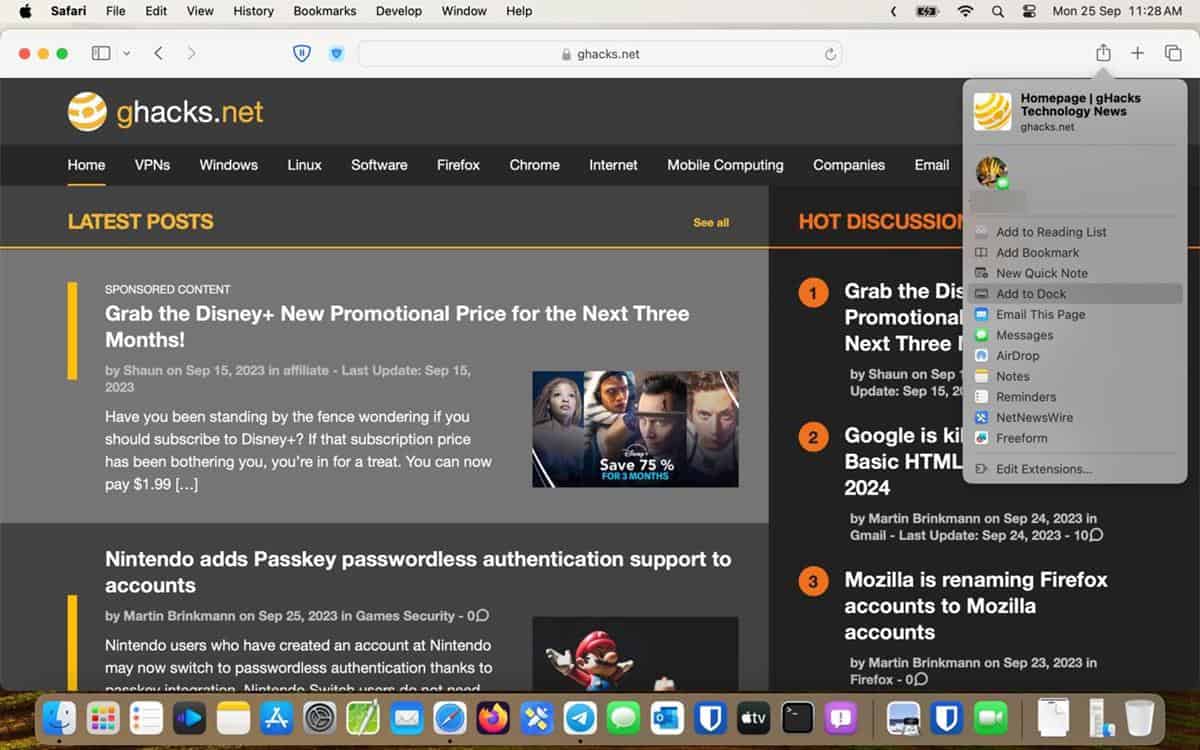
Passwords and Passkey
Safari on macOS 14 Sonoma can be used to share passwords with your family and friends. When you create a group, you will be able to share the passwords, and also edit them when required. The passwords get updated automatically for the other users when you change it. You may log in with your Apple ID using Passkeys that are stored securely on your device.
Apple Safari can now detect one-time verification codes that you receive in Mail, and autofill the corresponding field. This saves you the time and effort that would normally require you to switch between Safari and Mail, opening the mail, copying/pasting or typing the code manually.
Siri
You no longer need to say "Hey Siri" to activate the digital assistant. Instead, just say "Siri" and the assistant will detect the phrase.
Visual Look Up
Apple introduced Visual Look Up in iOS 15 and macOS 12 Monterey, which allows you to use a subject in a photo, and search for landmarks, animals, people etc. macOS 14 Sonoma takes this to the next level, Visual Look Up is now supported in videos, you may use it when a video is paused, i.e. it can detect objects in video frames.
Visual Look Up can be used to lift multiple subjects from photos and videos. You can use them in Messages and other apps. When you are viewing photos of food, the feature can be used to discover recipes. It can detect stores in photos and suggest map routes to drive there. Visual Look Up also explains the meaning of signs and symbols, including those on laundry tags.
Communication Safety
Apple has improved Communication Safety by adding support for videos and photos that you send and receive. The feature now detects sensitive content such as nudity in photos and videos, and blurs them, with a warning prompt that asks for your consent whether you want to see the media. The child-safety feature is not exclusive to the Messages app, it also supports third-party apps. It also works with the system-wide photo picker.
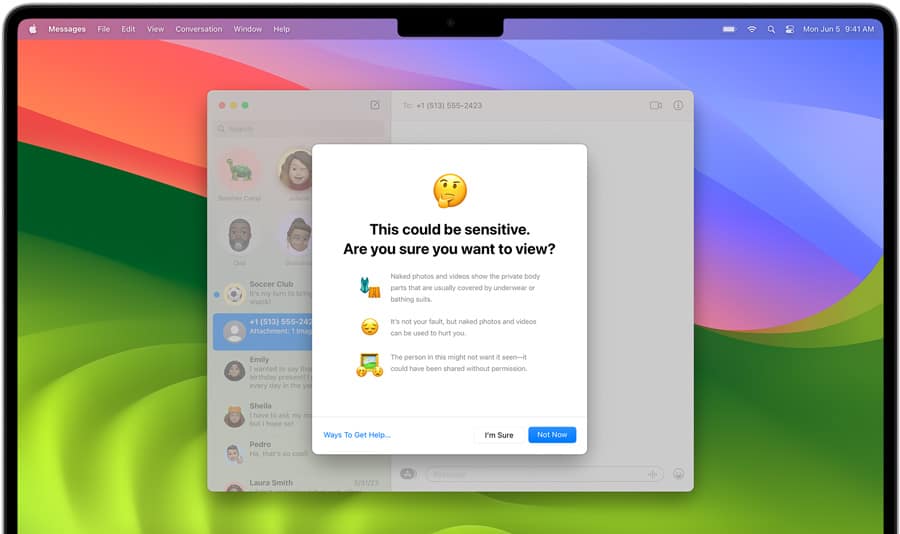
Privacy and Security
You may now select which photos you want to share within an app, and prevent it from accessing the rest of your photos. When an app requests access to your entire library, you will be able to see the details of the requested permission, the content the app wants to access, etc. The add-only Calendar permission restricts apps from viewing your information, and only allows the app to add events in your Calendar.
Lockdown Mode, which debuted in macOS 13 Ventura, has been improved in Sonoma. It has new networking defaults, sandboxing and network security optimizations. The security feature also offers safer media handling to reduce the attack vectors that may be used for sophisticated cyberattacks.
Find My
The Find My app allows you to share your AirTag or a Find My accessory with up to 5 people (family and friends), and each member of the group will be able to see the item's location, get directions to it, and locate a nearby item by playing sound.
Video Conferencing
macOS 14 Sonoma brings a new Presenter Overlay that lets users control their video conferencing experience in various apps including Zoom, FaceTime. The large overlay puts you in the spotlight, with your device's screen as a frame in the background. The small overlay displays your camera feed in a movable bubble, which can be useful in video calls where you are sharing the screen, and want to focus on the content in apps. It also brings hand gestures that you can use to trigger 3D augmented reality effects like confetti, fireworks, etc.
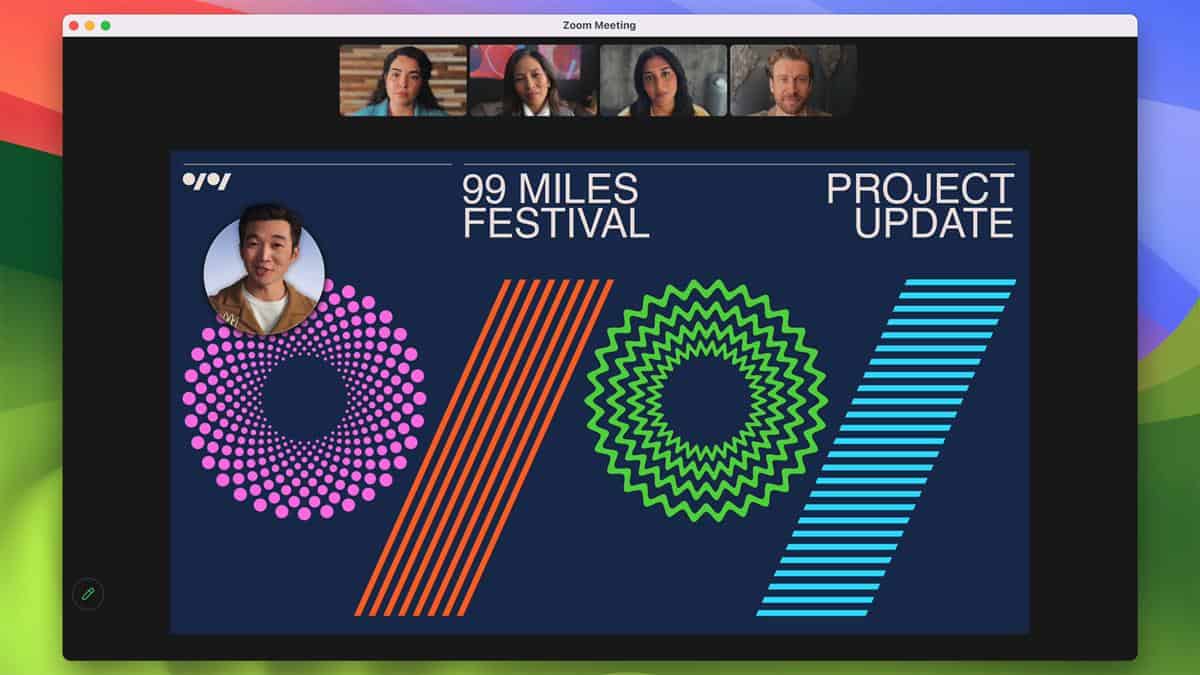
The screen sharing picker can be used to share one or more apps during a call, directly from the app's window (via the maximize menu).
macOS 14 Sonoma shares a number of features that are also available in iOS 17 and iPadOS 17, including Swipe to reply, search filters, sticker drawer in Messages, an improved Notes app, a more accurate autocorrect for the keyboard, and more.
If you can't wait until Apple seeds the update, you can install the macOS 14 Sonoma Release Candidate version. It is identical to the build that will be released to the stable channel tomorrow. Wondering whether your Mac can be updated to macOS 14, check our article to find out if it is compatible with the new OS.


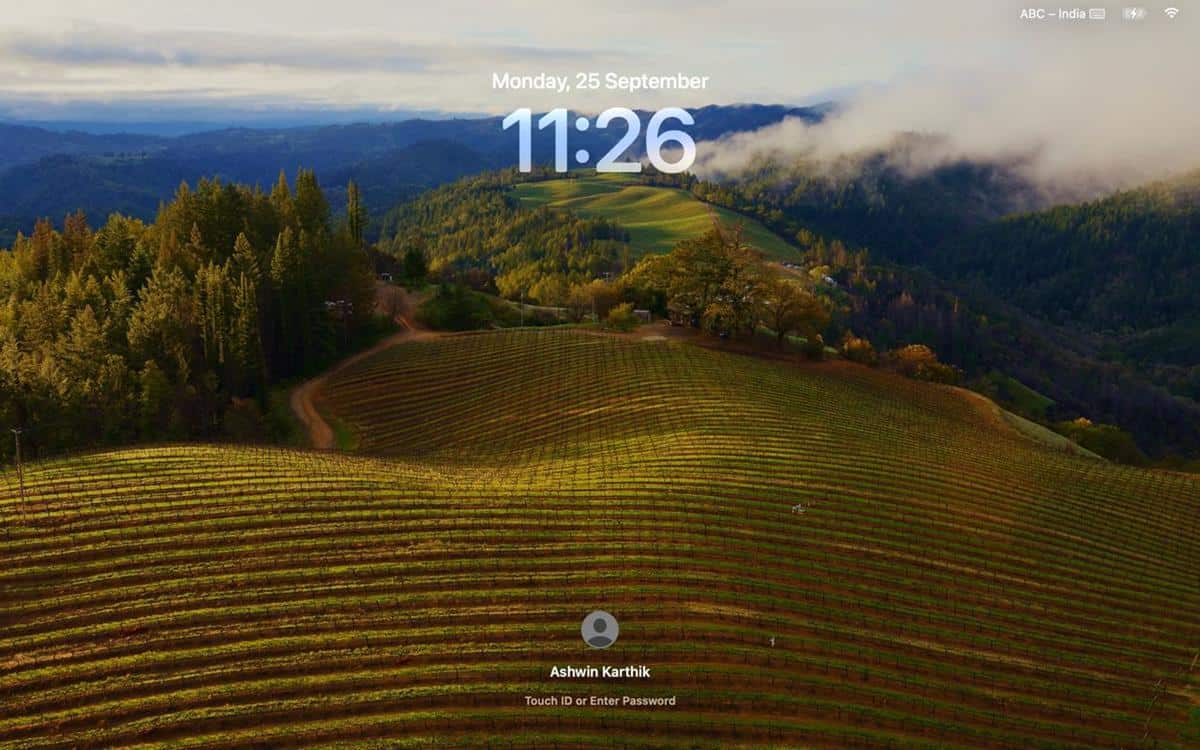
3175x175(CURRENT).thumb.jpg.b05acc060982b36f5891ba728e6d953c.jpg)
Recommended Comments
There are no comments to display.
Join the conversation
You can post now and register later. If you have an account, sign in now to post with your account.
Note: Your post will require moderator approval before it will be visible.