macOS 14 Sonoma was released yesterday, we have an article discussing the important features in the update. There are many subtle changes in the OS that were not announced in the Key Note. Here's one of those, clicking on the wallpaper will display the desktop.
This isn't completely new to the operating system, it existed in a slightly different form in macOS 13 Ventura. To be more specific, if you activate Stage Manager in macOS 13, your app windows will take center stage, leaving the desktop wallpaper visible on all 4 sides. With the multitasking feature on, you can click anywhere on the wallpaper to view your desktop.
The same "show desktop" feature is now available in macOS Sonoma, even when Stage Manager is not enabled. This can be quite handy for people who work with apps that are windowed, i.e. not maximized to fit the screen, or in full screen mode. It may also be useful for people who have a large monitor, and have multiple app windows on the screen. You may want to quickly access the desktop to view your app icons, access files on it, or to unmount drives.
But there's another reason why the desktop will be more useful than ever. In case you missed it, macOS Sonoma allows you to now drag and drop widgets from the notification panel onto your desktop, or add them from the new Widgets gallery that you may access from the desktop's right-click menu. So, the new gesture to show the desktop may have been enabled to promote the use of the desktop widgets.
To use the gesture, simply click outside an app's window on a wallpaper, and all your open windows will be minimized, leaving the desktop in view. Click again, this time on the home screen, to return to the app's window. Sometimes you may have to double-click to trigger the feature.
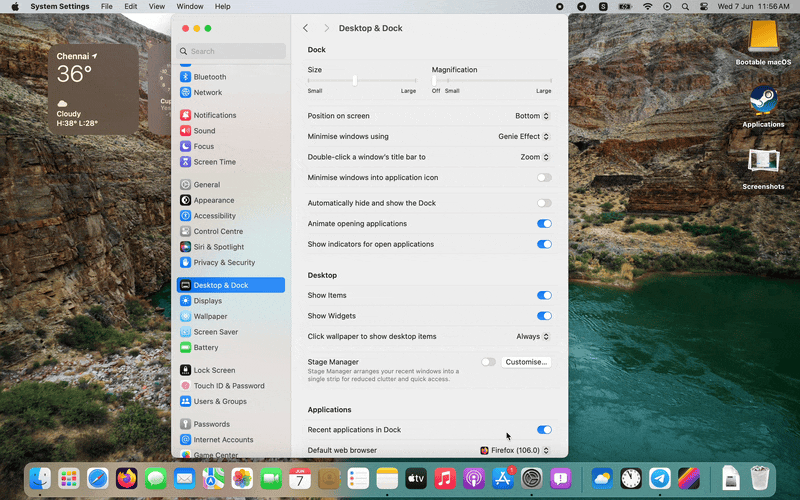
The option to show the desktop when clicking on the wallpaper is enabled by default. Not a fan of it? That's understandable, you can turn the feature off in a couple of clicks
How to disable the show desktop shortcut in macOS Sonoma
1. Go to the Settings > Desktop and Dock.
2. Scroll down the page to the Desktop section.
3. Click on the drop-down menu that is next to "Click wallpaper to show desktop items", and change it to "Only in Stage Manager".
If you want to enable the show desktop shortcut, repeat the steps 1 and 2, but in step 3 set the option to "Always".
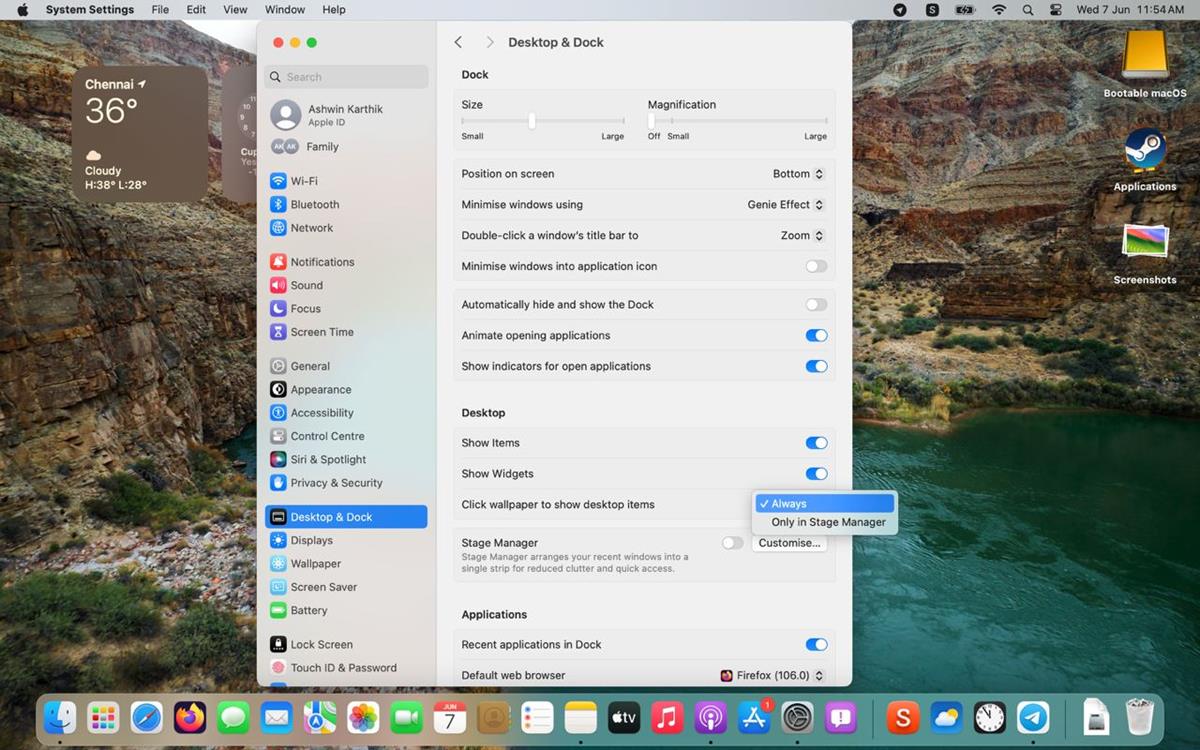
Of course, you can always use the show desktop keyboard shortcut, Fn + F11, which some may prefer. That said, clicking on the wallpaper to get to the desktop offers a couple of other advantages. For starters, it frees up a hotcorner shortcut that you may assign to another action. You no longer need to rely on the 4-finger swipe to get to the desktop, there's a good chance that you may have triggered Mission Control instead while trying the gesture on the trackpad, we've all been there. And like I mentioned earlier, you don't have to turn on Stage Manager to use the show desktop option.
macOS 14 Sonoma lets you view your desktop by clicking on the wallpaper
- Adenman
-

 1
1



3175x175(CURRENT).thumb.jpg.b05acc060982b36f5891ba728e6d953c.jpg)
Recommended Comments
There are no comments to display.
Join the conversation
You can post now and register later. If you have an account, sign in now to post with your account.
Note: Your post will require moderator approval before it will be visible.