The browser wars always generate a lot of banter, but any time I see someone talk about using Edge to download Chrome, I want to shout that there's a far simpler way.
You've heard it all before, whichever browser you choose to use. The running joke is always that people only use Microsoft Edge to download Google Chrome. There's obviously an element of truth in that, given Chrome's ridiculous share of the browser pie, but it doesn't have to be this way. And yes, I know a lot of people do actually use and love Microsoft Edge. It's a very good browser these days.
But whenever I see people say this, whether joking or not, there's one thing I always want to respond. You shouldn't even bother using Edge to download Chrome, or any other browser you'd prefer to use. Instead, there's a far better, quicker way to do it, than opening up Edge, going to a website, downloading an installer, and then installing the thing.
Use Windows Package Manager. My favorite Windows 11 tool. I'll keep talking about it until I've converted people. It's finally even working on my long-suffering colleagues. Forego using Edge to do it, and open the Terminal app instead.
Windows Package Manager? What on earth is that?
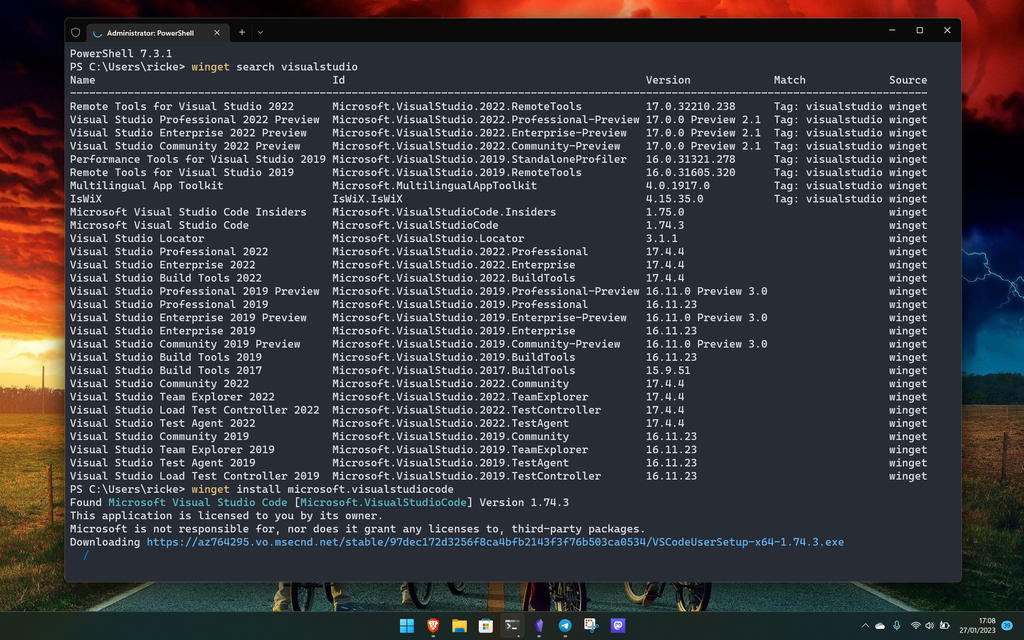
Windows Package Manager is brilliant and everyone should use it. (Image credit: Windows Central)
I've written a full guide on using the Windows Package Manager if you want to know more detail, but the short version is this. It's a terminal-based tool that allows you to install software from all over the web, and even from the Microsoft Store. The advantage to using it is efficiency. You can use a single command to install a multitude of apps all in one go, and you don't have to go off in your browser to a bunch of different websites to get what you want. Windows Package Manager doesn't host anything itself, instead using manifests that direct it to the download location you'd be going to anyway.
To make life simpler, there are third-party services like winstall.app that provide a more app store style approach, but that will also generate the install commands you need for however many things you want to install. It's definitely worth having a look at if you're a beginner, as it'll help you not only find what you need, but also helpfully introduce you to the proper syntax to use in the terminal.
If you've ever used Linux, it'll feel like second nature. After all, you're already going to be proficient in using the terminal to install, well, pretty much everything. The only difference is with the structure of the package names, but it's not so far different that you won't feel right at home.
Using Windows Package Manager to install Google Chrome instead of Edge
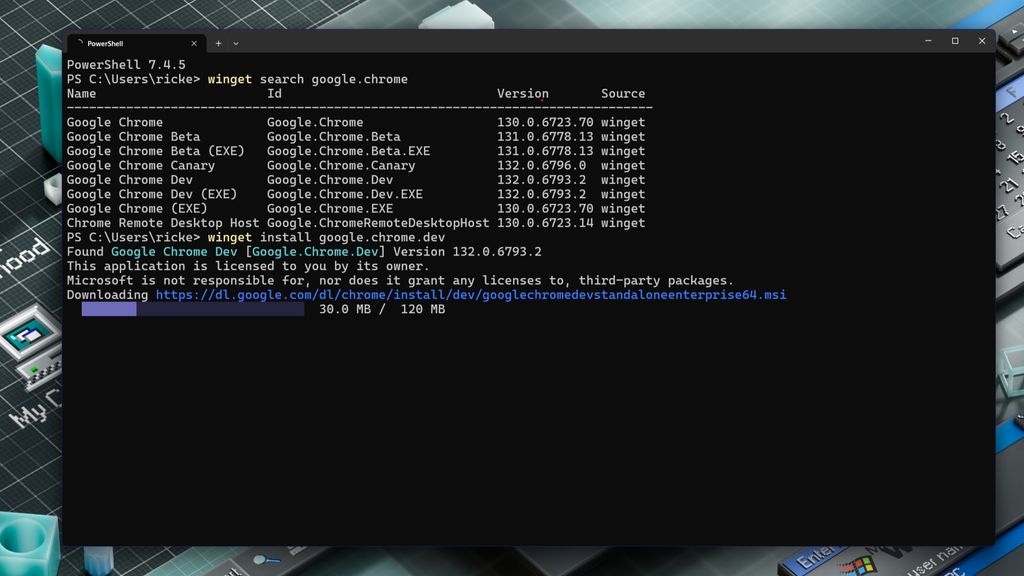
It's that easy. (Image credit: Windows Central)
To use Edge to install Chrome, you have to open it up, sign in or dismiss the sign in option, go to Google's website, download the installer, then launch it and do the thing. That's so 2014. Instead, do this.


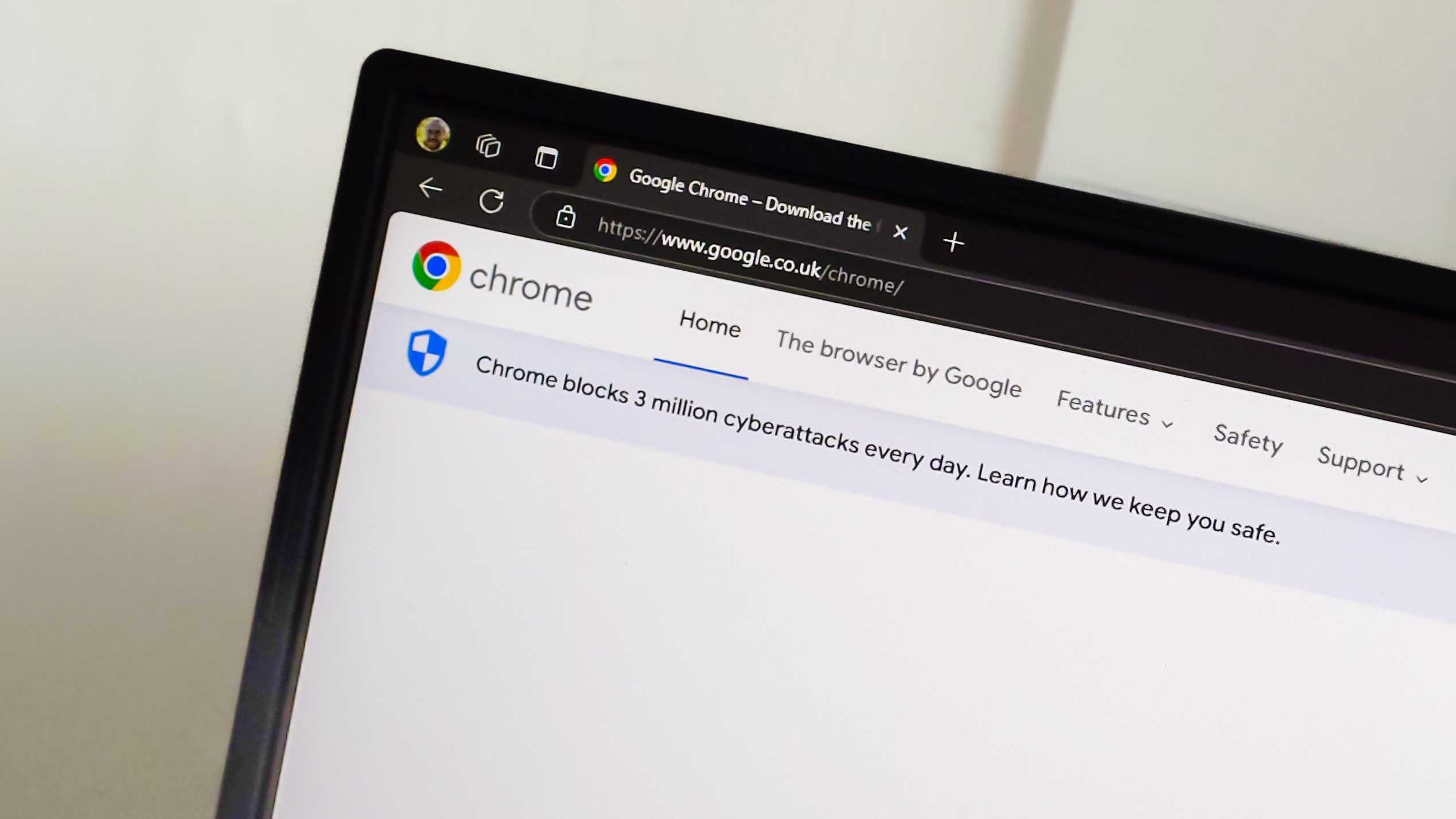
3175x175(CURRENT).thumb.jpg.b05acc060982b36f5891ba728e6d953c.jpg)


Recommended Comments
Join the conversation
You can post now and register later. If you have an account, sign in now to post with your account.
Note: Your post will require moderator approval before it will be visible.