You shouldn't use VBScript anymore; as such, it's time to remove it from Windows 11.
Starting on Windows 11 version 24H2 (2024 Update), Microsoft is making the VBScript a feature on-demand that you can completely remove from your computer, and in this guide, I will show you the steps to complete this configuration.
VBScript (Microsoft Visual Basic Scripting Edition) is a lightweight scripting language designed to automate tasks and add functionality to web pages in the operating system. However, since it may contain security vulnerabilities, a lack of functions compared to modern languages, and a lack of development, Microsoft no longer recommends using this feature unless it's essential.
As a result, starting with the 2024 Update, Windows 11 includes an option to remove the feature using the Optional features settings or PowerShell.
In this how-to guide, I will outline the different ways to uninstall the VBScript feature on Windows 11.
Disclaimer
Important: The Windows 11 2024 Update is partially available since June 18, 2024, for Copilot+ PCs, but it doesn't include all the intended features, including Windows Recall, as it has been postponed until further notice. In September or October, the feature update will become more broadly available for existing devices. As a result, some of the new features and changes may not be available to everyone on day one. Also, some features (especially AI features) may require new hardware to be available.
How to uninstall VBScript on Windows 11 using Settings
To uninstall the VBScript feature on Windows 11, use these steps:
- Open Settings on Windows 11.
- Click on System.
- Click the Optional features page from the right side.
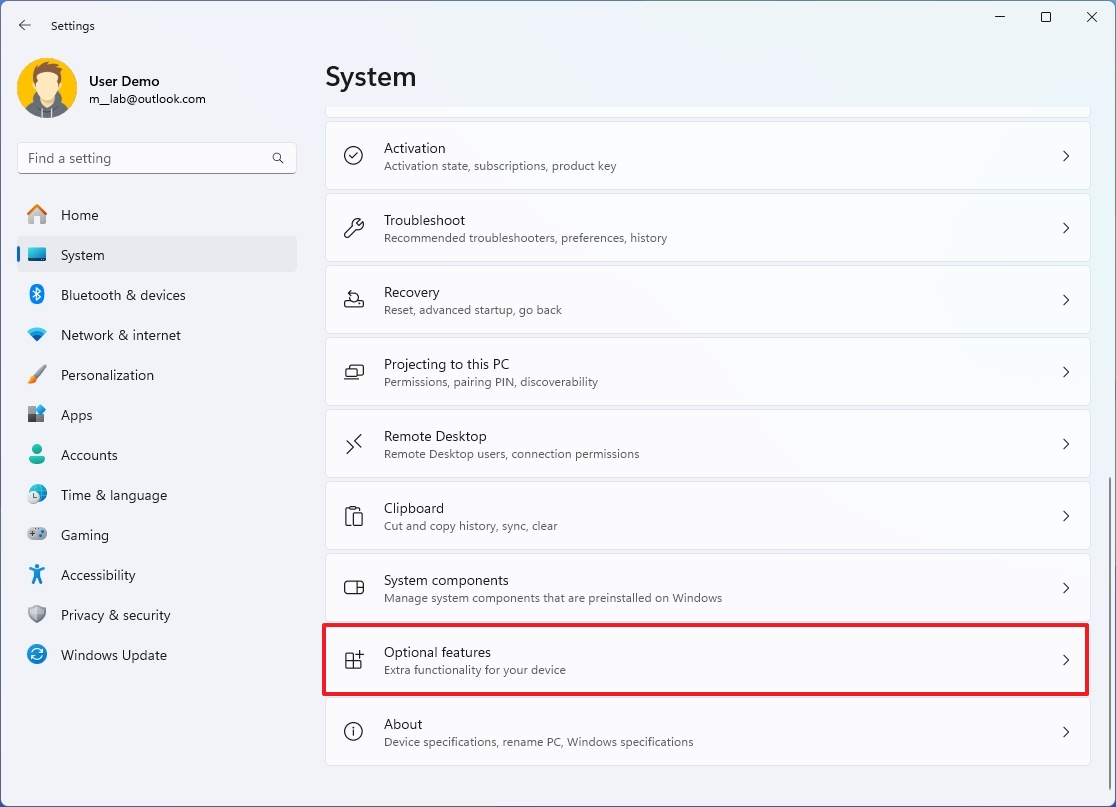
(Image credit: Mauro Huculak)
- Click on VBScript.
- Click the Remove button.
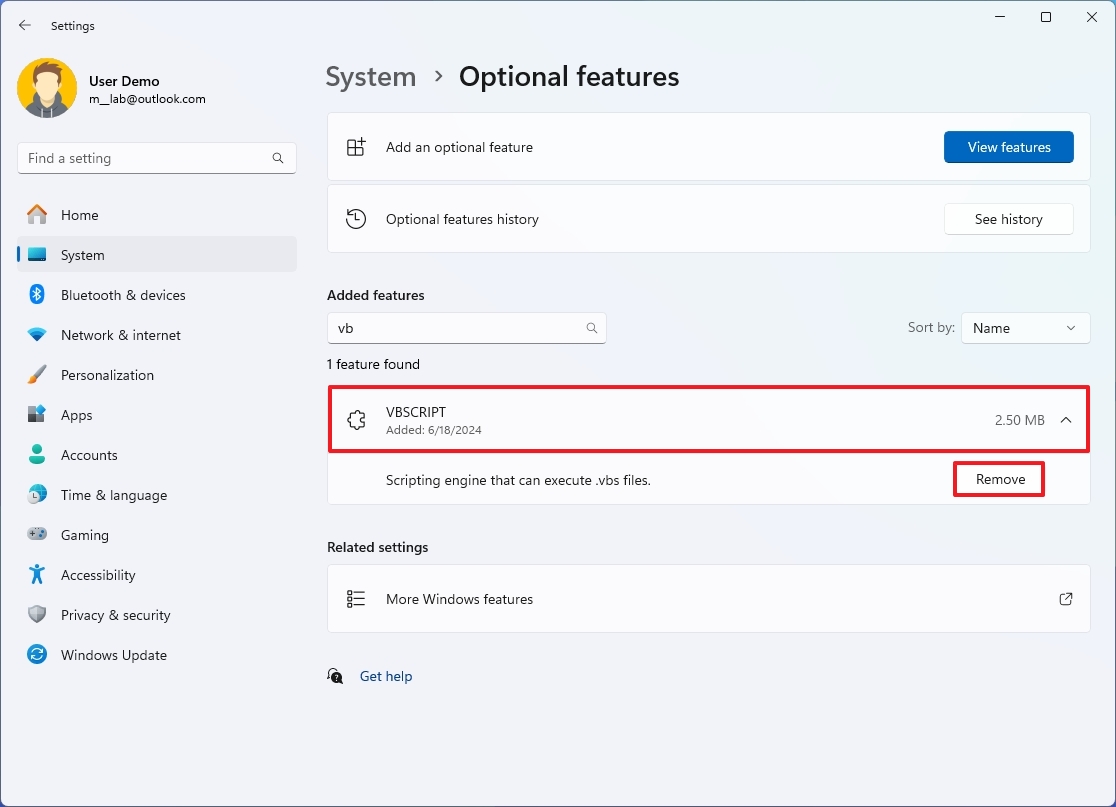
(Image credit: Mauro Huculak)
Once you complete the steps, the operating system will remove the VBScript feature from the computer.
Install VBScript from Settings
To install the VBScript feature, use these steps:
- NitramX
-

 1
1


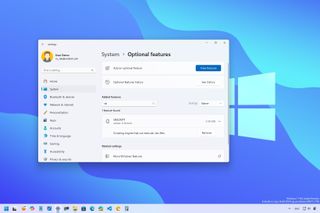
3175x175(CURRENT).thumb.jpg.b05acc060982b36f5891ba728e6d953c.jpg)
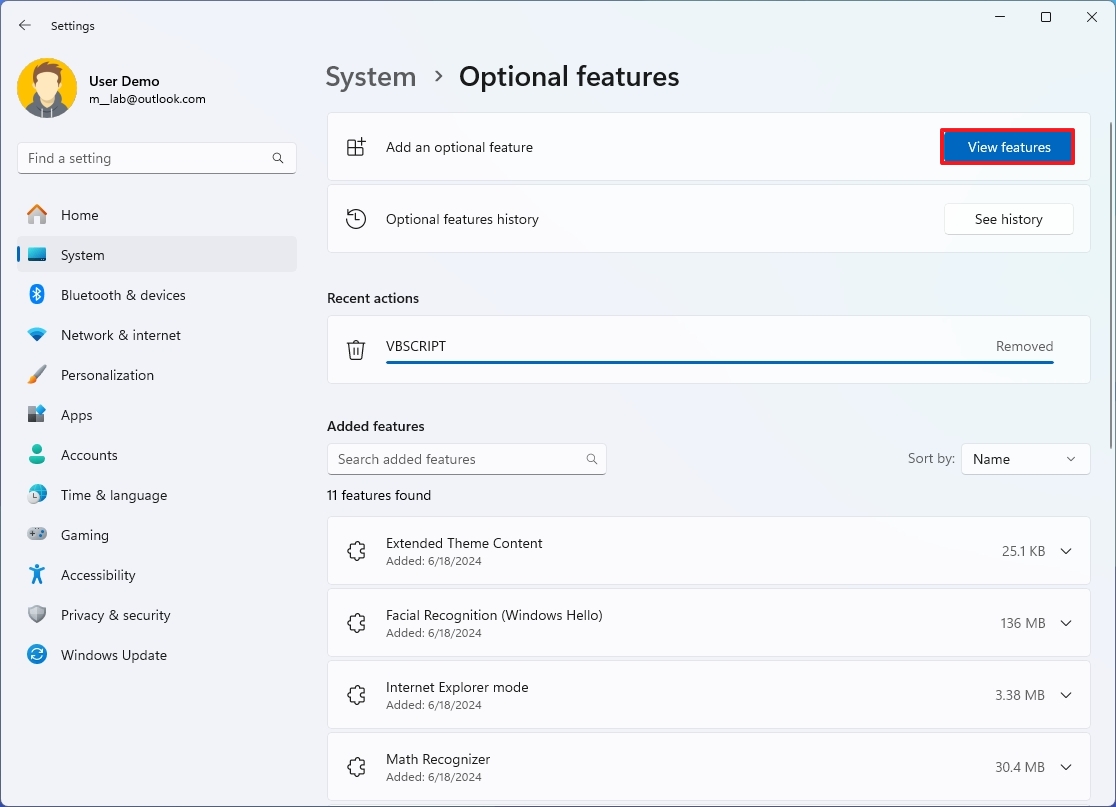
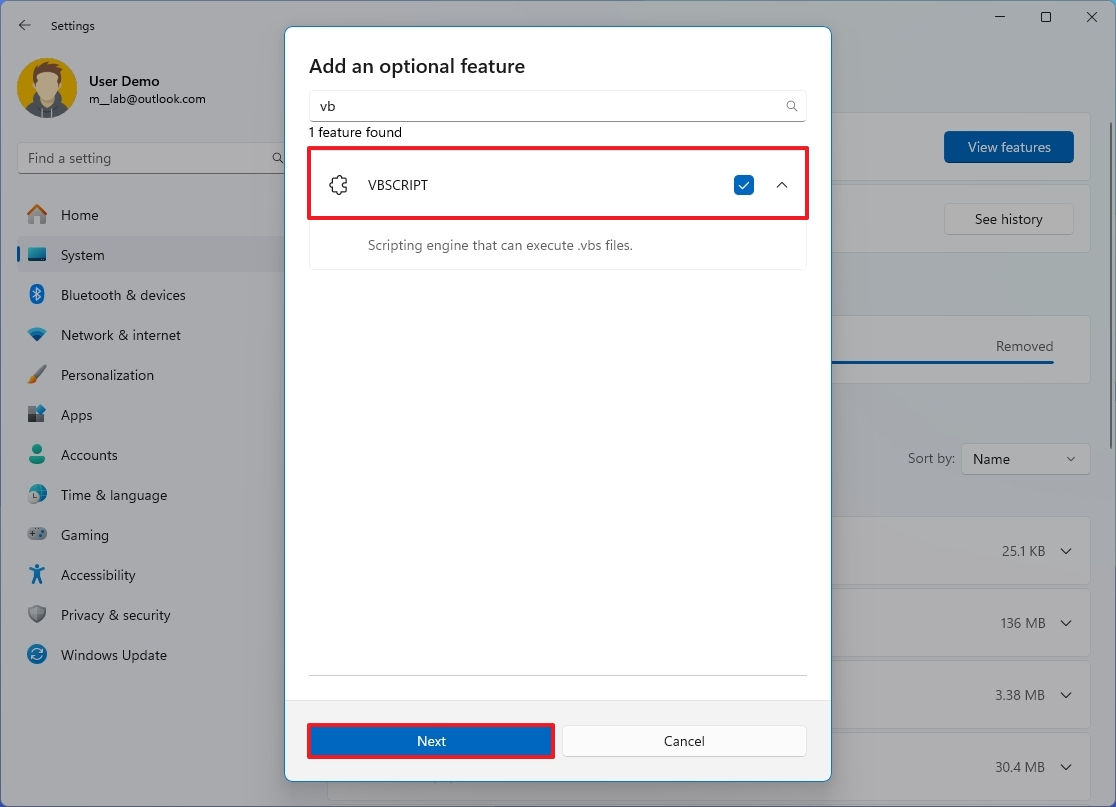
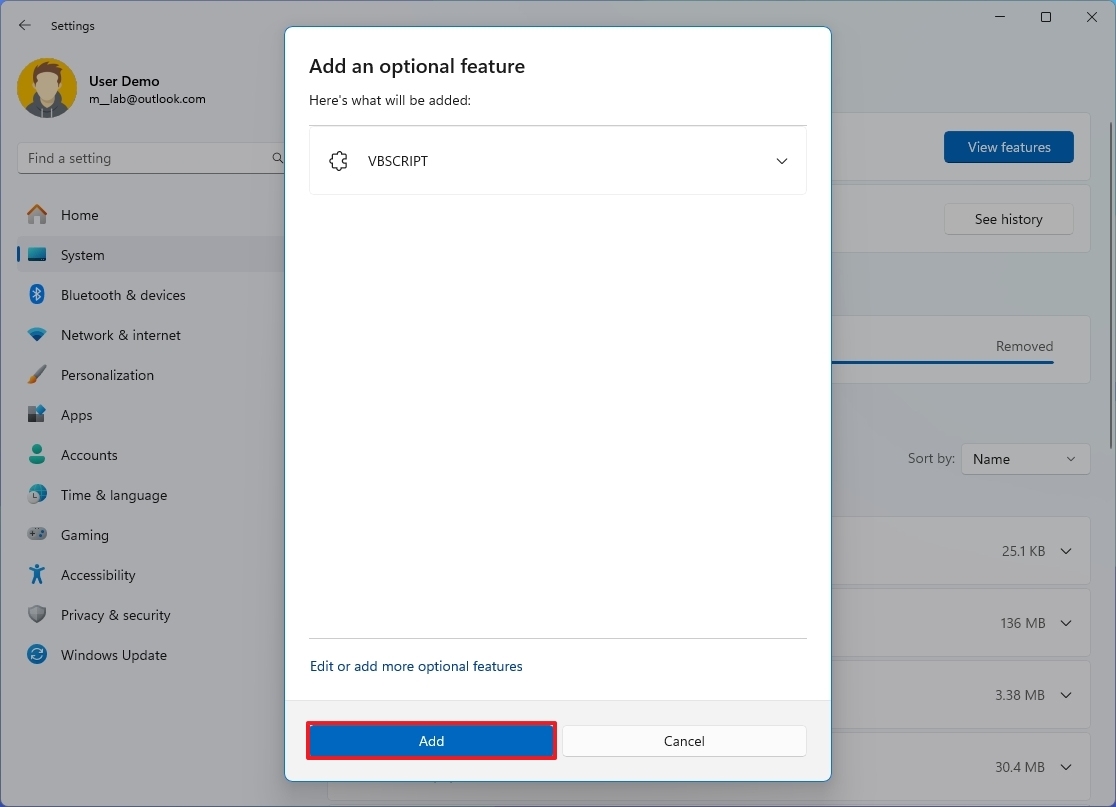
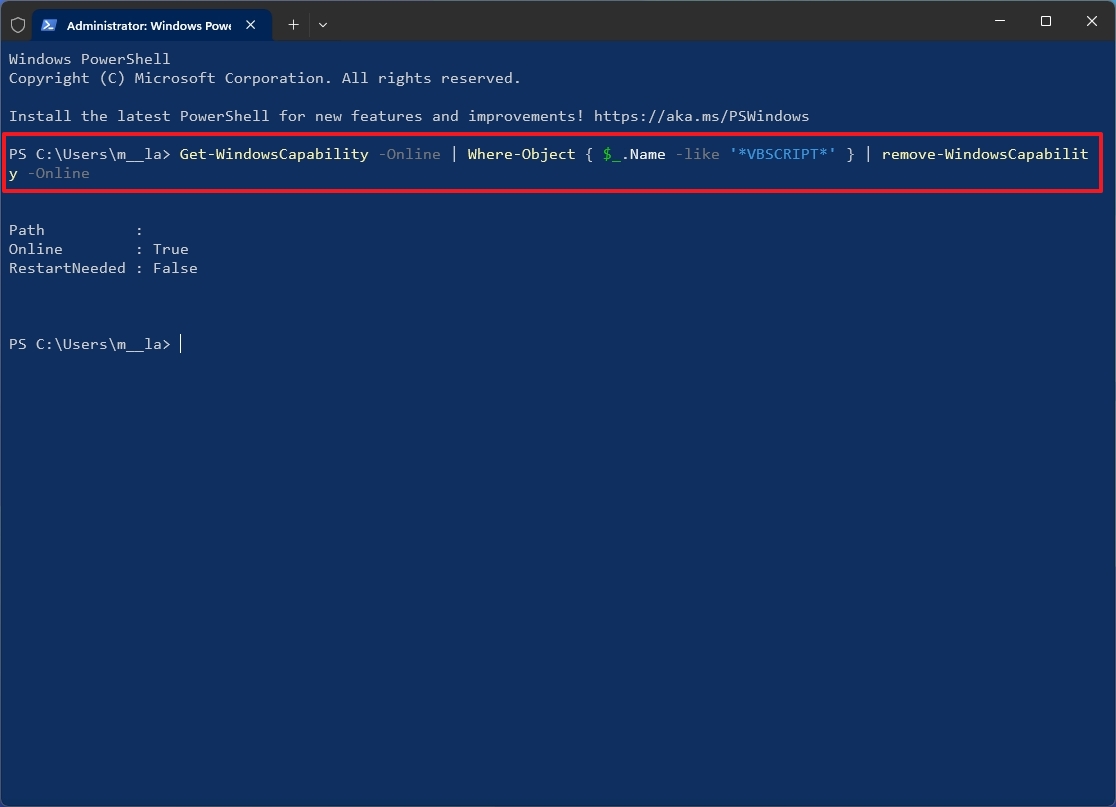
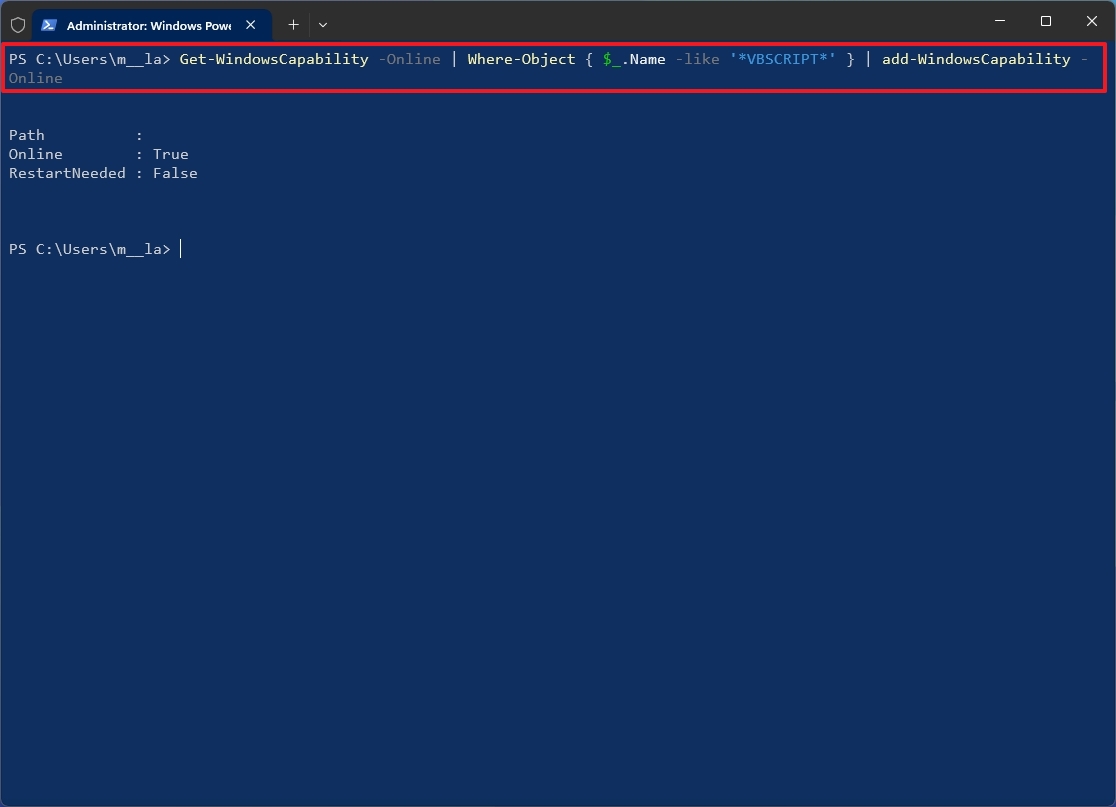
Recommended Comments
Join the conversation
You can post now and register later. If you have an account, sign in now to post with your account.
Note: Your post will require moderator approval before it will be visible.