With the rolling out of Windows 11 build 22000.100 to the Windows Insiders Beta channel last week, there are once again two paths of development for Windows 11. Live fast and loose with the latest relatively untested builds in the Dev channel, or opt for the more stable builds in the Beta channel. When we say relatively untested, this is somewhat untrue, Microsoft does put all builds through some internal testing before releasing them to the Dev channel, which can mean that builds get delayed or pulled after the fact if blocking bugs are discovered.
Today we are going to show you how to switch to the Beta channel so that you only receive builds that have already been tested by Microsoft, and Windows Insiders in the Dev channel. The build may have even received a cumulative update that fixes issues found in the Dev channel, either way, it will be a much more stable experience.
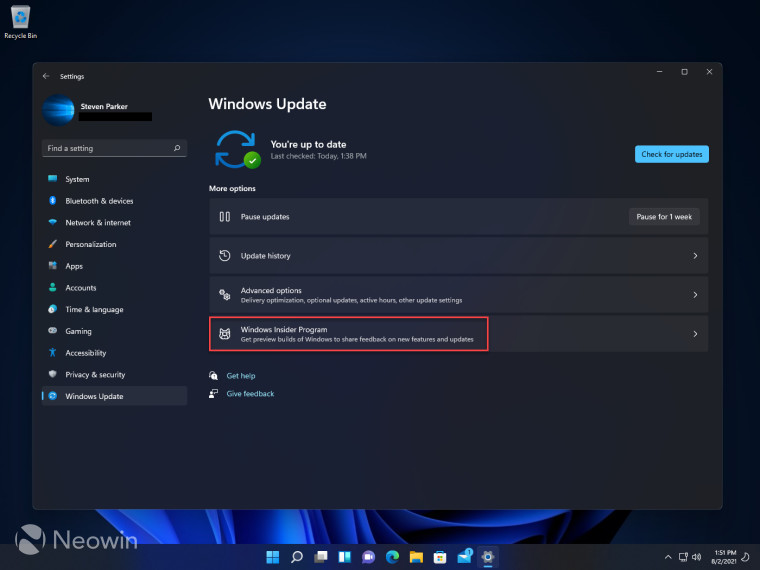
First of all, click on Start > Settings, alternatively you can right-click on Start and select Settings from the context menu, now select Windows Update in the left pane and then Windows Insider Program, as shown in the image above to open it.
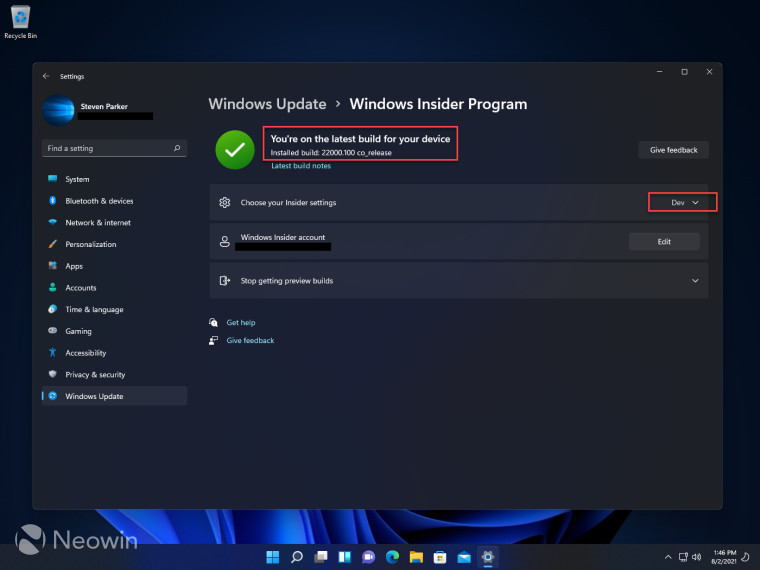
You will see the current build you are on, in this case, we're on the latest 22000.100 build delivered through the Dev channel of the Windows Insider Program. Go ahead and click on Dev to expand it.

Here you can opt to move to the Beta Channel, which is what we have done and is shown to be recommended as well. It is currently not possible to switch to the Release Preview Channel, as no such build of Windows 11 exists yet.
Windows 11 does not prompt to restart upon changing Insider settings, and moving between other Settings pages and back to Windows Insider Program confirms that the change was made.
In certain conditions, such as those people who modified the registry in order to enroll for Windows 11 Insider updates back in June, you may experience a "blank" Windows Insider Program settings page, or find you can't switch channels. To fix this, simply head to the official Windows Insider website (on the same machine) and check that your device is registered. In our case, although our Virtual Machine was receiving new builds through Windows Update, we were shown as not being registered as a Windows Insider; upon registering on the Windows Insider Program page in Windows 11 it updated to show that we were in the Dev Channel which allowed us to make the above changes to the Beta Channel.



3175x175(CURRENT).thumb.jpg.b05acc060982b36f5891ba728e6d953c.jpg)

Recommended Comments
There are no comments to display.
Join the conversation
You can post now and register later. If you have an account, sign in now to post with your account.
Note: Your post will require moderator approval before it will be visible.