Google Chrome users who use the browser's built-in option to search for images may have noticed that Google switched the processing system from the traditional Google Images search engine to Google Lens recently.
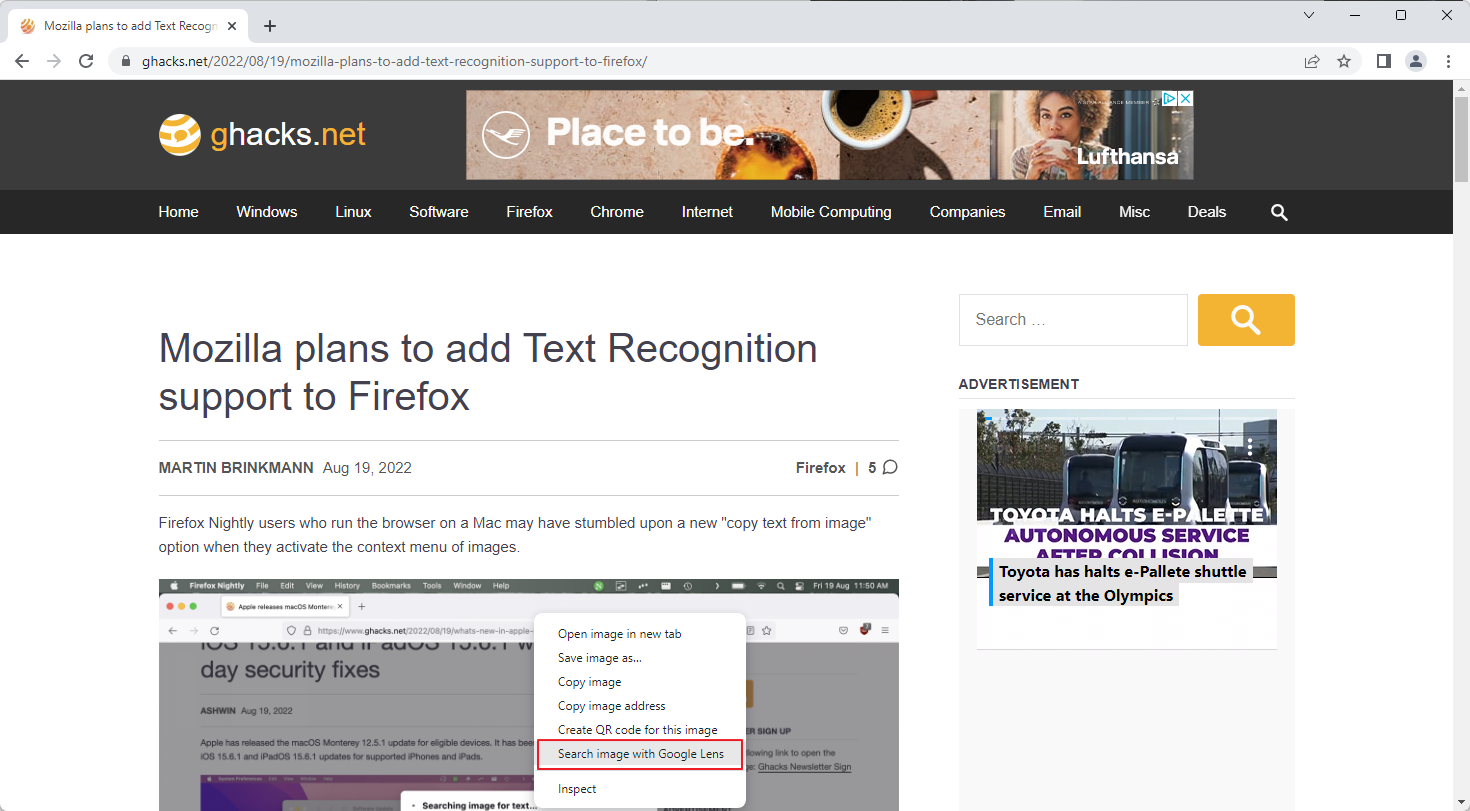
A right-click on an image lists the new Search image with Google Lens option, and no longer the Search Google for image option. Depending on the configuration, Chrome users may also see Search image with Google, which is powered by Lens as well.
Google Lens is an image recognition service that attempts to identify images using neural networks. The service has been available as an application for Android and iOS for years, but Google started to expand Lens recently.
While both image search technologies may look similar on first glance, some users may notice key differences between the two.
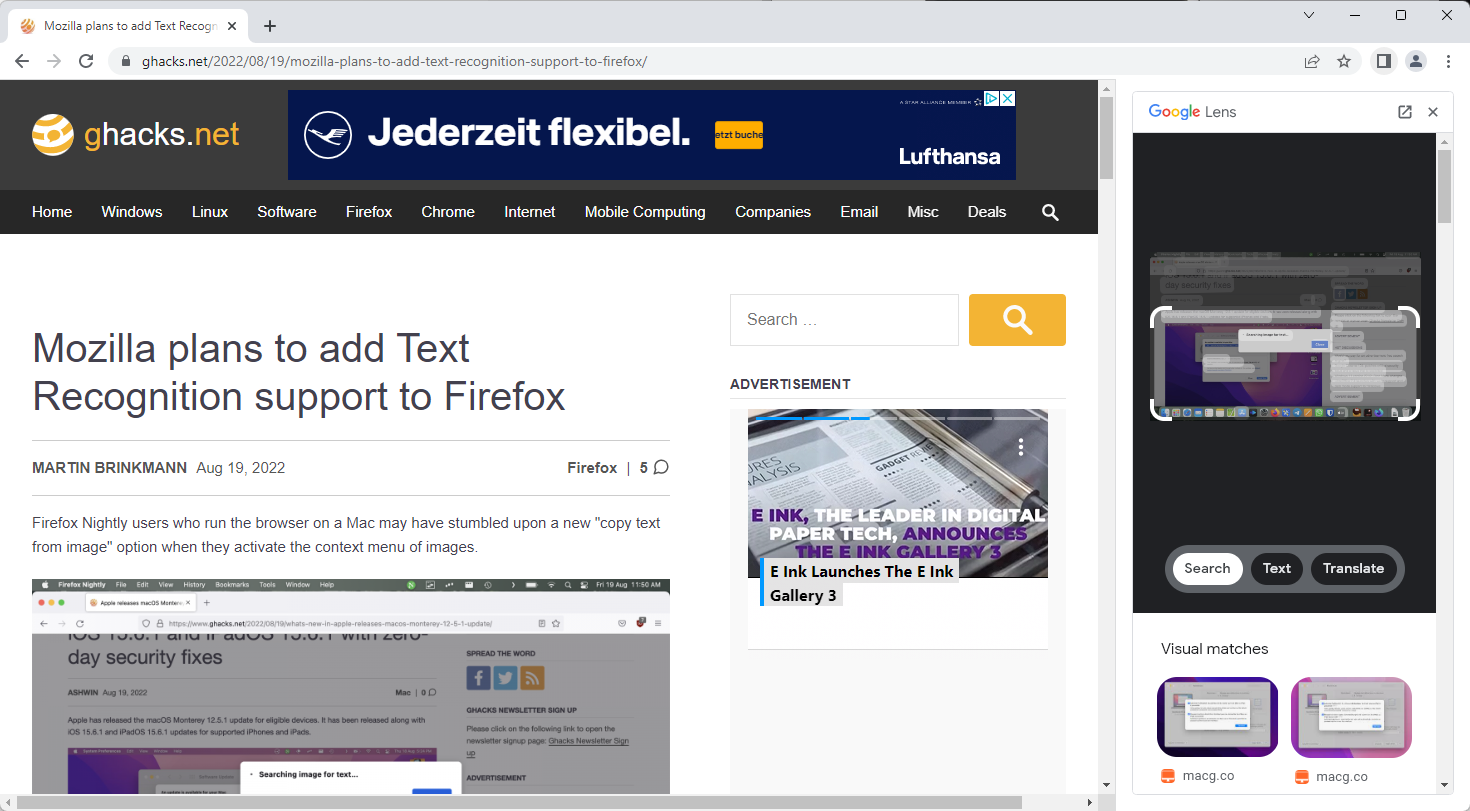
Chrome opens a sidebar with results when you use Google Lens to find out more about an image. A click on the fullscreen icon opens results in a new tab in the browser.
Lens in Chrome offers three core features:
- Identify an object in an image.
- Identify text in an image.
- Translate text in an image.
Controls are provided to highlight a different object in the image or change the dimensions. Google Lens may identify the object, e.g., a building, public figure or plant.
Lens displays visually matching images in its interface, but limits the output. There is a link to Google Search to look up the name, but no direct option to redirect the search to Google Images directly.
Google may display ads in the sidebar, depending on the object that Lens identified.
Google Images, on the other hand, looks at the entire image displays search results, including visually similar images.
Restore Google Images search in Chrome
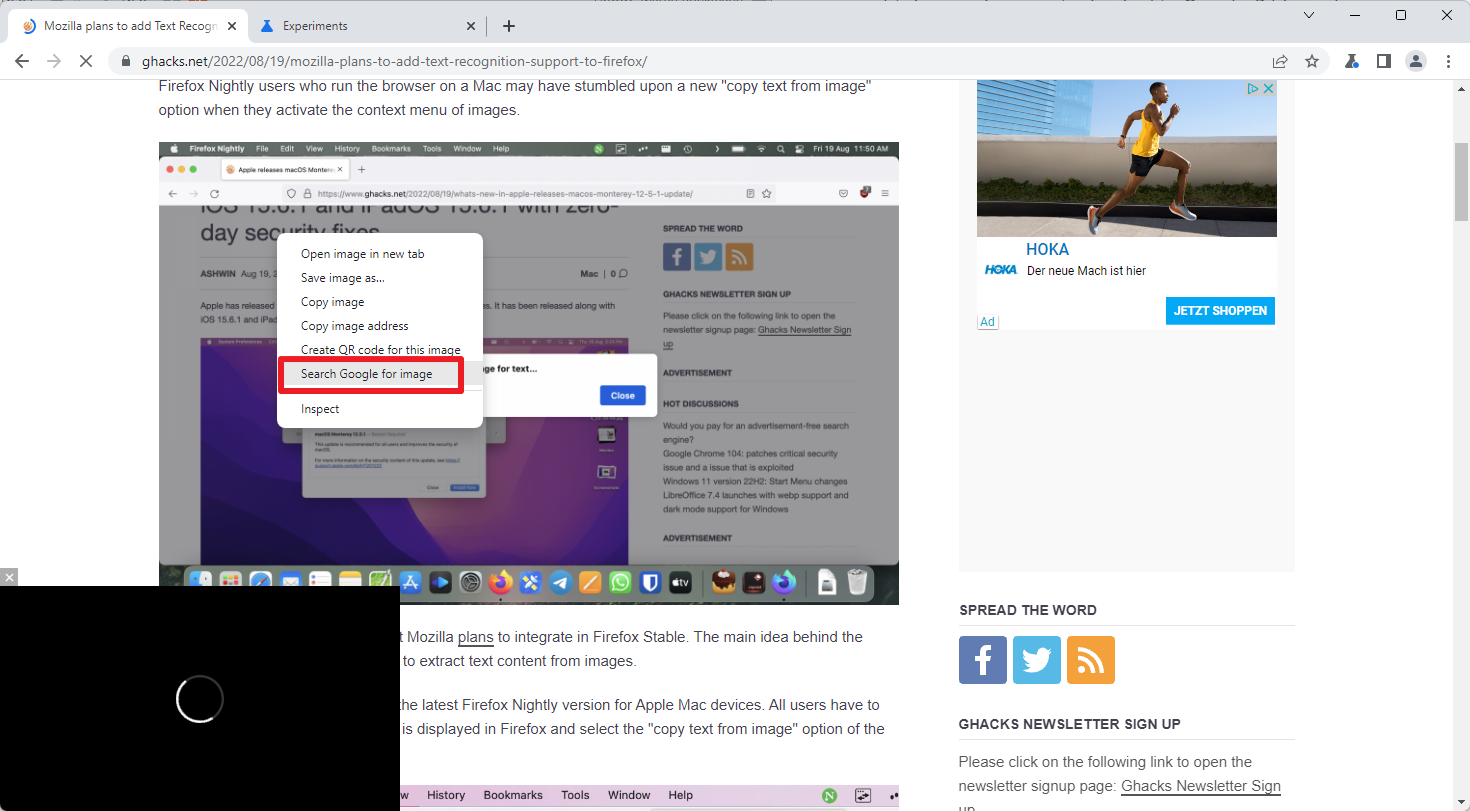
If you prefer Google Images search in Google Chrome, you may restore the classic functionality for now. Please note that this is done by changing the value of an experimental flag; this flag will be removed by Google at one point, forcing all users to use Google Lens in the browser.
For now, do the following to restore classic Google Images search:
- Load chrome://flags/#enable-lens-standalone in the browser's address bar.
- Change the state of the experimental flag from Default to Disabled.
- Restart Google Chrome.
Once done, Google displays the classic Search Google for Image option in the context menu in the Chrome browser.
Extension alternatives
Google will remove the experimental flag at one point, which removes the option to restore classic reverse image searching in Chrome using Google Images.
Extensions may offer an alternative. These can't remove the Google Lens option from Chrome's context menu, but they may add their own actions to it or to Chrome's main toolbar.
- Quick Image Search uploads the selected image to Google Images search and returns the classic Google Image search results. It is a straightforward extension. Only downside is, that it has not been updated since 2020.
- Reverse Image Search adds a context menu item to Chrome to search for the selected image on Google, Yandex or IQDB.
- Search by Image expands the selection of reverse image search engines. It supports Google but also others, including Bing, TinEye, or Shutterstock. The extension adds a context menu folder to Chrome when it is installed, which lists all available search options.
Closing Words
Google Chrome users who prefer classic image search functionality may restore it for now in the browser natively. Once the option is removed, extensions may provide an alternative, even though multiple Google Image search entries may look confusing at first in the context menu.
When Google makes a fundamental change in Chrome, it is always a good idea to ask yourself whether it did so to improve the user experience or its own goals. The latter means increasing advertising revenue, usually.
In the case of Lens, it appears to be a bit of both. Lens does offer better identification options, especially since it allows users to pick an object in an image that they would like to identify.
Now You: Google Image Search or Lens, which do you prefer?
- xkryptonx and Melgas
-

 2
2


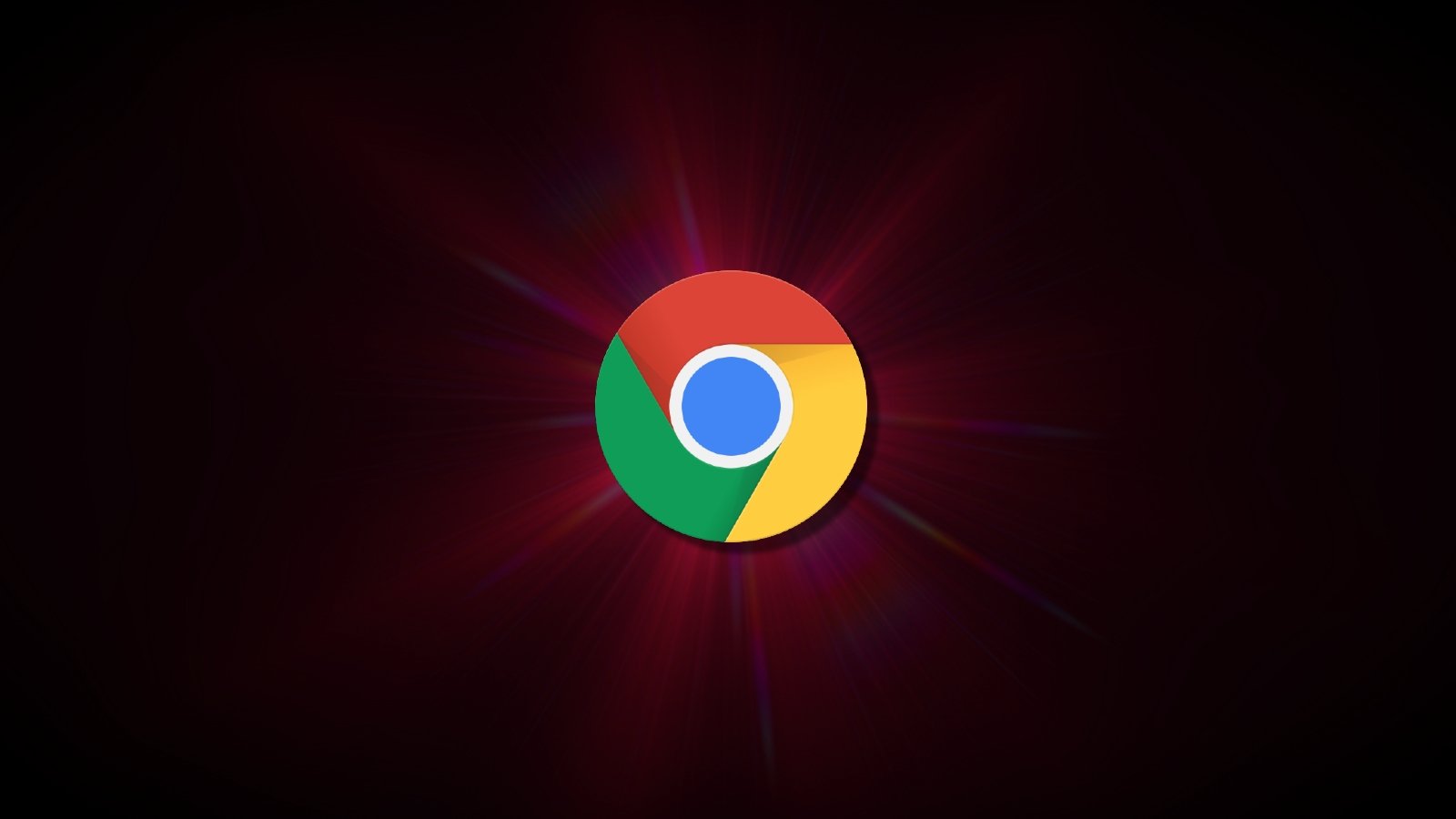
3175x175(CURRENT).thumb.jpg.b05acc060982b36f5891ba728e6d953c.jpg)
Recommended Comments
There are no comments to display.
Join the conversation
You can post now and register later. If you have an account, sign in now to post with your account.
Note: Your post will require moderator approval before it will be visible.