Microsoft announced in February 2023 that it would replace the internal PDF viewer of its Microsoft Edge web browser with Adobe's PDF viewer. The change would roll out to home and non-managed Windows 10 and 11 devices automatically in March 2023.
Microsoft highlighted the advantages of the change in the announcement. Adobe's solution offers "higher fidelity for more accurate colours and graphics, improved performance, strong security for PDF handling, and greater accessibility -- including better text selection and read-aloud narration" according to Microsoft.
Along with these improvements comes a button to buy an Acrobat subscription to access advanced features. The new Try Acrobat button is placed in the rightmost location of the main PDF viewer toolbar in Edge.
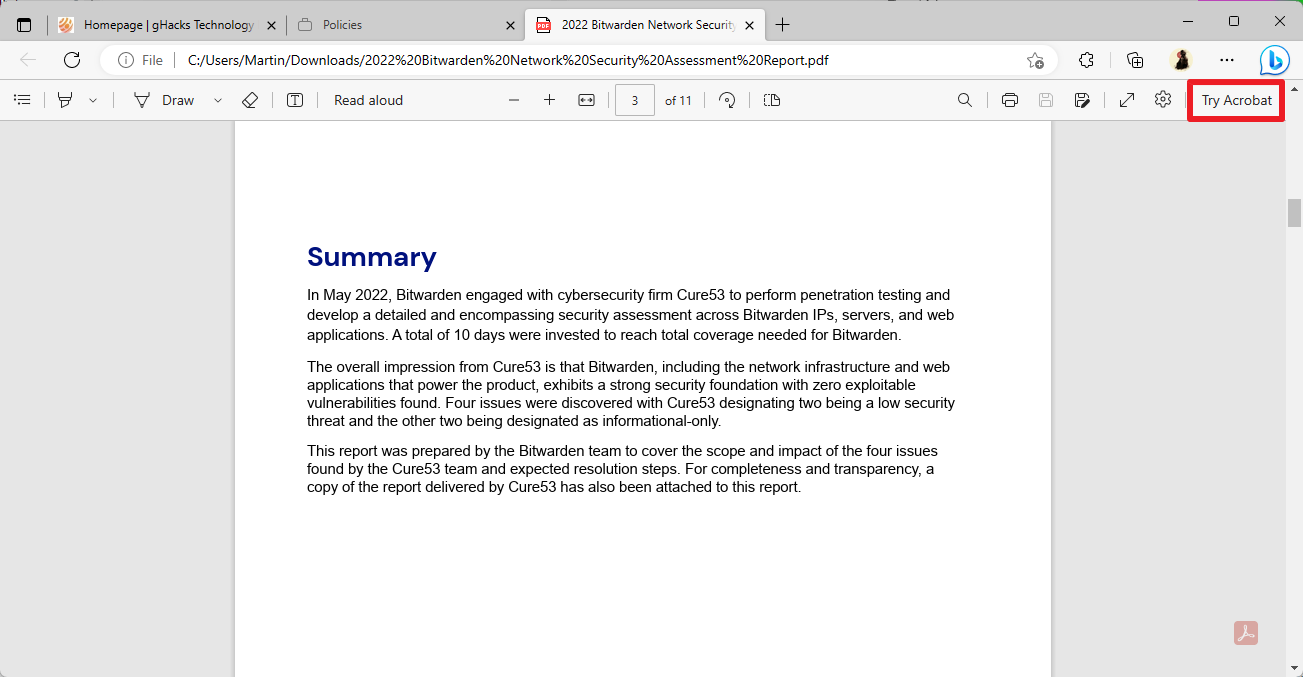
A click on the button displays information on Premium features that users can unlock when they subscribe. A 7-day free trial is offered and an option for Acrobat subscribers to sign-in to unlock the new features.
Subscribers get access to text and image editing, PDF converting and the combining of files.
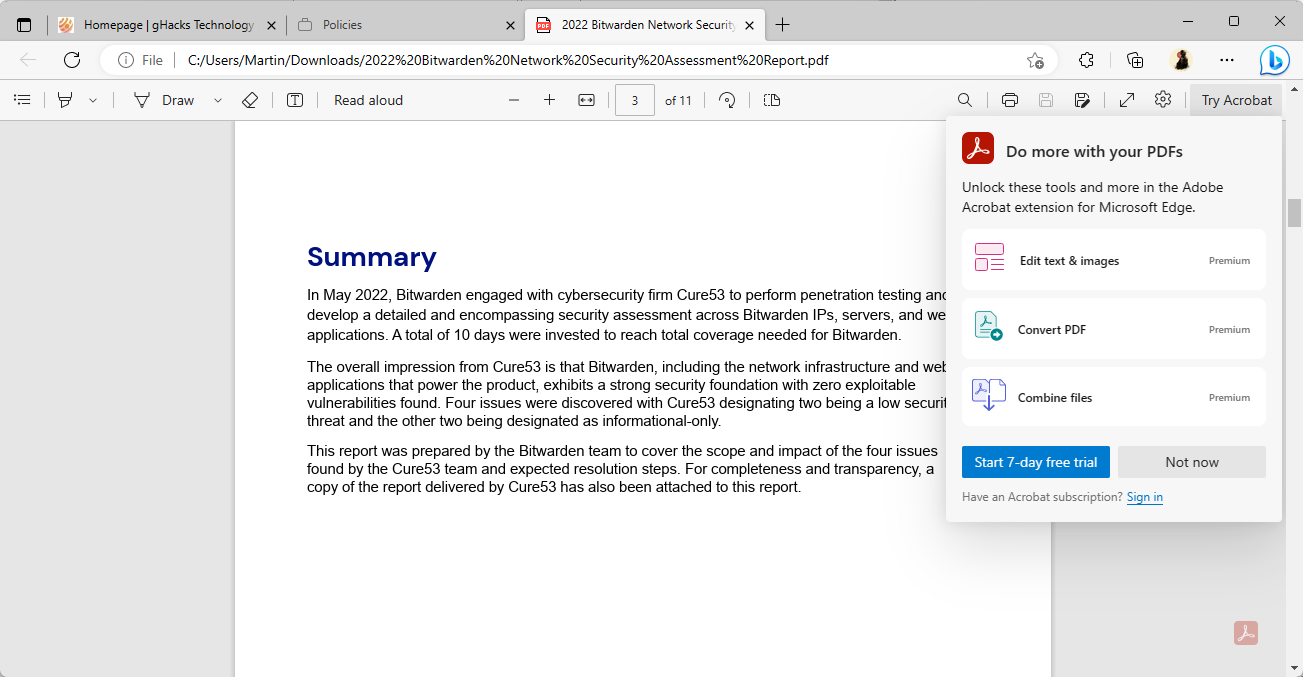
Microsoft Edge 111 is the first version of the web browser that comes with Adobe's PDF viewer. The browser shows a small Adobe icon on the right side of the browser window to indicate that Edge uses Adobe's PDF viewing engine to display the document.
How to remove the Try Acrobat icon in Edge
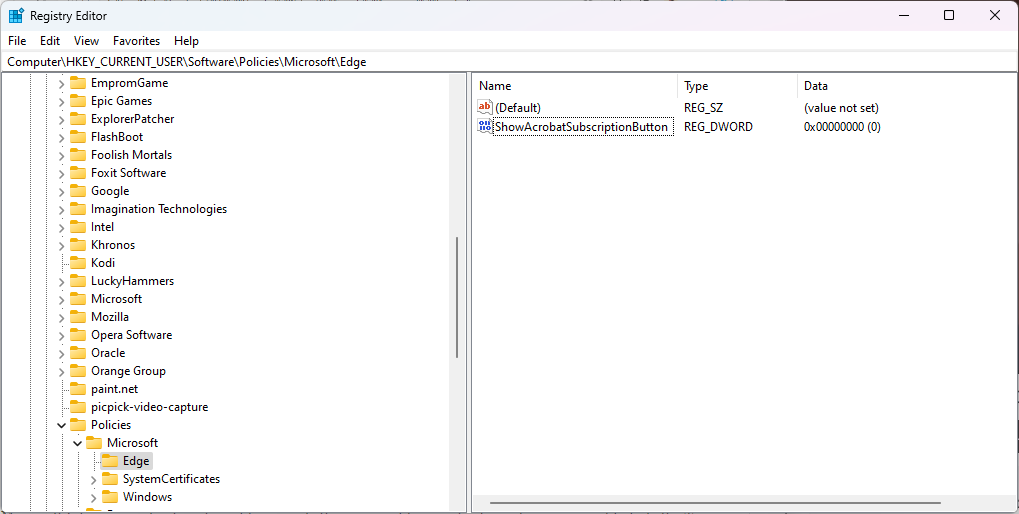
Microsoft Edge users who do not want to upgrade their account to a paid subscription may want to hide the Try Acrobat button in Edge. The button, thankfully, does not open on hover, but it may still be seen as a distraction.
Microsoft released Edge 111.0.1661.44 on March 16, 2023, and integrated two new Adobe policies into it. The first, NewPDFReaderEnabled, defines if Adobe's PDF Viewer is enabled in Edge or not. Windows users may enable the new PDF viewer by setting the experimental flag edge://flags/#edge-new-pdf-viewer to Enabled in the browser.
The second policy defines whether the Acrobat subscription button is displayed in Edge when PDFs are viewed.
The name of the policy is ShowAcrobatSubscriptionButton, but it is possible to make the change directly in the Windows Registry.
Note: we recommend that you back up the Registry or create a system backup before Registry edits are made.
- Select Start, type regedit.exe and select the Registry Editor result to launch the Windows Registry Editor.
- Confirm the launch with a click on ok, when the UAC prompt is displayed.
-
Navigate to Computer\HKEY_CURRENT_USER\Software\Policies\Microsoft\
- If one of the keys does not exist, right-click on the previous one and select New > Key. Name it accordingly.
- Right-click on Microsoft and select New > Key.
- Name it Edge.
- Right-click on the newly created Edge key and select New > Dword (32-bit) Value.
- Name it ShowAcrobatSubscriptionButton.
- Make sure its value is set to 0 (zero), as this disables the Try Acrobat button.
- Open edge:// policy in the Microsoft Edge web browser.
- Activate the "reload policies" button. Edge should display the new policy now on the page.
- Open any PDF document in Edge. The Try Acrobat button should not be displayed anymore.
Either delete the Dword or set its value to 1 to display the button again in Microsoft Edge.
How to remove the Try Acrobat advertisement from Microsoft Edge's new PDF Viewer
- aum
-

 1
1



3175x175(CURRENT).thumb.jpg.b05acc060982b36f5891ba728e6d953c.jpg)
Recommended Comments
There are no comments to display.
Join the conversation
You can post now and register later. If you have an account, sign in now to post with your account.
Note: Your post will require moderator approval before it will be visible.