Yes, Microsoft has added an option to remap the Copilot key on the keyboard to any app, and here's how.
On Windows 11, the system now includes an option to change the behavior of the Copilot key to launch other applications, and in this guide, I will explain how to complete this process.
If you recently purchased a Copilot+ PC or a computer with modern hardware, you probably noticed the new "Copilot" physical key on the keyboard, next to the "Alt" key, which replaces the second "Windows" key.
Originally, the idea was to promote Microsoft's Copilot chatbot integration on new devices, which the company said was the most significant change in PCs in the last three decades. However, shortly after (typical), Microsoft took a different approach and completely removed the Copilot integration from the operating system, making this new dedicated key useless.
Instead of recalling the devices to change the keyboard or leave the dedicated key without any action, Microsoft came out with a cheaper solution that adds a simple option to remap the Copilot key to any supported application.
In this how-to guide, I'll explain the steps to change the settings of the Copilot key to launch other apps.
How to change the Copiloy key on Windows 11
To launch other apps with the Copilot key on your keyboard, use these steps:
- Open Settings.
- Click on Personalization.
- Click the Text input page on the right side.
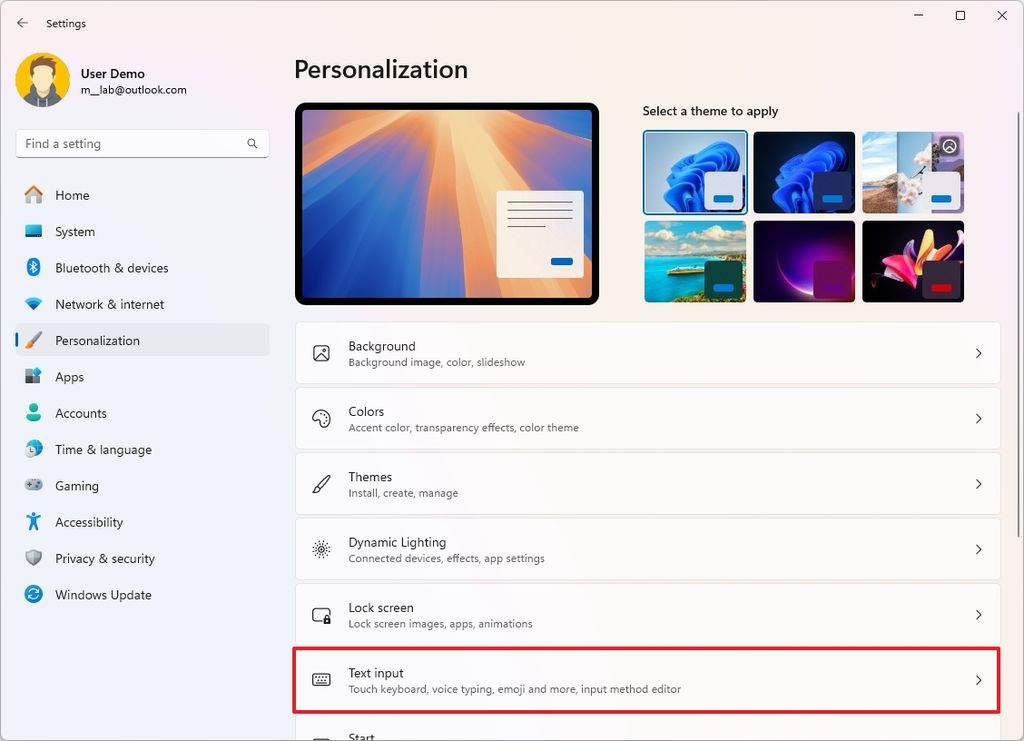
(Image credit: Mauro Huculak)
- (Option 1) Choose the Search option in the "Customize Copilot key on keyboard" setting.
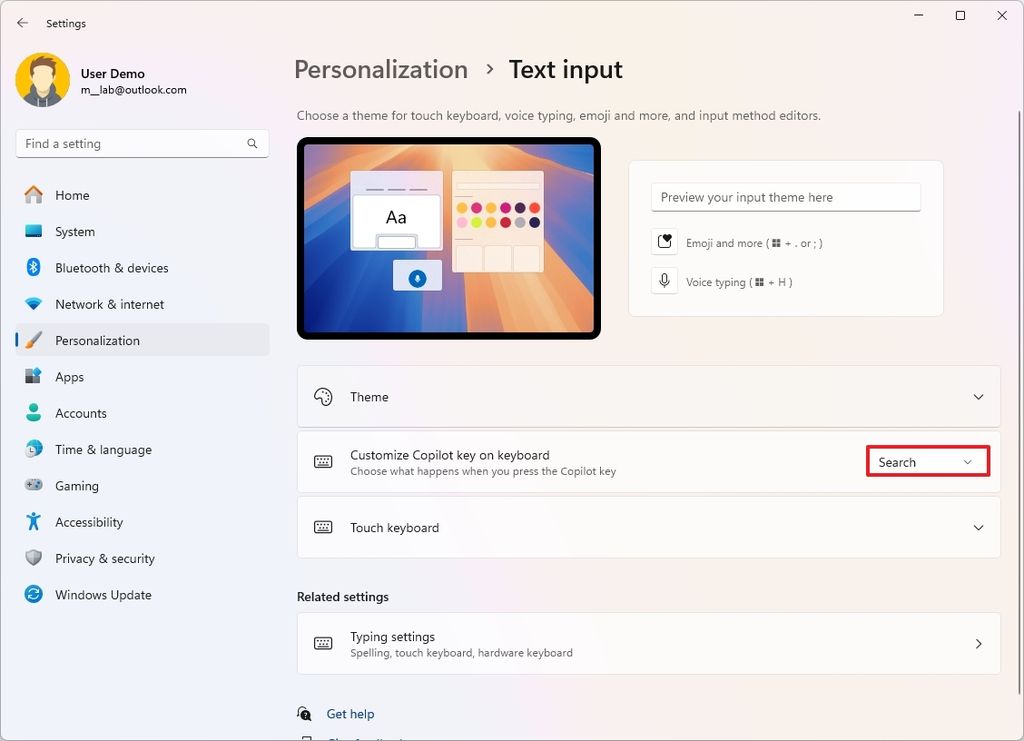
(Image credit: Mauro Huculak)
- (Option 2) Choose the Custom option.
- Select the application you want to launch with the Copilot key.
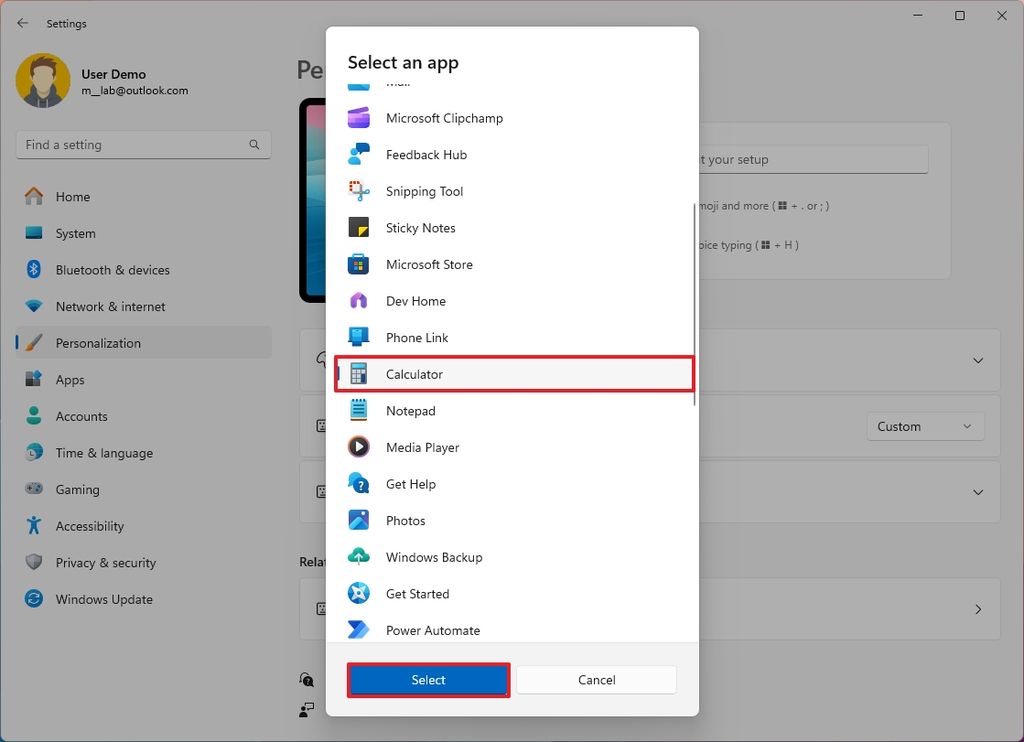
(Image credit: Mauro Huculak)
Once you complete the steps, when pressing the dedicated "Copilot" button, it'll launch the specified app.


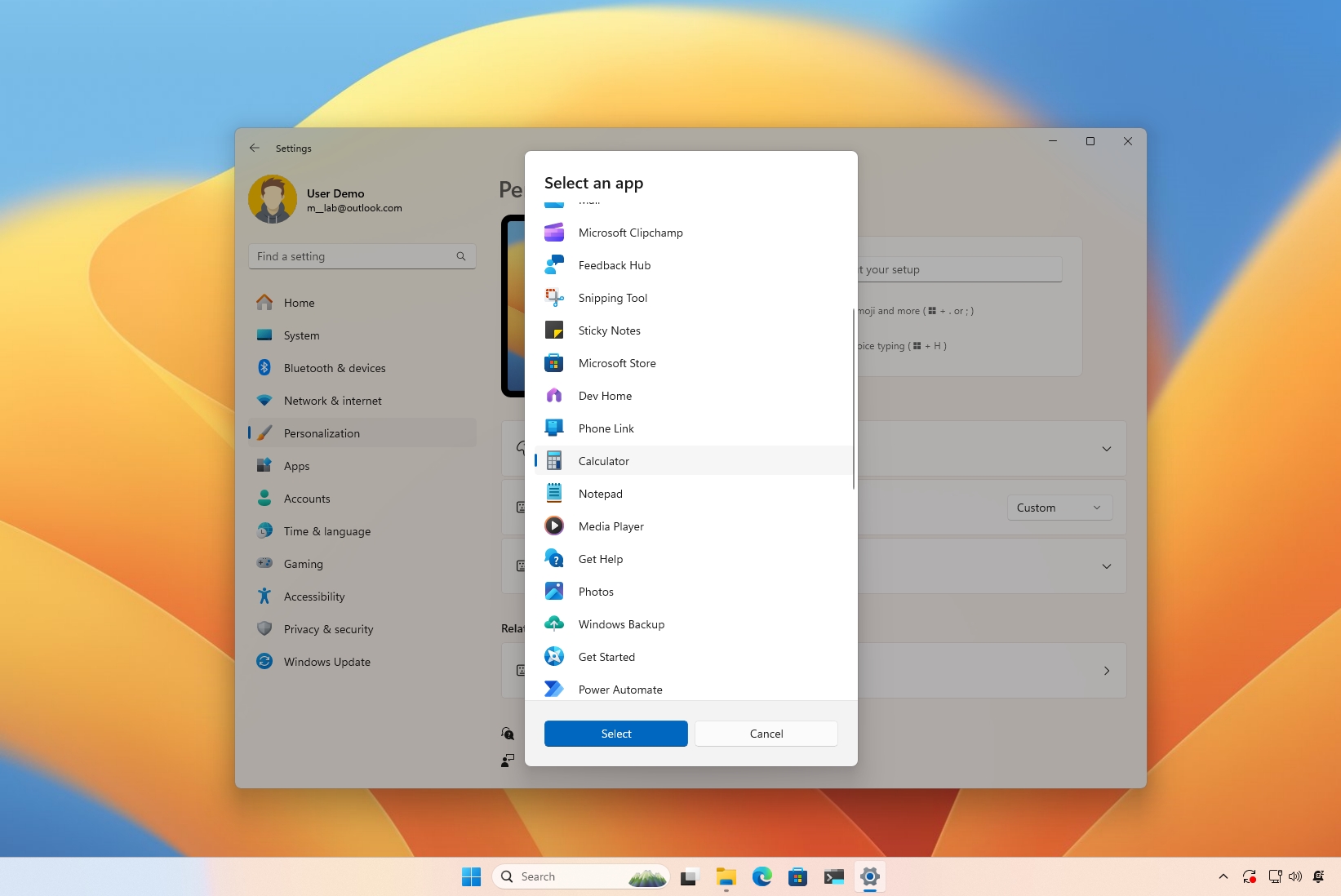
3175x175(CURRENT).thumb.jpg.b05acc060982b36f5891ba728e6d953c.jpg)
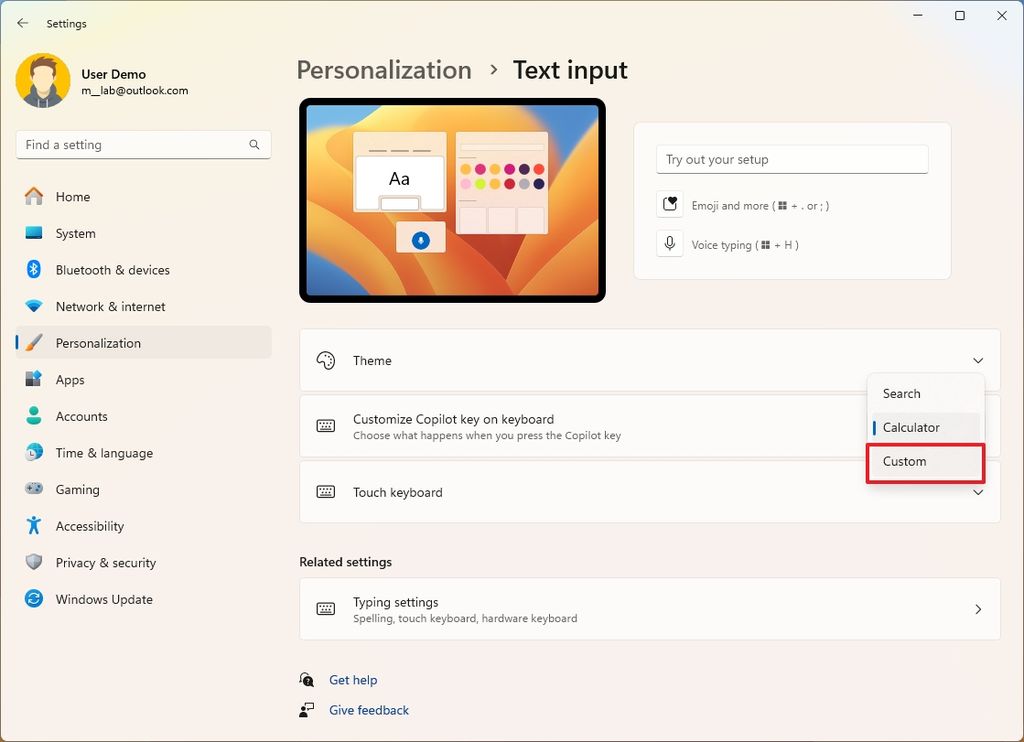
Recommended Comments
There are no comments to display.
Join the conversation
You can post now and register later. If you have an account, sign in now to post with your account.
Note: Your post will require moderator approval before it will be visible.