Sort of replace the Bing Chat sidebar with Copilot by setting up an integration with Microsoft Edge
Copilot is one of the big new features in the Windows 11 September 2023 update, and as it becomes 23H2 at a later date. For anyone who's used Bing Chat before, Copilot will be immediately familiar, since Microsoft's AI chatbot is at the heart of it. But the bigger play with Copilot is going to be how it integrates with the OS in a way that Bing Chat simply can't.
One neat thing you can do is sort of replace Bing Chat in the Microsoft Edge Sidebar with Copilot. You do this by enabling Copilot integration with Microsoft Edge, which allows the browser to send the content of open tabs over to Copilot. It's extremely easy to set up, but not at all obvious that you can do it at all.
How to enable Copilot integration for Microsoft Edge
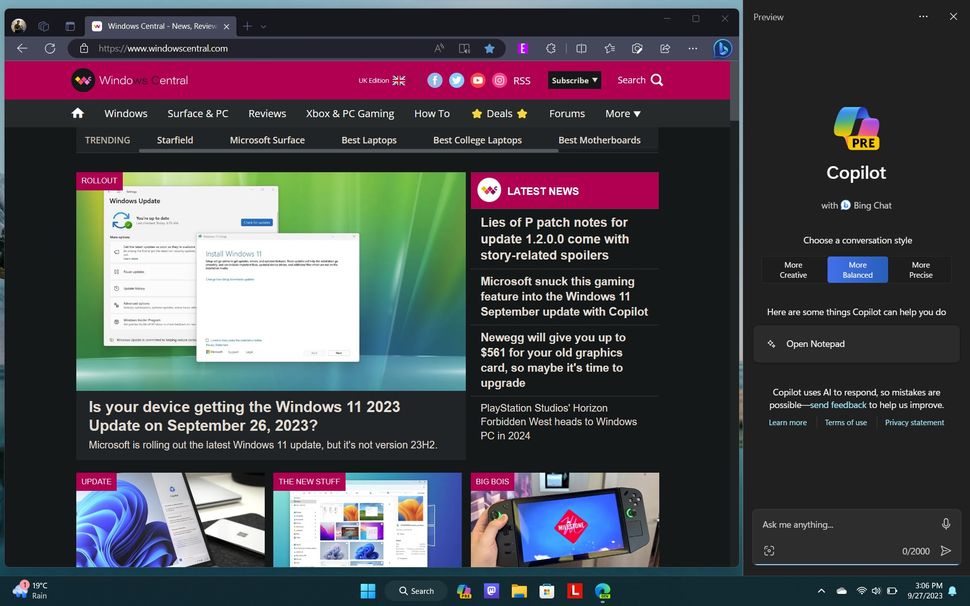
(Image credit: Windows Central)
To set up your Windows 11 PC so that Copilot and Microsoft Edge can talk to each other, follow these steps.
1. Open Copilot on your PC, either by clicking the Taskbar icon or using the Win + C keyboard shortcut.
2. Click on the three dots along the top edge.
3. Click Settings.
4. Under "Let Copilot in Windows use Microsoft Edge content" turn the toggle to on.
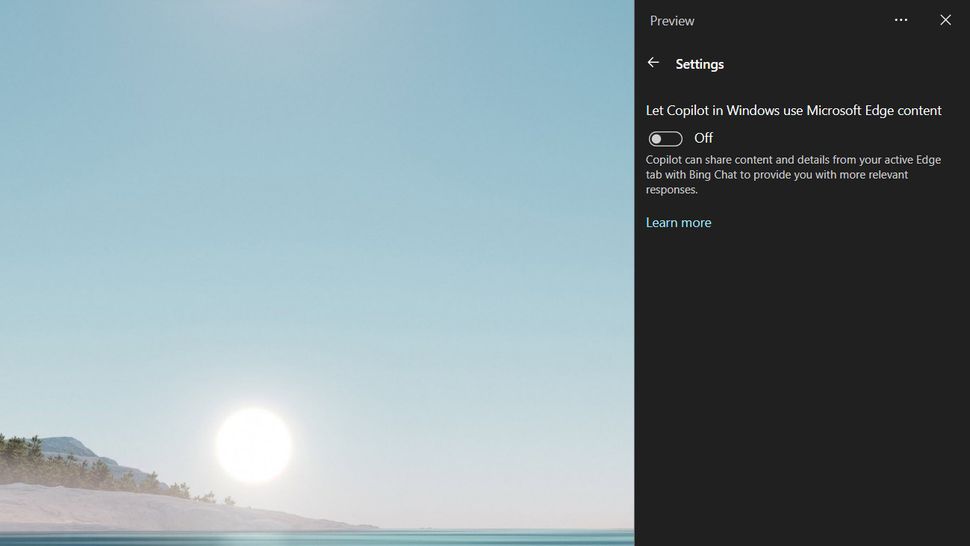
(Image credit: Windows Central)
Once enabled, you'll be able to enter commands into Copilot to act upon content in your active Microsoft Edge tabs, just as you might with Bing Chat. For example, if you want to summarize a web page, you would just ask Copilot to do so and enter the prompt here instead of in the Edge Sidebar.
Windows 11 Copilot is still in its very early stages and is fairly limited right now, but as it evolves this will surely change. But by enabling its integration with Microsoft Edge, you're able to have a permanent AI helper at your side that won't encroach onto your browser window.
Edited by Karlston


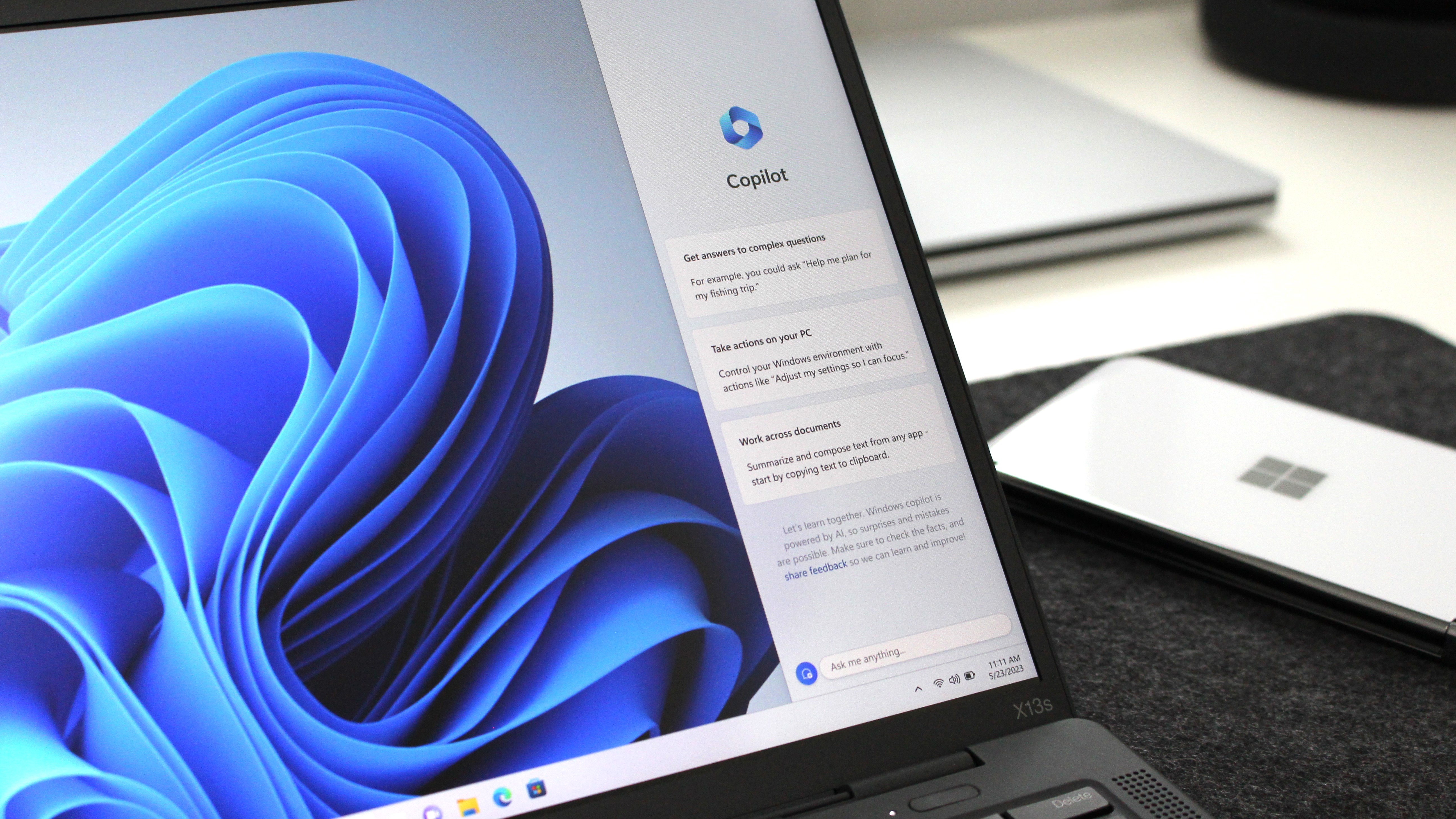
3175x175(CURRENT).thumb.jpg.b05acc060982b36f5891ba728e6d953c.jpg)
Recommended Comments
There are no comments to display.
Join the conversation
You can post now and register later. If you have an account, sign in now to post with your account.
Note: Your post will require moderator approval before it will be visible.