Mozilla released Firefox 106 Stable yesterday. Several new features were introduced in Firefox 106, including Firefox View and basic PDF editing.
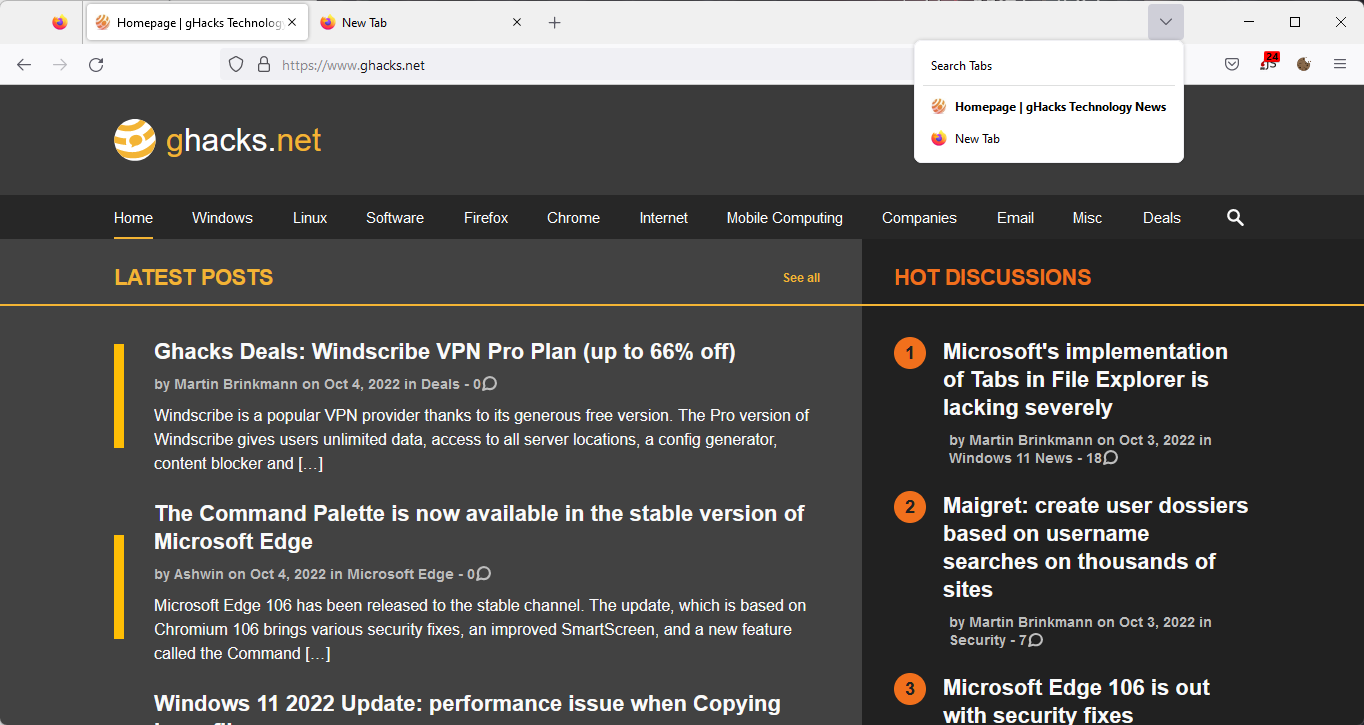
Some Firefox users here in the comments noticed that Firefox displayed the "List all Tabs" icon all the time in the new release. Previously, Firefox displayed the icon only if it could not display all tabs open in the browser in the visible area; this made sense, considering that the feature lists all open tabs of the browser window when activated and includes an option to search across all open tabs.
List all tabs is a handy feature if too many tabs are open in Firefox, as it provides quick access to all of them with a single click of the mouse button or a single tap.
Firefox users may have several reasons for wanting to hide the icon when all tabs are visible. Besides the obvious, it being superfluous, some may also want it removed to avoid accidental activation.
Thankfully, there is an option to restore the previous functionality. Firefox hides the List all Tabs icon if all tabs are visible in the browser window, but displays it when there are too many tabs so that scrolling is activated.
![]()
Here is how that is done:
- Load about:config in the Firefox address bar; this opens the advanced configuration editor of the browser that is a built-in feature.
- If a warning page is displayed, confirm that you want to proceed.
- Search for browser.tabs.tabmanager.enabled.
- Toggle the feature with a click on the "change" button so that its value is FALSE.
- Restart the Firefox browser.
Firefox won't display the icon anymore on the tab bar if all tabs are visible in the browser window. The list all tabs icon is displayed, however, when scrolling is activated on the tab bar. It may then be used just like before.
You may undo the change at any time by repeating the steps above. Just make sure that the preference's value is TRUE when you toggle it. A restart is required to complete the process.
Google Chrome displays a similar icon all the time in the interface. The browser lists recently closed tabs in the interface, which adds some value to the feature.
Now You: do you use the "list all tabs" icon in Firefox or other browsers?
- aum and 0veR
-

 2
2


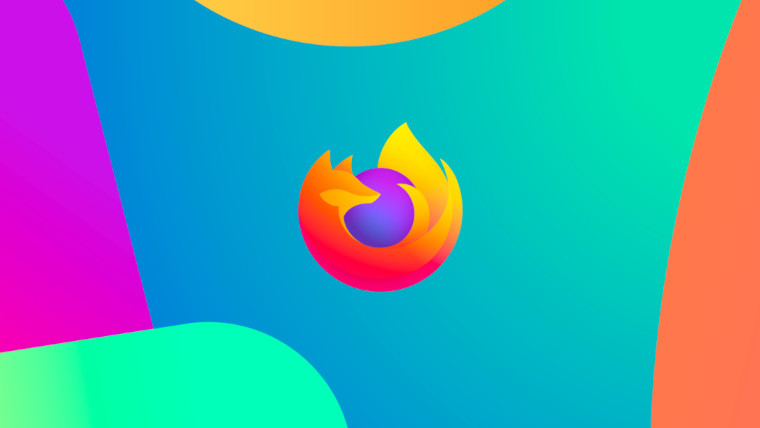
3175x175(CURRENT).thumb.jpg.b05acc060982b36f5891ba728e6d953c.jpg)
Recommended Comments
Join the conversation
You can post now and register later. If you have an account, sign in now to post with your account.
Note: Your post will require moderator approval before it will be visible.