If you are eager to see what Microsoft cooked up with Windows 11, the Windows Insider program is a good place to get in on the action and see Microsoft build the OS in real-time.
You may have a problem if your PC does not meet minimum criteria, however, and this may be particularly true if you want to install the in-development OS on your old laptop or in a virtual machine.
Fortunately, Microsoft is making an exception for long-term Windows 10 Insiders, who will be allowed to install the Dev version of the OS on non-compliant hardware. You however need to have been part of the program before the 24th June, meaning it is too late to jump on that bandwagon now.
Even with non-compliant hardware, you can still join the Insider programme, but you will be shoved into the Release Preview channel, which will likely get very few builds.
There is however a simple hack (of course completely at your own risk) that will get you around this restriction, simply by making a few registry edits.
Note: This is only needed if you are a new Insider and want to join the Insider Dev channel with old hardware.
- First, join the Insider program and select Release Preview ring, which should be your only option.
- Reboot, then open your Registry Editor.
- Then navigate to: HKEY_LOCAL_MACHINE \ SOFTWARE \ Microsoft \ WindowsSelfHost \ UI \ Selection
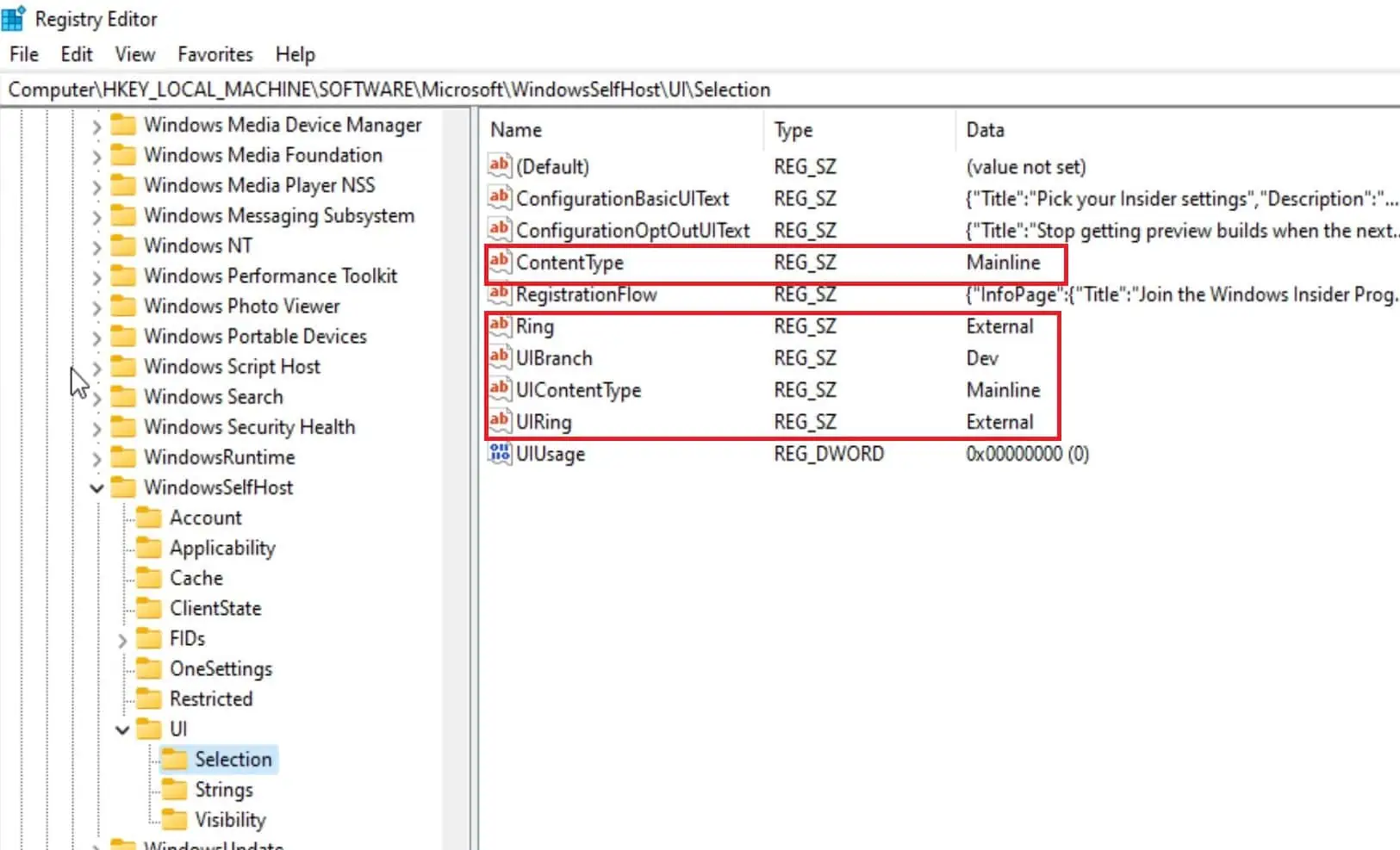


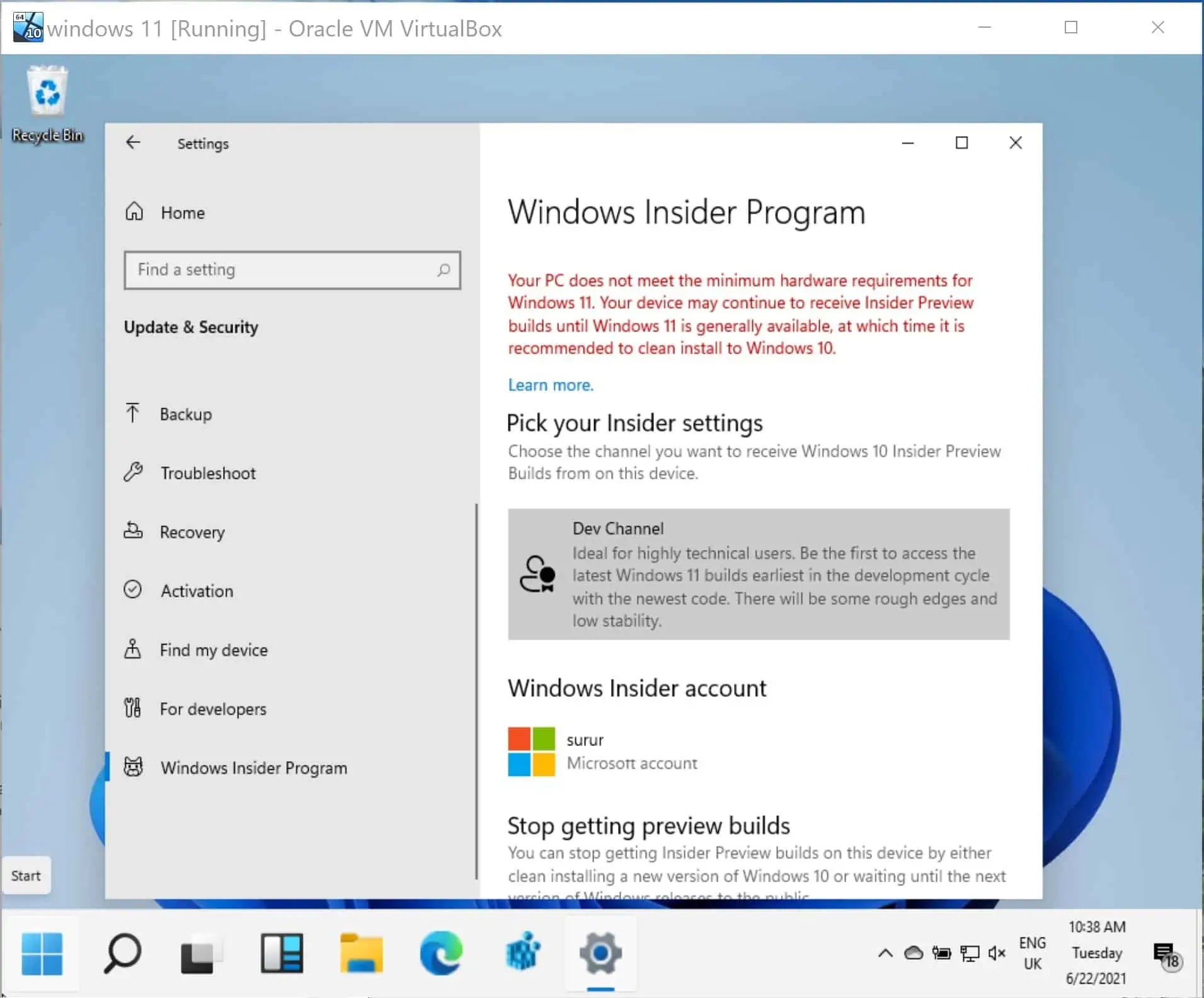
3175x175(CURRENT).thumb.jpg.b05acc060982b36f5891ba728e6d953c.jpg)
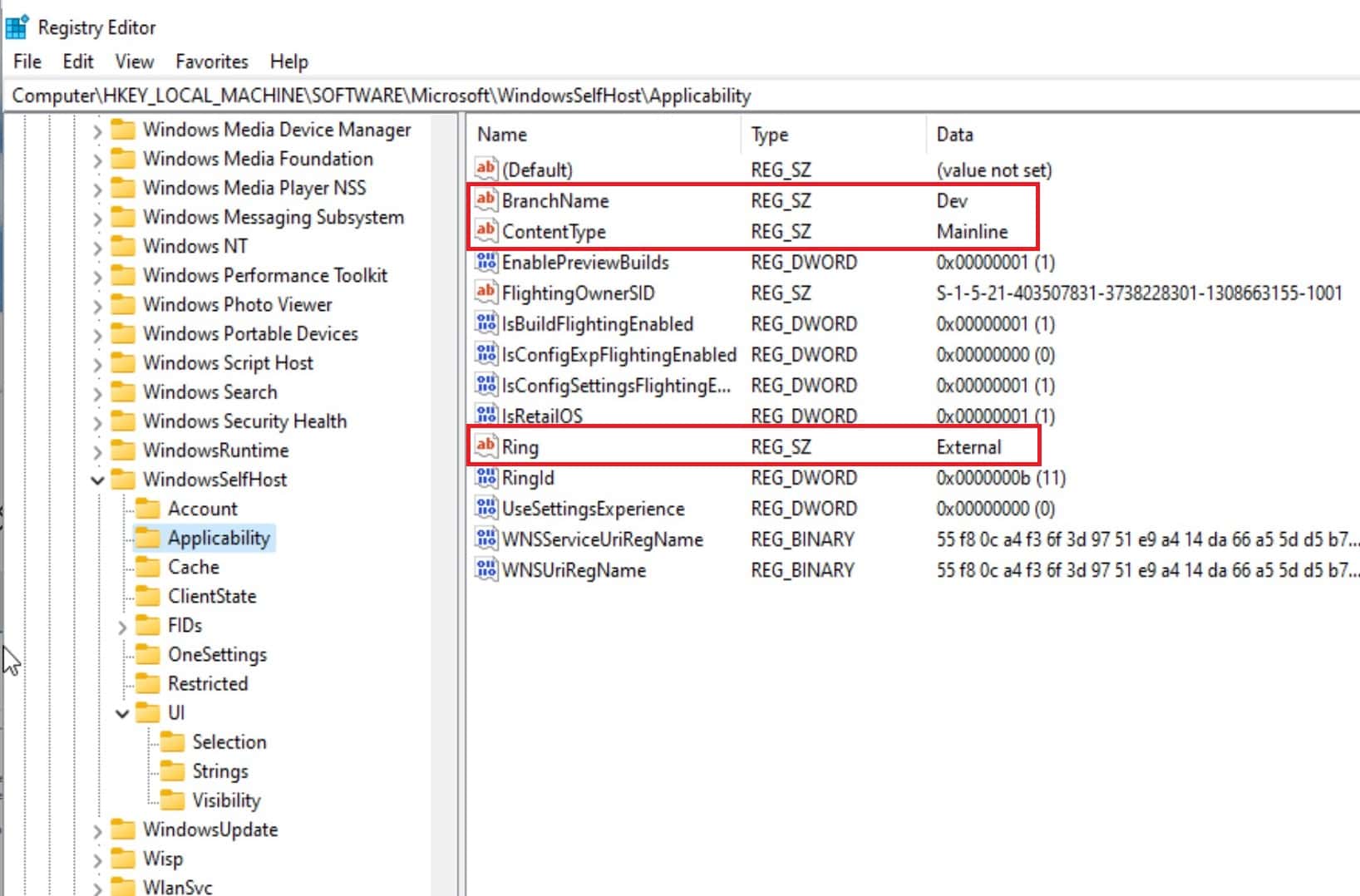
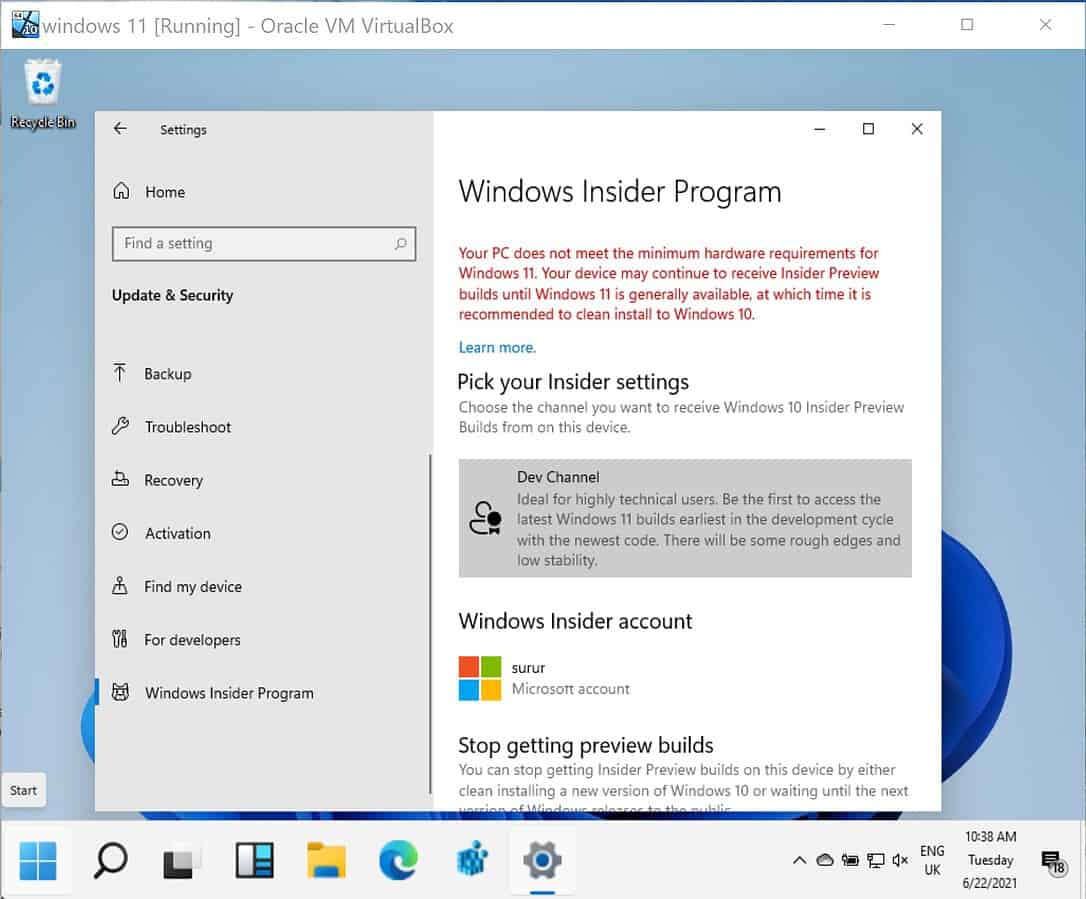


Recommended Comments
There are no comments to display.
Join the conversation
You can post now and register later. If you have an account, sign in now to post with your account.
Note: Your post will require moderator approval before it will be visible.