How to get the new Microsoft Store in Windows 11 preview build
Microsoft’s latest version of Windows, Windows 11, includes a lot of new features and visual changes, and while the first Windows 11 preview build doesn’t include all the features that Microsoft promised to add to Windows 11 update, the new Microsoft Store may not show up straight away after installing the first Windows 11 preview build despite the fact that the new Store is included in the first preview build.
I, for example, didn’t get the new Microsoft Store after installing the first preview build of the latest version of Windows. I restarted my PC, but that didn’t help, leaving me under the impression that the new Microsoft Store may not be available for every insider. But I later found out that anyone using the Windows 11 preview build can get the new Microsoft Store. If you’re one of those who didn’t get the new Store after installing the update, then follow the below steps.
How to get the new Microsoft Store in Windows 11
- Open the old Microsoft Store
- Click on the three-dot view located on the left corner of the Store
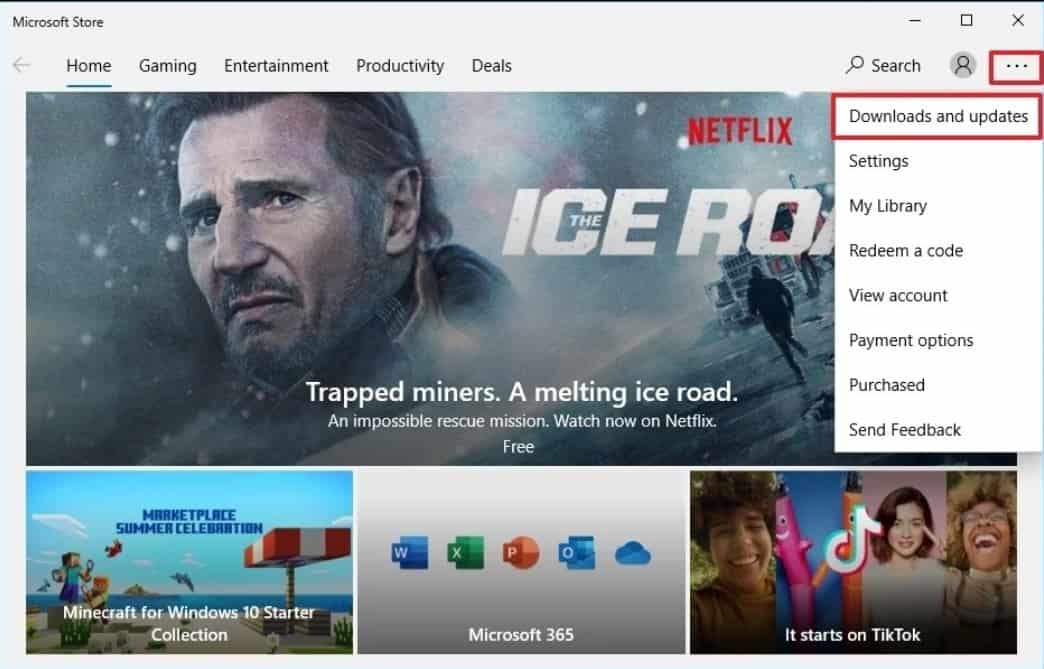
3. Click on the Downloads and updates option
4. Click on the Get updates button
After following the above steps, you’ll now see all the app updates available for you, including an update for the Microsoft Store. You’ll have to install the Microsoft Store update. After installing it, open the Microsoft Store again to see the change.
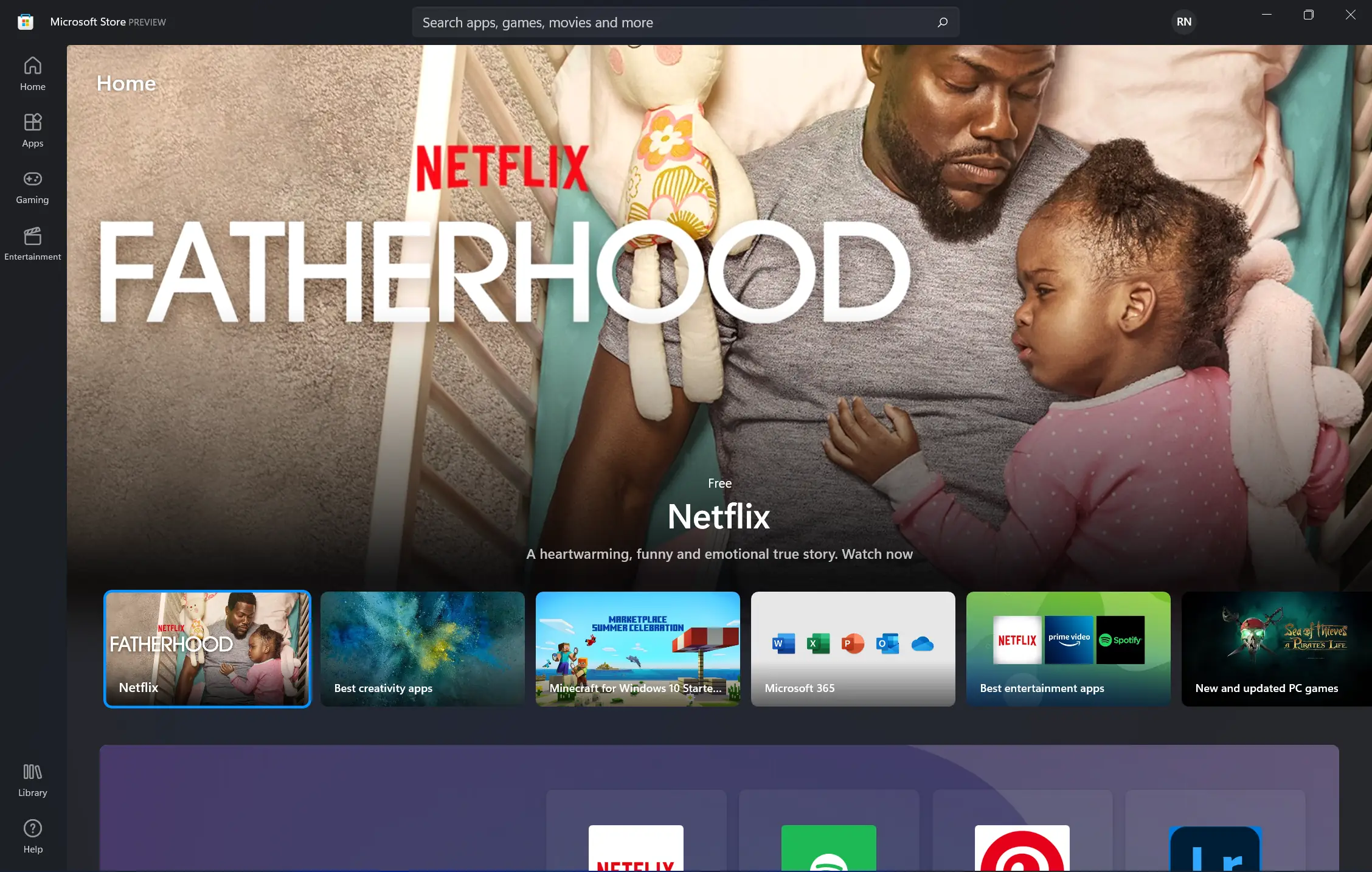
Alternatively, you can also enable automatic Store updates. To do that, open the old Microsoft Store, and then click on the profile menu. Click on the App settings option. Lastly, you’ll have to turn on the App updates toggle. Doing so will automatically update your old Microsoft Store app.
How to get the new Microsoft Store in Windows 11 preview build


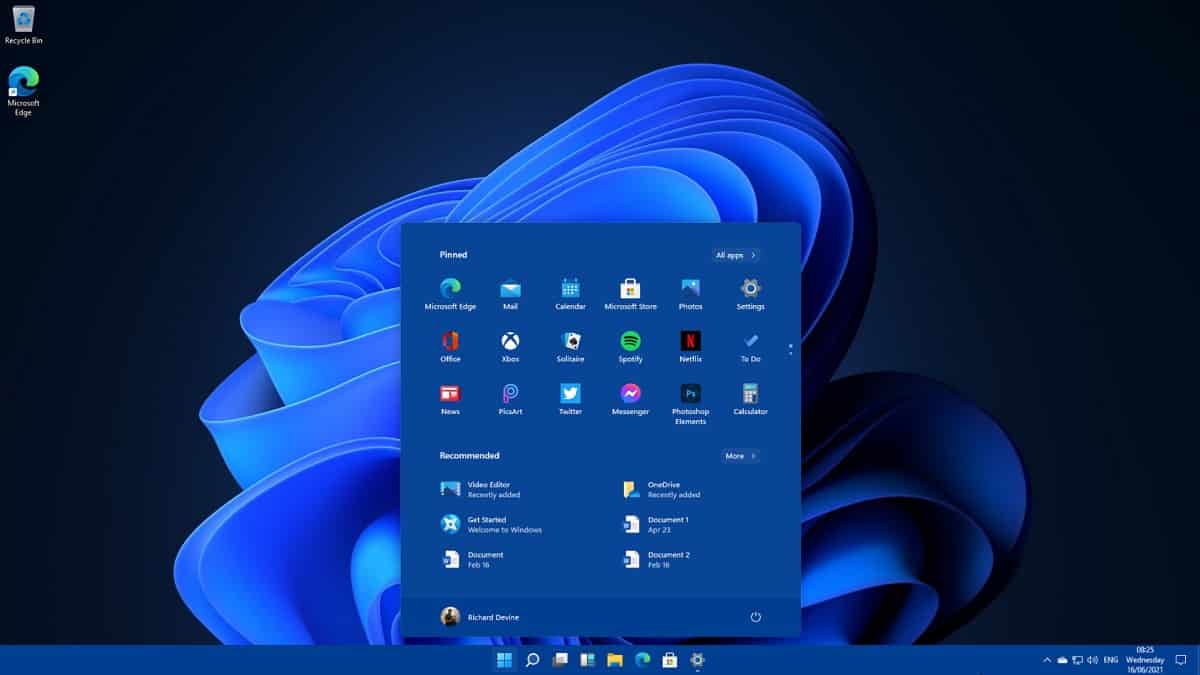
3175x175(CURRENT).thumb.jpg.b05acc060982b36f5891ba728e6d953c.jpg)


Recommended Comments
There are no comments to display.
Join the conversation
You can post now and register later. If you have an account, sign in now to post with your account.
Note: Your post will require moderator approval before it will be visible.