No Windows app? No worries!
Threads is the hottest ticket in town right now as Instagram's answer to Twitter has finally launched to (most of) the world. But predictably, there are only apps available for iOS and Android. There isn't even a web app right now.
No matter, though. Windows users have an ace up their sleeve by way of the Windows Subsystem for Android (WSA). Thanks to the wonders of virtualization, you can get Threading in a matter of moments on your Windows PC.
Threads isn't available through the Amazon Appstore right now, but it's still really easy to get started.
Before you begin
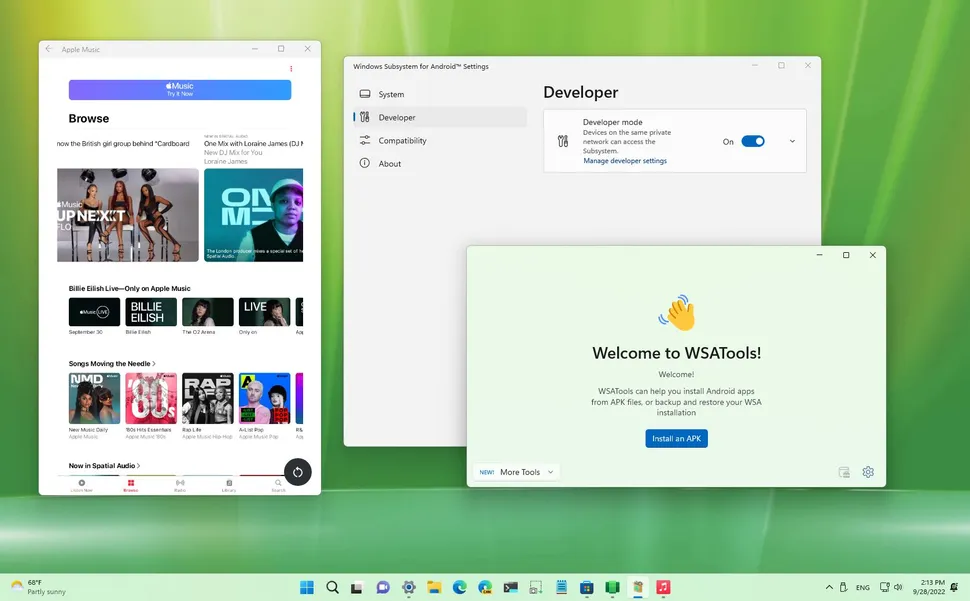
You'll need the WSATools app to make the magic happen. (Image credit: Future)
Naturally to make this happen you'll need to have WSA enabled on your PC. For the purposes of this guide, I'm going to assume you already have it up and running. If you don't, we have a full guide on how to get started with WSA on your PC. So definitely check that out first and get everything running.
You'll also need the APK for Threads and an app from the Microsoft Store called WSATools.
To get the APK you'll need to get it from a reputable third-party source. APKMirror is probably the best and most trusted option for this. Grab the latest version of the Threads APK. I went with the x86_64 version, but the ARM64 version also seems to work on an x86 Windows PC thanks to the magic of WSA.
With WSA set up and your additional downloads completed, let's get Threads installed.
How to install Threads on Windows 11
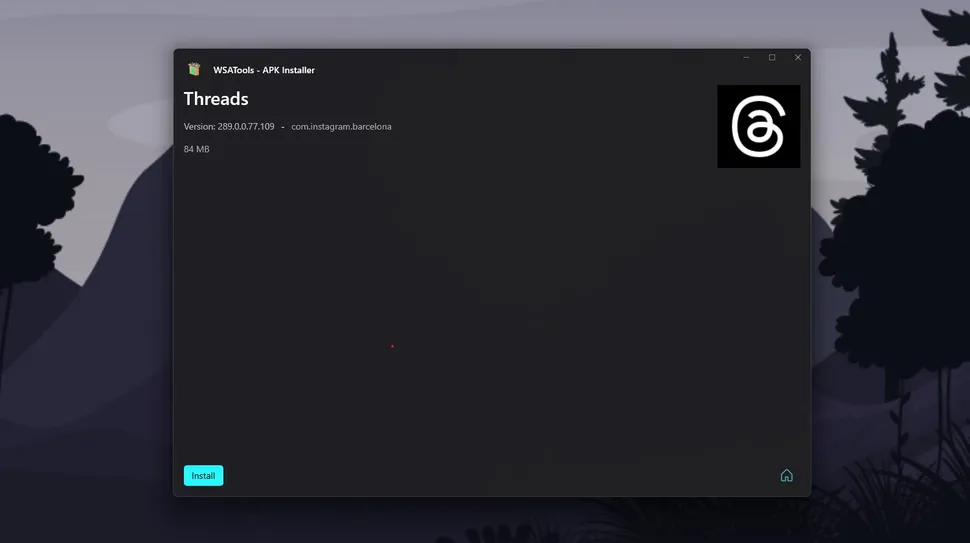
WSATools makes sideloading Threads a one click affair. (Image credit: Windows Central)
The first thing you need to do in order to sideload Threads is enable Developer Mode inside WSA. Follow these steps to do this:
1. Open Windows Subsystem for Android on your PC.
2. Select Advanced settings from the sidebar.
3. Enable the Developer Mode toggle.
From here it's time to open WSATools. If it's your first time using it there will be an additional install of the Android ADB tools, but don't worry. WSATools will prompt you if this is required and all you need to do is tell it where on your PC to install what it needs.
After that's sorted just choose the location of your downloaded Threads APK and hit install. Give it a minute and you're all done. Threads will now be accessible through the Start Menu like any other app on your PC. Login with your Instagram account and join the party!


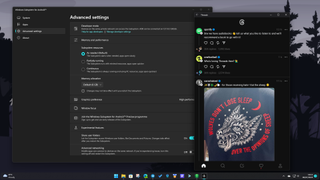
3175x175(CURRENT).thumb.jpg.b05acc060982b36f5891ba728e6d953c.jpg)

Recommended Comments
There are no comments to display.
Join the conversation
You can post now and register later. If you have an account, sign in now to post with your account.
Note: Your post will require moderator approval before it will be visible.