Windows 11 build 25169, available in the Dev Channel, has introduced a new way to enable Windows Spotlight wallpapers on the desktop. Users can turn on Windows Spotlight using a dedicated theme in the Personalization settings.
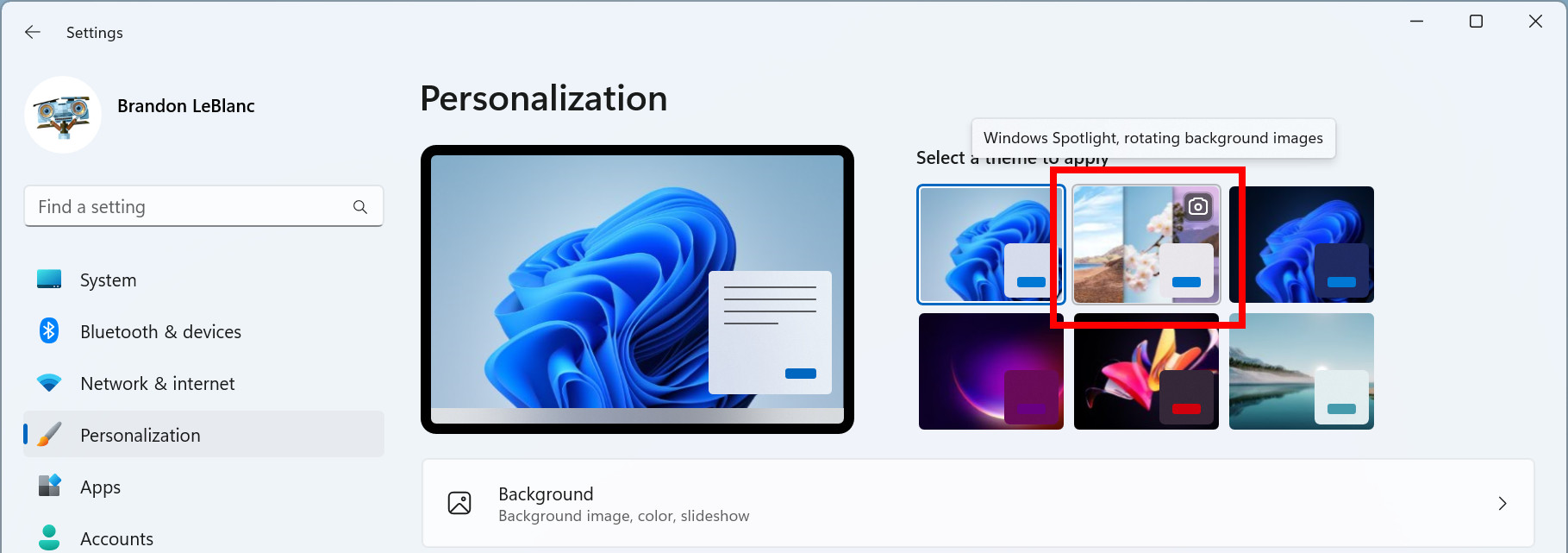
Like the new taskbar overflow in the Beta Channel, the Windows Spotlight theme is available only to some insiders, even though Microsoft did not mention partial rollout in the release notes. Here is how you can enable the new Windows Spotlight theme in Windows 11 build 25169 (via @PhantomOfEarth).
Important: Vivetool is a third-party app for tinkering with unreleased Windows features that could cause software issues and instabilities. Proceed at your own risk and always back up important data before experimenting with the operating system.
- Download the latest Vivetool release from its repository on GitHub using this link. Extract the app wherever it is convenient for you.
- Run Windows Terminal as Administrator and open the Vivetool folder with the CD command. Here is an example: CD C:\Vivetool.
- Now execute the following command: vivetool /enable /id:39258685.
- Restart your computer.
- Open the Settings app and go to the Personalization section. The Windows Spotlight theme should be right next to other default themes.
To disable the Windows Spotlight theme, use the vivetool /disable /id39258685 command.
Besides a new Dev build, Microsoft also released fresh updates in the Beta and Release Preview channels. Those releases bring several new features, such as the updated taskbar overflow, the redesigned "Open with" dialog box, dynamic widgets, etc.
How to enable new Windows Spotlight theme in Windows 11 build 25169
- flash13
-

 1
1


3175x175(CURRENT).thumb.jpg.b05acc060982b36f5891ba728e6d953c.jpg)
Recommended Comments
There are no comments to display.
Join the conversation
You can post now and register later. If you have an account, sign in now to post with your account.
Note: Your post will require moderator approval before it will be visible.