The recently released Microsoft Edge 108 does not offer many exciting features or improvements. Moreover, one unannounced change might confuse or even upset some users. The latest release automatically hides the forward button, leaving only back and reload by default. Not everyone will be happy with Microsoft changing how the standard navigation controls work, so here is a small guide showing how to restore the forward button in Microsoft Edge 108.

It is worth noting that the forward button in Microsoft Edge is not gone for good. The browser hides it by default when forward navigation is not possible—the button will automatically appear on the toolbar only after you navigate back. Some users will like a tidier toolbar, while others will not enjoy an ever-changing set of buttons (like the standard position of the Start button in Windows 11). Here is how to restore the original behavior of the forward button in Microsoft Edge.
How to enable the forward button in Edge
- Press Alt + F to open the main menu and select Settings. Alternatively, go to edge://settings.
- Go to the Appearance section.
-
Scroll down to the Customize toolbar section and find the Forward button option.

- Select Always show from the drop-down list.
Do you like your Microsoft Edge with or without the forward button? Let us know in the comments.


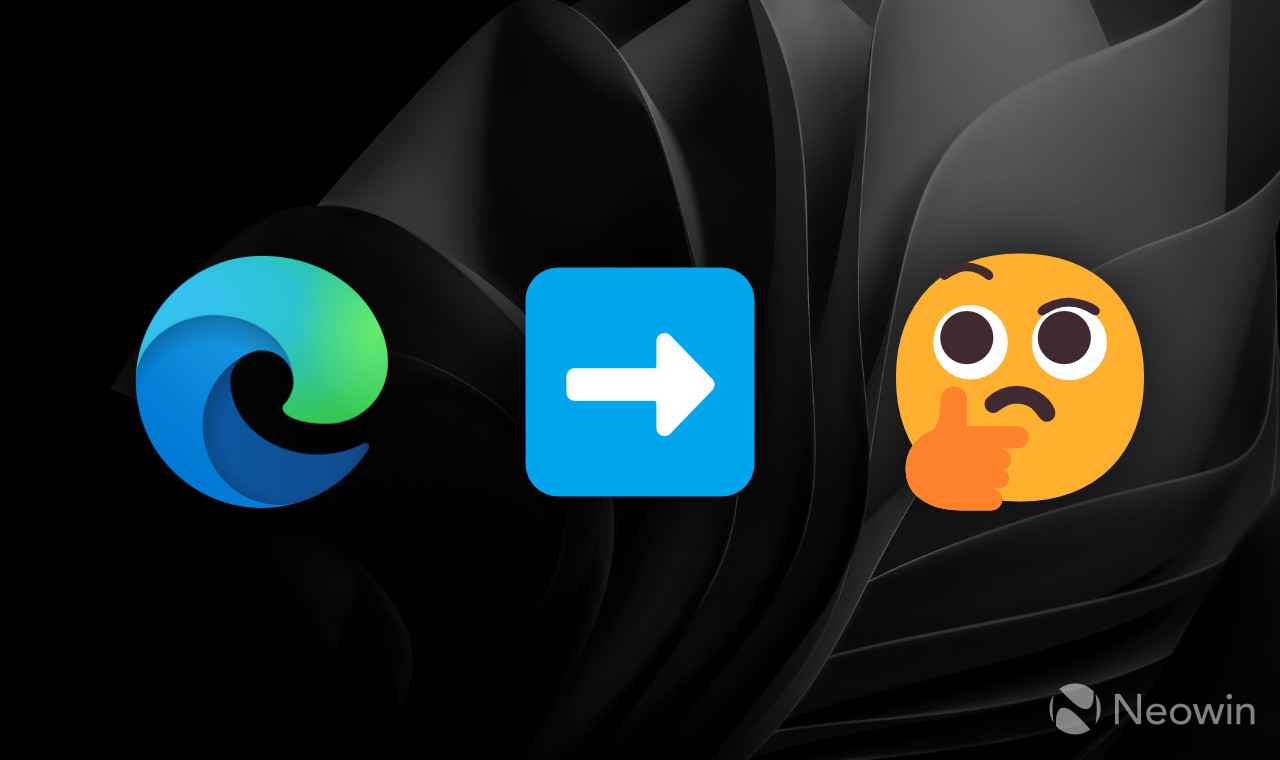
3175x175(CURRENT).thumb.jpg.b05acc060982b36f5891ba728e6d953c.jpg)
Recommended Comments
There are no comments to display.
Join the conversation
You can post now and register later. If you have an account, sign in now to post with your account.
Note: Your post will require moderator approval before it will be visible.