Microsoft has officially released Windows 11 and ISO images that allow you to create bootable media to perform clean installs of the operating system and troubleshoot bugs and problems.
If you are not familiar with ISO images, they are a sector-by-sector copy of a DVD into a disk image file that you can save on your computer. These ISO images can then be used to create bootable media, such as a bootable USB drive, or mounted directly as a drive letter in Windows.
How to download a Windows 11 ISO from Microsoft
Now that Windows 11 is released, Microsoft has also made an ISO image available to download.
To download the latest Windows 11 ISO, follow these steps:
- Go to Download Windows 11 page in your favorite web browser.
- When the website opens, scroll down until you see 'Download Windows 11 Disk Image (ISO),' and then select 'Windows 11,' and click on 'Download.'
- You will now be prompted to select your language. When you have chosen the language you want to use, click on the 'Confirm' button.
-
The site will now show you a 64-bit Download button, which opens your generated download link. This link is only valid for 24 hours.
Click on this button to download the Windows 11 ISO.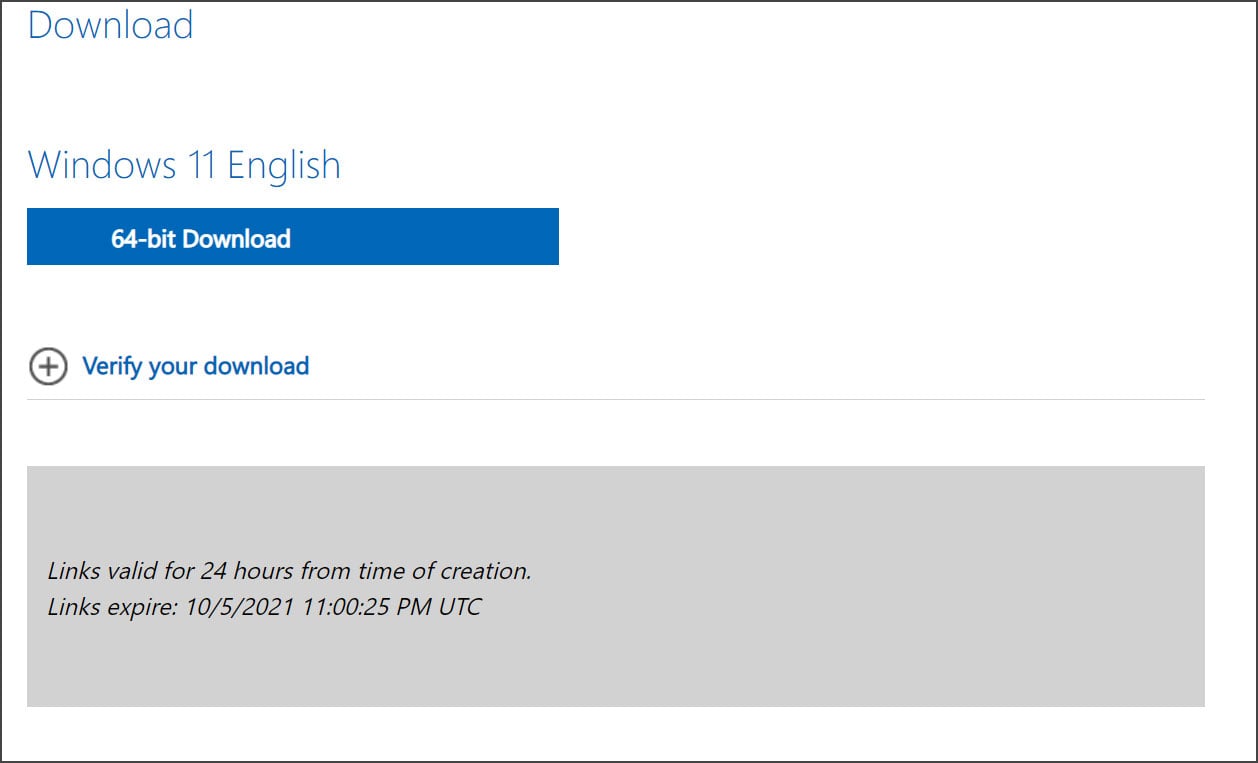
Windows 11 download link - When the download is complete, you can close the web browser.
What should you do with the ISO?
Now that you have a Windows 11 ISO, you can use it to perform a clean Windows 11 install on a new device, as backup bootable media, or a bootable device to enter the Windows Recovery Environment to troubleshoot issues with your computer.
When installing Windows 11, you must have a valid Windows 10 product key. For Windows 7 users, you will not be able to use the media to perform an upgrade but rather do a clean install instead.
To create a bootable Windows 11 USB drive, you will need at least a 16GB flash drive, while 32GB is recommended to store other files or programs you may want in your recovery environment.
If you do not have a spare USB drive, you can purchase a 32GB Sandisk drive for about $8.99 or a 5-pack of 64GB USB drives for $27 on Amazon.
You can then create a bootable USB drive from the ISO and use it to install the operating system.
As previously said, the bootable USB drive is also excellent for troubleshooting tasks, such as removing malware, deleting a stubborn file, removing problematic Windows updates, or diagnosing why Windows 11 no longer boots.
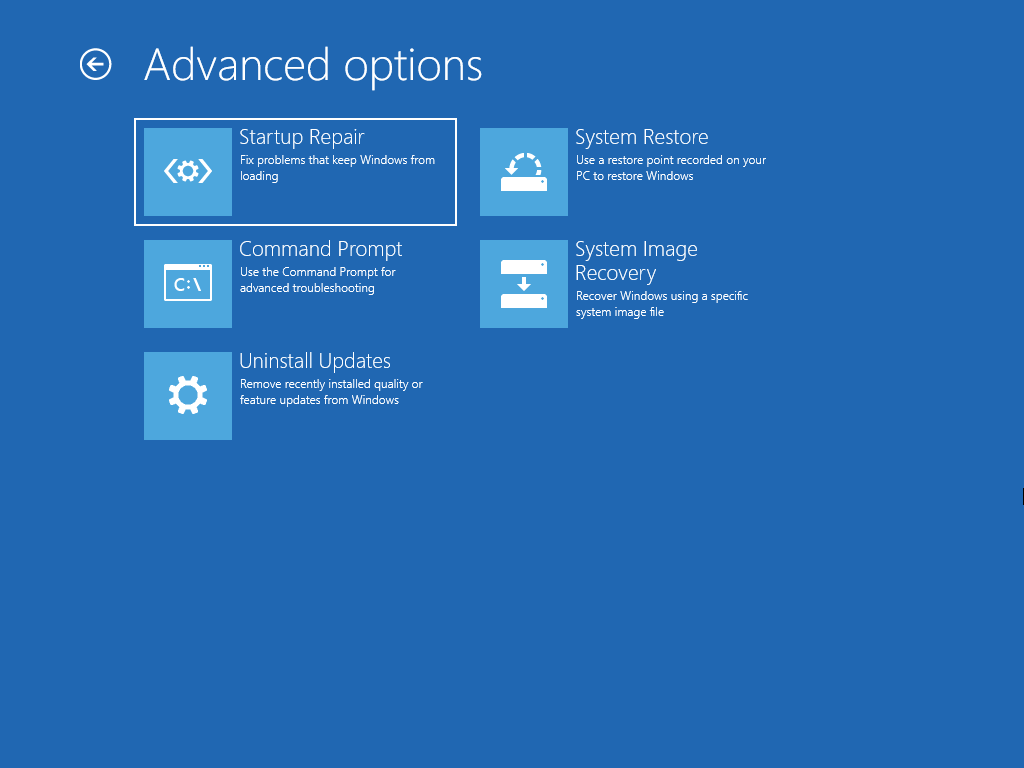
It is suggested that all users create new bootable media from the Windows 11 ISOs as new versions are released.



3175x175(CURRENT).thumb.jpg.b05acc060982b36f5891ba728e6d953c.jpg)
Recommended Comments
There are no comments to display.
Join the conversation
You can post now and register later. If you have an account, sign in now to post with your account.
Note: Your post will require moderator approval before it will be visible.