Microsoft has been repeatedly caught showing unwanted ads in Windows 11, including in notifications, Bing, and Edge. This has been a growing concern for users for some time — so, of course, people want to disable ads in Windows 11 whatever it takes.
You may recall that Microsoft tested ads on Windows 11’s Settings page in an insider build back in May. It wasn’t the one and only time: they once showed huge banner ads promoting Edge on Chrome‘s download site, and the list goes on.
So, if you’re tired of it, you may want to stick to reading for a while. Here’s how you can disable ads in Windows 11 for good.
How to disable ads in Windows 11
1. Open the Settings app
2. Go to Notifications and scroll down to Additional settings
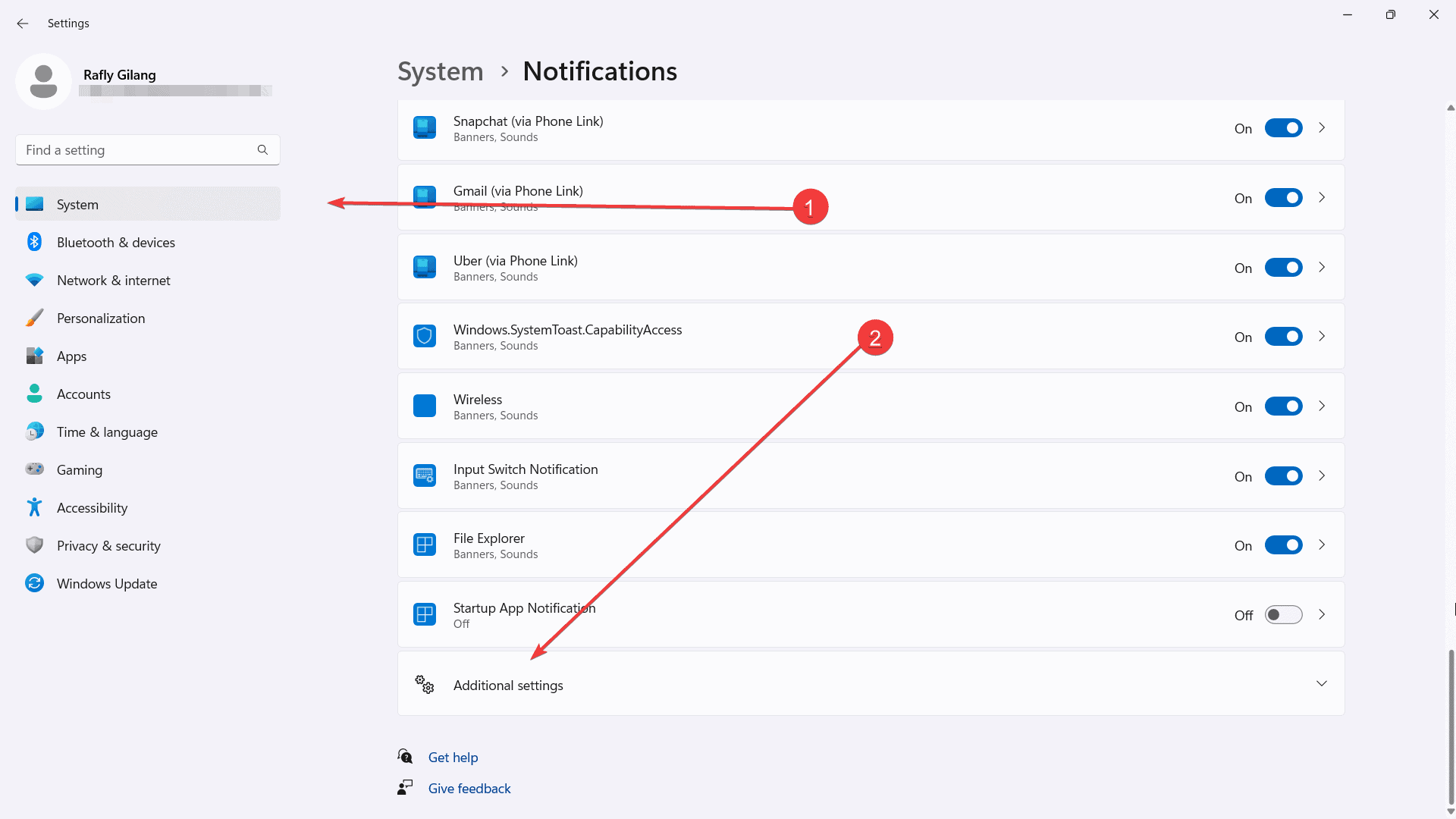
3. Turn all three checkboxes off
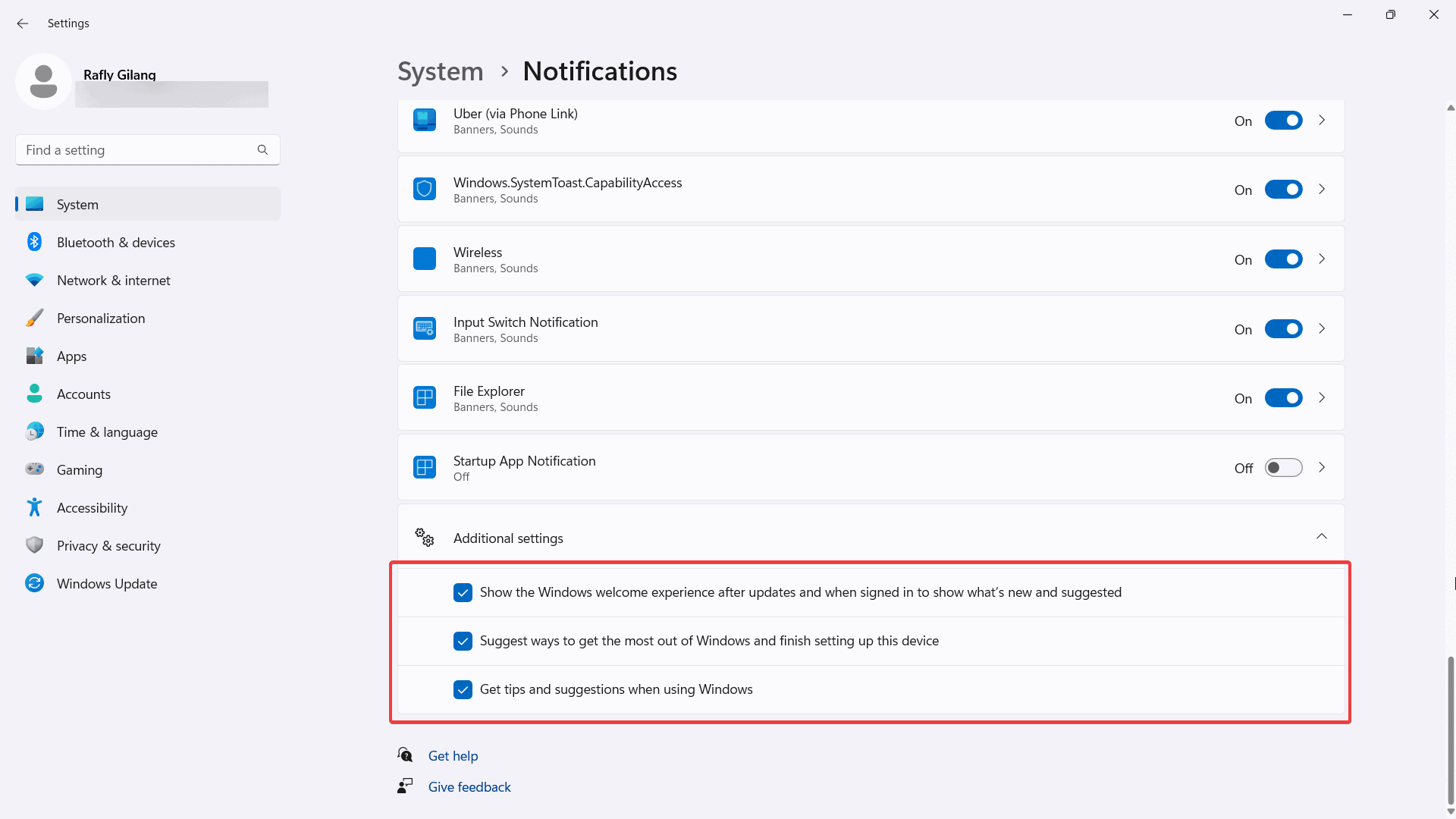
4. If that’s not enough, go back to Personalization
5. Click Device usage and untick all the boxes in this category.
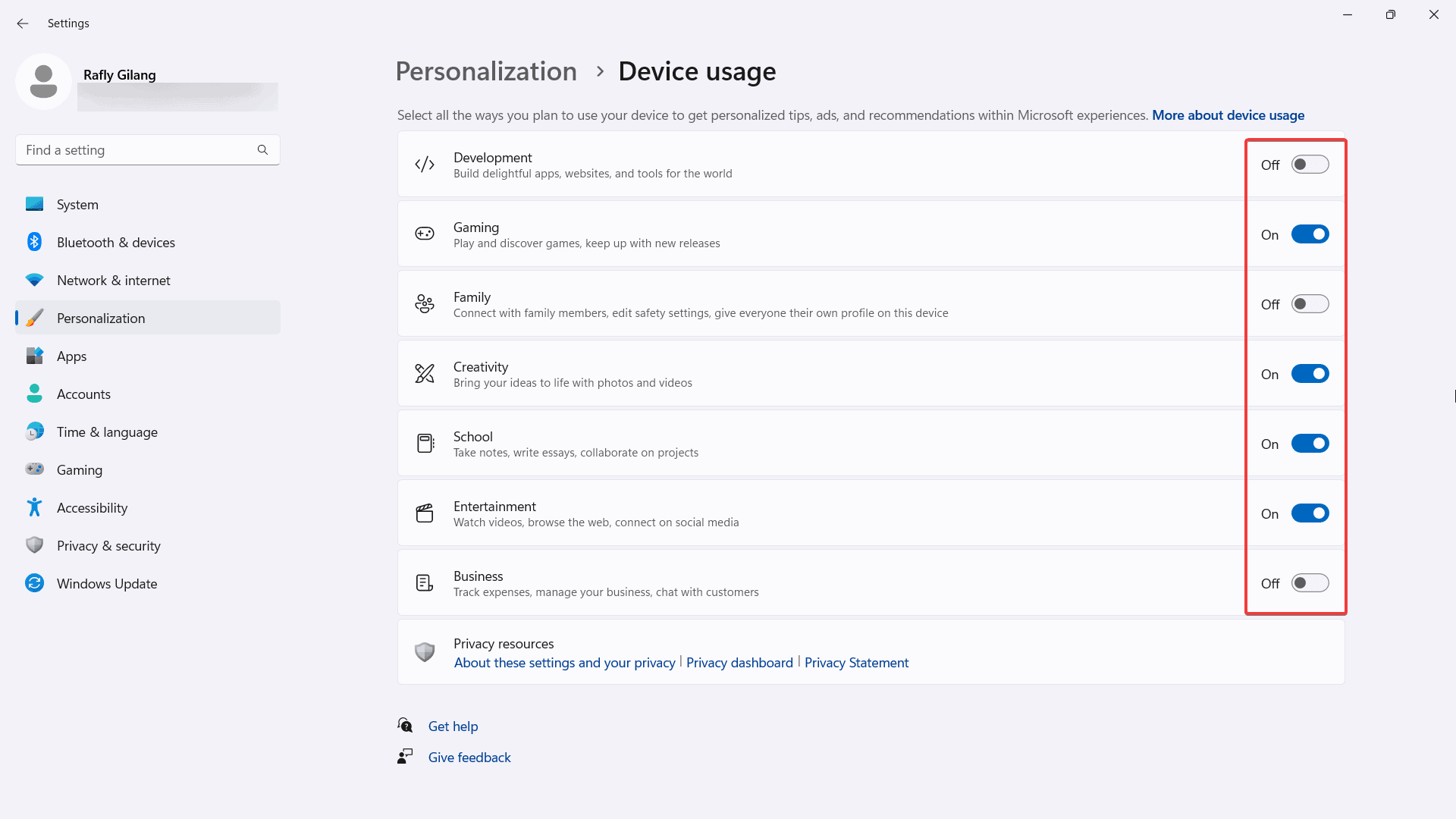
For non-EU users, it can be worse, as this pushy tactic is prohibited EU’s Digital Market Act (DMA).
If you’ve successfully gotten rid of those annoying notifications and pop-up ads, do let us know in the comments!


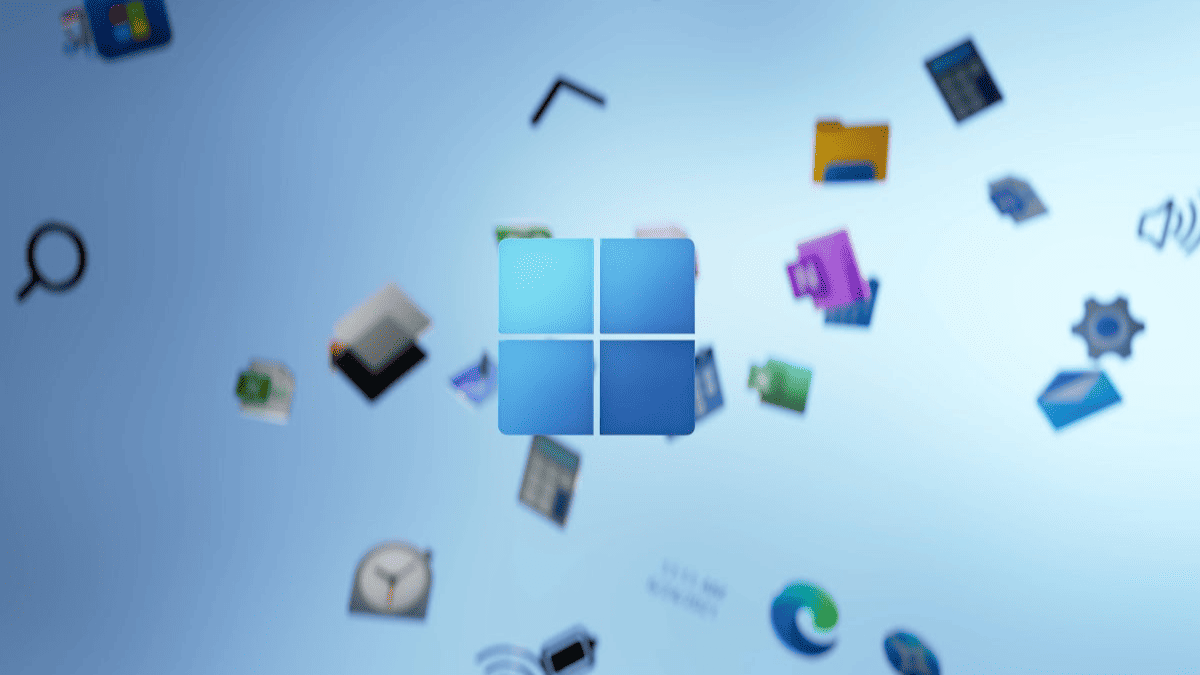
3175x175(CURRENT).thumb.jpg.b05acc060982b36f5891ba728e6d953c.jpg)
Recommended Comments
There are no comments to display.
Join the conversation
You can post now and register later. If you have an account, sign in now to post with your account.
Note: Your post will require moderator approval before it will be visible.