The recent Windows 11 preview builds reportedly contain a change in the required CPU instruction set, which rendered already unsupported processors physically incapable of running Windows 11 version 24H2, with the operating system simply crashing on boot. If you have an old, unsupported computer that runs Windows 11 and you plan to upgrade it to version 24H2, here is how to check if that old timer has what it takes.
Note that running a modern operating system on a 15-year-old processor will most likely result in a less-than-satisfactory experience. Heck, Microsoft has been considering chips released in 2017 unsupported since late 2021. But we are not going to tell you what to do with your hardware. Just keep in mind that things may run poorly.
TLDR: You need SSE4.2 on Intel (first-gen Intel Core and newer) and SSE4A on AMD (first-gen Phenom and newer). If you do not know how to check that information, continue reading this guide. Obviously, those with officially supported processors should not care about this problem at all, unless they want to learn how to check what instructions their processors support.
Option 1: CPU-Z
Download CPU-Z from the official website, run it, and check the Instruction box. Look for SSE4A if you use an AMD processor and SSE4.2 if you use an old Intel chip.
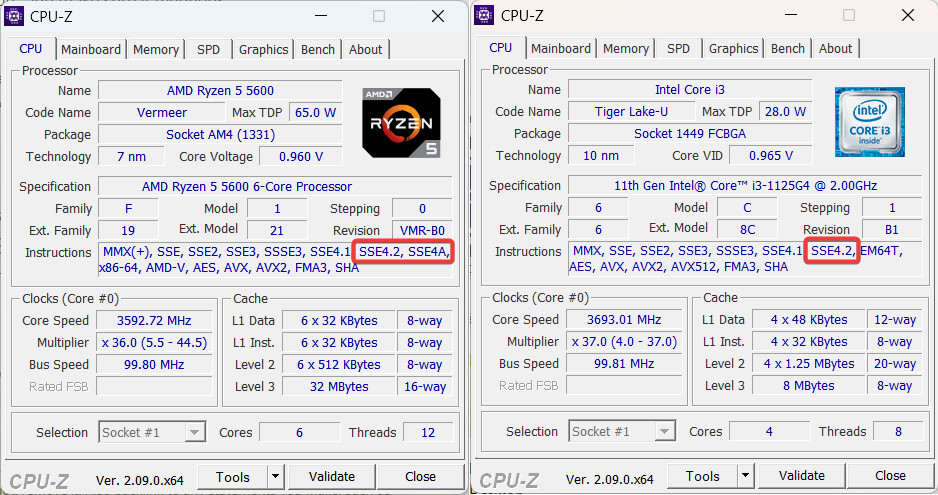
Option 2: Official websites
Go to Settings > System > About and check the "Processor" box. If you use Intel, go to this website and search for your processor model. See the "Instruction Set Extension" and make sure it mentions SSE4.2.
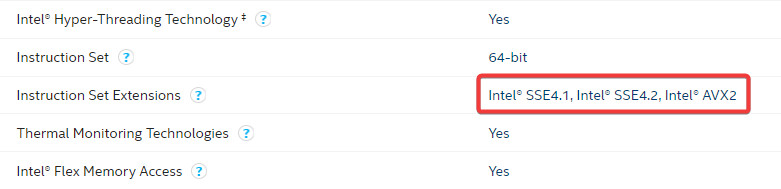
AMD does not have a single page where you can find specs for every chip the company ever released. Therefore, use third-party websites for CPU tracking, like TechPowerUP. Look for SSE4A in the list of supported instructions or instruction extensions.
Option 3: A simple third-party tool
Enthusiasts have already created apps that can let you run checks and see what specs are missing in your computer. This open-source utility with a witty name, WhyNotWinAI, can show you if your chip supports the POPCNT instruction. You can download it from GitHub for free. Look for the "CPU supports POPCNT instruction" line.

If your computer does not support the necessary instruction, this is the end of the road for you. With that said, we will have to wait for the official Windows 11 24H2 release to see if the change sticks around. Meanwhile, you can learn how to install Windows 11 on unsupported hardware using our guide.



3175x175(CURRENT).thumb.jpg.b05acc060982b36f5891ba728e6d953c.jpg)
Recommended Comments
There are no comments to display.
Join the conversation
You can post now and register later. If you have an account, sign in now to post with your account.
Note: Your post will require moderator approval before it will be visible.