When Windows 11 build 22538 was released to Windows Insiders in the Dev Channel last Wednesday, it was discovered shortly after that a hidden new Task Manager was included and seemingly being prepped to appear in a future build, we could use Vivetool to enable the new Task Manager even if most of its options currently don't work.
Then when build 22538.1010 was released on Friday, upgrading to it reversed Vivetool's changes and reverted back to the standard Task Manager, however it's possible to switch to the new Task Manager again, for this you first need to download Vivetool and unzip the contents to an easily accessible point on your computer, like C:\ for example.
- Ensure Task Manager is not open
- Open a command prompt as Administrator and change to the same directory where you extracted Albacore.ViVe.dll and ViVeTool.exe
-
Enter the following commands followed by pressing enter on the keyboard after each command (as shown in the image at the top of this article)
-
vivetool addconfig 35908098 2
vivetool addconfig 37204171 2
vivetool addconfig 36898195 2
vivetool addconfig 36898195 2
-
-
Open Task Manager to see the new style.
As you will notice, none of the top bar menu items work, such as in the case of the Services tab where Start, Stop, Restart, Open Services and the drop down menu choices all do nothing yet, so all you are getting is a modern Task Manager wrapper that looks more like the Windows 11 Settings app.
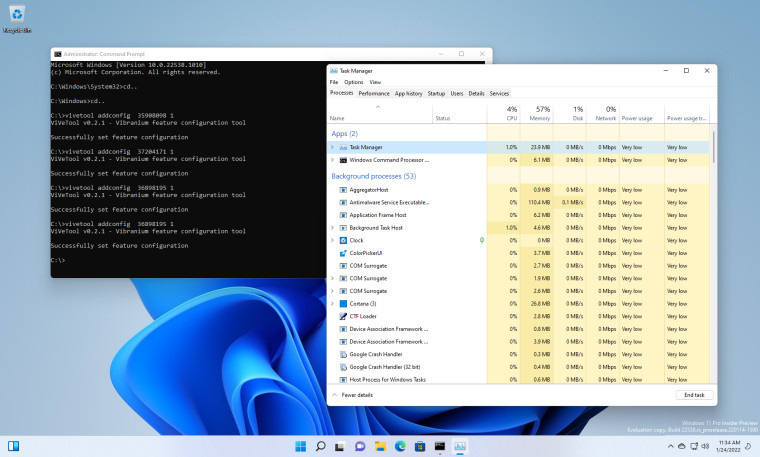
In case you are wondering once you have changed to the new Task Manager, it sticks even between reboots. To reverse the change and go back to the old Task Manager, simply repeat the above steps but now use 1 instead of 2 on each command. The Task Manager must be closed in order to be able to process the commands.
Right now the new Task Manager is about as useful as a chocolate fireguard, so we'll have to revisit it when the menu options actually start working. Given that Windows 11 22H2 could RTM by March, we won't have to wait much longer to see the new Task Manager if Microsoft decides to ship it with the update. I've included a gallery of all the tab options so you can see for yourself what you're missing without going through the painful process of using ViveTool.
Gallery: build 22538.1010 hidden task manager
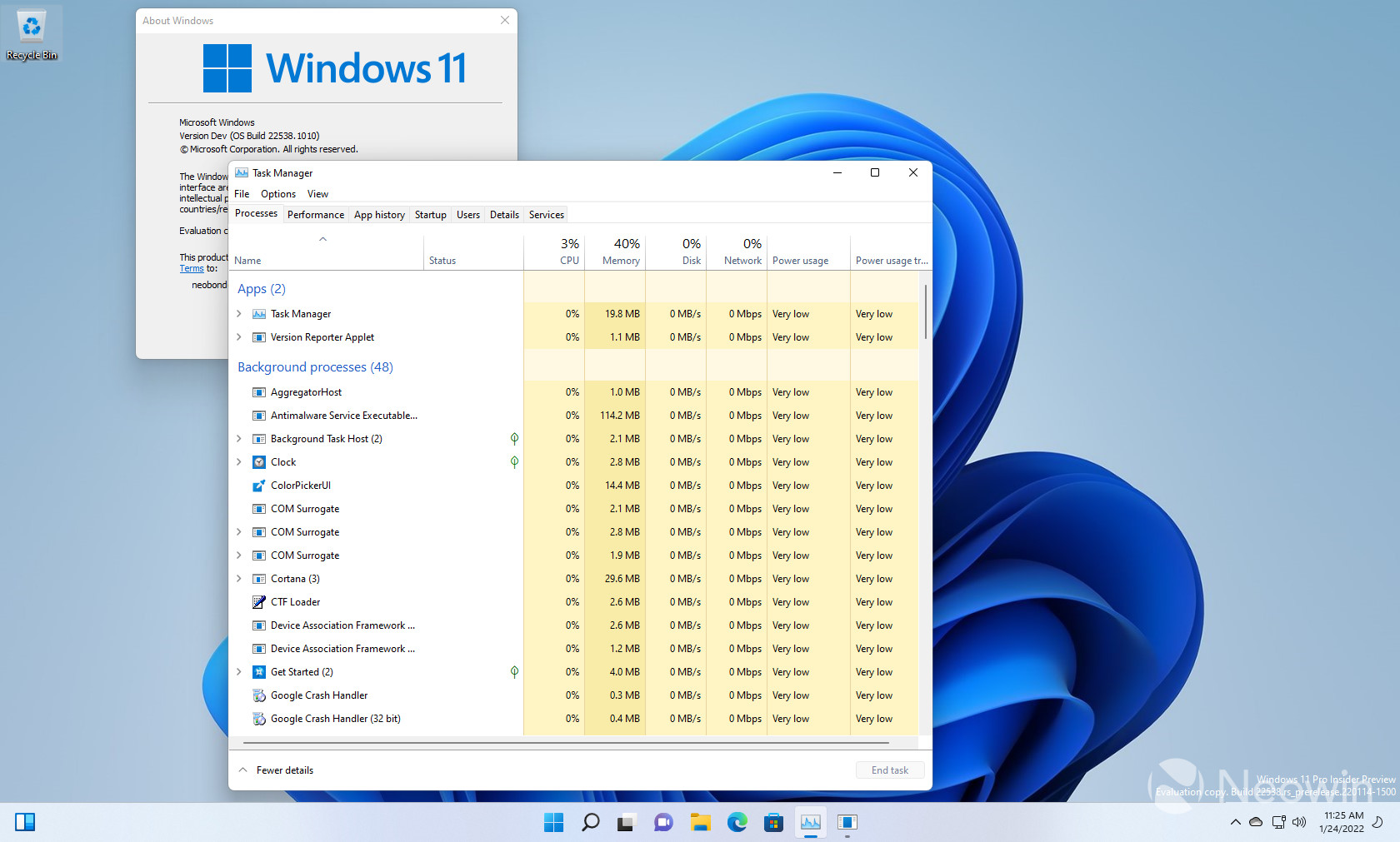
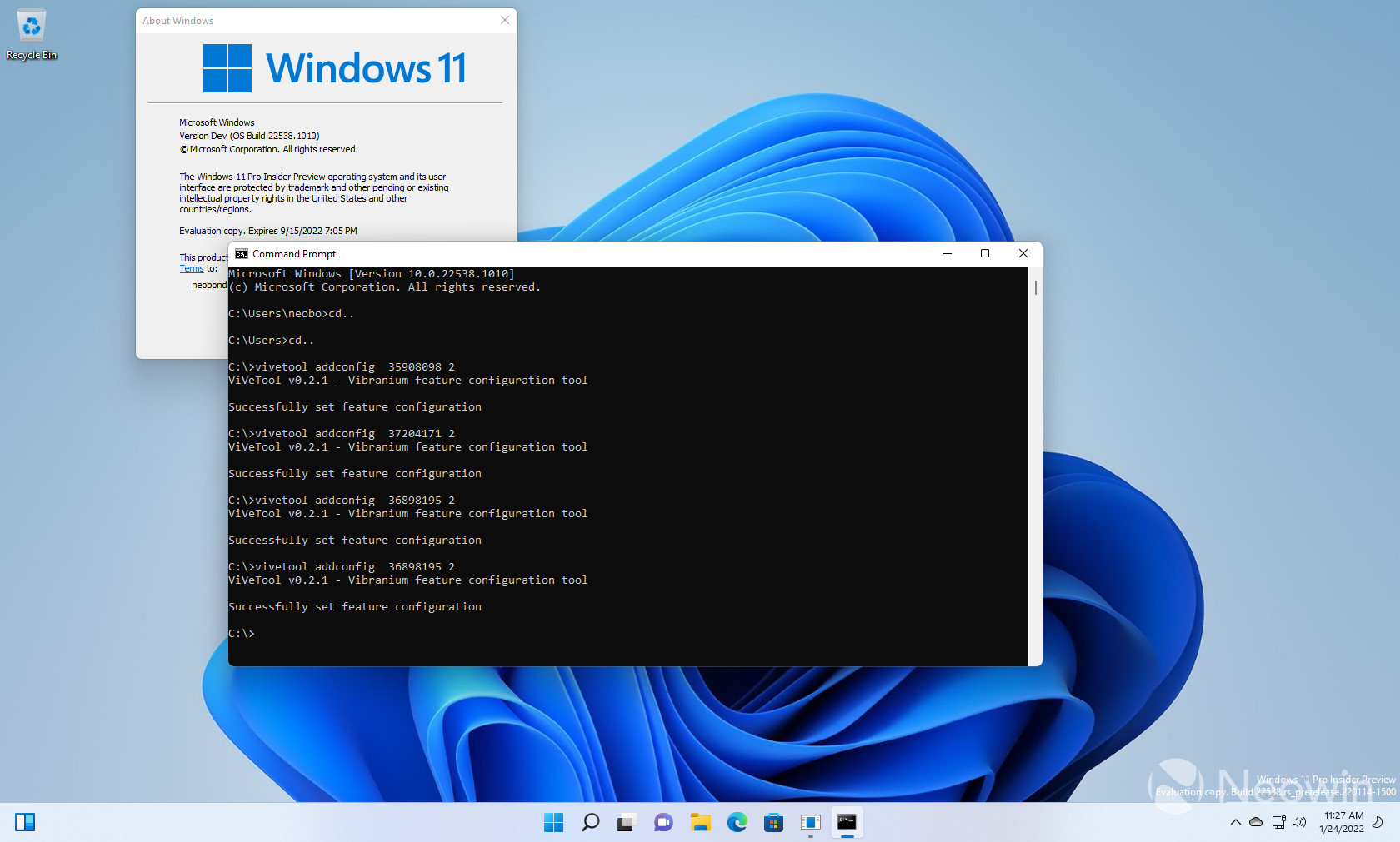










3175x175(CURRENT).thumb.jpg.b05acc060982b36f5891ba728e6d953c.jpg)
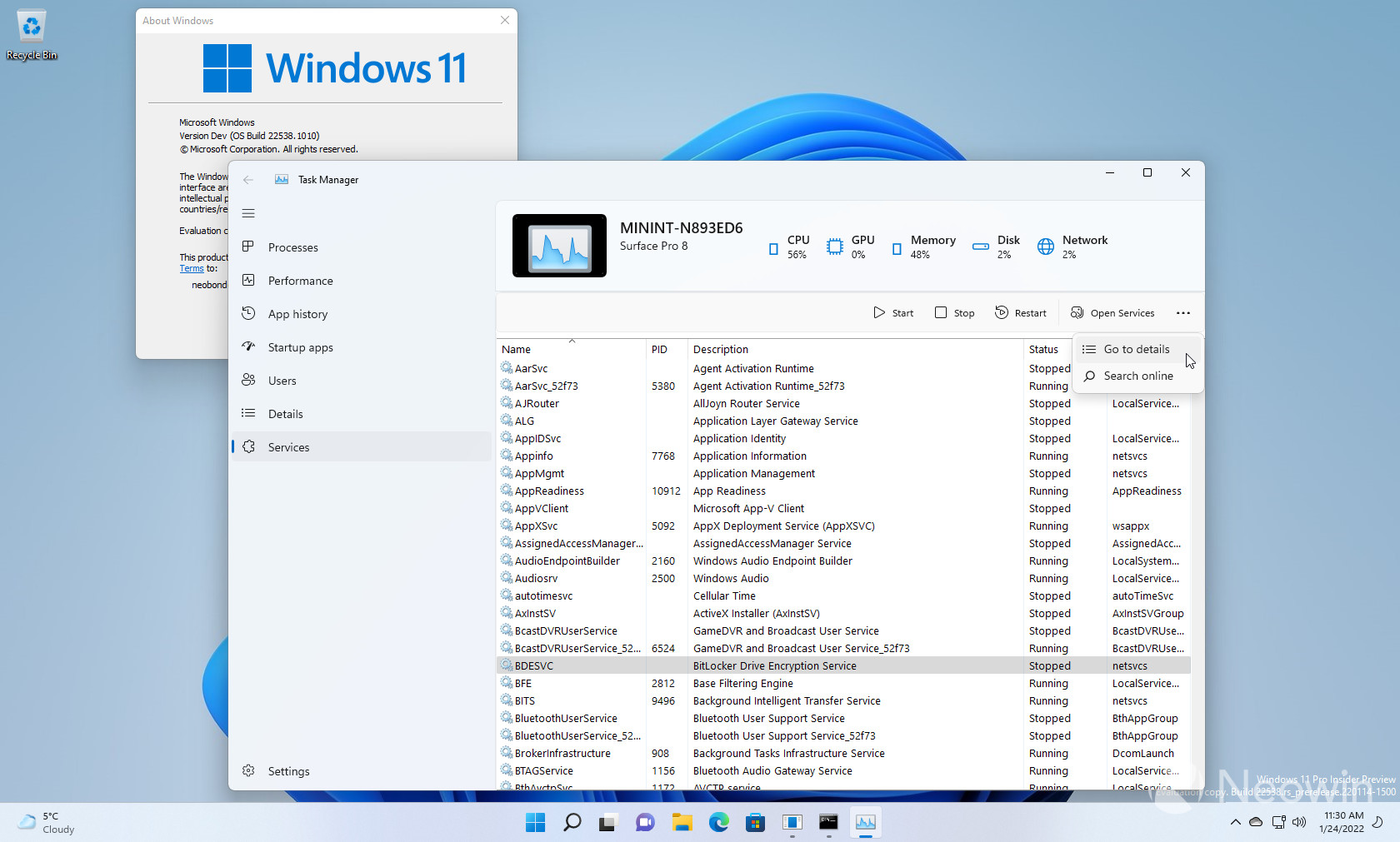

Recommended Comments
There are no comments to display.
Join the conversation
You can post now and register later. If you have an account, sign in now to post with your account.
Note: Your post will require moderator approval before it will be visible.