In terms of cosmetic improvements, Windows 11 is a big upgrade. It comes with a new Start Menu, Fluent Design elements, new inbox apps, rounded corners and more.
In addition to these design overhauls, Windows 11 also comes with a new File Explorer and Settings app.
File Explorer is getting a new header menu, modern context menu and minor improvements. On the other hand, the Windows Settings app has been completely redesigned with a new layout optimized for all form factors, and it also comes with new customization options.
Settings app
Windows 11 Settings app interface has been updated with a new sidebar on the left side. The sidebar is visible when you navigate between different pages, so you can easily go back to a particular page.
Microsoft has finally enabled breadcrumbs support in the Settings app to help users navigate between different pages of the app.
.jpg)
Windows 11's Settings app features a new personalization page, new network connections, a power usage page, and more.
Additionally, Microsoft is making it difficult to change default apps like your default web browser. The default apps page within the Settings app now requires you to select apps for all file formats.
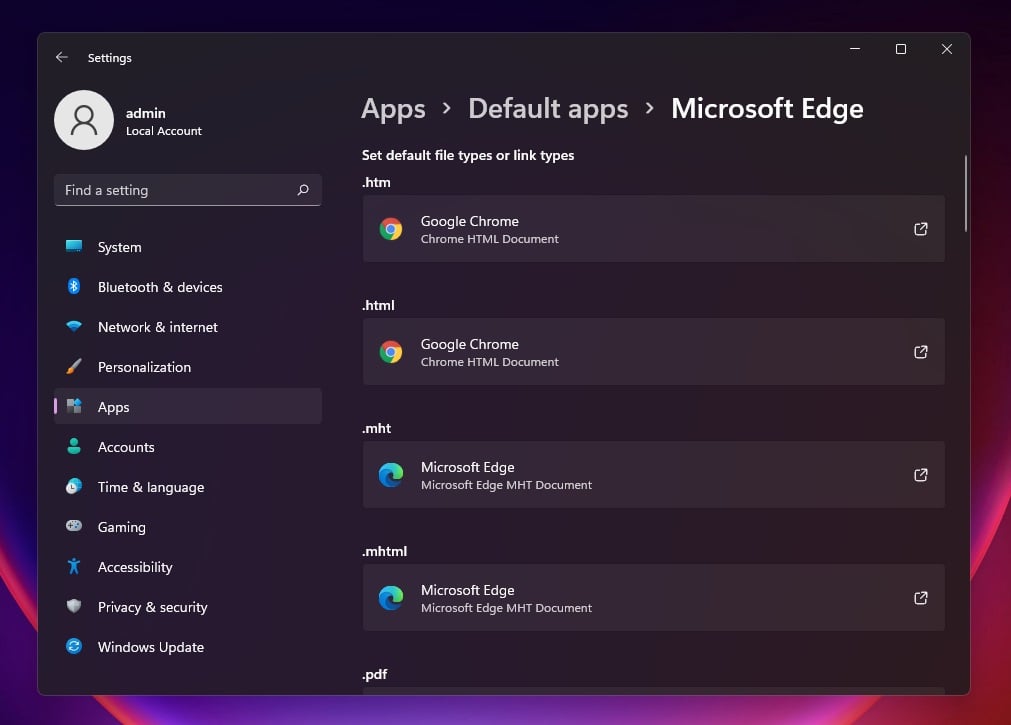
For example, if you want to switch to Chrome or Firefox from Microsoft Edge, you'll need to manually configure the browser for various URLs, such as HTML and HTM.
File Explorer
Windows 11 doesn't come with a tablet mode, so File Explorer has been optimized for touchscreen devices.
The existing interface has been updated with additional padding and Fluent icons to optimize the File Explorer for both desktop and touch users. These changes include a new context menu that will help users with touchscreen, so they can easily interact with files, select or delete/rename files, as shown in the below screen.
.jpg)
Microsoft is replacing the Windows 8-era ribbon toolbar with a redesigned top menu called "command bar" allowing you quick access to commonly used actions like share, delete, rename, etc.
The new menu uses the Mica effect, which is an opaque, dynamic material that incorporates theme and desktop wallpaper to paint the background of File Explorer. The ... menu now lets you access the advanced configuration options available in Windows 10's File Explorer.
In addition to these design improvements, Microsoft has also enabled support for CTRL + Left / Right arrow when changing the name of the files. This lets you move the cursor between words in the file name, as well as CTRL + Delete and CTRL + Backspace to delete words at a time, like other apps and tools.
Microsoft has also updated the context menu and icons to match the rest of the operating system.
- dabourzannan
-

 1
1



3175x175(CURRENT).thumb.jpg.b05acc060982b36f5891ba728e6d953c.jpg)
Recommended Comments
There are no comments to display.
Join the conversation
You can post now and register later. If you have an account, sign in now to post with your account.
Note: Your post will require moderator approval before it will be visible.