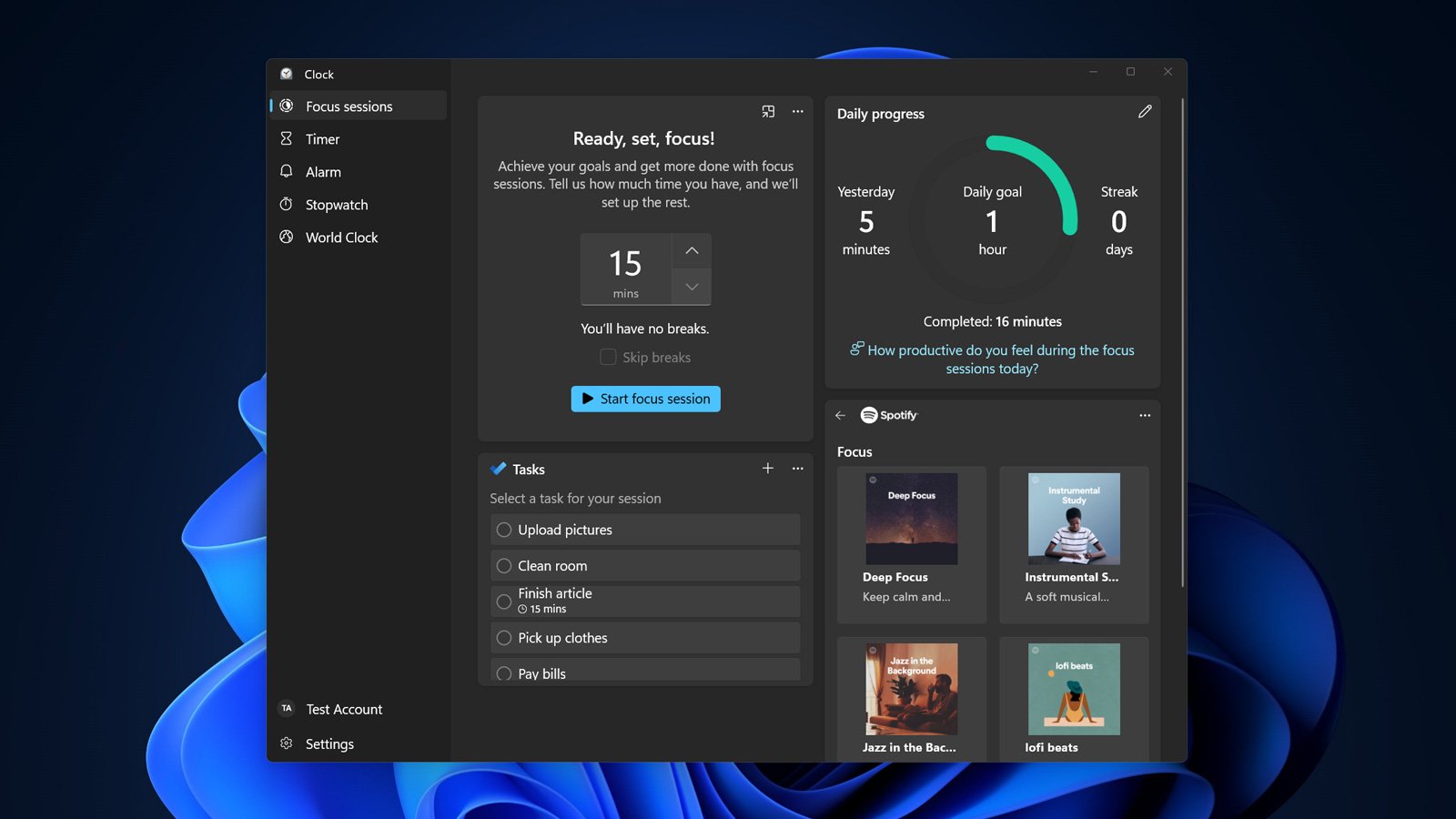
As people continue to work remotely, staying focused on the task at hand can be challenging, especially when working at home. This article goes hands-on with a new Windows 11 feature called 'Focus Sessions' that aims to keep people focused while performing a particular task.
This week, Microsoft released a new version of the 'Alarms & Clock' app via the Microsoft Store with a new feature called 'Focus Sessions.'
Focus sessions use the 'Pomodoro Technique,' which uses a timer to break down your workday into predefined 'focused' intervals with a short break in between to recharge for your next task.
Using Focus sessions is straightforward; simply set the amount of time you wish to focus on a task, optionally select a task from your Microsoft To Do list, and optionally listen to some suggested playlists from Spotify.
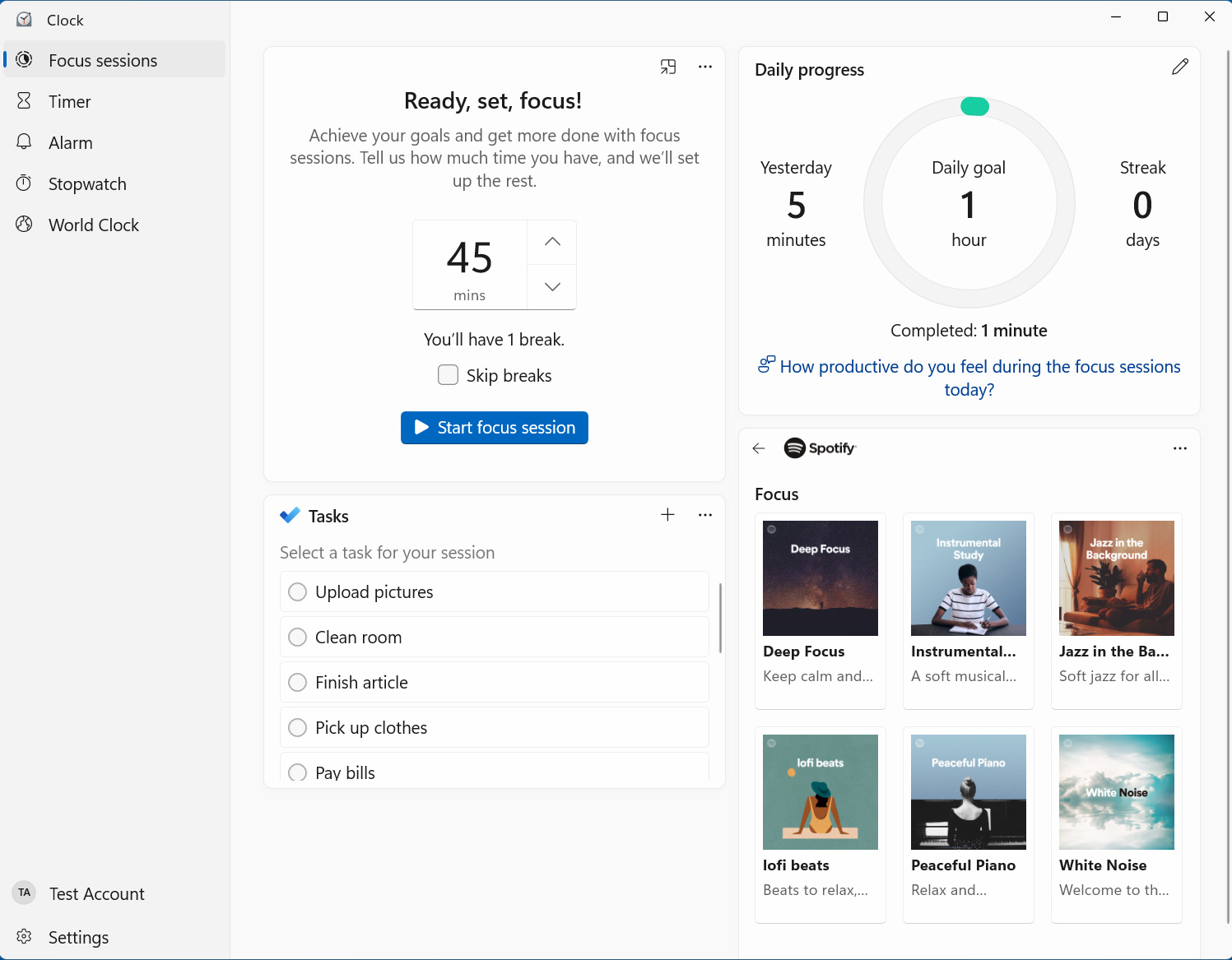
When selecting the amount of time you wish to focus, you can specify from 15 to 240 minutes, and the Focus sessions will automatically insert 5-minute breaks based on the following table.
| Focus session minutes | Number of breaks |
| 15 | 0 |
| 30 | 0 |
| 45 | 1 |
| 60 | 1 |
| 75 | 2 |
| 90 | 2 |
| 105 | 3 |
| 120 | 3 |
| 135 | 4 |
| 150 | 5 |
| 165 | 5 |
| 180 | 6 |
| 195 | 6 |
| 210 | 7 |
| 225 | 8 |
| 240 | 8 |
The Clock app's settings allow you to adjust the feature to your own specific needs, such as setting the focus periods to 15, 30, 45, or 60 minutes and breaks to 5, 10, or 15 minutes.
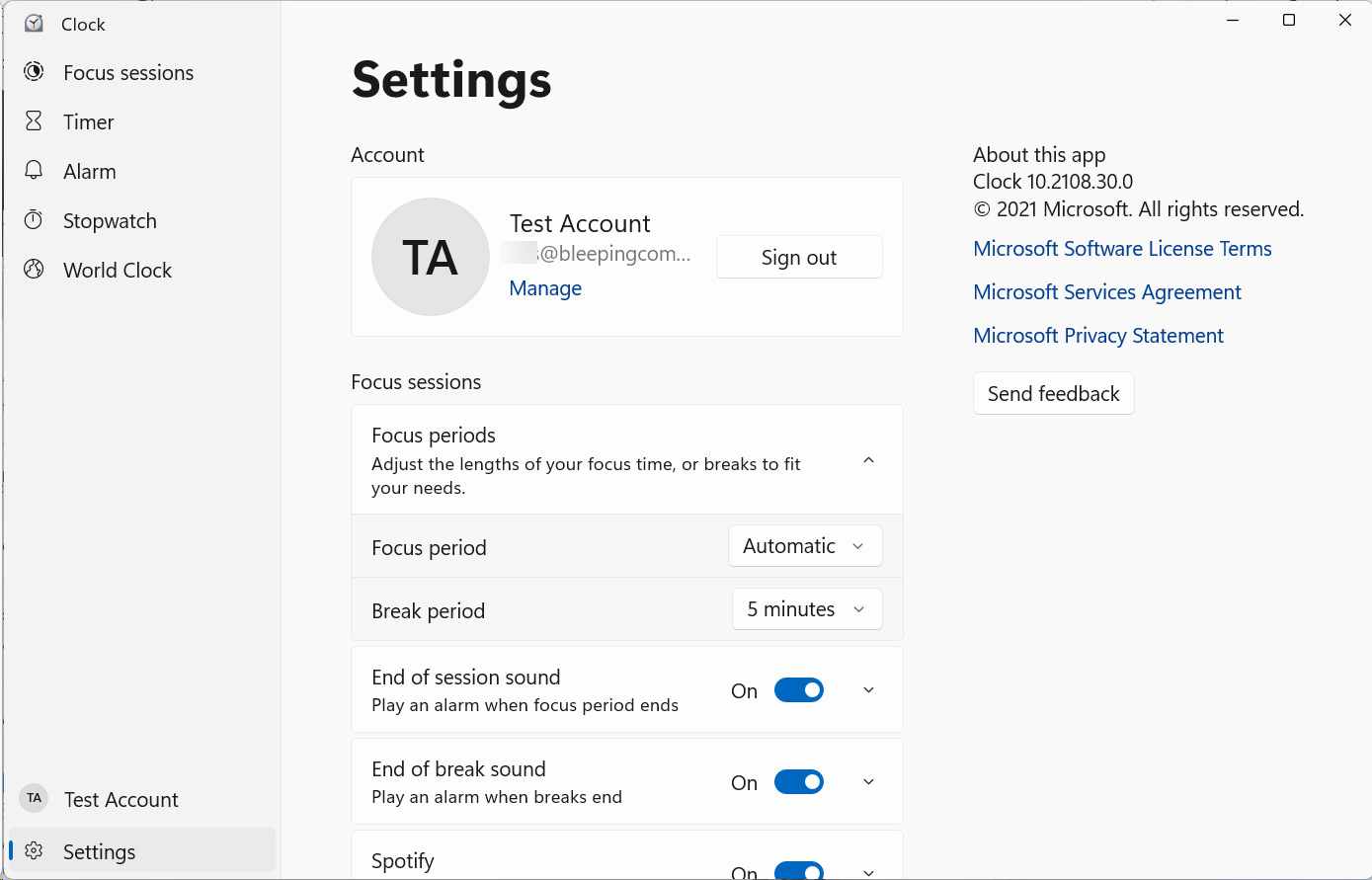
As everyone has different work requirements, the feature lets you create daily goals for the number of minutes you wish to focus on various tasks. Setting goals is meant to motivate you into using the feature and completing your daily focus sessions.
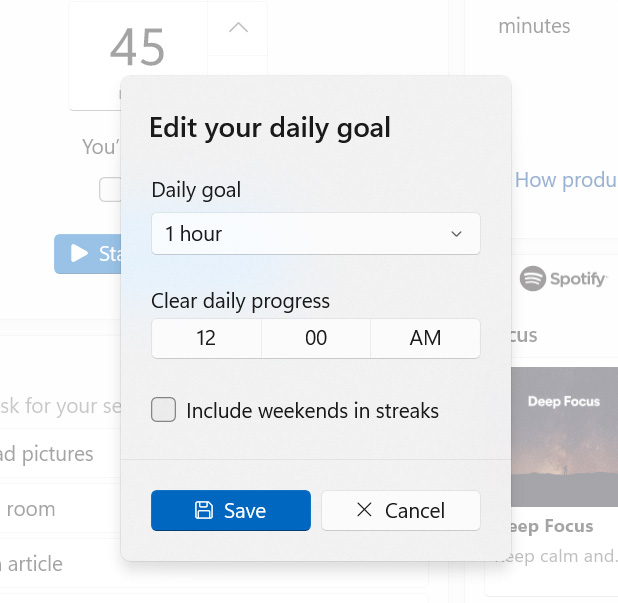
The built-in Spotify integration will also allow you to play music from one of your playlists or suggested playlists that help you focus.
Once you are ready, you can click on the Start button, and the app will show a timer in the Focus session screen during which you are meant to focus on your particular task.
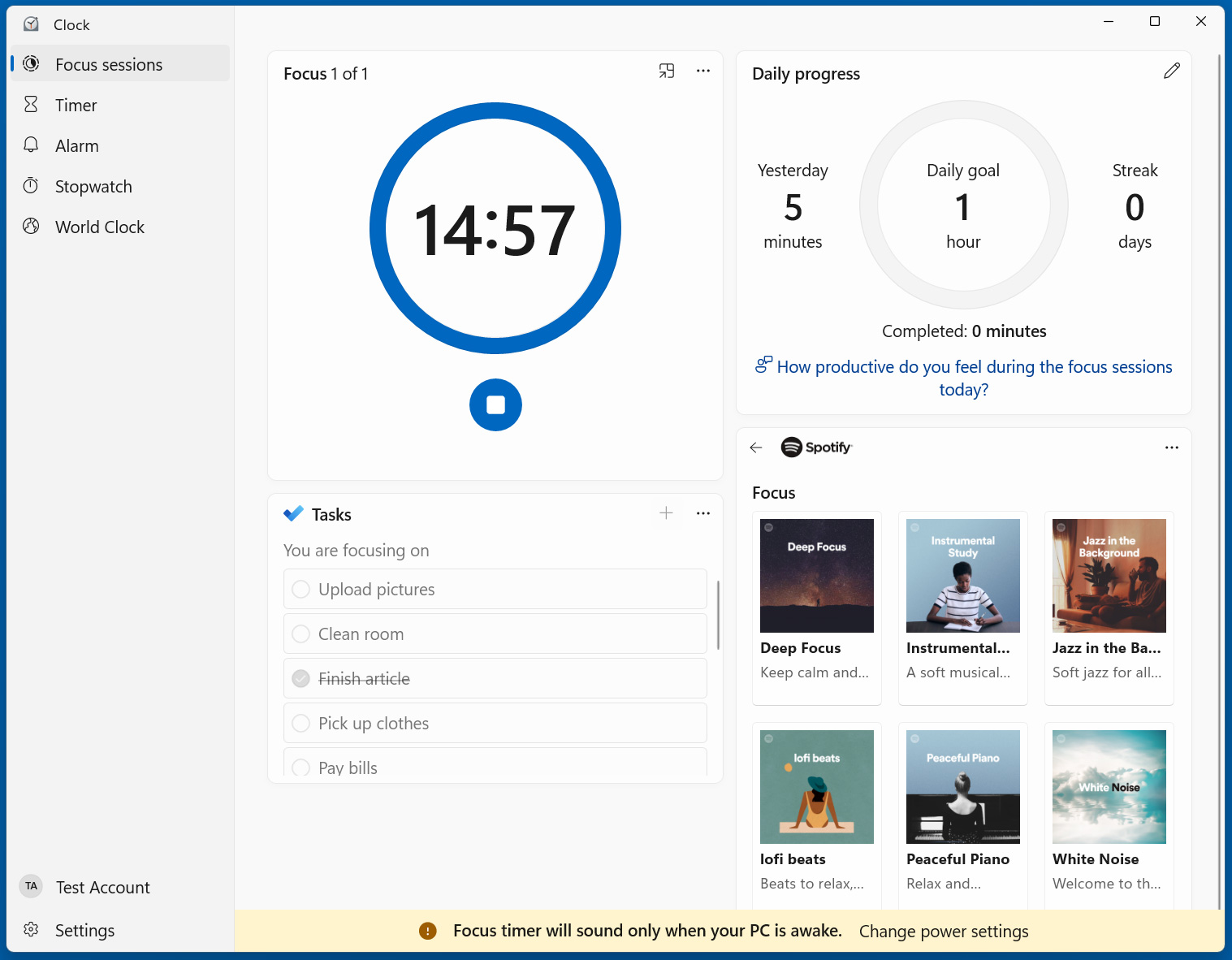
When completed, the Focus session will play an audio alert to let you know that your time is up, and a small notification will appear on your desktop.
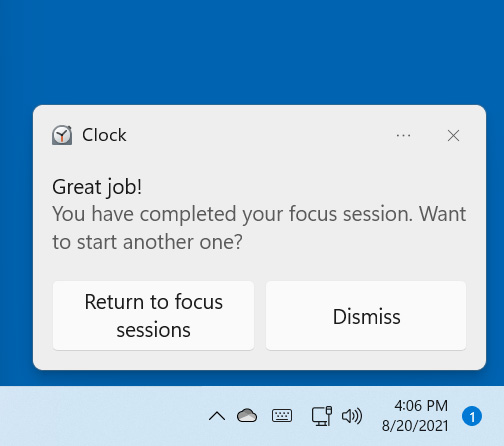
If you need more time, you can start another session or take a break before returning to your work.
The new Alarms & Clock app is currently rolling out to Windows Insiders through the Microsoft Store. If you do not see this feature yet, you can go into the Microsoft Store, select Library, and Get Updates to check for a new version of app.
- Matrix
-

 1
1


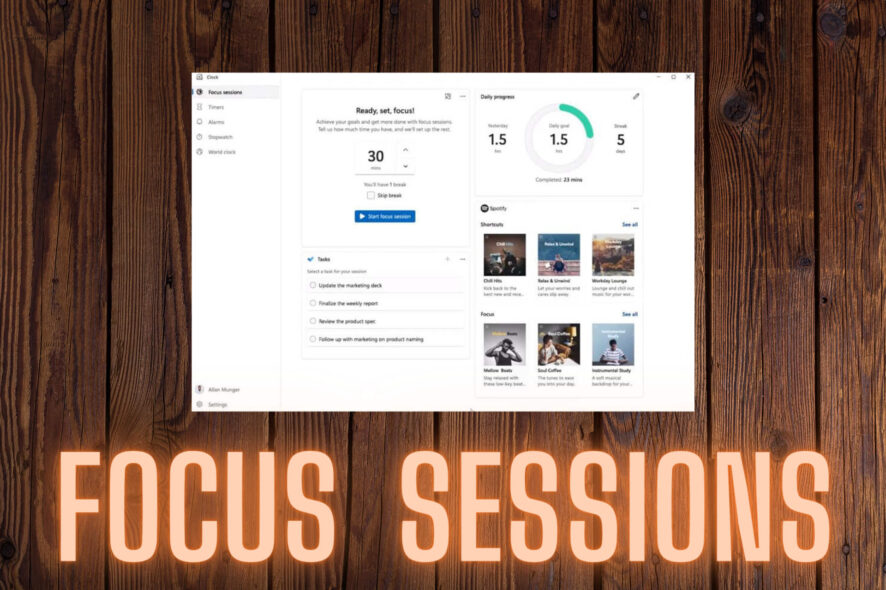
3175x175(CURRENT).thumb.jpg.b05acc060982b36f5891ba728e6d953c.jpg)
Recommended Comments
There are no comments to display.
Join the conversation
You can post now and register later. If you have an account, sign in now to post with your account.
Note: Your post will require moderator approval before it will be visible.