Search your tabs, bookmarks, and history in seconds right from the address bar
With around 2.6 billion users worldwide, any significant change to Chrome can have a big impact, and Google has gone live with three brand-new shortcuts.
Designed to help users search through their own tabs, bookmarks and history, these shortcuts should save regular Chrome users on their desktop a significant amount of time.
Using these shortcuts couldn't be any simpler. On Chrome simply click the search bar and type one of @tabs @history or @bookmarks (depending on what you’re looking for) and then enter the word you wish to search for. This will search through the designated location and find any matching content.
The ability to search through bookmarks and history quickly could be of particular benefit to lower-spec machines that might struggle to have a litany of tabs open simultaneously. It’s worth noting that to search your recent history on Chrome, you can just press Ctrl H to see your search journey. For those on Apple devices, Safari also has the option to search your history and open tabs.
It’s nice to see Google not just sitting on its laurels with Chrome and continuing to add handy features like this and the recent side panel added to Chrome but we would love to see these new shortcuts come to the mobile version, especially as we already consider it one of the best android browsers.
How to use the @ shortcut function to search your tabs
1. On Chrome select the search bar.
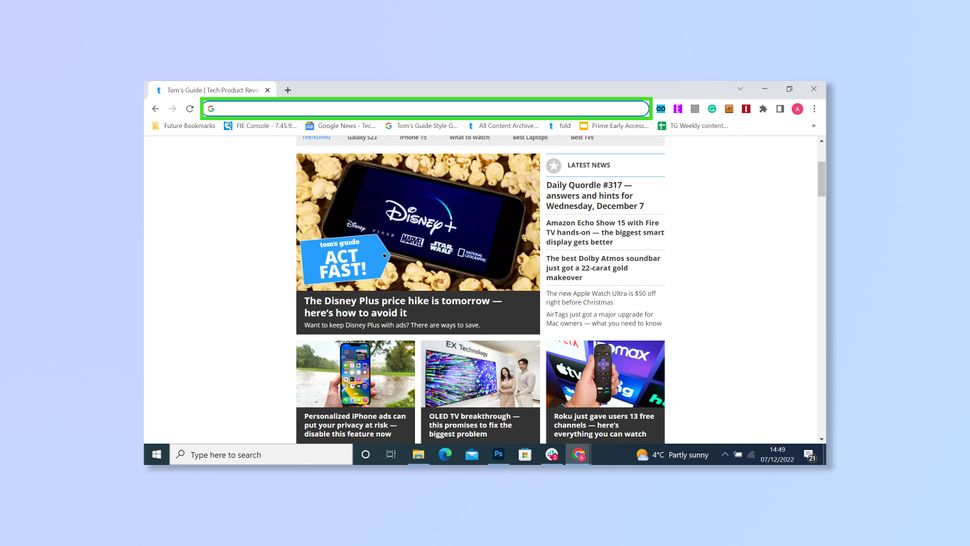
(Image credit: Future)
2. Type ‘@ tabs’ and then select search tabs.
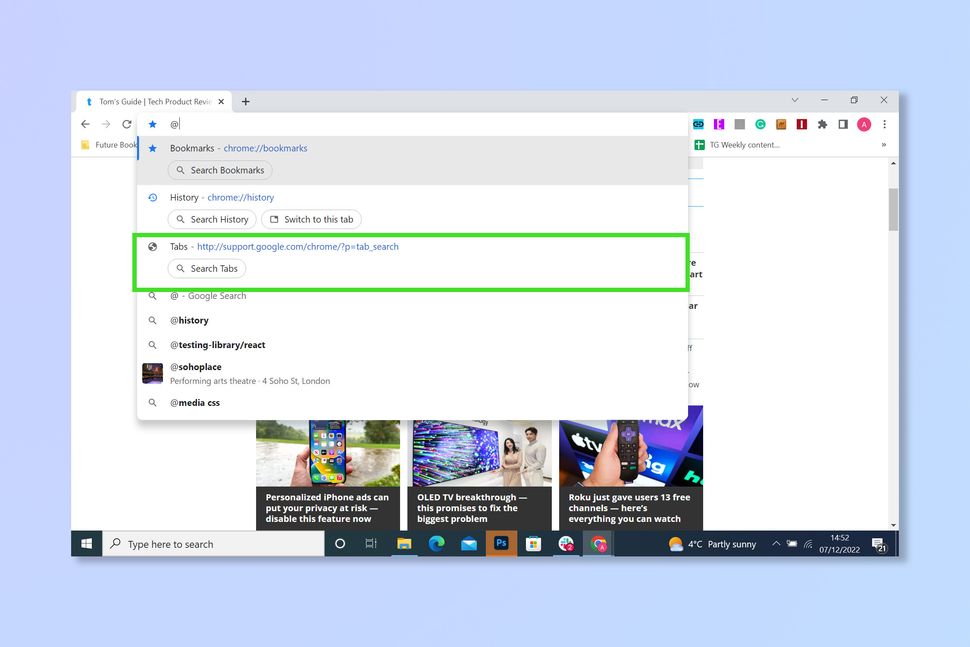
(Image credit: Future)
3. Enter a keyword or title of the tab you are looking for and then select it.
Note: It must be an active tab to open
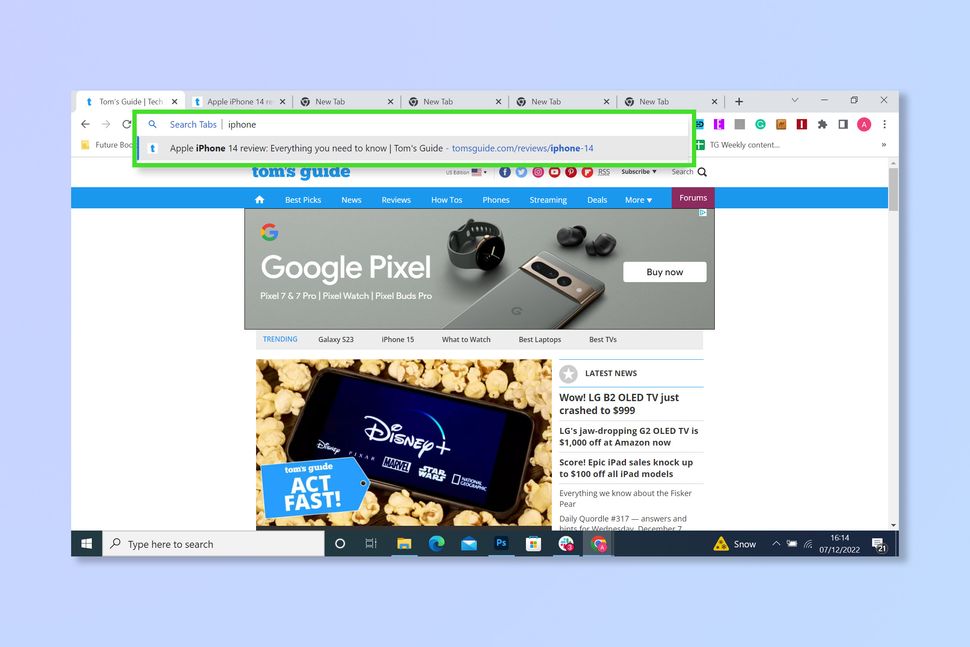
(Image credit: Future)
How to use the @ shortcut function to search your history
1. On Chrome select the search bar.
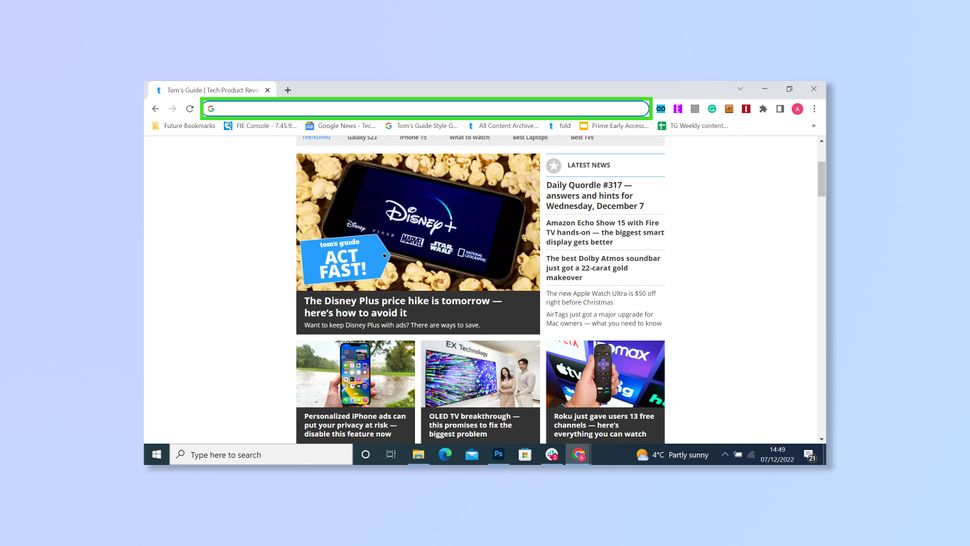
(Image credit: Future)
2. Type ‘@’ and then select History.
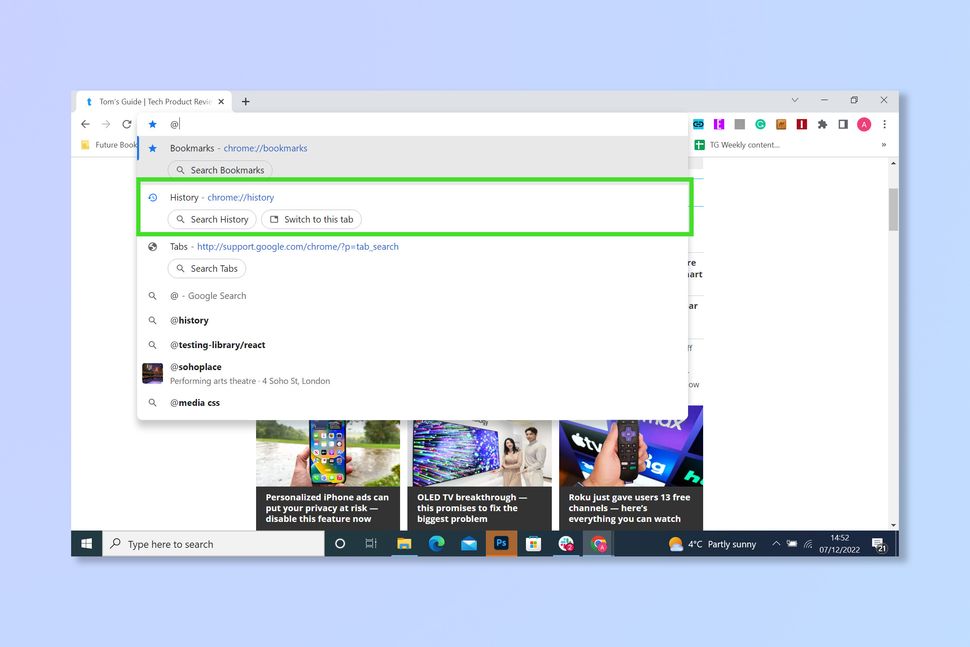
(Image credit: Future)
3. Enter the keyword or title you are looking for.
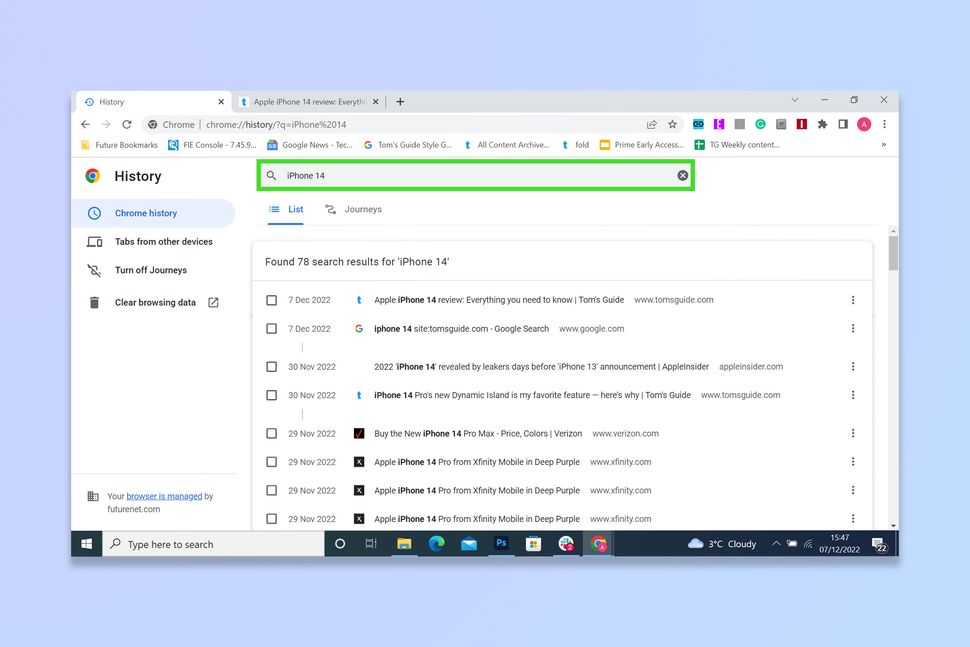
(Image credit: Future)
4. Select the result you were looking for to visit it.
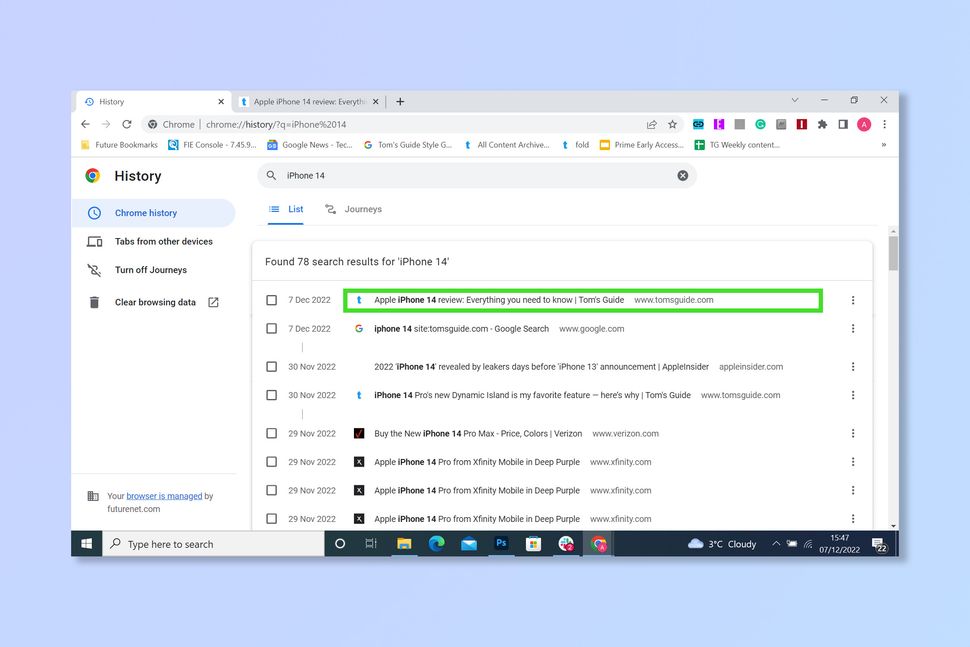
(Image credit: Future)
How to use the @ shortcut function to search your bookmarks
1. On Chrome select the search bar.
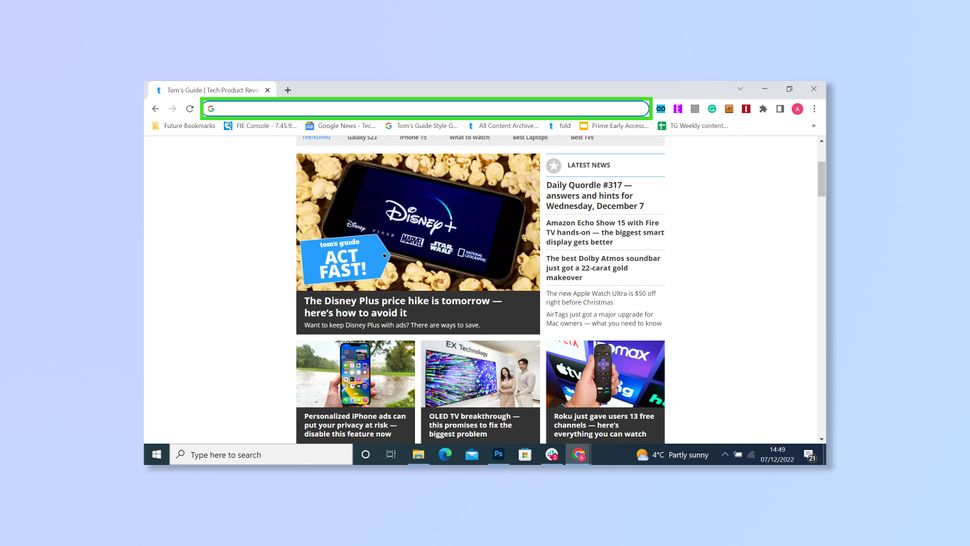
(Image credit: Future)
2. Type ‘@’ and then select the category you wish to search.

(Image credit: Future)
3. Enter a keyword or title of the bookmark you are looking for.
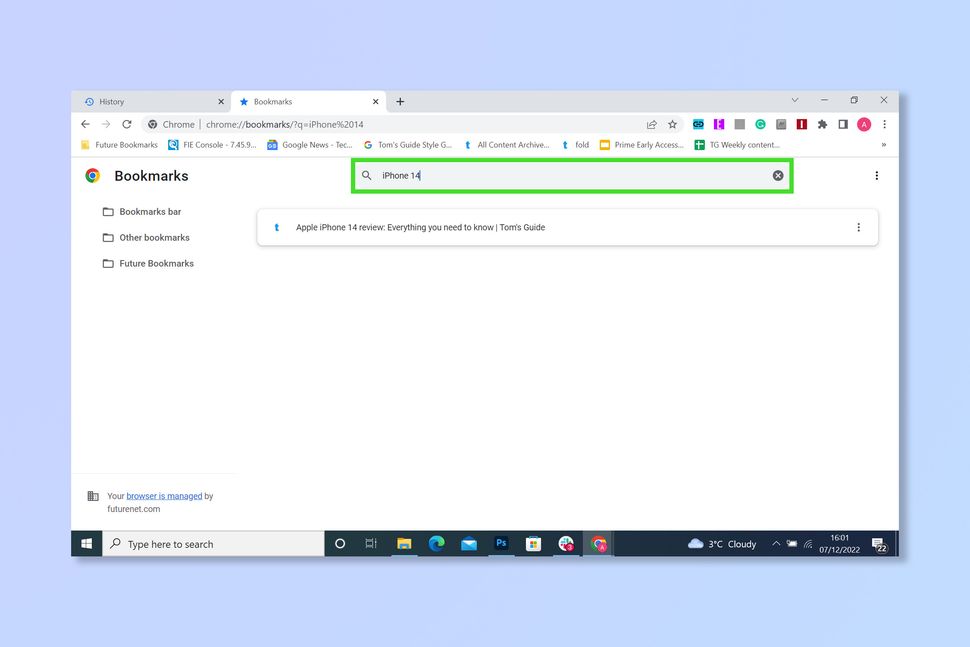
(Image credit: Future)
4. Select the result you were looking for to visit it.
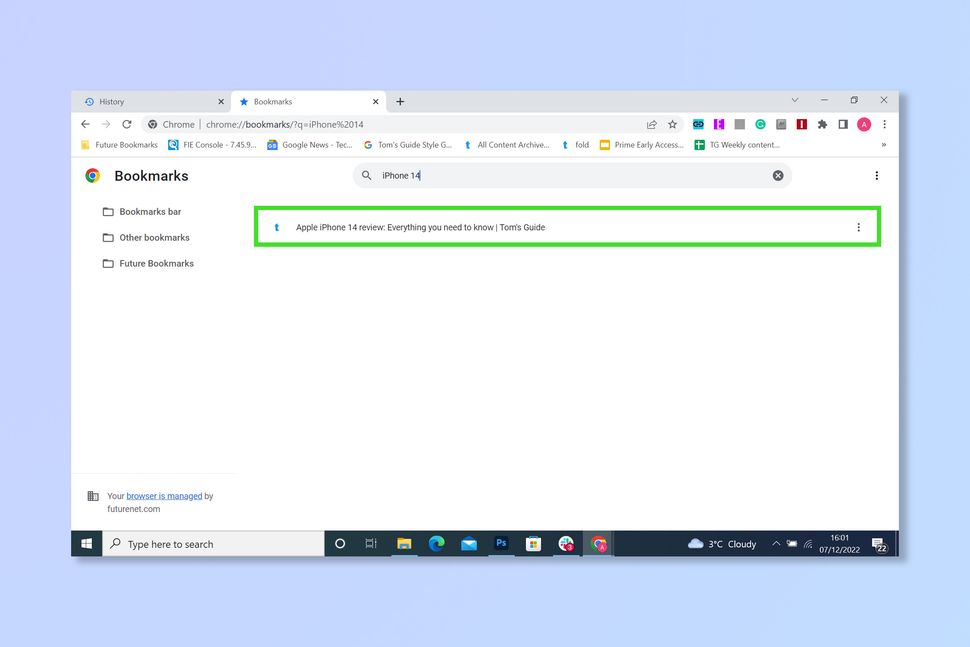
(Image credit: Future)


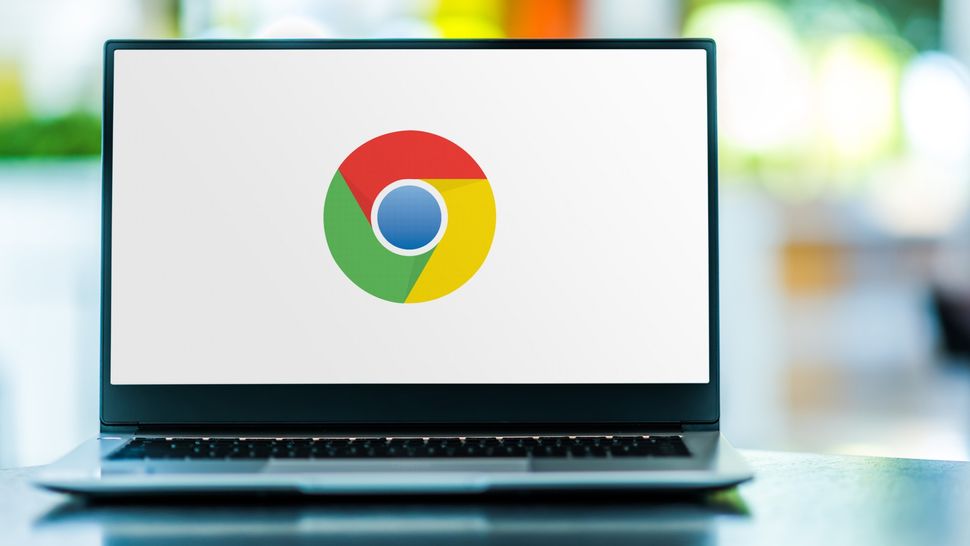

Recommended Comments
There are no comments to display.
Join the conversation
You can post now and register later. If you have an account, sign in now to post with your account.
Note: Your post will require moderator approval before it will be visible.