What is the one thing that annoys you when you restart your Windows 10 computer? The thing that most users seem to hate is the OneDrive login pop-up. The annoying part is OneDrive also asks you to create an account if you don't have one. Thankfully, we can help you disable this pop-up for good.
How To Disable the OneDrive Prompt?
There are two ways you can disable the Microsoft OneDrive prompt.
Simple Option
The simple method is disabling OneDrive from your startup. This is the most common reason for this pop-up on most computers. To disable OneDrive from your startup, right-click on your taskbar and open task manager. You can also do this by pressing CTRL+SHIFT+ESC.
When the task manager opens, you will see more details at the bottom. Click it and move to the startup tab. You will see the line item for OneDrive. Click it and hit the disable button. This will take care of it forever.
Uninstalling
The other option is to uninstall OneDrive if you're never going to use it. To do this, open settings and click on the apps option on the left of the screen. Look for Microsoft OneDrive when you see the apps & features section. Once you find it, click on it and then click on uninstall.
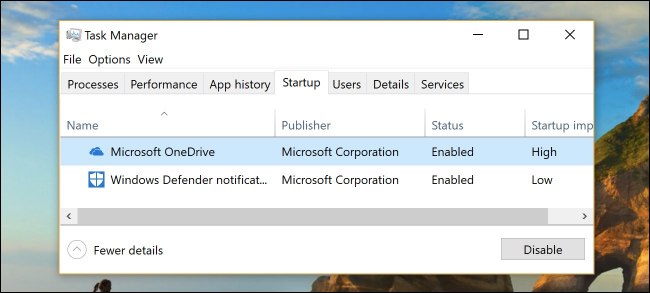
Onedrive Is Not All That Bad
Now that you know how to disable the annoying Microsoft OneDrive pop-up, maybe you can try using it before removing it altogether. Millions are using OneDrive and find it helpful. The next time you see the pop-up, try creating an account and see if it is useful.
- franco46
-

 1
1


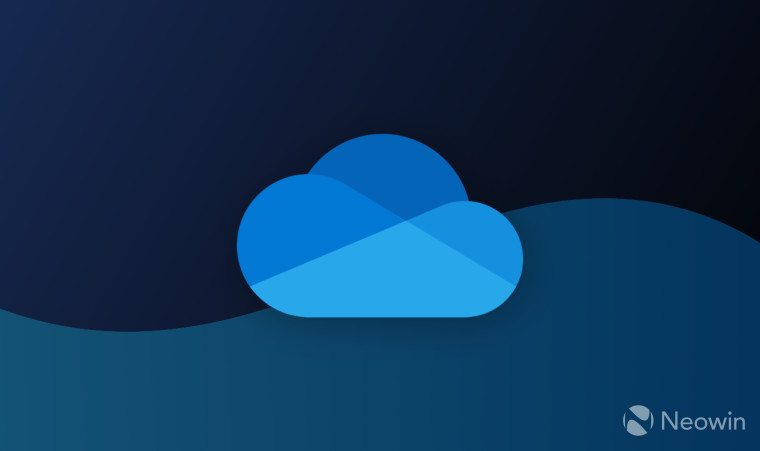
3175x175(CURRENT).thumb.jpg.b05acc060982b36f5891ba728e6d953c.jpg)
Recommended Comments
There are no comments to display.
Join the conversation
You can post now and register later. If you have an account, sign in now to post with your account.
Note: Your post will require moderator approval before it will be visible.