Vivaldi is testing a new Workspaces feature in the company's Vivaldi web browser currently. Workspaces is a tab management feature that enables Vivaldi users to access only the tabs of a specific workspace in the browser at the same time.
Think of it as the tab equivalent of virtual desktops. Each workspace contains tabs and users may switch between the available workspaces to only display these tabs in the Vivaldi tabbar.
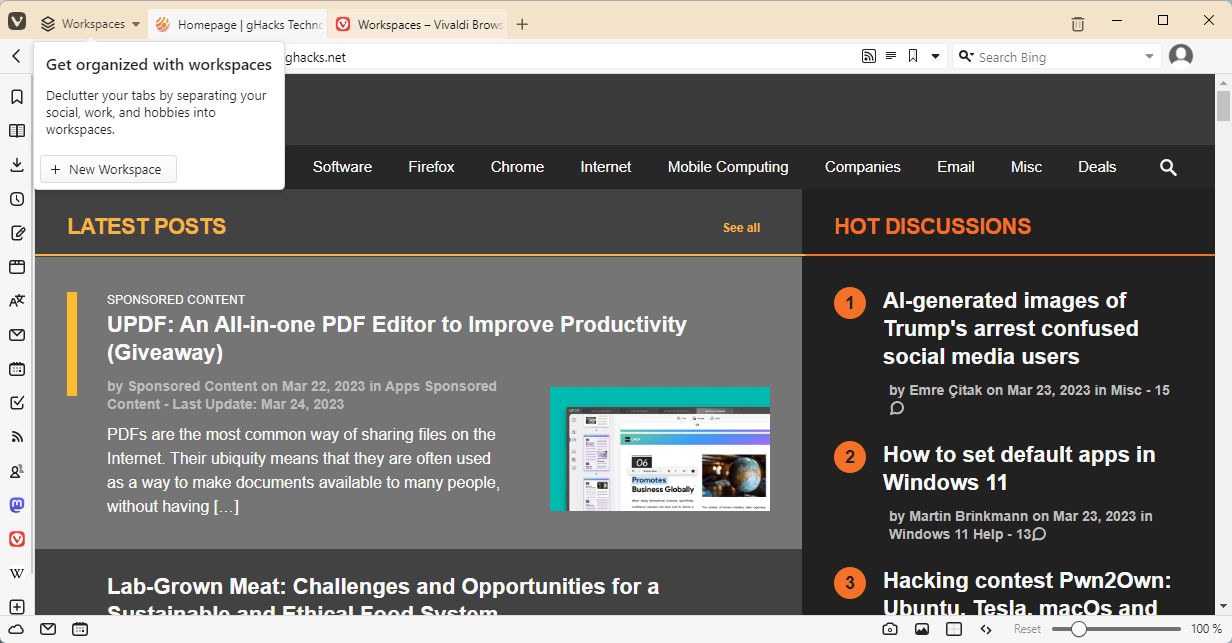
Vivaldi displays a new Workspaces tab next to the Vivaldi Menu icon and to the left of open tabs. The first click provides an explanation of the new feature -- "Declutter your tabs by separating your social, work, and hobbies into workspaces" -- and a button to create the first workspace in the browser.
This workspace may contain all open tabs at the time, but this is optional. Each workspace may have a unique name, and all future workspaces start with zero tabs.
A click on the Workspaces button in the Vivaldi tabbar displays all workspaces and the number of tabs each contains. A click switches to that workspace in Vivaldi, and displays only the tabs of that workspace.
Vivaldi engineers implemented several functions to manage tabs and workspaces. A right-click on a workspace displays a content menu with several options.
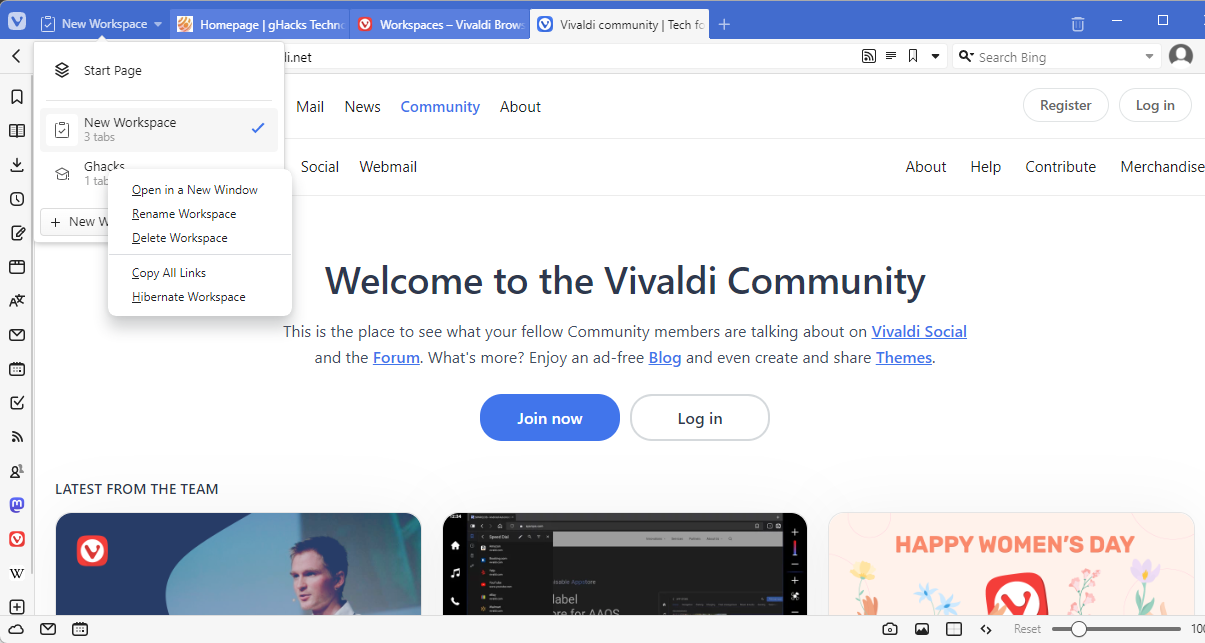
These options enable users to delete or rename workspaces, open a workspace, and all of its tabs, in a new window, copy all links, or hibernate an entire workspace. Hibernation unloads tabs and frees up memory.
Tabs can be moved between workspaces by right-clicking on them and selecting the Move context menu option. This works for individual tabs that are selected, and for selections of multiple tabs. Vivaldi users need to hold down the Ctrl-key on the keyboard and left-click on tabs to select multiple ones.
Each workspace and the tab that it contains is also listed in Vivaldi's sidebar, when users select the "windows" icon there. Moving tabs between workspaces is probably most comfortable there.
Deleting a workspace will close all tabs that it contains. There is no option currently to have the tabs moved to another workspace automatically, or close all workspaces and go back to a single Vivaldi tabbar.
Closing Words
Workspaces is an interesting new feature that is in testing currently. It may help users keep an overview of open tabs in the browser, without having to save and close tabs regularly, or use different browser windows for that. The feature lacks data separation options, like those provided by Firefox's Container feature, but that is probably not its main purpose.
Vivaldi is the browser with the most powerful tab stacking functionality already. The new workspaces feature gives Vivaldi users another tab management option, which they may combine with the tab stacking feature, for even more tab management goodness.
Now You: do you use tab management features in your browser?
First look at Vivaldi Browser's innovative Workspaces feature



3175x175(CURRENT).thumb.jpg.b05acc060982b36f5891ba728e6d953c.jpg)


Recommended Comments
There are no comments to display.
Join the conversation
You can post now and register later. If you have an account, sign in now to post with your account.
Note: Your post will require moderator approval before it will be visible.