
You may have heard about EdgeDeflector from an article we did in which we feature it as a way to change the behavior of the new News and Interests widget that ignores your default browser when links are opened from it. This little tool changes how Windows 10 stubbornly defaults to the Edge browser to open links from Help dialogs, Cortana and News and Interests, and instead forces it to respect what you chose in the Default apps > Web browser settings of Windows.
The developer of EdgeDeflector has released a new version bringing it up to version 1.2.1.0 just over a month after releasing 1.2.0.0 which was a major release. In this version there's just one important change in the release notes:
- Resolved an issue where weather links on the task bar would not open.
(New in Windows 10 21H1.)
As a reminder, below is the release notes from the more major 1.2.0.0 version, which was released after a three and a half years hiatus, to address changes in the way Windows 10 blocks automation of setting some features during installation; much in the same way that it is no longer possible for software installations to set App defaults, this must now be done manually.
Here are those release notes:
- New post-installation greeting page helps user through manual installation steps.
(Changes in Windows 10 prevents automation during installation.)- Now installs per-user.
(No longer requires administrative permissions to install.)- Resolved issues that caused anti-virus programs to consider the installer and program suspicious.
- Resolved potential localization issue.
The developer warns that any old versions prior to 1.2.0.0 must be uninstalled before installing the newer versions. If you're upgrading from 1.2.0.0 to 1.2.1.0 you will not need to uninstall it first. To use, follow the steps below:
- Download and install EdgeDeflector v1.2.1.0 from the Releases page on GitHub,
- Go to All settings > Apps > Default apps,
- Scroll to the bottom and click Choose default apps by protocol,
- Locate MICROSOFT-EDGE in the list and click on the program icon to the right of it,
- Select EdgeDeflector from the list. Confirm the change if asked to.
The above process is also detailed here, which also lets you reverse the above steps, if needed. If you want to learn more about how EdgeDeflector works and why it was created, you can visit the developer's blog post on it, here.
Source: EdgeDeflector on GitHub


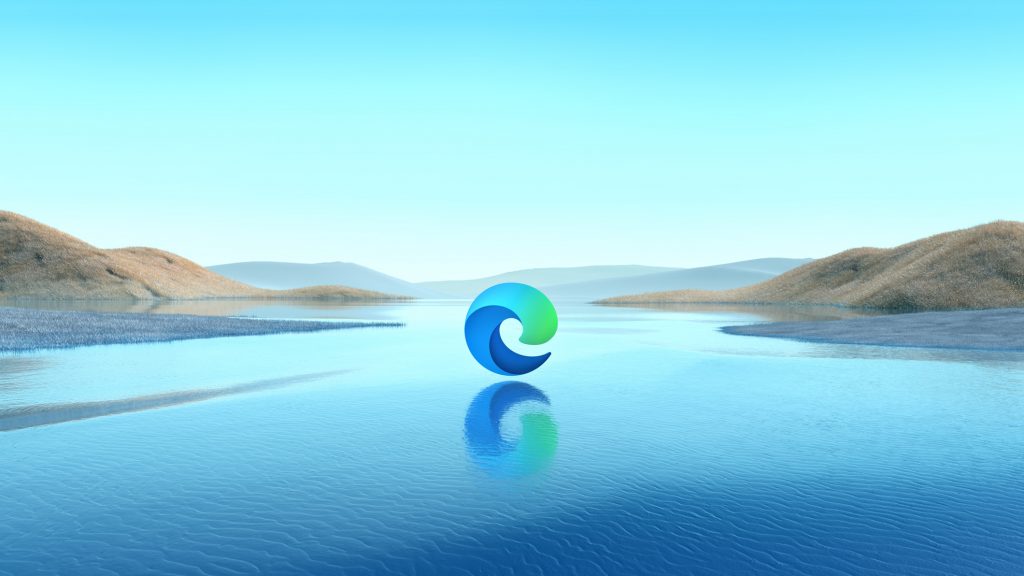
3175x175(CURRENT).thumb.jpg.b05acc060982b36f5891ba728e6d953c.jpg)

Recommended Comments
There are no comments to display.
Join the conversation
You can post now and register later. If you have an account, sign in now to post with your account.
Note: Your post will require moderator approval before it will be visible.