Recently, I had to set up a Windows 10 computer for one specific application in a semi-embedded use case. Anything else that Windows does or comes with is unnecessary for this. While there are plenty of internet scripts and apps for de-bloating Windows, I have found the easiest (and little known) way to debloat Windows without running any internet scripts is as follows:
- Open Powershell. (NOTE: Strongly recommend using fresh Windows install, and trying in a VM first to see if this method works for your use-case.)
- Type Get-AppxPackage | Remove-AppxPackage. (See note about Windows 11 below – this is for 10 only.)
- Ignore any error messages about packages that can’t be removed, it’s fine.
This is my Start Menu, after installing my CAD software:
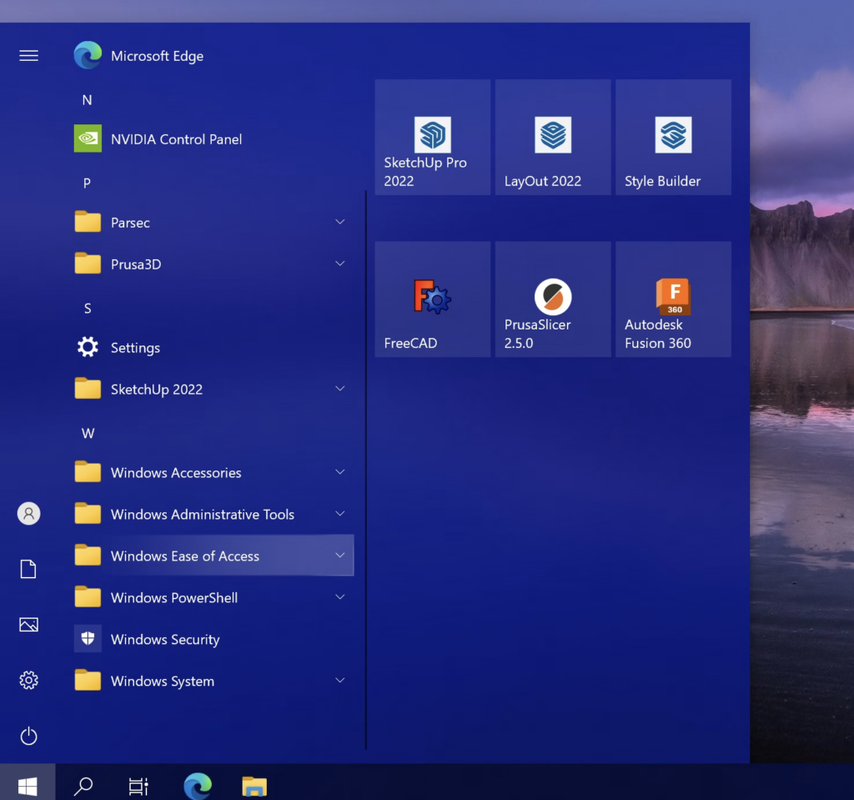
After running the command, you will just have the Windows folders, Microsoft Edge, and Settings. And that’s literally it – no Microsoft Store, no Apps, just Windows and a Web Browser. Also, even though the command sounds extreme, almost nothing in Windows actually breaks after you run it (Windows Search, Timeline, Action Center, all work fine)*. If you want to try it yourself, I’d advise using a virtual machine and giving it a try, it works shockingly well for my use case.
After that, if I want to further de-bloat a PC for an embedded use case, I use Edit Group Policy on Windows 10 Pro. It’s a mess to navigate, but almost everything can be found there. Don’t want Windows Search to use the internet? Or something niche, like disabling Windows Error reporting? It’s almost certainly there.
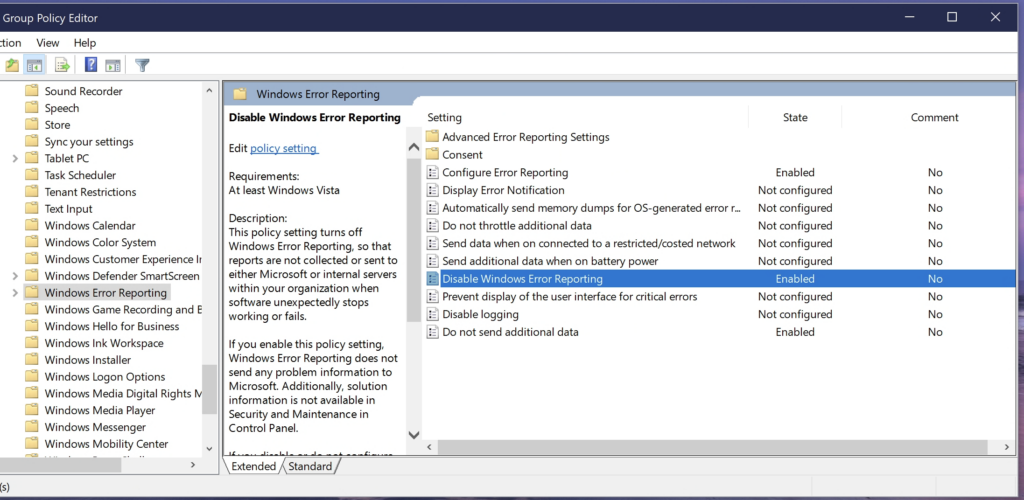
Will this work for everyone? No, of course not, but it’s a great one-line, easily memorable tool for cleaning up a PC quickly for an industrial use case without any security risks caused by online scripts.
FAQs from Hacker News discussion:
Q. What about Windows 11?
A. Windows 11 is far, far more dependent on AppX than Windows 10 and will continue to be even more dependent on it in the future, most likely. Windows 10, at this point, is unlikely to change in this regard. Running these instructions on Windows 11 is far more likely to leave you in a bag of hurt down the road than Windows 10.
Q. What about .NET Frameworks, VCLibs, and some other important-sounding packages?
A. This will remove them, but despite their important-sounding names, they aren’t as important as you may think. The .NET packages (in Appx, not to be confused with the unpackaged “classic” .NET Frameworks) and VCLibs in my experience are primarily for Microsoft Store applications and Desktop Converter Bridge applications (Win32 in Store package), which if you don’t have the Store, probably won’t affect you. (This may sound optimistic, I say probably because I can’t try every application, but if Steam, FreeCAD, and Fusion 360 can run without issue, you’ll probably not have issues.) Try in a Virtual Machine or old computer first if this is concerning.
Q. Can I undo this?
A. Technically yes, but it’s hard. Reinstalling Windows is easier. Plan accordingly. Actually, you can, with this command in a PowerShell Administrator window according to Microsoft documents: Get-AppxPackage -allusers | foreach {Add-AppxPackage -register "$($_.InstallLocation)\appxmanifest.xml" -DisableDevelopmentMode}. I still recommend using a VM first just in case and only using a fresh install. After running this reinstall command, get updates through the Microsoft Store, and restart. This should work and in my testing it does, but the Weather app was complaining about Edge WebView2 being missing (but provided download links).
Q. But it might rip out XYZ which I need (e.g. Microsoft Store).
A. I recommend, in that case, using a VM first or an old computer to see if you actually need it.
Q. Security risks?
A. Most likely not, and actually, likely less than if you didn’t de-bloat (lower attack surface). You will lose many libraries used for primarily running Windows Store apps (and the apps themselves), but Windows Update and Windows Defender are not affected by the command in any way I can discern. YMMV though.
Q. But de-bloating might damage Windows. (Also in this category, “this is stupid and could destroy your PC!”)
A. It’s the risk we all take whenever attempting to de-bloat Windows in any way Microsoft doesn’t sanction (the risk comes with the territory). But if you are still interested in de-bloating, I think that it’s good to have an option that doesn’t need downloads. There might be downloadable options that are better. Any criticism (even valid) about de-bloating would almost certainly apply to other programs and scripts and not just mine. It can’t be worse than businesses who go and use Windows 10 Ameliorated.
Also, use case should be considered. Consider mine: CNC and CAD. CNC Software is stuck in the 90s for some machines, and if literally anything goes wrong, you could actually lose hundreds of dollars of material from a botched cutting job. Is it really so dumb to risk some stability, for the greater stability of having less bloat, from a PC that will rarely if ever touch the internet (and cost me $150, and has all the data storage on a separate dedicated NAS)? I think it’s a fair trade. The last thing I need is the (normally not removable) Windows Game Bar popping up over Mach3 CNC Control Software and blocking the Emergency Stop button. Your situation is almost certainly different.
Q. But what about the Chris Titus Tech debloater, or O&O AppBuster?
A. They’re probably great solutions. The main appeal of this one is that it is memorable, can be used immediately, and requires no downloads. If you are OK with downloading scripts from the internet (which, I am, but not everyone is), there are great, more granular options out there. Because of the requirement of a download, I don’t see them as being comparable to this command (different use cases).
Q. But Windows 10 clearly wasn’t made to work this way!
A. Well… there’s always Windows 10 LTSC. Which is awfully close to this, having very few AppX packages, and no Microsoft Store. It’s only for sale to Enterprise users though. You could say this is the closest thing to a “poor man’s” LTSC-ifier for standard Windows 10.
Gabriel Sieben is a 20-year-old software developer from St. Paul, MN, who enjoys experimenting with computers and loves to share his various technology-related projects. He owns and runs this blog, and is a traditional Catholic. In his free time (when not messing with computers), he enjoys hiking, fishing, and board games.


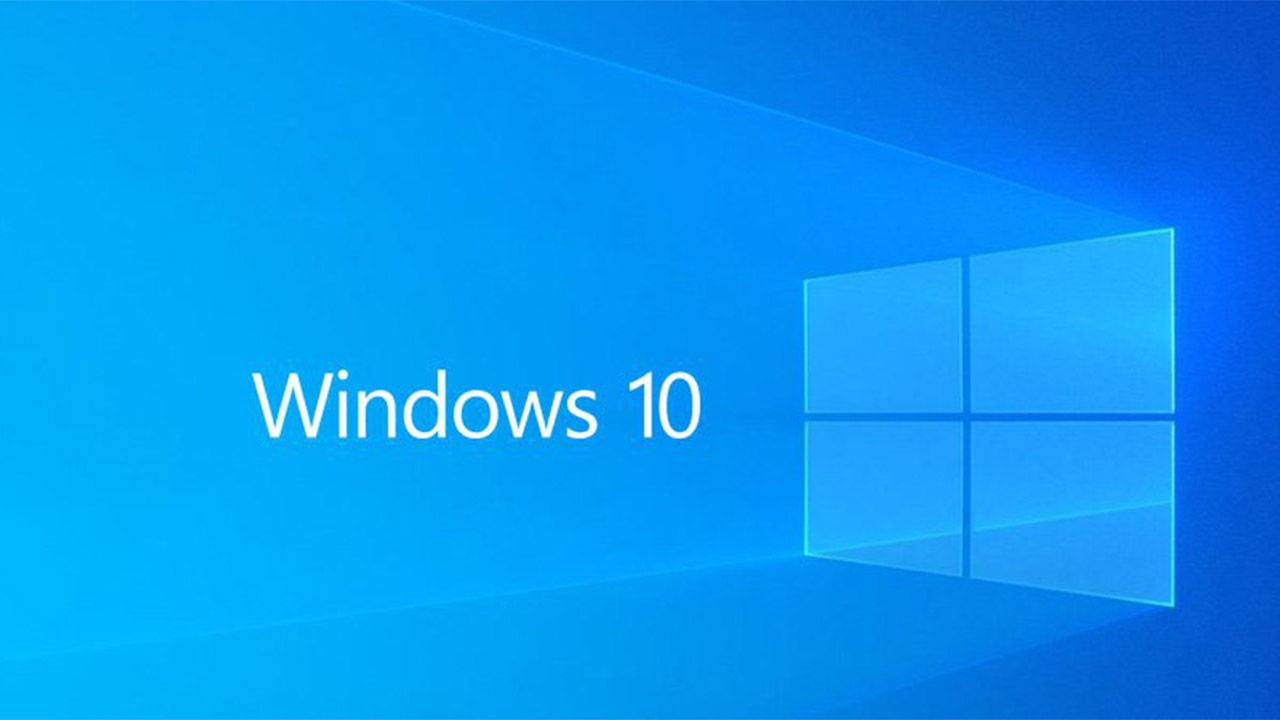

Recommended Comments
There are no comments to display.
Join the conversation
You can post now and register later. If you have an account, sign in now to post with your account.
Note: Your post will require moderator approval before it will be visible.