Windows 11 began rolling out generally almost a week ago (check out our review here), it is important to note that due to its staggered nature, the update may not be available to everyone just yet. While there are ways to skip the queue and download Windows 11 right now, it's important to know what to expect before you pull the trigger. That is exactly what we have been covering the OS in more detail in our ongoing Closer Look series for the past couple of months.
So far, we have taken a look at Search, Widgets, the Start menu, Snap Layouts and Snap Groups, the Taskbar, quick settings and notifications, Virtual Desktops, power and battery settings, default apps configurations, File Explorer, context menus, Teams integration, the updated Clock app in Windows 11, the Microsoft Store, and the Snipping Tool. Today, we'll be discussing the updated Paint app in Windows 11.
For the purpose of this hands-on, we'll be taking a look at the generally available Windows 11 build versus a publicly available and up-to-date Windows 10 (version 21H1 build 19043.1266).
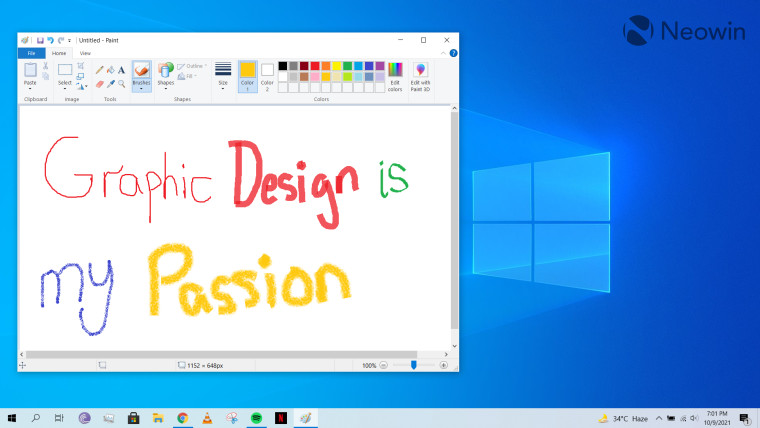
Paint has had a rather interesting history in Windows. Despite being a part of the OS for decades, Microsoft announced that it was being deprecated in 2017, and that the company wanted everyone to use Paint 3D. At that time, the Redmond tech giant was envisioning that consumers would be gravitating towards building 3D content and then visualizing and interacting with it Windows Mixed Reality. Of course, those plans never materialized in the way Microsoft expected, and we found out this year that it's actually Paint 3D that's getting the axe.
Moving to the actual Paint experience in Windows 10, we have a canvas where you can create content to your heart's content. The title bar has buttons for Save, Undo, Redo, and a drop-down that allows you to further customize the title bar and add more controls. There are three separate tabs below that for File, Home, and View. File allows you to interact with files in different ways such as creating new ones, saving, printing, setting as desktop background, and more. The Home tab is the default launch experience that you see in the screenshot above, it contains tools that you can leverage to draw. It also features the "Edit with Paint 3D" option (RIP). Finally, the View tab is where you can show or hide certain UI elements such as gridlines, status bars, zoom in and out, go full screen and more. The bottom bar of the Paint app shows you the current size of your canvas in pixels, as well as the zoom level.
Paint is something I have used occasionally since childhood for educational and entertainment purposes and I think I have just gotten so used to seeing it and utilizing it in its current state that I don't really have a lot to say about how it can be further improved. Arts and related content creation is not really my forte, so I'm not entirely sure from a functionality perspective about what other tools people would like to see in it. It's fine for most of my basic use-cases, but that doesn't necessarily mean that it's perfect.
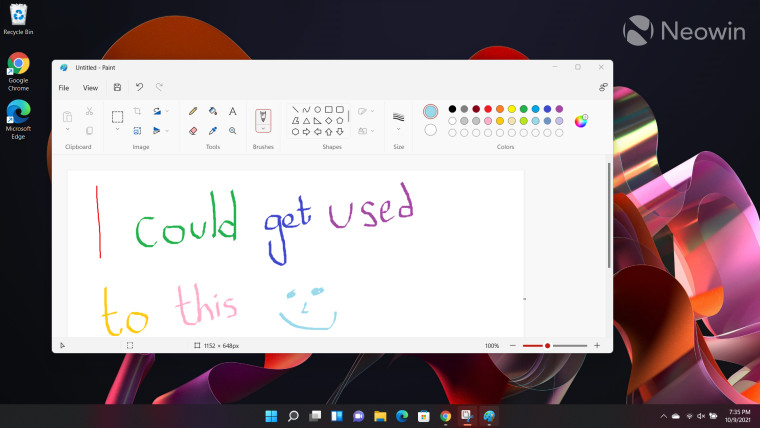
Coming over to the Paint experience in Windows 11, the first thing you'll unfortunately notice is that the app launches with a very visible stutter. At first, I thought that this was just an issue with my device and build, but I've found other people online complaining about the same. Essentially, the canvas sorts of launches with a black background, then the toolbar at the top loads the icons, and then the app is available in a usable state. Since this process takes over a second, it's a very jarring experience and just emphasizes my persistent complains that Microsoft is laser-focused on shipping software first and fixing it later. This just shouldn't be the experience you should have when interacting with a native pre-installed app. It's unacceptable.
Thankfully, it only gets better from here. You'll notice that the title bar and ribbon UI have been updated. Instead of having options to Save, Undo, and Redo in the title bar, these have been moved to the ribbon UI. All the icons have been updated and are now modernized and minimalistic. There are some accessibility improvements here and there too for pros (cough, cough) such as myself. When you click on the Brushes icon, it labels each brush by default instead of having you guess by looking at the icon. You'll notice a similar improvement in the Size tab where the size is not explicitly labeled in pixel values instead of just a visual representation. Some options like flip and rotate have been decoupled too. These are small but very useful enhancements, in this writer's opinion.
The tabs in the ribbon UI at the top have a rather interesting behavior modification too. This is because they are not tabs in Windows 11 too. File and View are both drop-downs now and show you the same options as the Windows 10 tabs when you hover them. The Home tab from Windows 10 is gone too as this is your default view, there are no tabs to to sift through in Windows 11, just a canvas, tools and dropdown menus. I like this approach as it means that you have potentially everything you might need on the same screen.
The "Settings" button in the File drop-down menu oddly opens what appears to be an "About Paint" dialog box, so that seems like a work in progress. Nothing surprising if you're familiar with Microsoft-Land.
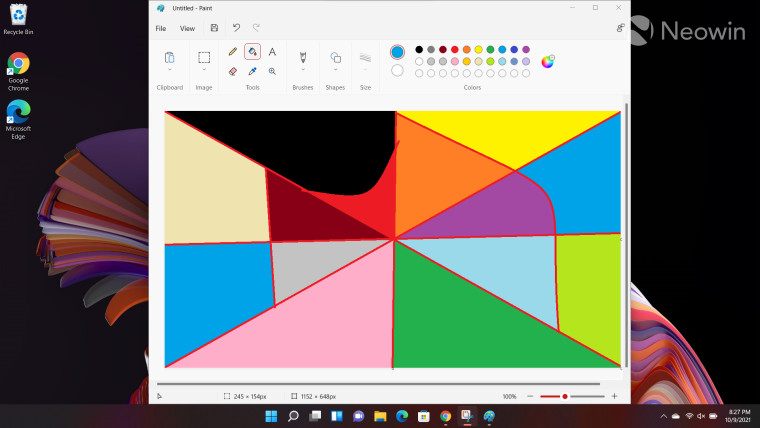
Overall, I really like the Paint revamp in Windows 11. The new icons are refreshing to see and the accessibility improvements are a welcome change, especially since they don't leave the onus on the user to understand what the icons mean. The transition from tabbed menus to drop-down menus ensures that you have all the possible options right on your fingertips. This has made the UI look very clean overall.
There seems to be no functionality removed, or none that I relied on, at least. The "Edit in Paint 3D" option is indeed missing, but as we discussed before, this is because Paint 3D is inching closer towards death and is not even pre-installed in Windows 11. You can still install it separately via the Microsoft Store but it will not integrate with Paint. I don't miss it at all.
Perhaps the only real complaint I have with Paint in Windows 11 then is it's poor launch performance. The stuttering launch is there each time you open Paint, it's not something that gets better with usage. This really needs to be fixed. Microsoft has also noted that Paint will be updated with a dark mode soon, but as it is right now, it's not a major missing capability, at least to me. Of course, people who prefer OS-wide consistency will be bothered by this, so I hope the theme becomes available sooner rather than later.
- scarabou
-

 1
1


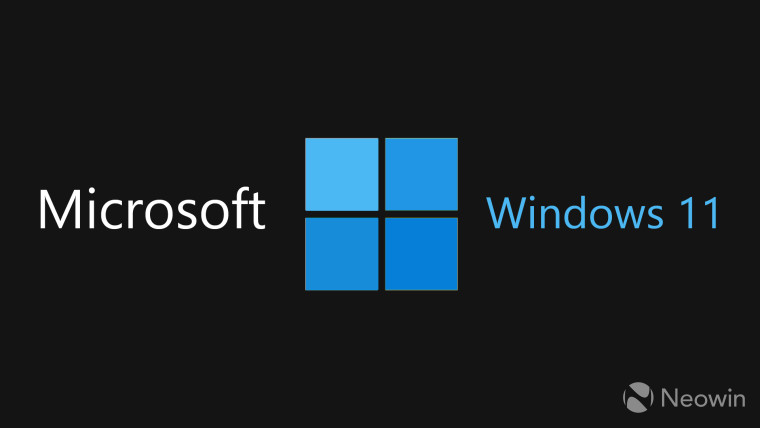
3175x175(CURRENT).thumb.jpg.b05acc060982b36f5891ba728e6d953c.jpg)
Recommended Comments
There are no comments to display.
Join the conversation
You can post now and register later. If you have an account, sign in now to post with your account.
Note: Your post will require moderator approval before it will be visible.