You can now block ads on Windows 11 and debloat your PC with the help of Clippy.
What you need to know
- Winpilot is a third-party tool that allows you to control settings on your PC.
- A recent update to the app places an emphasis on removing ads from Widows 11 and debloating PCs.
- The tool has a version of Clippy, the iconic assistant from older versions of Windows, to help navigate through the app.
Before the days of Microsoft Copilot, we had Clippy. The sometimes helpful, sometimes annoying assistant fell out of favor years ago but love for the paperclip has resurfaced of late (there's even a version of Clippy with ChatGPT). Now, Clippy is back to save you from ads within Windows 11 and help debloat your PC. Of course, Microsoft isn't behind Clippy fighting against Copilot and the rollout of ads in Windows 11. Instead, Clippy is part of a third-party tool called Winpilot.
Winpilot used to be called BloatyNosy, but its developer Belmin Hasanovic rebranded the tool recently. As spotted by Tom's Hardware, the latest version of Winpilot includes options to block ads in Windows 11 and debloat your PC. That update came shortly after another release that added support for Tiny11Builder. You can catch up on the last three releases and download the tool through Winpilot's GitHub page.
"Winpilots and Clippy (NeoClippy) have shifted their focus towards even stricter debloating and disabling of undesired Microsoft features aligning with the approach found in the Windows 11 OOBE," reads the release notes for Winpilot version 2024.5.7.
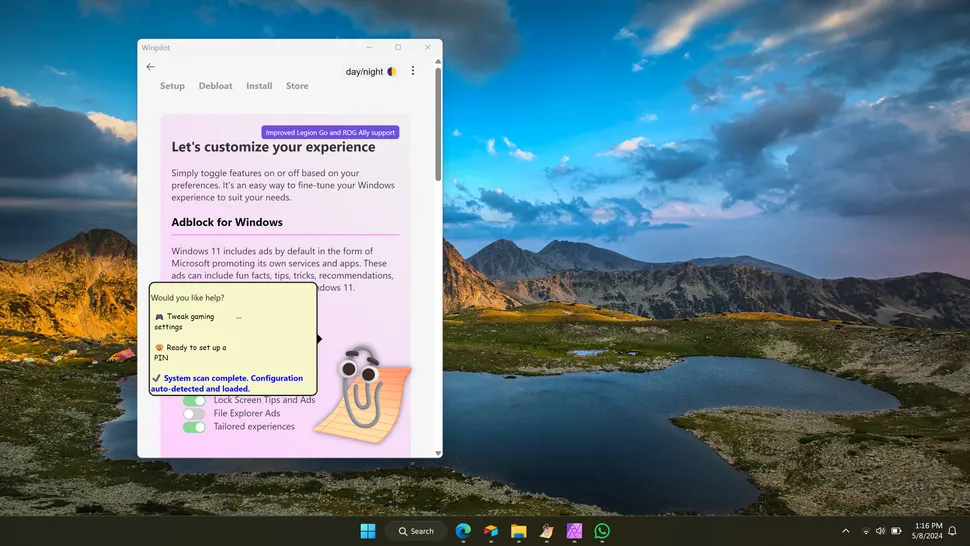
Winpilot includes options to disable ads on Windows 11 and tweak privacy settings on your PC. (Image credit: Future)
Many of the options related to turning off ads are already available through Windows 11 and the Settings app, but Winpilot brings them all into one place. Microsoft makes you jump between different settings menus and sections to disable ads throughout different parts of the operating system.
I understand Microsoft's logic in having settings in respective sections, such as taskbar experiences being in the taskbar section of the Settings app. But the fact that we have to have an entire guide on how to disable annoying ads in Windows 11 illustrates how widespread ads are and how tedious it can be to turn them all off. Winpilot's new ad-focused features show a demand for removing ads from Windows 11 as well.
Ads in Windows 11
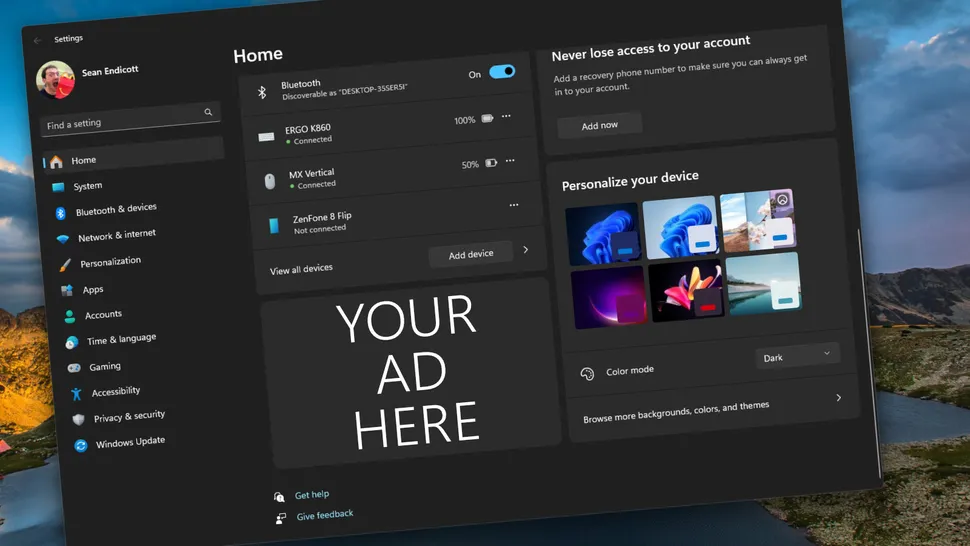
Microsoft is testing several new ways to add ads to Windows 11. (Image credit: Future)
Windows has featured some promotional content for several years, but the ad problem has gotten worse lately. Microsoft is becoming increasingly aggressive with its ads, including the addition of ads in the Recommended section of the Start menu. The tech giant is also testing an ad for Game Pass within the Settings app.
There aren't any signs of Microsoft slowing down or stopping its rollout of ads to Windows 11 either. If anything, Microsoft will integrate more ads and promotional content into its operating system, at least based on what's in testing with Insiders.
It's all rather embarrassing, but Microsoft's higher-ups don't seem ashamed to make Windows a billboard. If it makes you feel any better, I know several Microsoft employees are unhappy with the number of ads in Windows 11. Perhaps Hasanovic using the infamous Clippy to highlight the ad issue will turn a few more heads in Redmond.
You're welcome


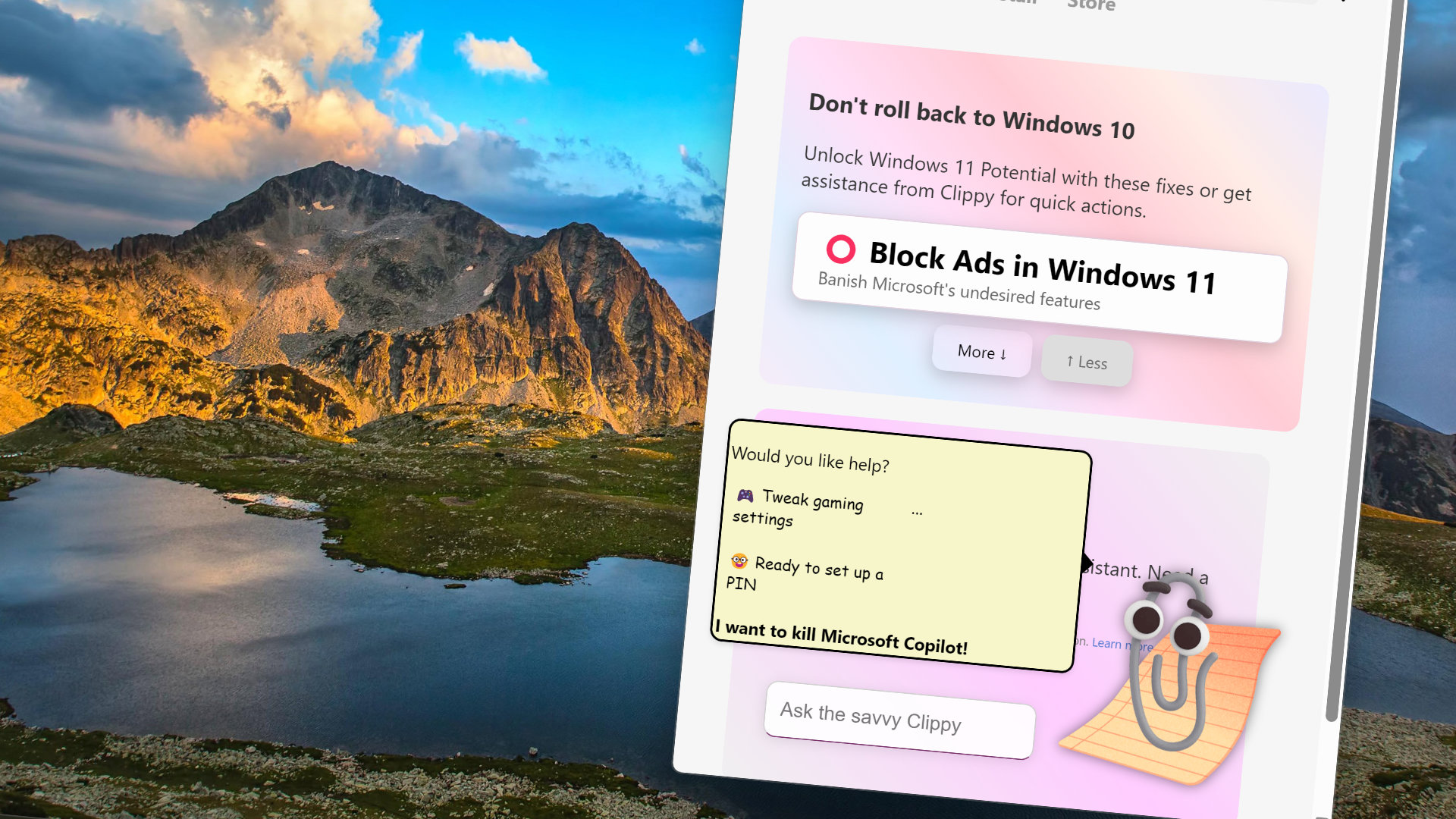
3175x175(CURRENT).thumb.jpg.b05acc060982b36f5891ba728e6d953c.jpg)
Recommended Comments
There are no comments to display.
Join the conversation
You can post now and register later. If you have an account, sign in now to post with your account.
Note: Your post will require moderator approval before it will be visible.