Looking for an honest AIDA64 Extreme review? If you need an in-depth analysis of your computer, you’ve probably heard of this tool. It allows you to check system parameters and manage the Settings, drivers, services, and processes in the system.
Here’s all you need to know about its features, pricing, support, ease of use, and more.
AIDA64 Features
Let’s look at its main functions in depth:
1. Computer Analysis
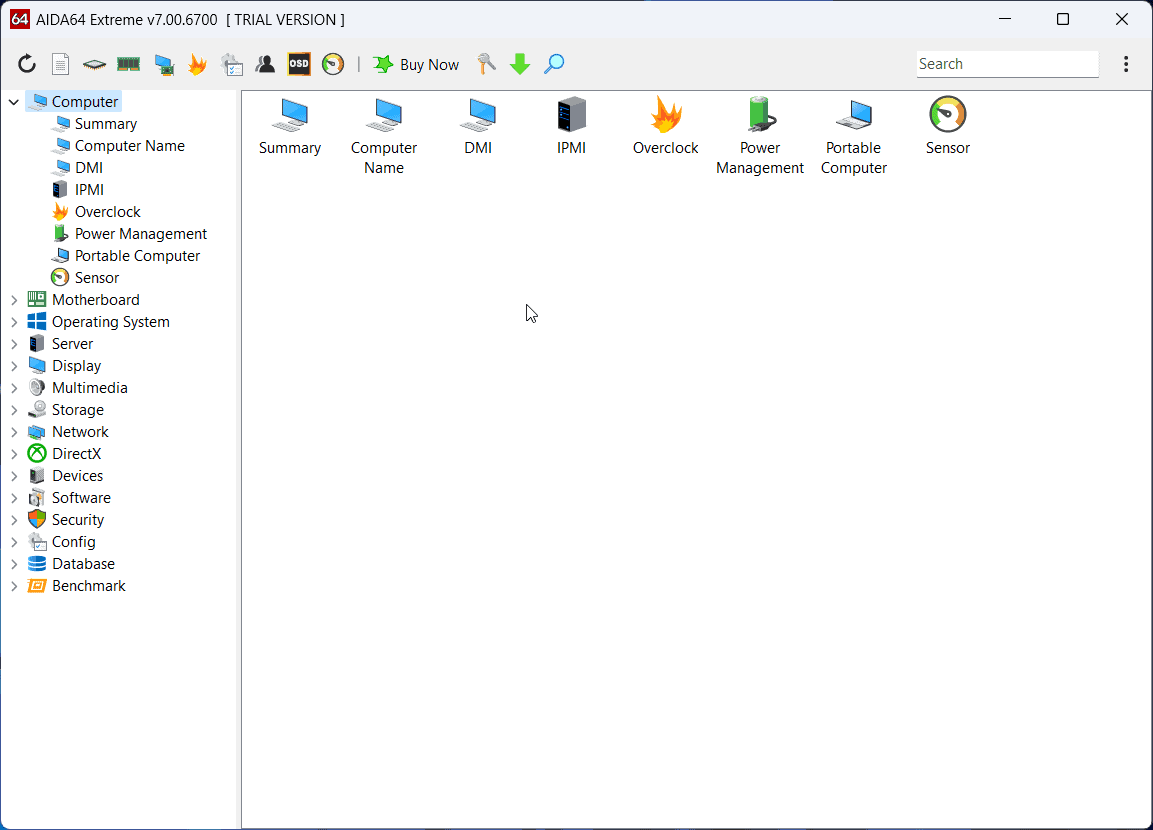
The AIDA64 Extreme tool analyzes your computer and covers the DMI, IPMI, Overclock, Power Management, and Sensors. While information about the system is also available in Windows Settings, it’s often insufficient.
This tool presents an in-depth analysis of every component of your system. For example, it gives every detail of every cache component while the System information window only mentions the number of caches.
2. Motherboard Analysis
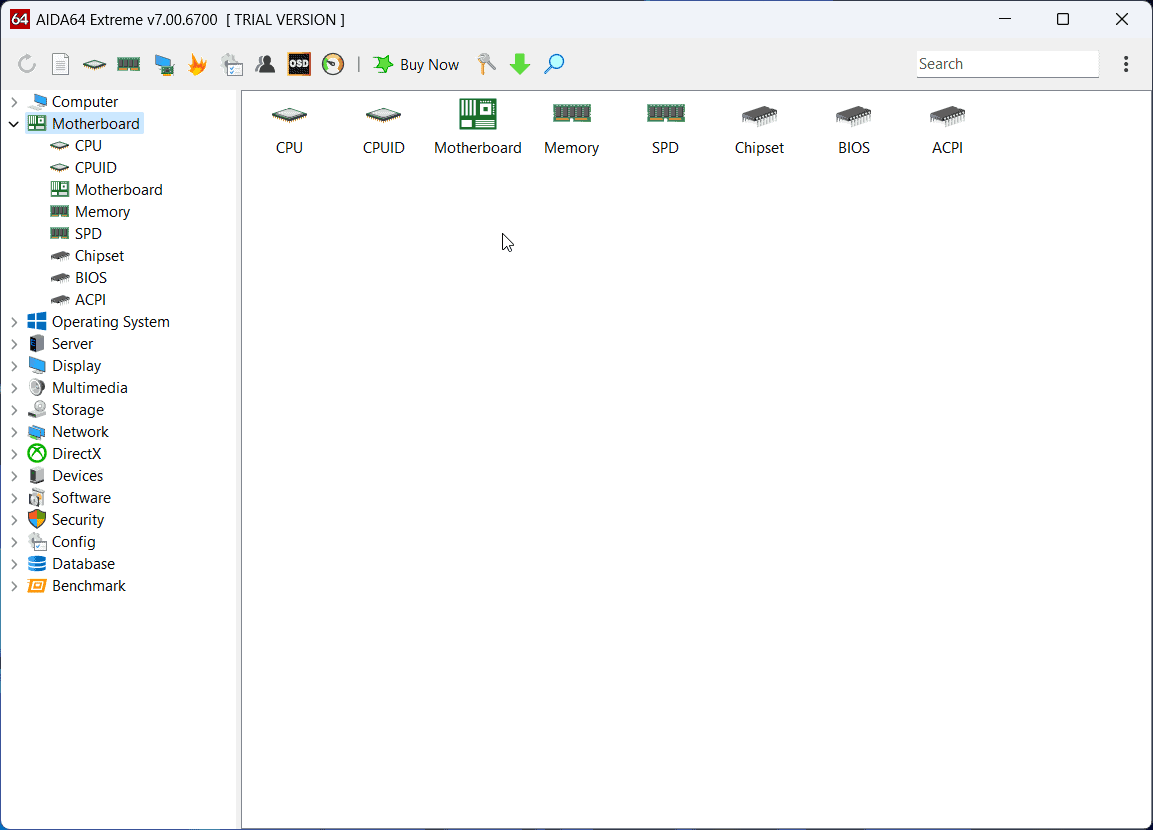
This section explains the details of components that are either a part of the motherboard or critically attached to it. It covers the CPU, CPUID, Motherboard, Memory, SPD, Chipset, BiOS, and ACPI. Interestingly, you won’t have to reboot the system to know the status of Secure Boot, UEFI Boot, BiOS update date, etc.
3. Operating System
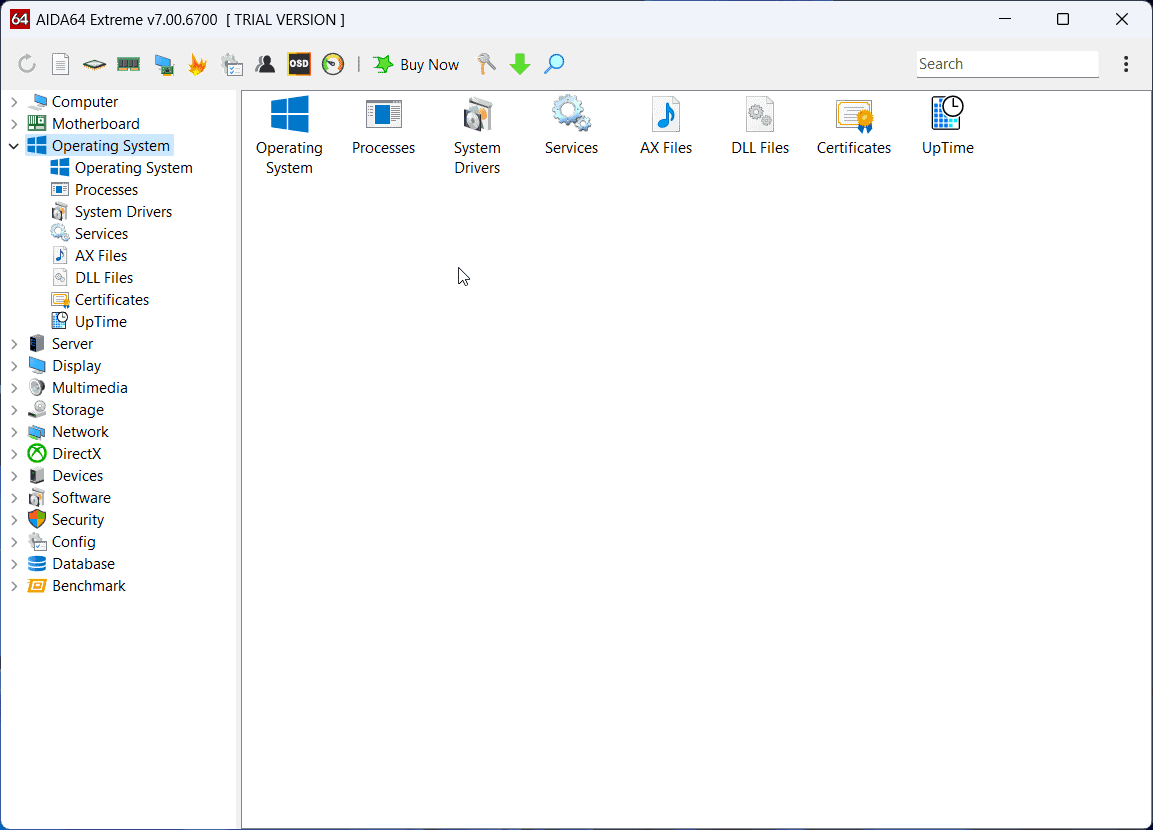
The Operating System analysis has the Service Manager, Device Manager, Task Manager, and other processes all at the same place. The advantage is that you have all of them at the same interface. While testing the tool, I was able to control the processes, drivers, and services easily.
4. Server
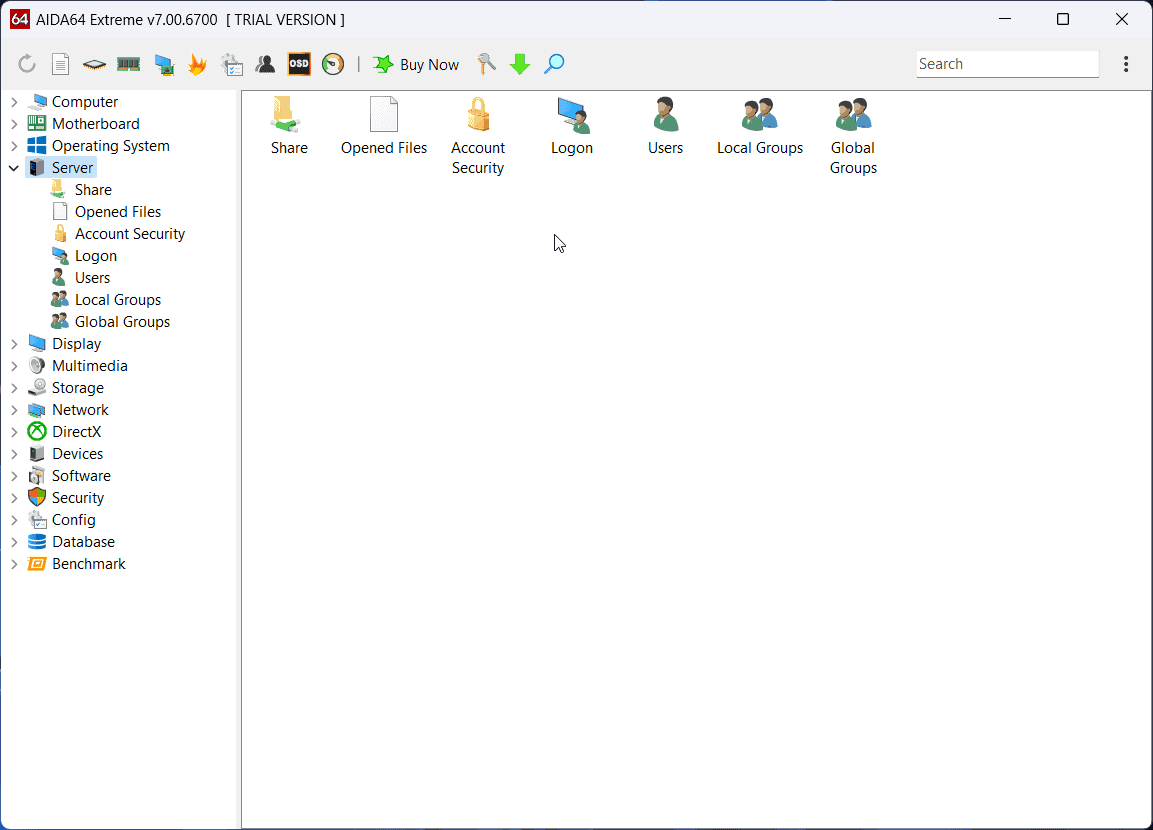
This tool remotely manages server systems. It has the local group policy editor and accounts panel integrated into the app. You can share files, and manage logins, accounts, Server policies, Global groups, and Users through the Server panel.
5. Display
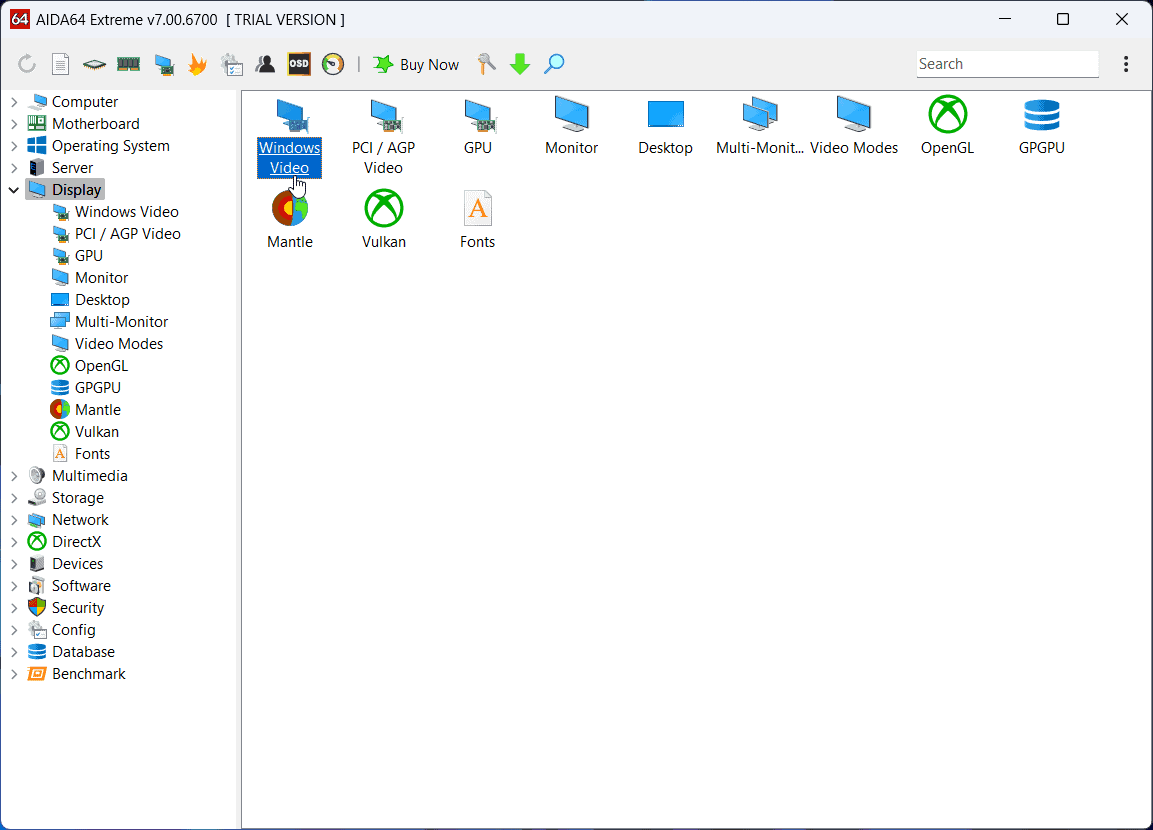
The Display section is an excellent option for analyzing display-related components and managing the graphics. It displays information for the GPU, Windows video, and Monitor.
If you have OpenGL, Vulkan, Mantal, or any other app installed on your system, you can conveniently control it from the panel. You can also manage and add fonts from the application.
6. Multimedia
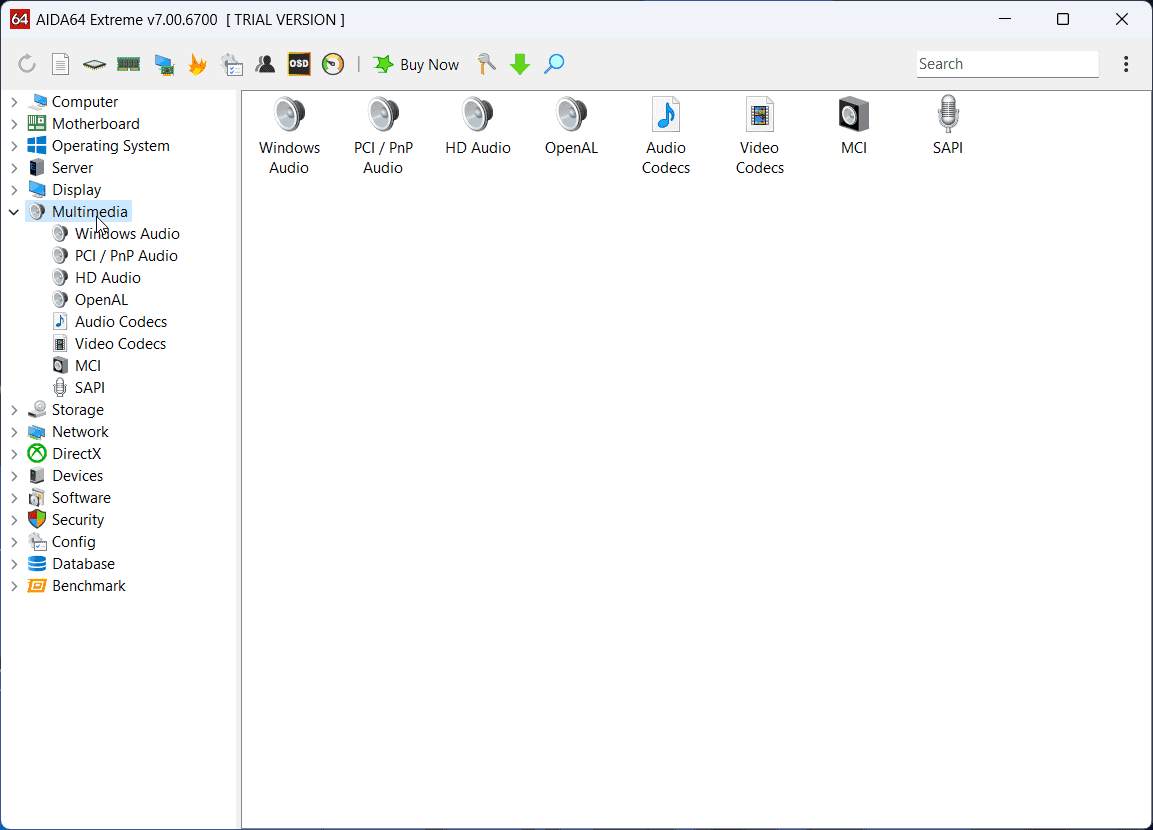
The Multimedia section analyzes the system audio and video. It also lists the Audio and Video codecs and has an additional section for HD Audio.
Other than this, the software controls PCI/PnP audio. Lastly, it reviews and fixes DLL files associated with the multimedia.
7. Storage
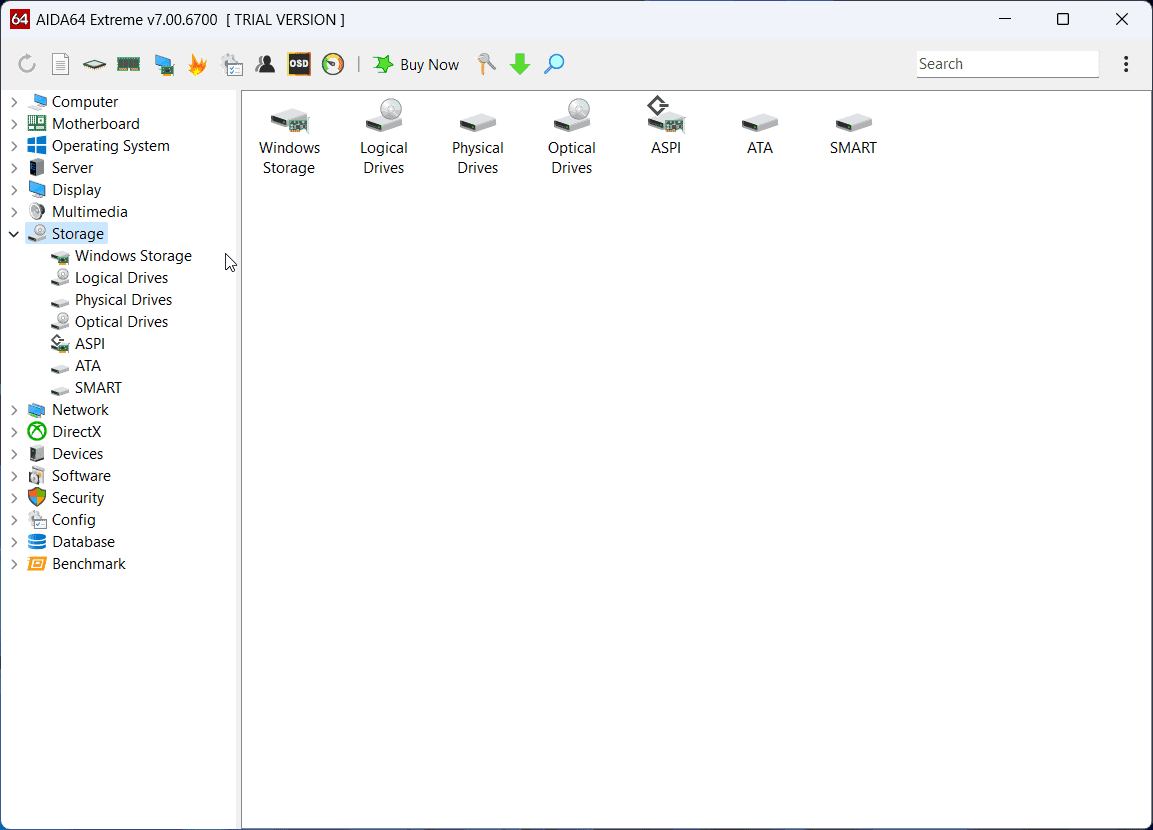
When I need to check the storage in my system, I usually hop onto the This PC section. However, to read the details of each drive, I need to open its properties individually.
With the AIDA64 Extreme app, I can check all the information related to the drives and storage in one panel. The details are displayed in a tabular form. It covers everything, including external drives.
8. Network
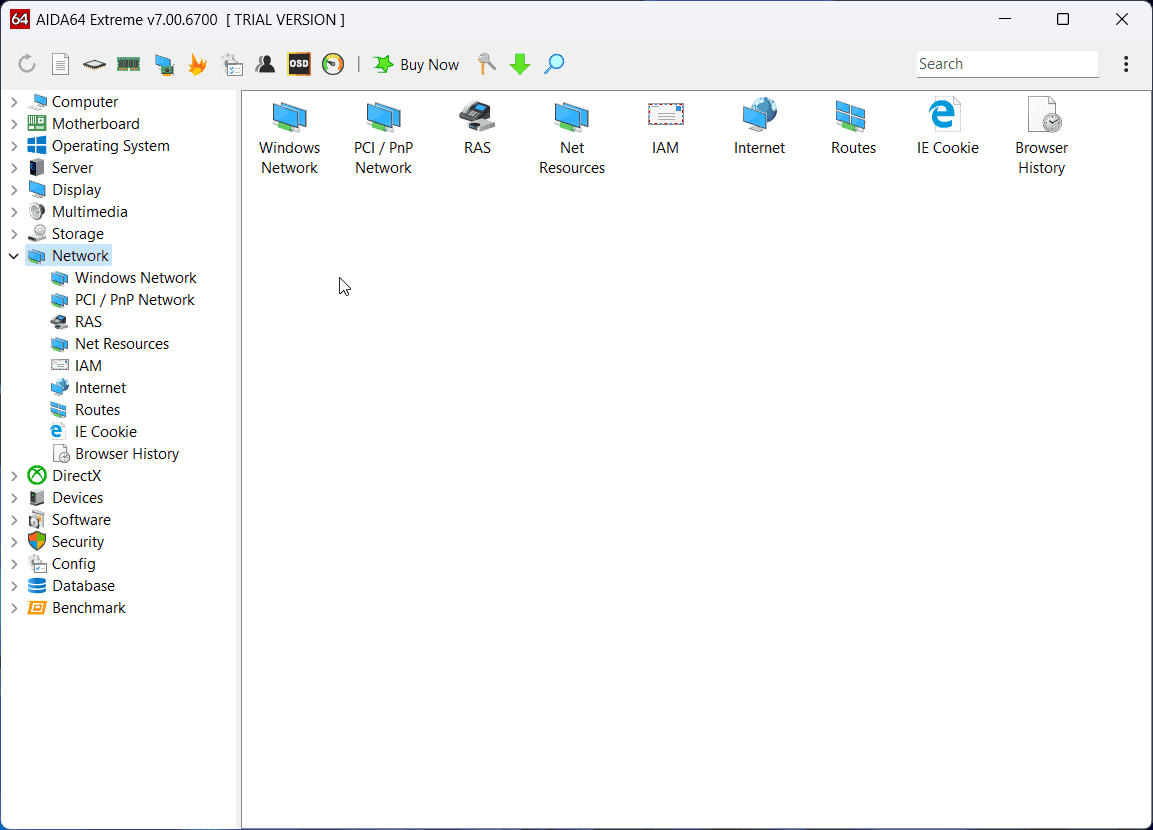
The Network section for AIDA64 Extreme is similar to the default Network & Internet Settings. It allows you to check the status of the Wireless Adapter, Bluetooth, VPN, and Proxy.
You can alter the Internet settings and the default page for Microsoft Edge. Other than this, you can route the IP addresses.
9. DirectX

The DirectX menu manages the DirectX files, audio, and video. The interesting part is that you can check or uncheck DirectX fields to enable or disable certain properties.
10. Devices
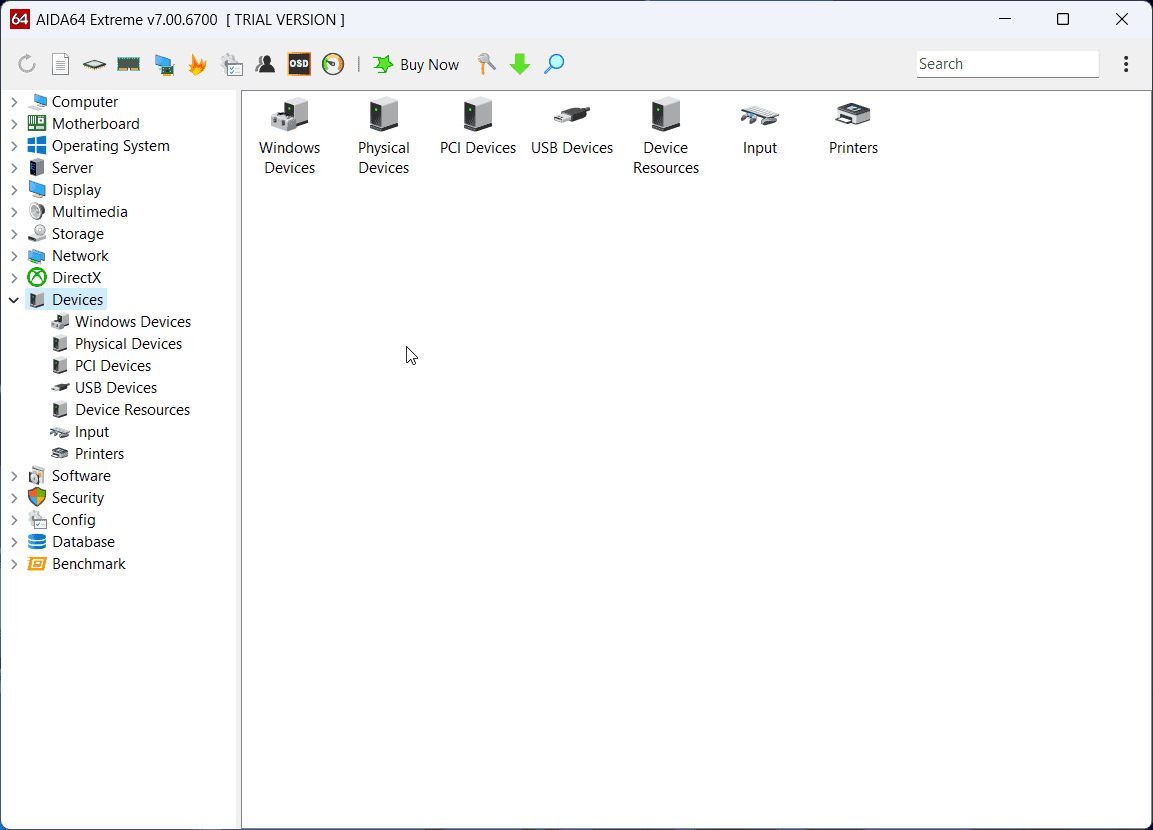
The Devices section can update and uninstall system drivers and other external devices. It checks Windows, Physical, PCI, USB, Device resources, Input, and Printers.
11. Software
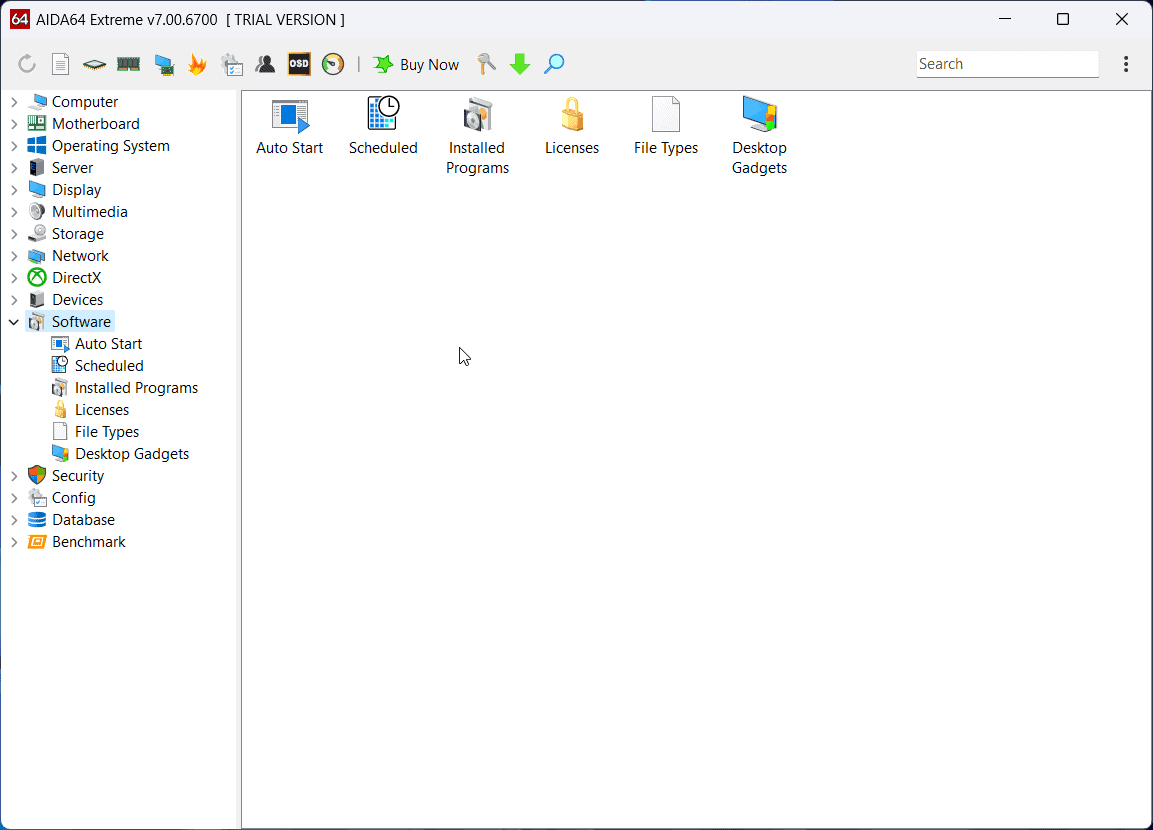
The Software section allows you to control applications. It’s similar to the Programs and Features menu on your Windows OS. You can control the AutoStart programs, Scheduled applications, and also uninstall programs with one click.
Furthermore, you can hop on to this panel to verify software licenses and change the default types of files associated with the applications.
12. Security
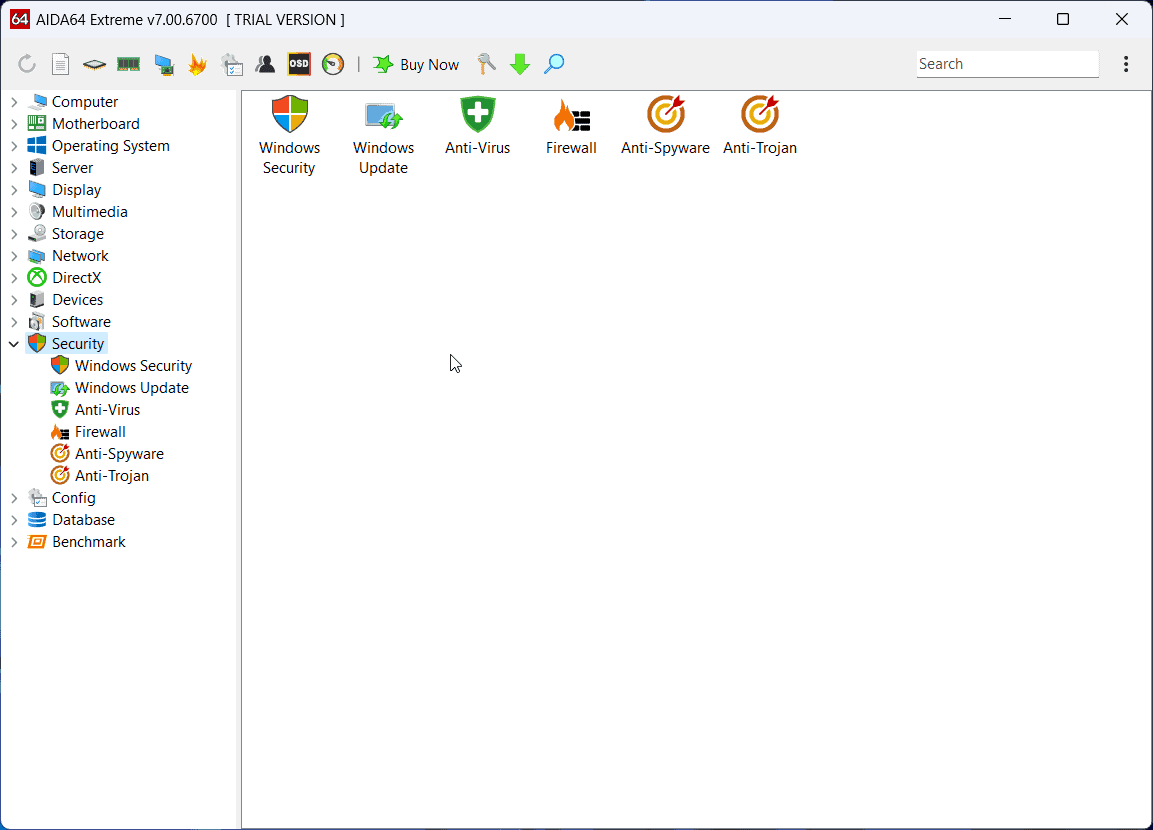
The Security Menu manages Windows Security, Windows Update, external anti-virus, external Firewall, Anti-spyware, and Anti-trojan software products. It works with both internal and third-party security systems. The advantage is that you have all the options in the same panel.
13. Config
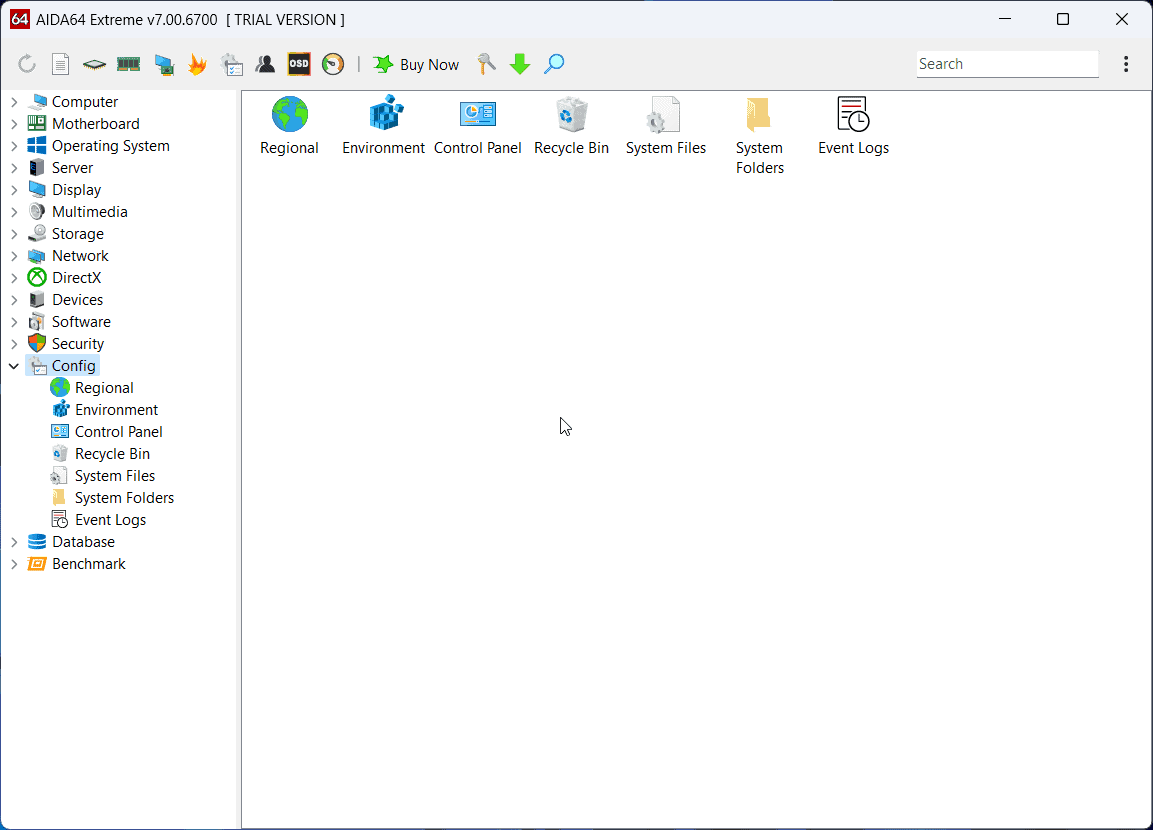
This menu deals with the items related to System Configuration. This includes the Control Panel, Recycle Bin, System Files, System Folders, and Event Logs.
14. Database
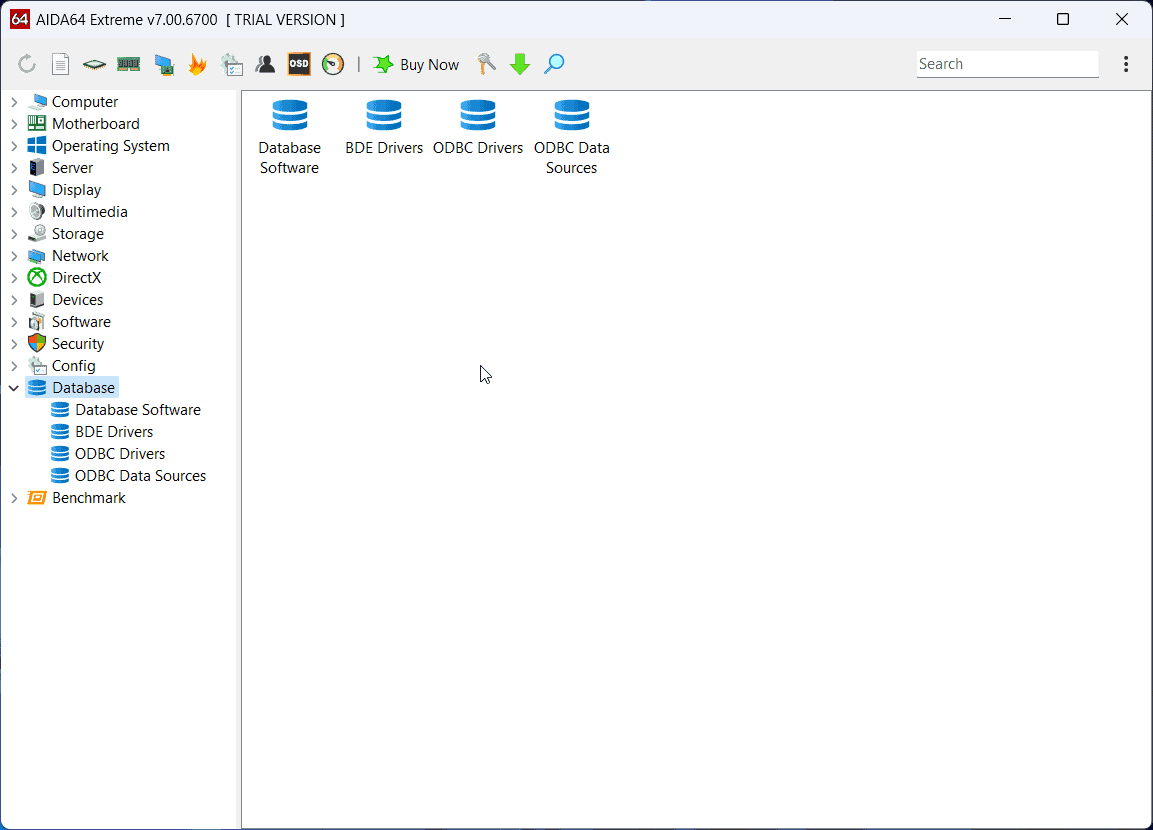
There are a lot of ODBC database files in the system. You can manage them with ease thanks to this app.
15. Benchmark
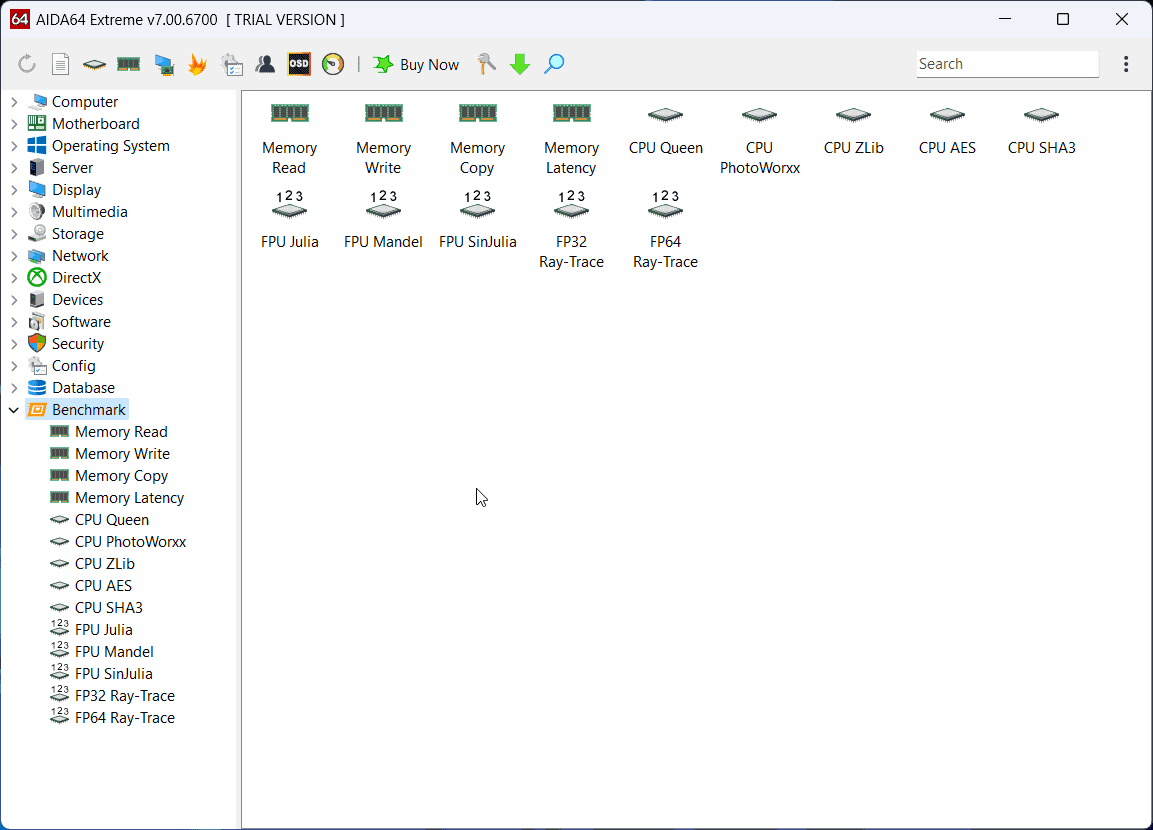
The Benchmark section mentions the traits of different versions of processors. You can use this information to compare your processor with the other options.
Support
When I clicked on the support link, it redirected me to an online forum. The forum is moderately active and is managed by a staff of 4 moderators. You’ll get a reply in an hour or 2 if the topic is relevant.
I suggest you check through other answers in the forum for quicker resolution.
AIDA64 Pricing
AIDA64 offers a 30-day free trial. You can use all the features of the app during this period. Best of all, it won’t ask for your credit card.
To continue using it, you’ll have to subscribe:
- Full version price: $59.95 per year
- Extra year (2-year price): $89.93 per year
- Student discount: $41.96 per year
To get the discount, you’ll need to upload your student ID card.
AIDA64 Review – Verdict
Overall, AIDA64 Extreme allows easier access to all systems in the computer. I strongly recommend using this software for gaming and other high-end PCs.
While the generous free trial is nice, the full version is on the expensive side.
Did you try this software? If yes, then please let me know your opinion in the comment section below. Hopefully, this AIDA64 Extreme review will help you reach an informed decision.


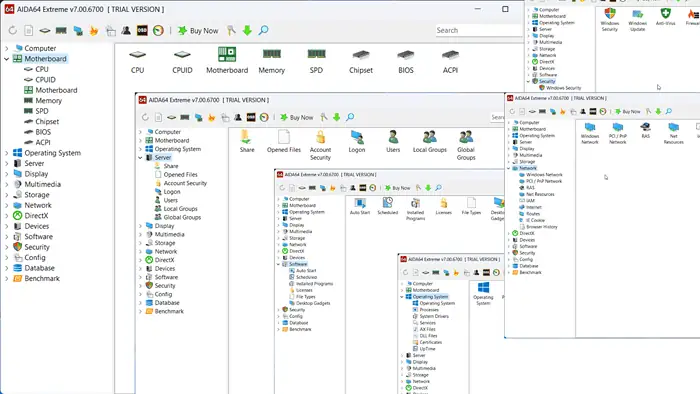
3175x175(CURRENT).thumb.jpg.b05acc060982b36f5891ba728e6d953c.jpg)
Recommended Comments
Join the conversation
You can post now and register later. If you have an account, sign in now to post with your account.
Note: Your post will require moderator approval before it will be visible.