Microsoft changed the context menu in File Explorer when it launched the Windows 11 operating system. File Explorer has two context menus in Windows 11: the new compact menu opens first when users right-click on files or folders in the file manager.
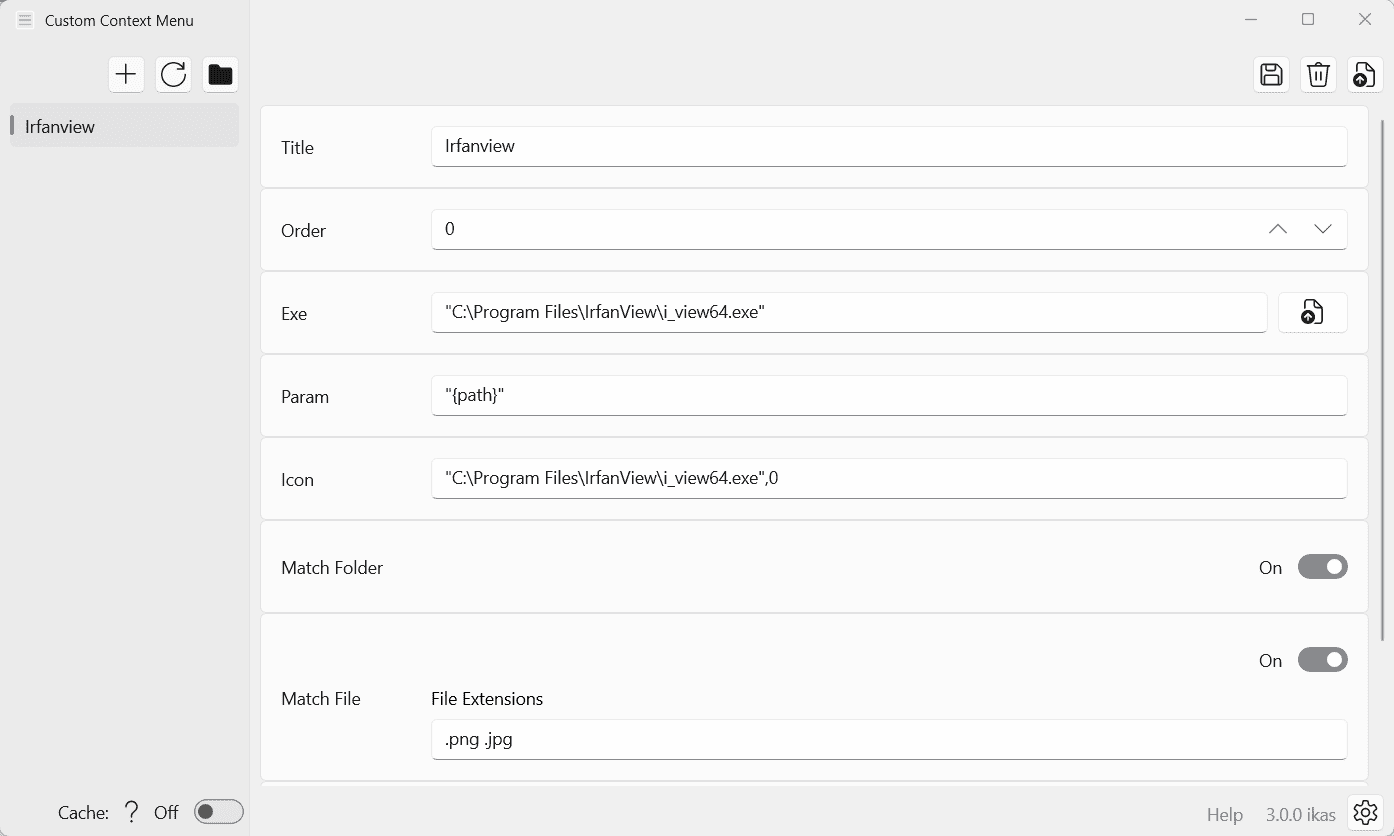
The classic context menu can be opened from that new menu, or by using shortcuts. There is also an option to restore the classic context menu in Windows 11's File Explorer, so that it opens by default.
Programs may add their entries to the new context menu, but they need to have the right programming to do so.
Windows 11 users may use the Windows app Custom Context Menu to add their custom entries to the File Explorer context menu in Windows 11. The open source program is available as a Microsoft Store application or on GitHub.
The open source application is easy to use, but it still requires some explanation. You may use it to create as many root entries as needed in the File Explorer context menu. Programs and scripts may be added to these then. You could add one entry for media, another for programming files, and a third for image and photo editing tasks.
Each entry has the following configuration options:
- Title -- the name that is displayed in File Explorer.
- Order -- the order of the item in the menu.
- Exe -- the path to the executable file.
- Param -- execution parameters.
- Icon -- the program icon.
- Match Folder -- execute on folder selections.
- Match File -- all file extensions that the item supports. Multiple entries can be added by separating them with a Space-character, e.g., .png .jpg.
- Multi Files -- support running items when multiple files are selected.
One context menu root entry is set by default. A click on the settings icon displays options to change the name of the root entry and to create new root entries. Changes need to be saved before they become available.
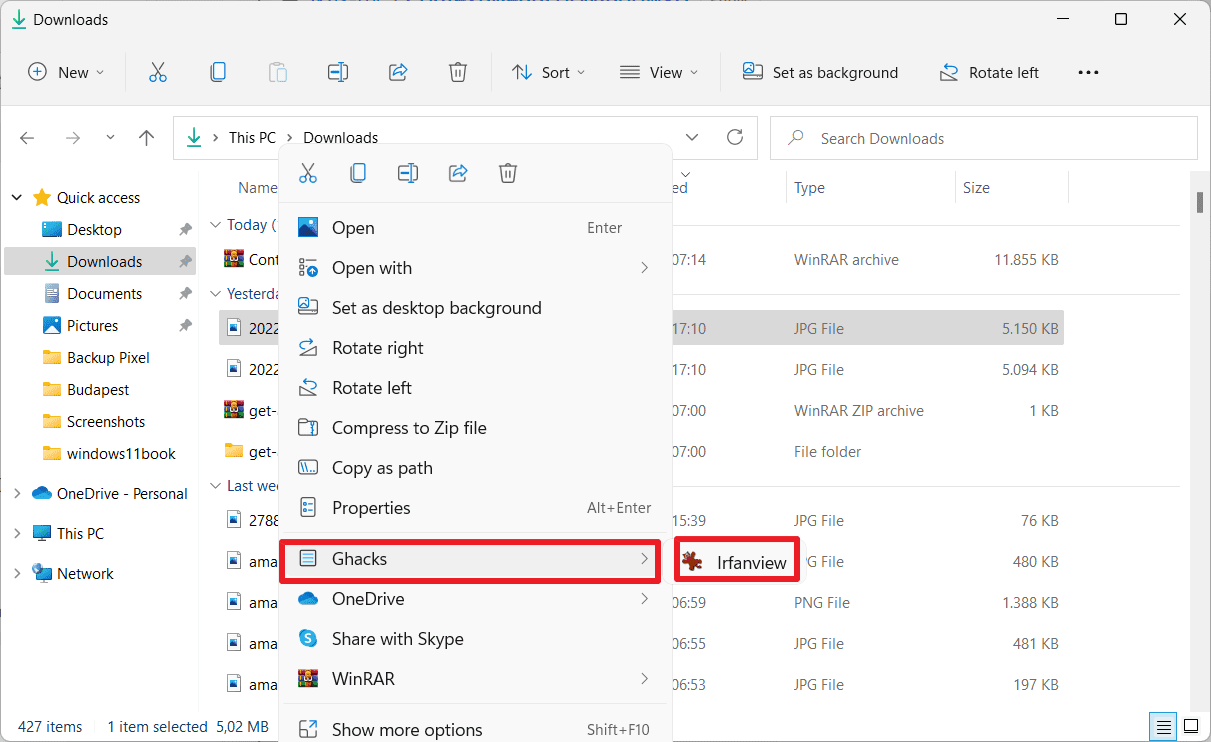
It is necessary to restart the explorer.exe process, restart the system, or sign out and in again to display the changes. Data is stored in a JSON file.
Closing Words
Windows 11 users who want to add new context menu entries to the new right-click Explorer menu may use Custom Context Menu to do so. The app is free and open source. The Store version has a price tag of $0.99, but an unlimited trial. Users who like the app may support the developer by making a purchase in the Store.
Now You: what is your take on the new context menu in Windows 11? (via Deskmodder)
Add Custom Context Menu items to Windows 11's File Explorer menu
- flash13
-

 1
1


:format(webp)/cdn.vox-cdn.com/uploads/chorus_image/image/70602936/tabsfilexplorer.0.jpg)
3175x175(CURRENT).thumb.jpg.b05acc060982b36f5891ba728e6d953c.jpg)
Recommended Comments
There are no comments to display.
Join the conversation
You can post now and register later. If you have an account, sign in now to post with your account.
Note: Your post will require moderator approval before it will be visible.