Windows 10 and 11 users who sign in with Windows Hello using either facial recognition or their fingerprint, may receive a fullscreen prompt instead of the desktop when they do so.
The fullscreen prompt displays the message "Choose if you want to keep signing in with your face or fingerprint" and gives users the options "yes, sign in with my face or fingerprint" or "no, change how I sign in".
Here are two screenshots of the two fullscreen prompts. The first screenshot shows the Windwos 11 prompt, the second the prompt on Windows 10 devices.
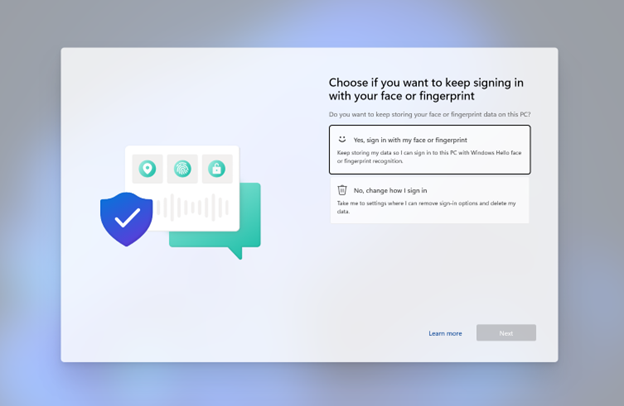
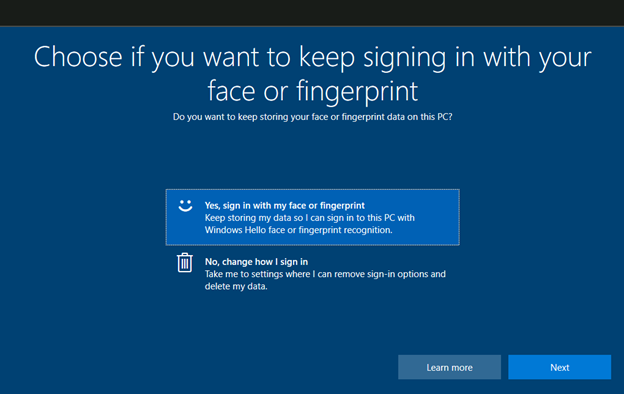
Windows 10 or 11 users who select "Yes, sign in with my face or fingerprint" and then Next are returned to the Windows desktop. They agreed to continue signing in with biometric authentication.
Windows users who select "No, change how I sign in" and then Next are taken to the Settings application where they may change sign-in preferences.
Microsoft notes that Windows 10 and 11 users will see the fullscreen prompt in two cases:
- When they have not signed-in to the Windows device in over 365 days using Windows Hello with either fingerprint or face recognition, and have installed the June 13, 2023 cumulative update or later.
- When the device was upgraded to a later version of Windows 10 or Windows 11 recently.
The second case refers to upgrades from an earlier version of Windows 10 or 11, e.g. Windows 10 version 21H2, to a later version, e.g., Windows 10 version 22H2. It seems the more likely case, considering that the other case requires that users have not signed in to the device in a year using Windows Hello.
Microsoft does not explain why it made the decision to implement the fullscreen prompt in Windows 10 or 11 devices. Is it a refresher to let users know that they may choose different sign-in options? The motivation for designing the prompt is not revealed.
Windows 10 and 11 users may open the Settings application via Start > Settings, and go to Accounts > Sign-In Options to configure Windows Hello and other authentication methods and preferences.
The option to sign-in automatically to Windows is also available.
Now You: how do you sign-in to your systems? (via Deskmodder)



3175x175(CURRENT).thumb.jpg.b05acc060982b36f5891ba728e6d953c.jpg)
Recommended Comments
There are no comments to display.
Join the conversation
You can post now and register later. If you have an account, sign in now to post with your account.
Note: Your post will require moderator approval before it will be visible.