From stopping autoplay videos in their tracks to reducing the system burden on your PC, there’s plenty to love about this browser.
Chrome may be the most used browser, but it isn’t necessarily the best one out there. Alternatives exist that could better meet your needs.
One such option is Firefox. It’s a rare browser not based on Chromium, the project that powers Chrome, unlike other rivals like Edge or Opera. It’s also backed by a team with a long, storied history in browser development and a deep interest in online privacy. As a result, using Firefox can boost your PC’s performance, better protect you on the web, and also make life more convenient, too. You’ll find it offers built-in features that don’t exist in Chrome or otherwise require third-party add-ons.
Just like we’ve recently done with Vivaldi, the enthusiast’s browser, we’ve highlighted the top 8 reasons to quit Chrome and make the switch to Firefox. Let’s dig in.
Automatic blocking of autoplay videos

IGN’s embedded videos automatically play by default (albeit with no audio on). Firefox can stop this behavior cold.
Many websites have videos and other media that automatically play when you load the page. But not all automatically mute the audio, despite near-universal hatred for having sudden noise blaring in the background. Autoplay video can eat bandwidth unnecessarily when you’re on a connection with limited data.
In Chrome, if you want to block sites that go hard with autoplay, you need to find and install a third-party extension. Firefox, on the other hand, keeps tabs in hand by default. Out of the box, audio is muted, and for YouTube, autoplay for both audio and video are blocked. And blocking autoplay video across the web by default is a easy, fast change in Firefox’s settings.
Speedier website browsing
A fresh installation of Firefox automatically blocks trackers that can make browsing feel slow. The more scripts that must load as part of a website, the more you’ll feel them. Even if they’re running invisibly in the background, they’re still there. Keep them from running and your web surfing should feel much snappier.
Firefox also stops cryptominers from accessing your device, aka cryptojacking—it’s when a website allows malicious code to use your computer to mine for cryptocurrency. Indirectly, this protective feature helps with browsing speed too. If your system resources get tied up by a cryptominer accessing your device, your PC will feel sluggish, including when you’re browsing online.
Lighter on system resources
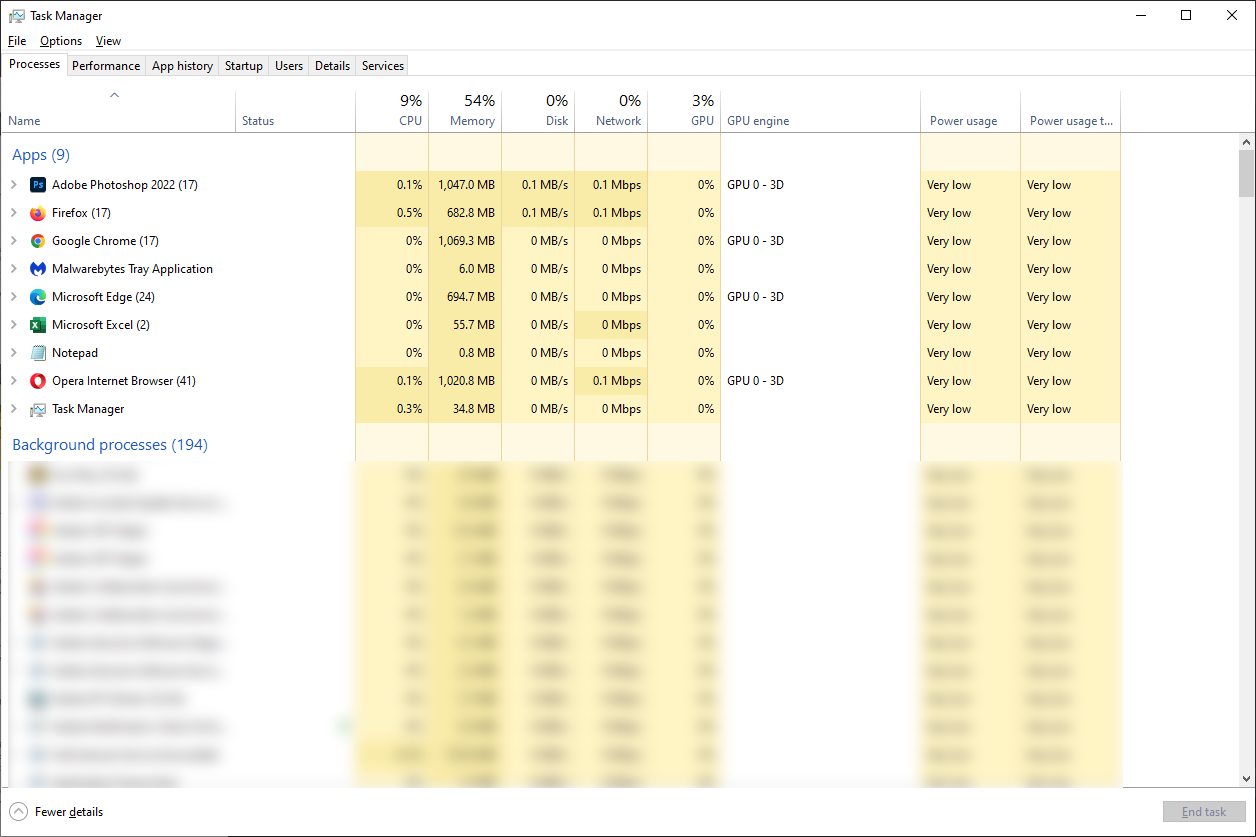
At the time of this screenshot, Firefox had 3x the number of tabs open as Chrome (39 vs 13), with a greater variety of website types.
Chrome has a reputation for hogging system resources—namely RAM, but sometimes it also hits your CPU harder than expected, too. Google has taken steps to curtail these problems, but Firefox hasn’t had the same issues with regular memory leaks. It also generally goes light on system resources. Even when you begin piling on tabs and windows, browsing sessions don’t slow down.
That said, Firefox can occasionally suffer from memory bloat as well, if you like to leave many tabs open for days. But you can quickly fix that problem by using Firefox’s Task Manager to nuke and then bring back a tab gone amok. Or, if you have the browser set to remember your browsing history, closing the app entirely and reopening it. (Your tabs should be automatically restored.) You don’t need to reboot your whole system.
Mobile extensions
Tired of annoying ads while browsing online with your smartphone? Android users are in luck. Just like on desktop, you can install browser extensions in the mobile version of Firefox. While you’re limited to 17 add-ons to choose from, they cover the major bases for improving web surfing and security. You’ll find recognizable options like uBlock Origin (ad-blocking), NoScript (control over JavaScript), HTTPS Everywhere (forces secure website connections where available), and more. Installing even just an ad-blocker makes for a smoother experience—no more accidental tapping on pop-ups, ads, or sponsored links you definitely didn’t want to visit.
Equally easy sync across all devices

You don’t have to give up seamless syncing across devices if you switch to Firefox.
Part of Chrome’s appeal is the seamless nature of Google’s ecosystem—accessing your bookmarks and syncing open tabs across devices is simple. But that feature doesn’t need to be a reason to stay with Chrome. Firefox also allows you to browse the web with ease across devices, too.
It’s as platform agnostic as Chrome, so you can bounce between Windows, Linux, Mac, Android, and iOS with no issues. Create a Firefox Sync account, and your browsing history, bookmarks, tabs, saved passwords, and more will follow you to whichever devices you log into. You’ll also be able to use additional privacy and security-oriented services like Firefox Relay (email masking) and Firefox Monitor (data breach monitoring) from the same single account.
Deeper safeguards for privacy
Beyond automatically keeping third-party cookies and trackers from gathering data about your browsing habits, Firefox also blocks fingerprinting, a more insidious method of monitoring people across the web. A digital fingerprint collates information about your PC’s hardware, software (like your operating system and browser), add-ons, preferences, and sometimes more like themes and customizations. The tracking of a fingerprint can take place over months or even longer, meaning whoever looks at the data can form a clear picture of your private life and habits. Think of it as a more invasive form of someone stalking you via public Instagram and other social media accounts—but instead, they’re learning information you haven’t chosen to share publicly. Maybe not even with your closest friends and family.
Firefox also allows users to enable DNS-over-HTTPS (DoH). Normally when you enter a URL (e.g., https://www.pcworld.com) into your address bar and hit enter, the lookup of the IP address that the domain name resolves to is done over plain text. Meaning, anyone on your network can see what sites you’re accessing. But if you force the process to happen over an encrypted server, you thwart any such attempts at nosiness.
Reader mode

Reader mode isn’t perfect with spacing out text from sidebars and breakouts from the main text, but it’s not too difficult to parse through. Generally, the view is an improvement on the myriad elements on a webpage.
Sometimes you just want to read the article on a website, not wade through pop-ups, video embeds, advertisements, and whatever else the site owner slaps on the page to keep the lights on (ahem). Having all the extras on the page can really slow down your ability to scroll through.
You can reduce the visual distractions with extensions that strip away ads, block scripts, and more, but Firefox gives you a one-click option to do away with clutter on a page: Reader Mode. Click on an icon in the address bar and you get a clean, pared down view that shows just the text in a large, legible font and the images that go with the story. You can zip through the text so much faster.
In fairness, Chrome has offered a reader mode before, but the development team can’t seem to make up its mind whether or not to keep it. Some builds of Chrome let you enable it, others don’t. After Mozilla implemented this feature in Firefox years ago, it’s been here to stay.
Open-source code
Ask current Firefox users why they switched, and you’ll often hear “It’s not Chrome.”
What makes Chrome so bad, you ask? The big issue for most is having all of your data locked to a company that makes its money through advertising. (Recall the saying that if a service is free, you’re the product.) That’s a large privacy concern.
But beyond that, it’s harder for the community to vet the security of Chrome, too. Despite being built on an open-source project (Chromium), the official Chrome browser mixes in Google’s proprietary spin on that code and keeps the final results under wraps. Users can’t examine for themselves how things are constructed. Many people don’t think about this as an issue, but knowing how something is made can tell you a lot more about its weaknesses—and any other elements that might not sit well with you. With Firefox, that’s not an issue.





Recommended Comments
There are no comments to display.
Join the conversation
You can post now and register later. If you have an account, sign in now to post with your account.
Note: Your post will require moderator approval before it will be visible.